Here’s how to set up Internet in an apartment without a wall port.
Would you like to connect your laptop or desktop PC via cable?
Learn how to connect your device without an Ethernet wall port to the Internet with this in-depth article.
Let’s dig right in!
- Ethernet Light Blinking & Computer Is Off: Why?
- Always-on Ethernet Port Light: Meaning?
- Ethernet Connected But No Internet: How to Fix?
- Ethernet Port Light Colors: Meanings?
- Wi-Fi Router Without a Coaxial/Ethernet Cable: How to?
- Wall Ethernet Port Is Not Working: How to Fix?
- Ethernet Cables Affecting Internet Speed: True?
- Ethernet Cable Connection: Affects Wi-Fi Speed?
- Ethernet Light Blinks Orange/Green: Meaning?

Set Up Internet With No Ethernet Wall Port For Your Laptop or Desktop PC
Computer networks for home and small businesses can be built using wired or wireless technology.
Wired Ethernet is a traditional choice in homes, but Wi-Fi and other wireless options achieve faster speeds.
Both wired and wireless networks can claim advantages, representing viable options for home and other local area networks (LANs).
Wired LANs use Ethernet cables and network adapters.

Although two computers can be connected directly to each other using an Ethernet crossover cable, wired LANs also typically require central devices such as hubs, switches, or routers to deploy multiple computers.
For dial-up connections to the Internet, the computer hosting the modem must run Internet Connection Sharing or similar software to share the connection with all other computers on the LAN.
Broadband routers make it easier to exchange a cable modem or DSL internet connection. They often include built-in fire protection support.
Ethernet cables must be routed from each computer to another computer or to a central device.
It can be time-consuming and difficult to run cables under the floor or through walls, especially when computers are sitting in different rooms.
Some newer homes are pre-wired with CAT5 cable, greatly simplifying the cabling process and minimizing exciting cables.
Advantages of Ethernet Cables
Here are the advantages of Ethernet cables:
Broadband Connection
The RJ45 socket, with its wired network, is pretty much the only guarantee of very high internet speeds.

For private homes and companies wishing to modernize their computer system and automate certain computer tasks, installing an RJ45 socket seems to be quite suitable.
Indeed, it is difficult to rely solely on the Wi-Fi network to ensure good connectivity with very high speed on all devices in a home or business.
More Available Sockets in Your Accommodation
Today, we no longer only connect television, radio, and our PC, but also our tablet, the various screens for game consoles, not to mention the other digitally connected objects which will be developed more and more over the next few years.
Indeed, suppose your family is growing or more and more people connect to the Internet in your home and play online video games.
In that case, you will likely have to equip your house or apartment with RJ45 sockets, which are universal sockets for multimedia communication.
Costs
Ethernet cables, hubs, and switches are fairly cheap. In addition, some connection-sharing software packages, such as ICS, are free; some cost a nominal fee.
Broadband routers cost more, but these are optional components of a wired LAN. Thus, their higher costs are offset in favor of easier installation and built-in security features.
3 Ways To Set Up Internet in an Apartment With No Ethernet Wall Port for Your Laptop or Desktop PC
But what to do if your home doesn’t have an Ethernet wall port? In some countries or in older buildings, it is common you won’t have Ethernet ports installed.
You probably have heard a lot that if you don’t have a wired connection, you won’t be able to have good internet speed. That’s not the case anymore. Here’s what you can do about it.
#1 Range Extenders
As its name suggests, a range extender extends the range of an existing network. So if you can’t get a wired connection to your room, you should enhance your router signal.
Since range extenders connect to wireless routers, they should be placed where the Wi-Fi router signal is always strong.
If your router is in the basement of a two-story building, for example, installing a range extender on the ground floor (where the coverage of the Wi-Fi router is still solid) allows you to eliminate dead spots on the second floor.
#2 Powerline Adapters
One way to connect a network media player or similar device to your router is to use a powerline adapter.
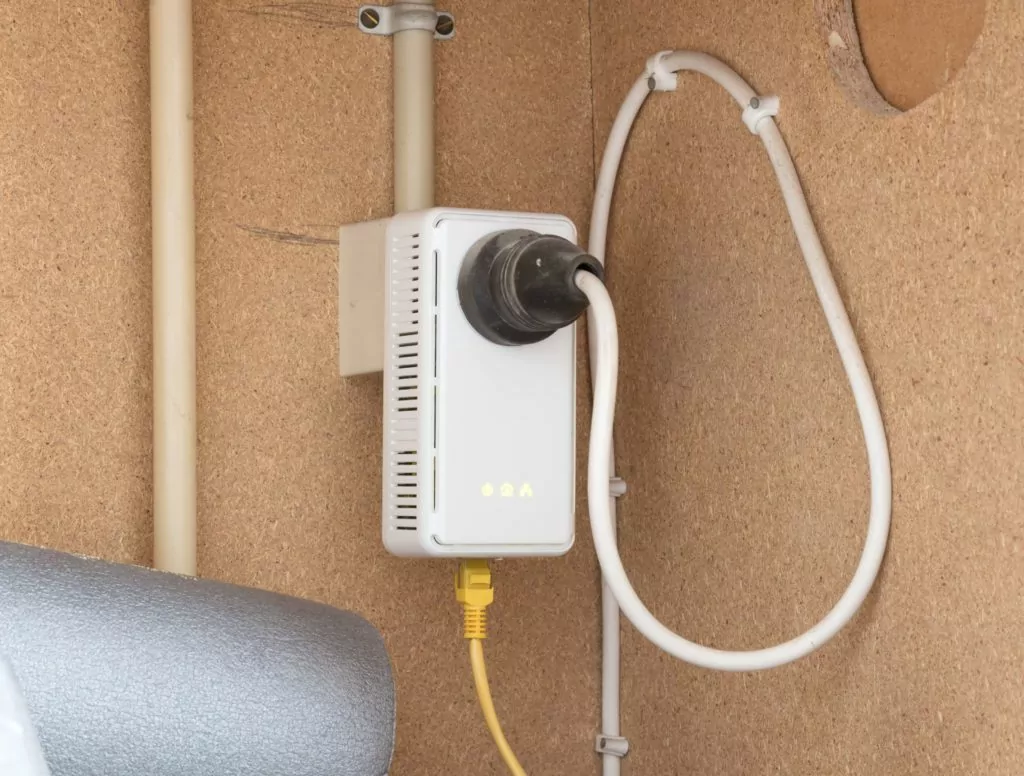
A power adapter is an alternative to running Ethernet cables in a wall or relying on possibly unstable Wi-Fi because it can send its media files and data over your household’s existing electrical installations, just as it would over Ethernet cables.
The network media player or another network device connects to the powerline adapter using an Ethernet cable.
The power adapter is plugged into a wall outlet. When turned on, you can use the power adapter to send and/or receive media files and data through your home’s electrical installations to another power adapter in another location.
The second power adapter is then plugged into a wall outlet near the location of your router. Finally, it is connected to your router using an Ethernet cable.
Connecting your network streaming devices and routers to powerline adapters is almost like connecting them directly to each other using Ethernet cables.
However, while this is a convenient way to connect to your home network, you need to choose wisely, as your powerline adapter could display high-definition video and audio without buffers and interruptions.
Because power adapters send music, movies, and photos through electrical installations between the outputs to which each adapter is connected, other home appliances that are also plugged into wall outlets can cause interference, which will slow down the transmission of media.
This causes discharge, frame freezing, and other problems. Some powerline adapters have power filters designed to clear up these interferences.
It is important to note that most power adapters will not work if connected to an extension cord.
Although some surge protectors have one or more connection points that allow the power adapter to be transferred, performance is usually better when the power adapter is plugged directly into a wall outlet.
#3 Mobile Data
While wired networks are everywhere in our lives, there are still places where we cannot access them. Luckily, that was before we knew that we can share our phone’s internet connection to any device we choose.
It is very easy to turn your smartphone into a wireless network with which you can connect your devices.
Note, however, that your smartphone must have a plan with mobile data to be able to share its internet connection.
Also, it may be smarter to choose a plan that doesn’t have a data limit, so you can always be sure that you will be provided with the Internet and won’t have to pay attention to the amount of data you consume.
So, how do you create your own network? It is very simple. Whether on iOS or Android, the technique is quite similar.
In both cases, you have to go to Settings.
For iOS, then go to the tab: Connection Sharing and activate the function. There you go. Your phone is now a wireless router.
When you search for networks available with your computer, for example, you will see your iPhone’s network displayed. Simply enter the password written on your phone, and you’re done.
For Android, the process is the same. Go to: Connection, then to Mobile access point and modem. Activate the function, and you will see a notification at the top telling you that the access point modem is activated and that you can configure it for yourself.
In these configurations, you will see the password to enter on your computer, tablet, or phone to pair the connection with your devices.

