Here’s why your Ethernet port light is blinking when your computer is off:
This is related to a feature known as wake from LAN (or Wake on LAN or WoL).
Wake on LAN lets other devices wake up your computer through the Ethernet cable.
Your port light blinks when the computer is off because WoL is available.
Turn it off by deactivating it or cutting power to your computer.
If you want to learn all about why the ethernet light is blinking when your computer is off, then you’re in the right place.
Let’s jump right in!
- Always-on Ethernet Port Light: Meaning?
- Ethernet Connected But No Internet: How to Fix?
- Ethernet Port Light Colors: Meanings?
- Ethernet Light Blinks Orange/Green: Meaning?

What Is Wake From LAN?

If you have ever kept a computer in your bedroom, you have probably noticed that lights are on throughout the night.
Even when you turn the computer off, some of the lights on the back keep glowing.
They might even blink.
One of the most common culprits of this glowing and blinking is the Ethernet port light.
It’s there to give you information relating to your connection, but there’s a weird thing that can happen.
Sometimes, it’s blinking when it really shouldn’t be.
It might be an always-on Ethernet light as well.
Why is the Ethernet port light blinking when the computer is all the way off?
Wake of LAN is an interesting concept.
What does it really mean that a computer can wake up from a signal through the Ethernet cable?
What’s really happening here?
Wake from LAN involves a standard communication protocol that works with most modern electronic devices.
Basically, it goes like this.
When you shut down the computer, a small part stays on so that it can listen for a signal through the Ethernet cable (wireless versions of this also exist).
If it gets a very specific signal tailored for the computer, the computer will wake from sleep so that it can be remotely accessed.
Ultimately, wake from LAN is there so that the computer can do more things without you physically sitting there.
It can update, download information, upload information and run operations from a passive state.
There is one distinction to make, and we’ll go over it in more detail in the next section.
Wake from LAN doesn’t work when the computer is off.
Instead, the computer has to be sleeping.
That’s necessary so that enough of the hardware is powered and operational that the signal can be received and the computer can start up.
If all of this can happen automatically, then something had to be running in the first place.
What if the Ethernet Port Light Blinks When the Computer Is Off?

To answer this question, we have to be a little bit picky about how we define things.
The term “off” means different things to different people, and many tech experts would tell you that the light can blink when the computer is completely off.
I’m going to disagree with that, but it’s a semantic disagreement.
Wake from LAN can only work if there is a flow of power to the essential systems of the computer.
If your computer has no plug or battery like a Laptop, wake from LAN won’t work.
Even more than that, part of the computer has to be active in order to receive the signal for wake from LAN.
That small part is not truly off when the light is blinking.
Instead, I’m going to say that wake from LAN requires the computer to be in a low-power mode.
This mode can look identical to the off state at a glance.
None of the fans are running. The screen is off.
There is no response when you play with the mouse or hit buttons on the keyboard.
The distinction is that the low-power mode allows for that consistent flow of electricity to the rest of the computer.
It’s a very small flow of electricity, but it’s enough to power the Ethernet light.
In fact, a normal laptop can remain in low-power mode on just its battery for many hours.
We’re talking about very small amounts of electricity.
But, despite all of that, the computer is not in a total rest state, and that’s why I’m going to use my own definition here and say that it isn’t completely off.
From this point of view, the blinking light is telling you that the computer is still doing something, even if that something is truly minuscule.
If you want the computer to be all the way off, you have to take additional steps, and those will be listed in the last section.
Why Use Wake From LAN?

We’ve talked a lot about wake from LAN so far, but why do people even use it?
Why does it exist?
Primarily, it’s a function designed for remote access.
If you want to retrieve files from your computer without being physically next to it, wake from LAN is essential.
You have to be able to wake up the computer for any of the remote connection stuff to work.
This isn’t super common in consumer activities.
Most people don’t need to be able to remote into a personal device at any point.
Instead, this is a feature that is common in enterprise applications.
A network administrator might want to remotely run updates on computers when they aren’t in use.
Instead of having to go to each site personally, wake from LAN allows for remote access.
The same goes for file sharing and a ton of other specific applications.
The idea is that the computer can remain accessible even when it isn’t physically present.
For many of these high-level applications, it’s a powerful resource.
Does the Blinking Ethernet Port Light Mean That the Computer Is Running?
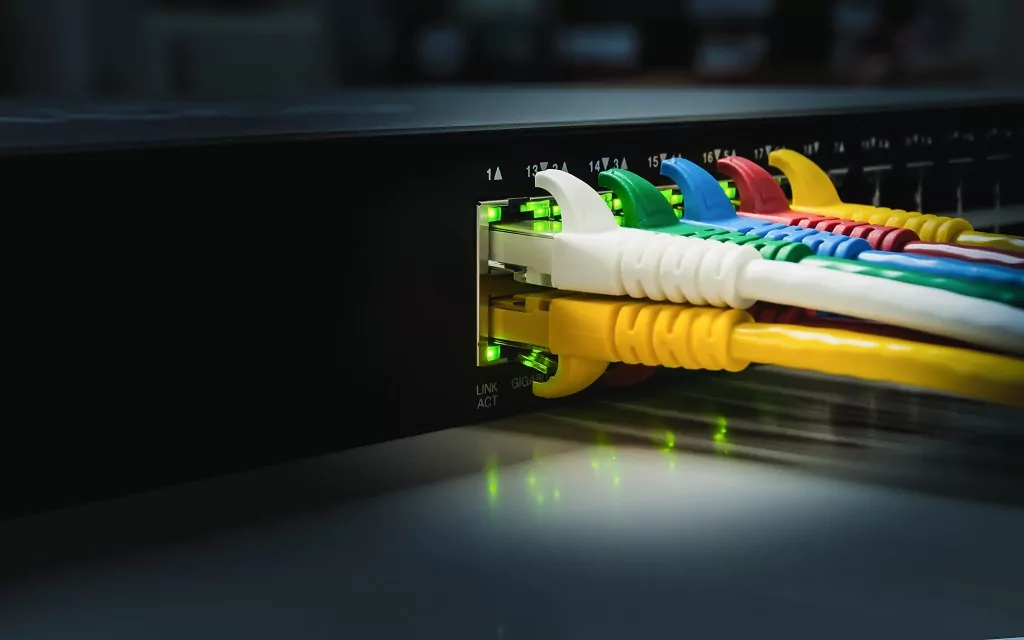
So, if you want to wake from LAN to be active and present on your computer, that is all well and good.
If it is, you might wonder about how it works.
Typically, a blinking Ethernet light means that data is transmitting across the cable.
Is that the case with wake from LAN?
In a word, no.
The blinking light only tells you that wake from LAN is available, not that it is activated.
The blinking light is essentially operating as a standby light.
This is a little-known application of the blinking light that differs from its usual meaning.
If you send a wake from LAN command across the cable to the sleeping computer, then it will wake up and become active.
You don’t need to worry that the blinking light is representing activity.
It doesn’t mean that someone is connecting to the computer at that moment or that the computer is fully awake.
How Can You Turn Off the Blinking Ethernet Port Light?

For some people, wake from LAN isn’t important.
The blinking light is more of a nuisance than a source of help.
It might keep you awake at night, or you simply want to avoid wasting electricity.
Whatever your reason, if you want the light to be off, you have two options.
You can disable wake from LAN in the software, or you can completely remove any power from the LAN port.
Let’s start with wake from LAN.
The best way to disable it is in the BIOS.
This is a special software control center for your computer.
BIOS handles the most essential functions of the computer, and in order to access BIOS settings, you have to go through specific steps.
The BIOS realm exists outside of your operating system, so getting there usually requires you to restart the computer.
The truth is that BIOS access depends on the manufacturer.
There are way too many to list them all here, so instead, I’ll give you a resource.
You can use this link to look up your computer and see how to access BIOS.
Once you are in the BIOS realm, you will be looking for wake on LAN settings.
More often than not, the settings will be under a “power” or “network” category.
Many modern BIOS interfaces have search features that can help you find the setting that you want.
Once you find the setting, make sure wake from LAN is disabled.
The other option is to remove power from the device.
The best way to do this will depend on the device.
For a desktop, you can simply unplug it from the wall (or power strip).
Most desktop computers also have a switch on the back.
This switch controls the power supply.
If you switch it off, the computer cannot turn on, and the Ethernet port light cannot blink.
For a laptop, you have to consider the battery.
Most laptops automatically disable wake from LAN when they aren’t plugged in.
This is intended to reduce stress on the battery, but there are exceptions.
If the light blinks when the laptop is not plugged in, then you will want to remove the battery for good measure (or use the BIOS trick above).
Most laptops have one or two switches near the battery.
You can slide it (or them) into the release position, and the battery will come free.
The Ethernet light will stay completely dark if the laptop is unplugged and has no battery.
Your third option is to kill power for the other device.
The Ethernet cord has to run between two devices.
You can leave your computer alone and unplug the switch instead.
This will ensure that the indicator lights on the Ethernet port are off, along with any other lights on the switch itself.
Your Ethernet Light Is Blinking But No Internet?

Does your Ethernet light blink but you have no internet?
The Ethernet port blinks, but you can’t connect to the internet, which means your cable is working, but your modem isn’t.
Make sure you don’t have internet access first.
After that, you can either soft reset or hard reset your modem and use known-good components to troubleshoot.
Learn all about your blinking Ethernet port light without getting an internet connection here.

