Here’s how to fix the error “no incoming Internet connections” in uTorrent:
First of all, you can’t fix a dead torrent. You can only stop being stuck with a dead torrent by downloading from another one.
The other fixes are:
- Port forwarding incoming connections
- Allowing incoming connections for uTorrent
- ISP blocking torrent
- BitTorrent proxy setup
So if you want to learn all about how to fix this uTorrent error and all the technical details, then you’re in the right place.
Let’s jump right in!
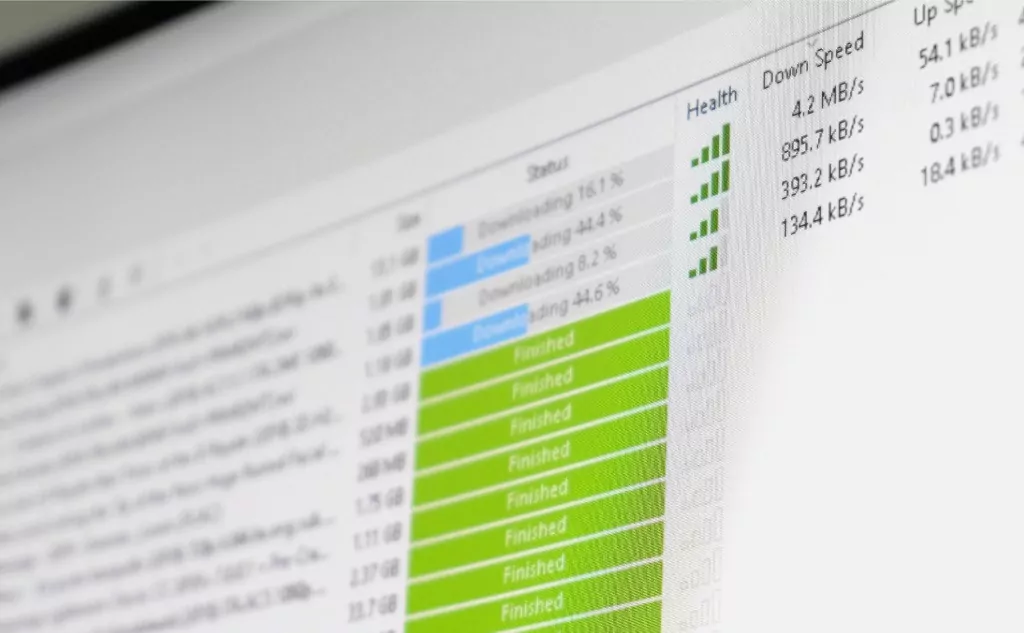
What About uTorrent and No Incoming Internet Connections?
Most of the time, we hear the word “torrent,” we associate it with something that isn’t legal. However, “torrenting” isn’t illegal.
The fact is that there is a lot of unsanctioned copyrighted material on the web and downloading or uploading these files is illegal.
When a BitTorrent client or a uTorrent client is not working properly, it doesn’t matter whether or not it’s illegal. The app simply doesn’t work, and that’s frustrating, to say the least.
We know those download problems are not uncommon. Every once in a while, we experience an error in the connection, a very slow connection, or sketchy download speed.
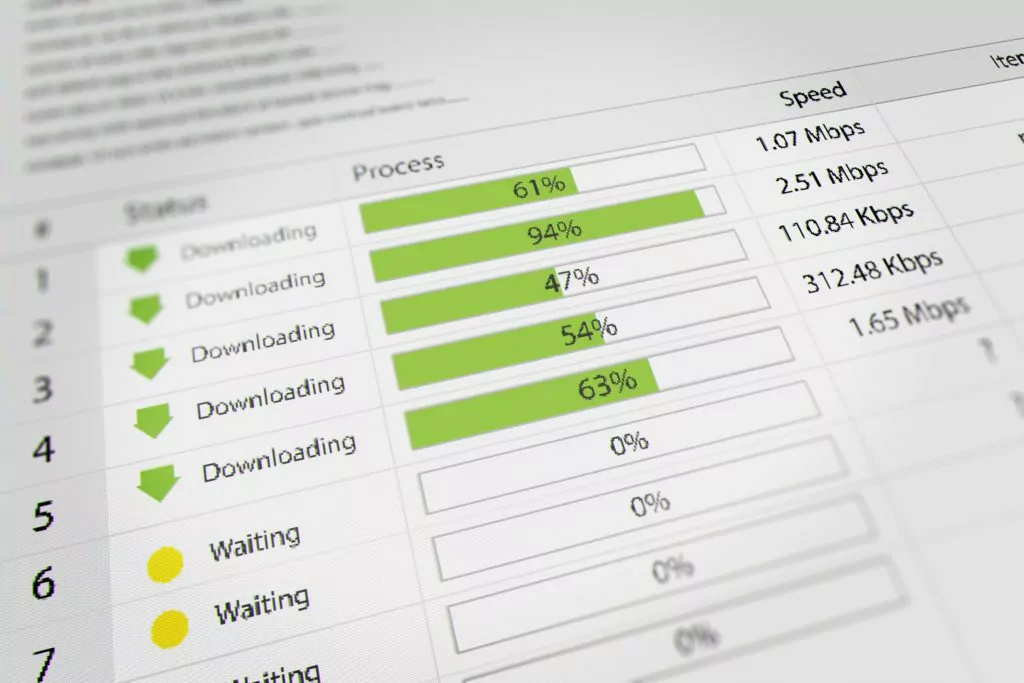
When it comes to uTorrent, these issues occur more frequently. So, the questions are why is this happening and what to do in these cases?
To understand what is going on, we need to first look at how downloads work and, more specifically, how a BitTorrent client works.
Don’t download or upload anything unless you are absolutely sure that you are allowed to do so.
What Is the Difference Between a Torrent Download and a Regular Download?
The downloading process works by transferring files to your local storage so that you can access them afterward.
Our devices receive data from a web server and store it on our storage units:
- Hard drives
- Solid-state drives
- Universal bus drives
The entire process is basically a transfer of files available on the web from a remote to a local location.
When you download files, you can use them at any point. There’s no need to download them again.
When streaming, the files (data) are used immediately, and they’re not available for later use.
The difference between a regular download and a torrent download is that the BitTorrent client doesn’t download the data from web servers. Instead, it works as a peer-to-peer sharing network.
A peer-to-peer network is a network that works in a synchronized manner. The peers (clients/devices) have the same privileges in the network and the same authorization.
This means that some resources (data, processing power, bandwidth, etc.) are available from peers to peers. However, the client-server network only goes one way. There’s no sharing of resources.
So, for computers to become peers, you need to install a uTorrent or BitTorrent client on them. This way, the device gets a “torrenting” protocol. Then, devices sharing the protocol become peers, and you can transfer any type of data between them.
It’s not open access, “get everything free” type of deal. There are other little tricks to how the app works.
How Does uTorrent Work?
Any program that runs the torrent protocol is a uTorrent client. Any client, such as the BitTorrent client, can request and transmit a computer file through a network via the protocol.
A peer (computer or other devices) has to have a torrent file first to download a file. You can download torrent files from numerous websites.
Let’s imagine that the torrent file is a “chef.” The chef is preparing a tasty burger. He needs to get all the ingredients. First, he gets some ground beef from a meat market that sells organic meat. Then, he gets a few garlic gloves from the green market.
After that, he needs to get some milk from a dairy product market. He mixes them all together and adds a couple of other ingredients from other places. You have an extremely tasty burger, a complete meal.
This is how a torrent file works. Let’s say that it contains the locations of all the ingredients. Formally, it contains metadata about the files that you wish to download. In addition, it contains the metadata about the tracker, the coordinating computer.
So, to download a file using a torrent client, you must first download the torrent file.
Simply put, when you upload a file to the network of torrents, you share its pieces with other devices in the network. These devices have a BitTorrent or uTorrent client.
Are uTorrent and BitTorrent the Same?
They technically work the same way. However, the fundamental difference between uTorrent and BitTorrent is that there are many ads with uTorrent. This can slow down the device’s performance.
Also, these annoying ads are sometimes insecure. That’s why you need an adblocker when you visit the uTorrent website.
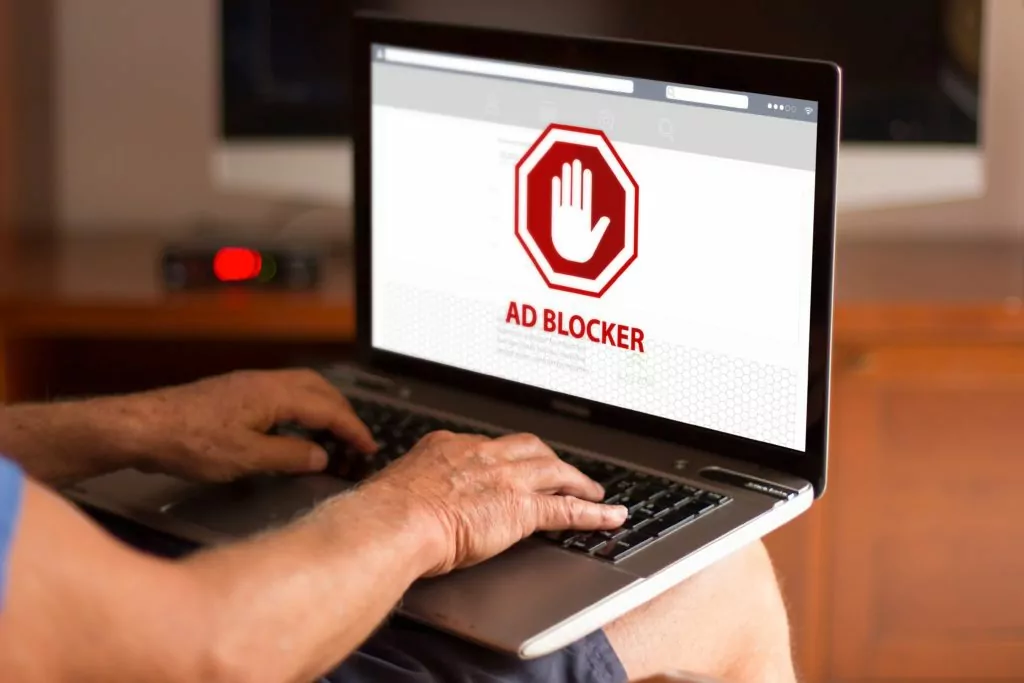
The BitTorrent client doesn’t have ads on its websites. Therefore, there are no security risks with the BitTorrent client.
The fact is that BitTorrent also owns the uTorrent client. It is their parent company.
Also, there’s a significant difference in the performance of these two because of the previously mentioned ads. These can slow down the download speed in the uTorrent client, whereas BitTorrent doesn’t have these issues.
Where Are uTorrent Files Stored?
Usually, everything you download is stored in the “Downloads” folder on our computer running the Windows 10 or Windows 11 operating system.
Sometimes, our laptop or computer can crash, or an unpredictable update can happen. The system reboots while you are downloading something.
You would have to go back to the website for regular downloads and start the download all over again. When using the uTorrent or BitTorrent client, a restart doesn’t necessarily erase or stop the download.
It simply pauses it until the device is on again, and you run the client to “unpause” it.
Now, if the download is not showing in the program, you can check the download folder or run the “.torrent” file again to restart it.
Now, if we’ve run the torrent file using a “magnet” link (the one that immediately opens the file in the client), then you would have to locate it using either the search bar to find the uTorrent folder.
These are the steps. Go to the start menu. In the search box, type “%appdata%” and hit Enter. Once there, you can look for the uTorrent folder, and this is where the “.torrent” files are stored.
Another way would be to open the torrent client, go to Options > Preferences > Directories, and we’ll see two sections: Location of Downloaded Files and Location of .torrents.
The latter is where you can find the uTorrent files needed to download something.
Why Is uTorrent not Downloading?
There are several reasons our uTorrent or BitTorrent client is not downloading. The main one that you come across is usually a dead torrent.
When there’s a dead torrent, it’s not working properly because no peers share the file via the network. When your device is a peer in the network, you are seeding it when you share a file.
The process of one peer sharing pieces of a file is called “seeding.” When there are no devices sharing pieces of a file, the “.torrent” file becomes a dead torrent.
Of course, there are other reasons why uTorrent is stuck.
uTorrent Is Stuck
When our torrent client is stuck at 84% or 99% of a complete download, you simply don’t know what to do next. But, of course, it can be stuck at a much lower percent, too.
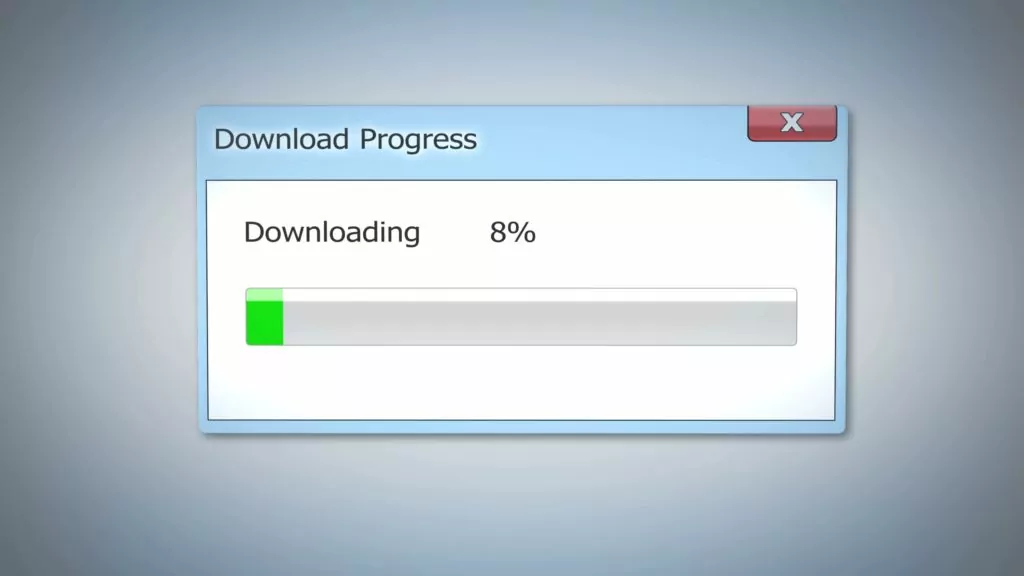
Sometimes, it doesn’t even start.
There are reasons why it’s stuck.
The first reason is closely related to dead torrents. Sometimes, there are not enough devices seeding the file you are trying to download. Because of that, the file is mostly complete, but you can’t download the entire file.
The second reason can be your firewall or an antivirus program that’s blocking the incoming connections. No worries, you can fix this quite easily.
The third reason might be that your ISP (Internet Service Provider) is blocking the incoming connections.
You might also have ordinary internet connection issues or our VPN (Virtual Private Network).
So, how do you fix these issues?
How to Fix Your uTorrent?
For starters, you must emphasize that there’s no fix for a dead torrent.
The only way you can avoid being stuck with a dead torrent is to download another torrent file and try that one.
If that doesn’t work, there are “.torrent” file websites where you can usually see how many seeders there are. If the number is large enough, you can try the file and hope that it works properly.
#1 Port Forwarding Incoming Connections
As for the next fix, you can do port forwarding and forward the incoming connections to a proper port number. Again, this can be done manually through the router.
You need to access the router settings. You can do this by typing the router’s IP (Internet Protocol) address into our browser.
To find the IP address, look at the router’s box or on the router itself. It looks something like this: 198.1.168.0.
Next, you need to access the settings by typing in the username and the password. Both of them are “admin” by default. When you access the settings, you can assign a port number for port forwarding the torrent connection.
To see how this is done, take a look at the difference between DMZ and Port Forwarding.
The only instance where you might need to do Port Forwarding is when you are a part of an organization’s network. When you’re at home, there’s no need for that.
Another way to fix uTorrent client issues is to allow incoming connections through our firewall. A good thing is this is automatically done during the installation of the client on Windows 10.
However, it’s not difficult to do it manually either.
#2 Allowing Incoming Connections for uTorrent
Follow these steps to allow apps through the firewall. Go to the Start Menu > Update & Security > Windows Security > Firewall & network protection > Allow an app through firewall.
Once you click on “Allow an app through firewall,” a pop-up window will appear. Next, you’ll see a list of apps and three checkboxes.
One checkbox is for private network access; one is for public network access, and the first checkbox to the left is for the app itself.
You can now find the app, in this case, BitTorrent or uTorrent. You need to check all three boxes for two different features of the app. BitTorrent (TCP-In) and BitTorrent (UDP-In).
The TCP is the Transfer Control Protocol, and the “In” stands for incoming connections. The UDP is the User Datagram Protocol, and it operates much easier than the TCP.
Both of these need to be checked, and you shouldn’t be experiencing any issues with the download.
#3 ISP Blocking Torrent
There are two ways you can deal with our ISP affecting the torrent download. First, most torrent or BitTorrent clients come with a setting that can deal with this.
Now, you don’t want to experience slow uTorrent download speed, but neither do the other users of the BitTorrent client.
So, you have to do your part by seeding the file as well. Sometimes, the ISP affects our upload speed, and it is fine while downloading, but once it’s complete, it doesn’t seed as fast it downloaded.
In this case, you need to go to our torrent program and then Options > Preferences > Advanced. Once there, you’ll see under the name tab “peer.lazy_bitfield”. You need to click on that and set the value to “true.”
The upload speed should be fine after that.
The other way to prevent your ISP from affecting your torrenting is encryption. Protocol encryption is something that boosts your privacy. When you encrypt something, it is harder to track it.
Luckily, this is easy as well. First, you need to run your torrent client and then go to Options > Preferences > BitTorrent.
There, you’ll see the Protocol Encryption section. There’s a dropdown menu next to Outgoing. You need to click on it and click on Enabled.
Next to the dropdown menu, on the right side, you can see a checkbox that says “Allow incoming legacy connections.” You should check that box.
There should be an improvement now. However, if there’s no improvement, you can experiment a little with the options to try to see which combination works:
- Outgoing: Enabled
- Allow incoming legacy connections: Disabled
Sometimes, you need to set up the proxy for the torrent client to work properly.
#4 BitTorrent Proxy Setup
When you set up a proxy properly, our BitTorrent traffic goes through a remote server. This makes our downloads anonymous as it hides our IP addresses from other peers in the torrent network.

The proxy should be SOCKS5 (SOCKet Secure 5). This is a protocol that gives authentication for server access to authorized users.
For a proxy service, you need an app such as:
- Torguard
- IPVanish
- Private Internet Access
When you log in to one of these apps, you get your Hostname/Address, Port number, username, and password. You need this information to set up the proxy.
To set it up properly, you need to run our BitTorrent or torrent client and go to Menu > Options > Preferences > Connection. The Connection tab is located on the left pane. Once you click on it, we’ll see everything you need.
Under the Proxy Server section, you select Socks5 in the Type dropdown menu. Next, you paste the Hostname/Address into the “Proxy” box. After that, you type the port number from your proxy service into the “Port” box.
The upcoming boxes should all be checked, and you type in the username and password from your proxy service app. After that, it’s all set.

