Here’s what a green, yellow, orange, or red blinking Ethernet port light means:
It’s a good sign if your Ethernet port has a blinking light. If you connected something to your Ethernet port, that light shouldn’t be off.
Either blinking or steady green, yellow, orange, or red light. There’s no standard for how the lights should behave on Ethernet ports.
So if you want to learn all about why your Ethernet port light blinks, then you’re in the right place.
Let’s get started!
- Ethernet Light Blinking & Computer Is Off: Why?
- Always-on Ethernet Port Light: Meaning?
- Ethernet Connected But No Internet: How to Fix?
- Ethernet Port Light Colors: Meanings?

What Do Blinking Orange (Green, Yellow, Orange, Red) Ethernet Ports Light Mean?

When you plug in an Ethernet cable to supply internet to a device, you expect a stable connection.
Despite that, things don’t always work, and you can troubleshoot more effectively when you understand the indicator lights at each Ethernet port.
You might have the Ethernet light blinking but no internet, for example.
Ethernet lights are not standardized. Each manufacturer decides how to use the Ethernet lights and what they convey.
Colors, blinking speeds, and pairs of lights can all denote different interactions.
All of that said, a blinking Ethernet port, regardless of color, usually indicates that data is actively transmitting through the port.
Your Ethernet port light might even blink when your computer is off.
That’s the quick answer, but we can break down the more specific details together in the following sections.
What Do Blinking Lights Mean on Ethernet Ports? (5 Manufacturers)
An Ethernet cable plugs into two separate devices.
Most of the time, a computer will be on one end and a switch on the other.
Since every manufacturer makes its own rules, it’s easier to break everything down into two categories.
First, we’ll look at computer manufacturers.
Later, we’ll cover modems, routers, and switches.
When it comes to the light on your computer port, the maker of the computer itself doesn’t matter.
HP, Dell, and the rest are not designing and manufacturing the Ethernet ports.
Instead, those ports are attached to the motherboard.
This is the mainboard in a computer that connects all of the essential components.
So, to understand the lights, we have to look at the main manufacturers of the motherboards.
The five biggest manufacturers in the industry are covered in this section.
#1 Asus
Let’s start with Asus.
The good news is that Asus standardizes their light codes across all of the different motherboards that they produce.
You don’t need to look this up via your model number or serial number or anything like that.
The rules are pretty easy.
An Ethernet port on an Asus board has two lights.
One light blinks while the other flashes (this is common across manufacturers).
When everything is working correctly, the blinking light will be orange.
This means that there is active traffic on the connection.
The blinking light pairs with the solid light to indicate connection speeds.
Asus Ethernet ports can connect at a fast, medium, or slow speed.
Green is the color for the fastest speed. Orange is the medium, and no light means that it is at the slowest speed.
There’s one extra code that Asus designed.
Sometimes, the orange light will blink a few times and then hold steady.
When this happens, the port is ready for wake-up, but nothing is actively happening on the Ethernet connection at that time.
#2 Gigabyte
Gigabyte has a different set of light codes, but they’re a little simpler than the Asus setup.
With Gigabyte, the flashing light is yellow.
As is normal for most manufacturers, this flashing light is telling you that the connection is good and active at that moment.
Some new models of Gigabyte motherboards will use a blue light instead of yellow.
Still, if the blue light blinks, it indicates an active transmission through the port.
If it is solid and not blinking, the port is connected and on standby.
#3 MSI
MSI adds its own flavor to the mix.
With these motherboards, you will see green or orange lights.
Regardless of the color, the flashing light is telling you that there is an active connection, but the nature of the color reveals more about the connection.
A flashing green light shows that the connection is working at the fastest possible connection speed.
A flashing orange light lets you know that the connection is working, but the speeds are not as fast as they could be.
This usually happens when one of the devices in the network is a bit older and can’t keep up with the newest models.
That said, there are almost countless reasons for a connection to be slow and trip the orange light.
The indicator light is only part of the greater troubleshooting process.
#4 Intel
Intel is one of the most prolific computer makers in the world, and remarkably, they have kept their indicator lights simple.
The only blinking light on Intel Ethernet ports is green, and it always means the same thing: the network is working and active.
You can see that this is a theme.
Most of the time, the blinking light tells you the same thing.
But, with so many different models and devices, the exceptions have to be noted, and you see all of the most common exceptions here.
#5 ASRock
ASRock is currently the fourth largest manufacturer of motherboards.
Their indicator lights are also fairly simplified and easy to follow.
The only blinking light is yellow, and it tells you the usual—however, the blinking light pairs with a solid light to tell you about the connection speed.
With ASRock, green denotes the fastest connection.
Orange is for a mid-level connection, and no light at all shows that it is connected at the slowest rate.
What Do Blinking Ethernet Lights Indicate on Switches? (3 Manufacturers)
Computers are only half of the devices on a typical Ethernet connection.
Most of the time, the computer will be plugged into a modem, router, or switch.
Before we break these ideas down, we can clarify something.
Even if your computer is plugged directly into a modem or a router, it’s actually connected to a switch.
The switch is the specialized part of any of these devices that handles Ethernet cables.
So, we don’t have to differentiate between modems, routers, and switches in this case.
Instead, we can call them all switches and keep things simple.
With that said, let’s look at the most common switch manufacturers and how they use these indicator lights.
#1 Cisco
Let’s dive into switches with Cisco systems.
Cisco is by far the largest manufacturer of networking equipment, and that includes Ethernet switches.
Unfortunately, Cisco makes equipment for a wide range of uses, and because of that, their indicator lights are not well-established.
Covering every single variation of Cisco Ethernet light codes could fill an entire encyclopedia.
To keep things simple, we’re going to look at the two most common cases.
For most of Cisco’s enterprise switches, you’ll see a blinking green light.
When it blinks at the standard rate, the switch is active (about one blink per second).
When the green light is blinking faster than normal, the device is in stack standby mode.
If it is amber instead of green, an error occurred. That last part is handy for troubleshooting.
Cisco consumer switches are on a completely different method.
We have to split consumer switches into two categories.
Older switches might be designed for 10/100 connections (more on that in a bit).
Most modern switches support 10/100/1000 connection speeds.
Before we talk about indicator lights, let’s talk about these connections.
The numbers there are describing the speed of data transfers in Mbps (Megabits per second).
To keep this simple, the average cable internet connection is usually 100 to 200 Mbps.
Fiber optics internet connections usually run at 1000 Mbps.
A 10 Mbps connection was considered extremely fast around the year 2000.
With that in mind, you can see how connecting at slow, medium, or fast rates makes a big difference in performance.
For the older 10/100 devices, the indicator lights let you know if things are working at the 10 rate or the 100 rate.
If no light is blinking, you have a 10 Mbps connection (or slower).
If the light is blinking green, you have a good connection.
If the second light is amber while the green light blinks, you’re connected at 100 Mbps.
If you’re using a 10/100/1000 device, then the following informs your connection.
No blinking light means that the connection is not working at all.
A solid green light is for a half-duplex connection.
For the sake of simplicity, a half-duplex connection is slower than a full-duplex connection.
If the solid green light is paired with another green light, you are connected at 100 Mbps.
If the light is flashing, your connection is full-duplex, which makes it a little faster.
Additionally, a flashing green light paired with a solid green light denotes a 100 Mbps connection.
Flashing green with solid amber shows a 1000 Mbps connection, which is the fastest these devices can go.
Since Cisco has so many niche devices that are exceptions to these rules, it always helps to look up the manual for your device.
There, you can see the exact lighting codes and whether or not they follow these general rules.
#2 Netgear
Moving on to Netgear, things get a whole lot easier.
Netgear primarily serves consumer markets and small businesses.
They don’t have as many niche devices as Cisco, and so they have managed to standardize their light codes.
With a Netgear switch, a blinking light means that your connection is active.
That blinking light can be any color; it doesn’t matter. The blinking light will pair with a solid light to indicate connection speeds.
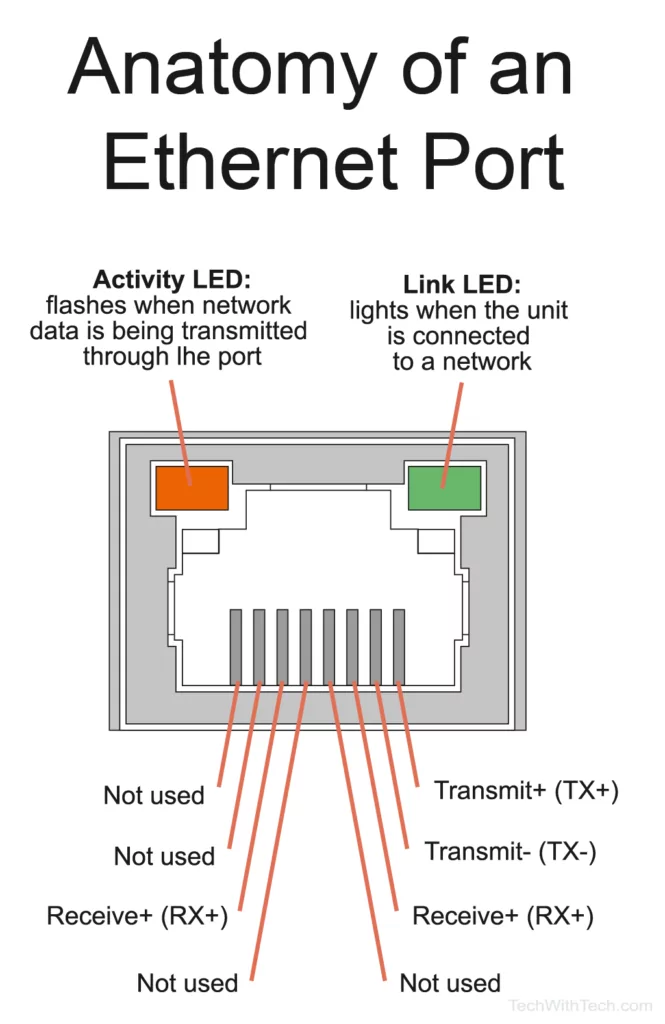
Solid white light is a 1000 Mbps connection.
An amber light means the connection is slowed to 100 Mbps or 10 Mbps.
#3 Linksys
The last major switch manufacturer to cover is Linksys.
Like Netgear, their codes are a lot more consistent.
Once again, a blinking light tells you that information is currently moving across the Ethernet cable.
Linksys indicator lights can flash red, green, or yellow.
The color depends on the model of the switch, but in all cases, flashing tells you that there is an active transmission.
Linksys does not have a standard color system to indicate connection speeds.
What Does a Flashing Ethernet Port Light Mean?
And, how do the colors play into that meaning?
You now have the total answer.
You can learn a lot about a connection by the indicator lights on the ethernet port, but when that isn’t enough, you can always reach out to the device’s manufacturer for more information.
In general, when your Ethernet port has a light, there should be at least one blinking or one steady light when connected.
If the light isn’t steady or blinking, you’re not connected, or the light is broken.
If the blinking Ethernet light bothers you, stick a sticker on it or paint over it with a marker.
Unfortunately, there’s no way to turn it off.

