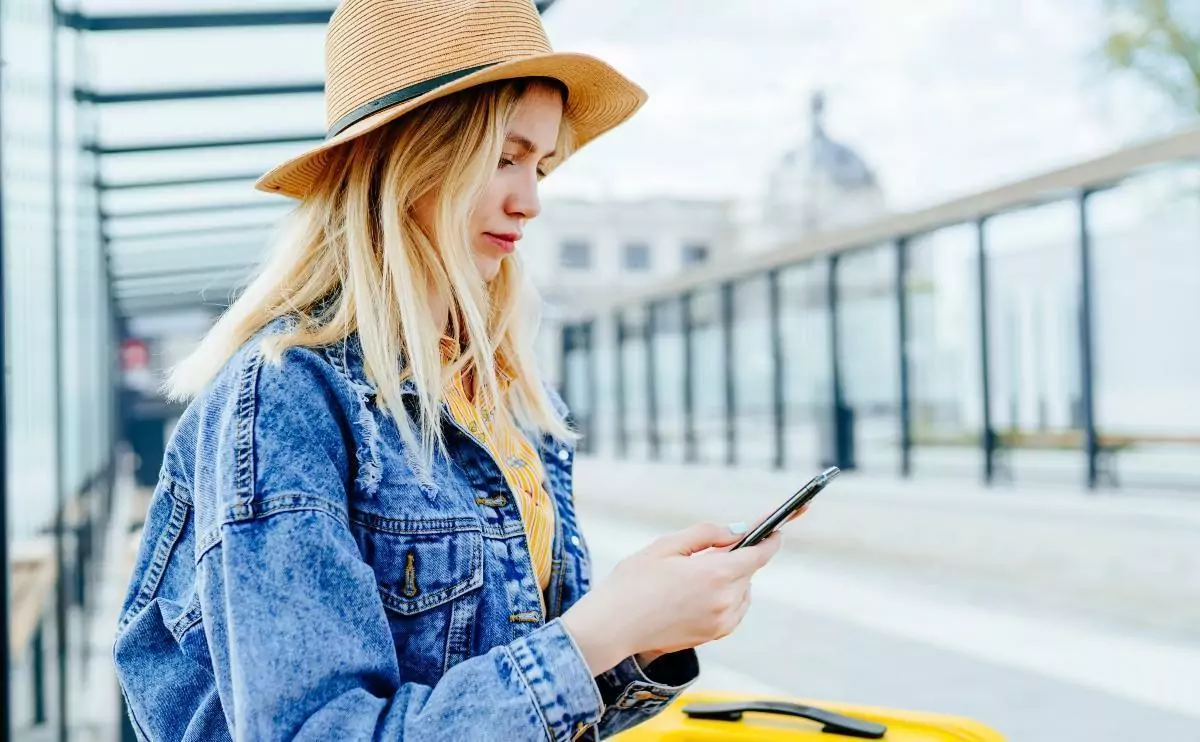Ever have that mini heart attack when you accidentally hit the video call button on Instagram and scrambled to end it? 😱 You’re not alone!
We’ve all been there, frantically wondering, “Did they see it? Will they know?”
Well, fret not, dear reader! We’re here to spill the beans on what really happens behind the scenes of those accidental Instagram video calls.
So, if you’re curious about the aftermath of that hasty hang-up, or just want to be in the know, stick around. We’ve got the answers and a whole lot of expertise. Let’s get started, shall we? 🚀📱
Keep reading!
What Is an Instagram Video Call?

As is always the case, I want to spend a minute explaining some of the basics so that everyone is on the same page.
If you use Instagram all the time and make video calls with it regularly, feel free to skip ahead.
If you’re not an Instagram expert, this section is for you.
You might not know this, but Instagram has come a long way from the original version that just tried to make it easy to share photos on the internet.
It’s now one of the largest social media apps in the world, part of the Meta ecosystem, and capable of providing many different forms of communication.
One of those forms is a video call.
You can video call people from the Instagram app or the Instagram website.
It works a lot like Facetime or any other video calling app, and plenty of people use it to have a nice conversation and keep in touch.
How Does Instagram Video Call Work? (3 Steps)
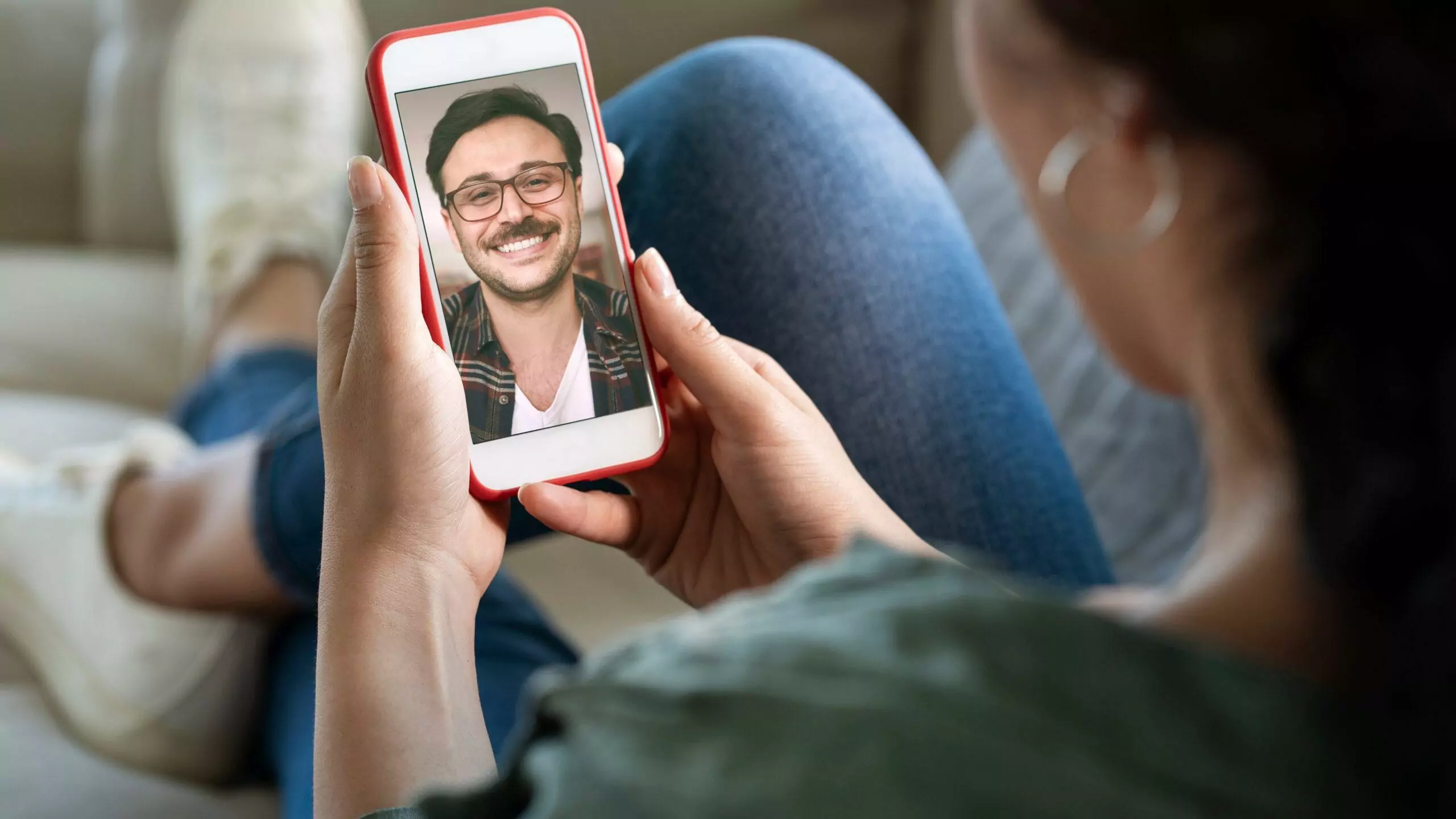
If you haven’t used Instagram video calling before, there are a few things you need to know to make it work (this will inform hanging up and notifications for the more important parts of this discussion).
If you want the official help pages from Instagram regarding video calls, you’ll find them here.
But, I’m going to walk you through everything all the same.
What really matters here is that you know the basics of how a video call works.
#1 Initiating Calls

To call someone on Instagram, hit the message button on the left side of the screen.
From here, you can see all of your messages, so you want to pick a conversation involving the person you are trying to call.
If you’re calling someone you’ve never messaged before, you can start a new conversation.
Once you have the conversation open, there’s an icon at the bottom for calls.
Supposedly it looks like an old movie camera.
That’s neither here nor there.
There are only two opinions, and the other one looks like a phone.
You can use that for audio-only calls, but for video calls, you need to hit the video button.
Hit the button, and it will start a call.
#2 Accepting Calls
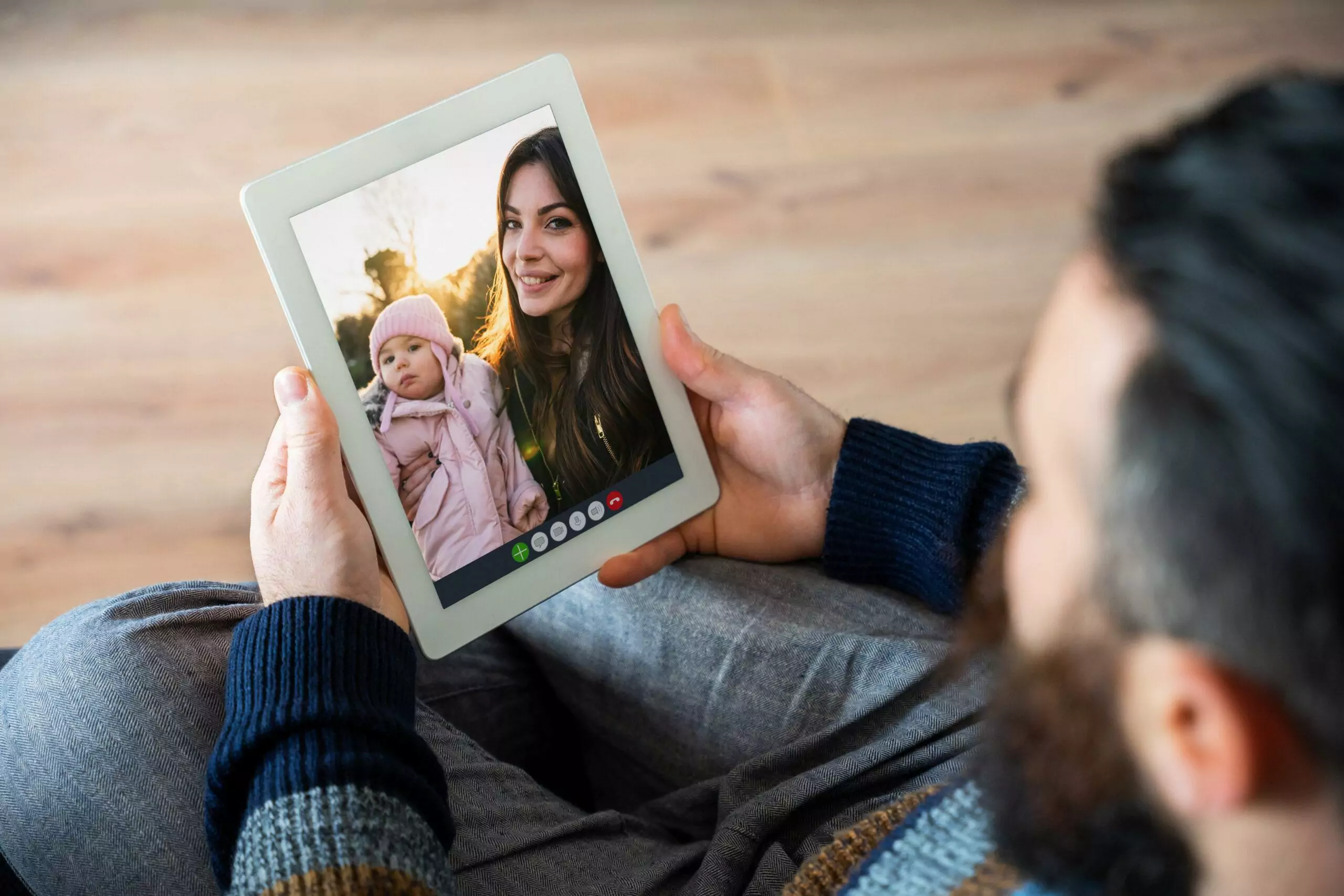
If you’re on the other end of this, then you might be minding your own business, going through your work day, or whatever.
Out of the blue, your phone starts making noise or vibrating.
You look at the screen, and it tells you that you have an incoming video call.
And, yes, it tells you who is calling.
Even though this is done through Instagram, it feels a lot like any other video call when you’re on the receiving end.
You can either answer the call or decline it.
That part is pretty intuitive.
The green phone button answers the call.
The red phone button declines it.
#3 Hanging Up Calls

At any point during a call, either person can hang up and end the call. Just tap on the red phone button.
Again, it’s pretty intuitive and feels a lot like any other call.
If you’re the one initiating the call, you can hang up before the other person answers.
In fact, you can hang up pretty much immediately after starting the call.
That’s going to be important for the rest of this discussion.
A lot of it hinges on how quickly you hang up, but perhaps we should get to that in the next section.
If You Accidentally Video Call on Instagram and Hang Up, What Do Others Know? (3 Things)

In the majority of cases when you hit the video call button on Instagram accidentally, they are going to know that you called and when the call was placed, even if you hang up quickly.
There are exceptions to this that are definitely worth noting, but more often than not, they know.
They might even return your call to ask what it’s all about, in which case you get to explain that it was an accident.
It’s really fun.
Still, it’s worth going through the mechanics of how this works so that you really understand what the other person sees.
#1 Online or Not
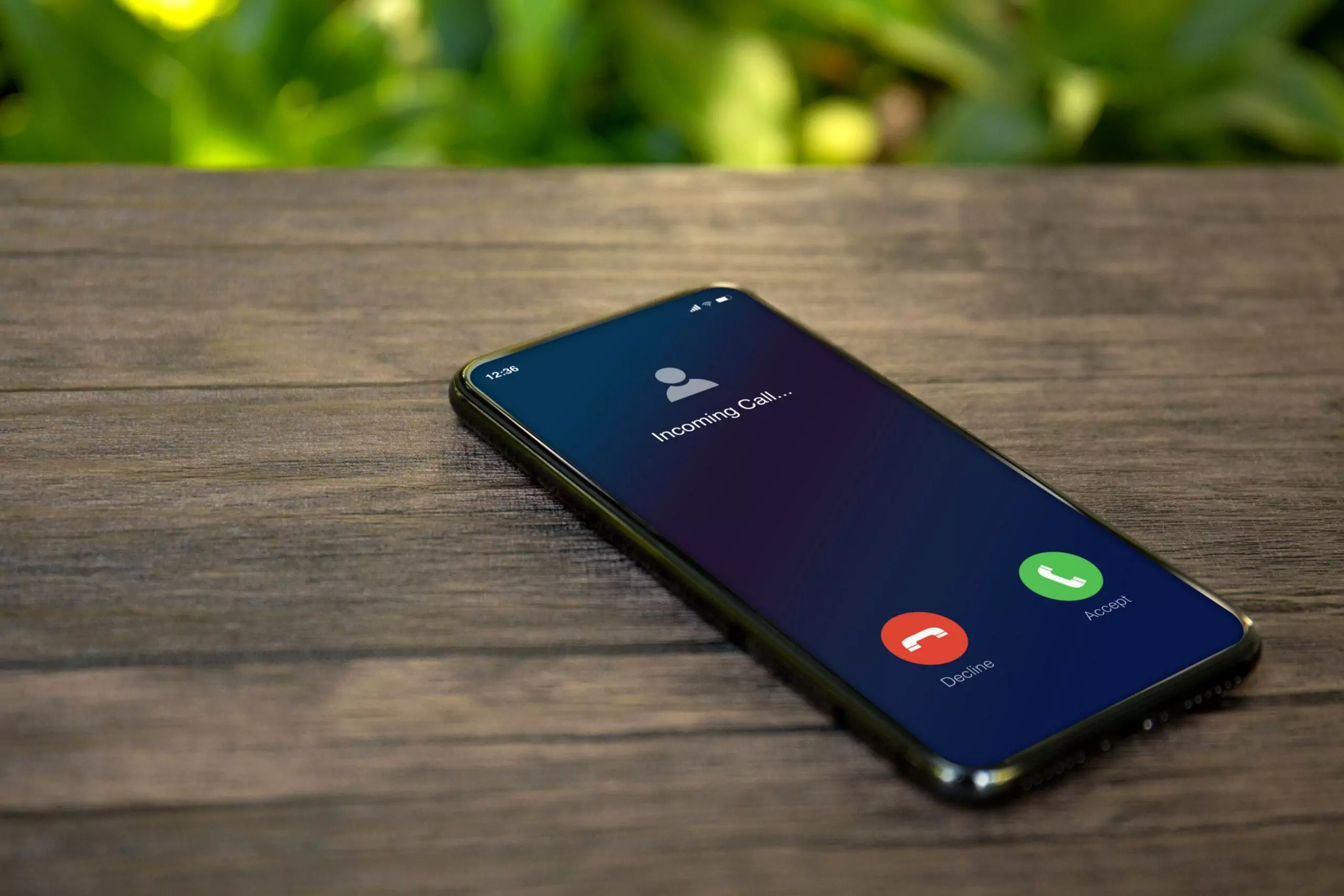
If the other person is online when you accidentally video call, they should see the incoming call on Instagram right away.
Even if you hang up before they answer, they still know that you’re the one who called.
Likewise, if they have the app on their phone, then their phone will process the call, and it will show up even if the screen is locked.
In this case, they’re going to see the call, know it’s you, and know that you hung up.
Basically, they’ve seen everything.
But if they’re not online (or if they don’t have their phone, or if their phone can’t process Instagram calls), then they won’t see everything right away.
They won’t know that you called and hung up quickly.
There’s some room for ignorance.
That said, notifications are a thing, and they matter a lot for this discussion, so let’s talk about them.
#2 Notifications
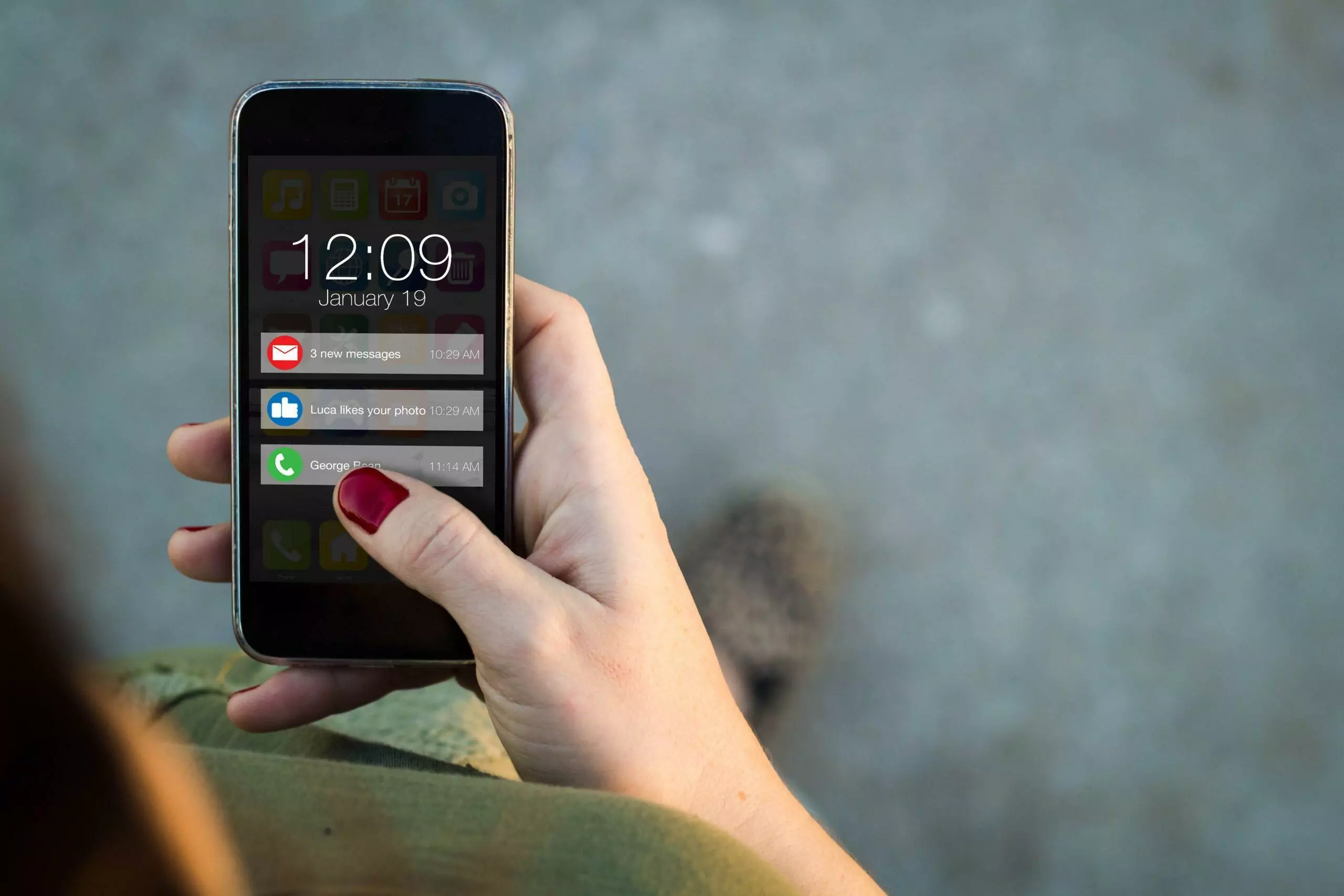
If someone calls you on Instagram and you aren’t there to answer, then ultimately the call can’t be completed.
It gets classified as a missed call.
Instagram has notifications to track and inform people of missed calls.
So, if you miss a call, there’s going to be a little red identifier in your notifications.
When you click or tap on it, you’ll see that you missed a call.
Also: Does Instagram Notify Contacts When Joining? Learn More
On top of that, when you go to read the notification, it’s going to give you information.
It’s going to tell you who called, when they called, and how long the call lasted.
Well, since it’s missed, there doesn’t need to be anything about call duration.
But, you’ll see when they called and who it was, and it will be labeled as “missed.”
Getting back to your original question, if you call someone and hang up quickly, they’re going to get a notification, even if they weren’t able to see the call while you were making it.
In either case, they’ll know.
#3 The Exception

In general, if you accidentally video call someone on Instagram, no matter how quickly you hang up, they’ll know about it—whether by seeing it in real-time or via notifications.
There is, however, an exception that exists, and it requires a little bit of a technical explanation.
When you call someone on Instagram, you aren’t directly calling them.
It doesn’t work the same way as traditional phone lines.
Instead, you’re sending a message to the Instagram servers.
That message is basically saying that you would like to place a call with the other user.
The Instagram servers receive this request via the internet, and once the servers have your request, they work to establish a call connection between you and the other person.
The servers send out a signal to the other user, and if they accept your call request, then the servers establish a direct connection between the two of you over the internet.
That might not sound like much of a technical process, but the distinction of how the servers get involved is actually paramount.
You see, if your call request is interrupted before the servers can process it, then the servers will never send the call request to the other user.
The other user will not get a chance to answer the call.
In fact, they won’t even get a notification that you tried to call.
An easy way to understand this is to think about a call when there is no internet service.
In fact, if you’re really curious, you can run an experiment.
Turn your phone to airplane mode and turn off Wi-Fi.
Then, try to make an Instagram call.
It won’t work.
You won’t be able to reach the servers to place the request.
In this case, there will be no call notification.
The other person will never know you tried to call them.
But, this can apply to situations beyond turning off your Wi-Fi. (Don’t forget to turn your phone off of airplane mode and turn your Wi-Fi back on.)
Sometimes, when you try to place a call, it doesn’t go through right away.
There’s a little bit of lag between you and the Instagram servers.
When that happens, if you can cancel the call during that lag, then the request won’t complete, and the other person won’t get a notification.
Basically, you have to cancel the call fast enough, and you have to get a little lucky.
In a lot of cases, the servers process the call before you even get a chance to respond.
How Fast Is Fast Enough?
It really depends, but if you’re trying to kill a call before the servers can process it, you usually have less than three seconds.
Sometimes, lag can make the whole thing take a lot longer, but that’s definitely abnormal.
In many cases, you might have less than a single second to kill the call.
Your best bet is to cancel the call as fast as you can when you accidentally place it.
Then, you can check your own notifications to see if you succeeded.
Instagram keeps a record of all of your calls.
When a call goes through, there will be a note about the call with a timestamp in your conversation with the other person.
If you see that text bubble that says “video call,” then you know it went through, and you know they have a notification.
When that little indicator is not in your conversation, then you know you killed the call before it reached the servers.
- Invalid Parameter Error on Instagram: How to Fix?
- Someone Asked To Add Their Email on My Instagram: Scam?
- How to Make Instagram Account Public or Private? Why Switch?
- Can You Delete a Photo from an Instagram Post?
- Cancel Sent Follow Request on Instagram: How to?
- Why Are My Selfies Backwards on Instagram?
- Getting No Likes on Instagram? Here’s Why And How to Get More
- Instagram: 0 Posts & 0 Followers & 0 Following?
- Tracking Through Instagram: How To?
- EXIF Data on Instagram Photos: How to View?