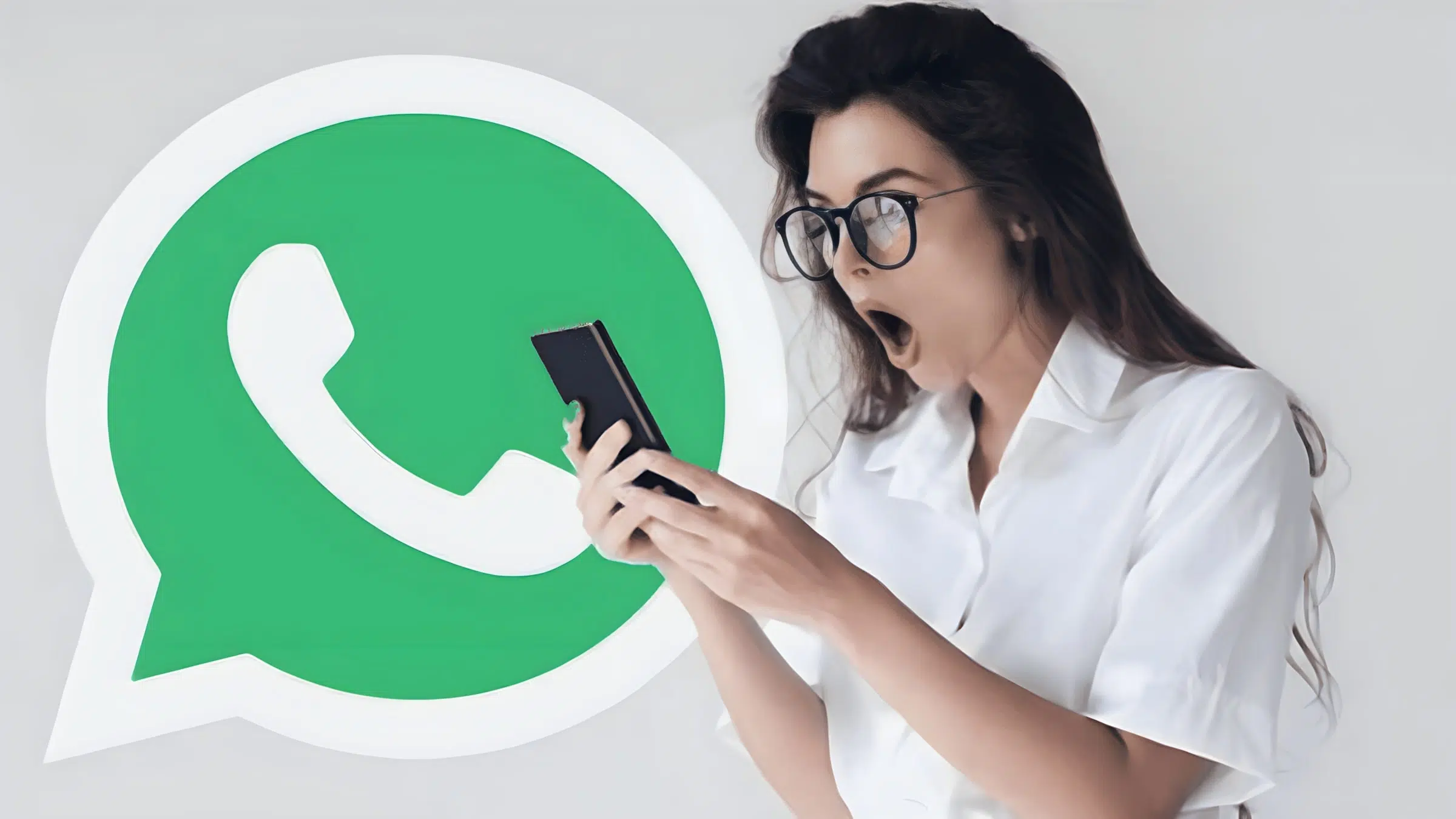Ever found yourself tapping the call button on WhatsApp only to be met with that dreaded “WhatApp call unavailable” message? It’s not just you.
WhatsApp calls hinge on a trio of elements: you, the person you’re trying to reach, and the digital bridge WhatsApp builds between you two. Sometimes the issue is with them or the app’s servers, and there’s little you can do.
But often, the problem starts right in your hands, with your device. And the good news? There’s plenty you can do to fix Whatsapp.

Is the Problem on Your End When WhatsApp Call Unavailable?
1. Ensuring a Stable Internet Connection for WhatsApp Calls
WhatsApp’s ability to connect calls relies heavily on your internet connection. Whether you’re using a smartphone or any device capable of running WhatsApp, two primary internet sources are at your disposal: Wi-Fi and mobile data.
Encountering the “WhatsApp Call Says Unavailable” message during a call attempt is a common indicator of connectivity issues. To troubleshoot, first verify your ability to access other online services. If websites or apps fail to load, your internet connection is likely the culprit.Ensure that you are connected to a stable network or Wi-Fi that works with WhatsApp app.
Switching between Wi-Fi and mobile data can pinpoint the issue, offering a simple fix. However, be mindful of your device’s data saver or low data mode, especially if you’re on a limited data plan. These settings, while useful for conserving data, can limit app functionality, including WhatsApp’s call feature.
If you find your connection is frequently unstable, upgrading to a high-performance Wi-Fi router, such as the TP-Link AC1750 Smart WiFi Router, can provide a more reliable and faster internet connection.
Moreover, it’s essential to monitor your mobile data usage. An exhausted data plan can significantly slow down your connection speed, affecting call quality and reliability. Ensuring both you and the call recipient have a stable internet connection is crucial.
This proactive approach addresses common concerns like, “Why can I not call someone on WhatsApp?” and is a fundamental step in troubleshooting connectivity issues, ensuring effective communication for all parties involved.
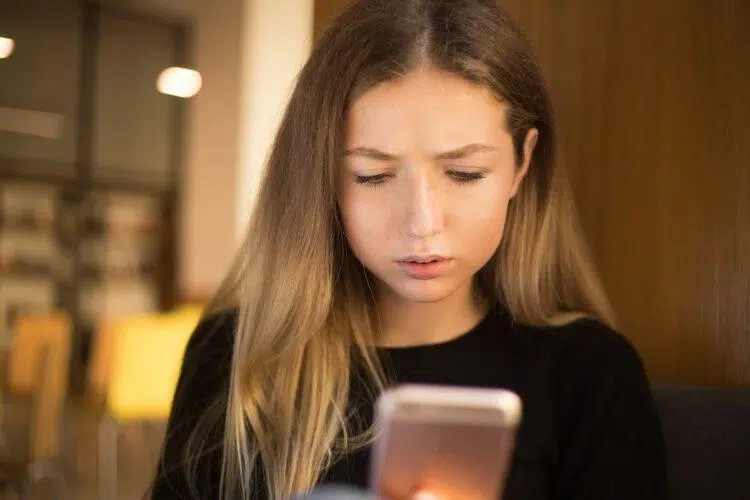
2. The App Is Out of Date
One common oversight that can lead to “WhatsApp Call Unavailable” messages is not keeping the app updated. WhatsApp frequently updates its platform to introduce new features, improve security, and fix bugs. An outdated version on either end can result in compatibility issues, disrupting the ability to place or receive calls.
Ensuring App Updates and Compatibility:
To avoid such issues, regularly check for and install updates from the Google Play Store on an Android phone or the App Store on iPhones.
This practice ensures that you’re using the most recent version of WhatsApp, optimized for the latest device software. Addressing the question, “What does it mean if you call someone and it says unavailable?” it’s crucial to understand that staying updated is key to maintaining app compatibility and functionality.
3. Incorrect Privacy Settings or Permissions
Another factor that could explain why you’re unable to connect with someone on WhatsApp is related to privacy settings or app permissions. WhatsApp requires certain permissions to function correctly, such as microphone access for audio calls and camera access for video calls.
Adjusting Privacy Settings and Permissions:
If you’re questioning, “Am I blocked if the person I have called is unavailable right now?” it’s also worth considering whether you’ve correctly set up your privacy settings and app permissions.
To enable WhatsApp calling, navigate to your phone’s settings, find WhatsApp, and ensure it has the necessary permissions activated. Its important to make sure all permisions have been granted to the app. Check microphone permissions and locations services to ensure all fuctions are allowed.
This step is crucial not only for initiating calls but also for receiving them, ensuring that your privacy settings do not inadvertently block incoming calls.
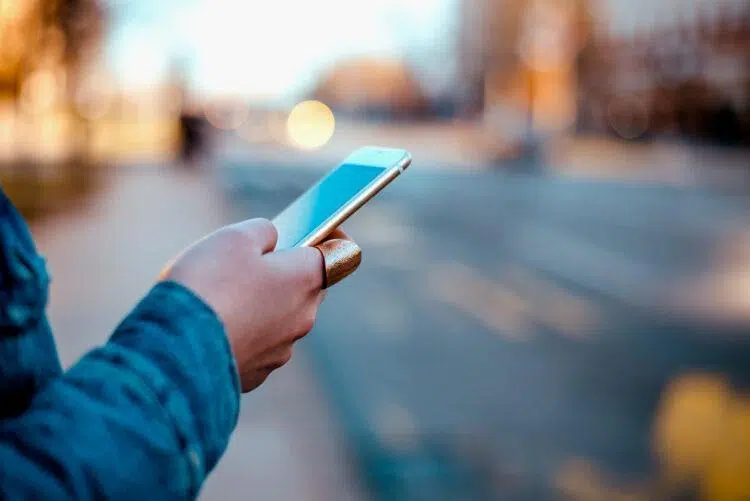
4. Battery Savers or Other Apps Are Interfering
WhatsApp is a communication app. As such, it tries to make and sustain demanding internet connections. This makes it more battery-hungry than the average app (although nowhere near the hungriest).
If you use any apps or features to save battery life, they might switch WhatsApp off, especially if your battery is a little low.
Other apps can also interfere with WhatsApp. Security software on the phone and data management apps have both been known to cause errors with WhatsApp. If you can trace the problem to any of them, you might have to turn off or remove the app in order to complete your call.
5. A Firewall Is in Your Way
Sometimes, your internet connection is fine, but you still can’t connect to WhatsApp. There’s a chance that this is due to a firewall. Firewalls can restrict certain types of connections, and your firewall might stand between you and WhatsApp servers. The easiest way to check this is to switch your internet. Turn off your Wi-Fi and see if it resolves the problem.
If your carrier network works fine, that tells you something. If you can complete calls on the carrier network and not Wi-Fi, and your regular internet functions are fine on Wi-Fi, then you probably have a firewall issue. You can go into your firewall settings and try to allow WhatsApp. In other words, you’re going to give WhatsApp-specific permission to bypass the firewall.
Is the Problem on the Receiving End when WhatsApp Call Says Unavailable?
Now that you have gone through essential troubleshooting for why you can’t connect from your phone, we can consider the other half of the equation. It might be the other phone that can’t connect.
It might be that WhatsApp itself is the problem. These common sources of an unavailable message are all out of your control, but knowing about them can help you determine how to work around the problem.
1. There Are Regional Restrictions
Some countries do not allow calling through WhatsApp. The list changes as countries update their own rules, but the United Arab Emirates (UAE) is a great example right now. If either of you is in the UAE, you will not be able to complete WhatsApp calls.
Naturally, that extends to any country that prohibits calling through this app. WhatsApp strives to comply with international regulations, and while you are in a prohibited region, you will not be able to connect to WhatsApp servers. Likewise, you cannot call someone in a restricted region.
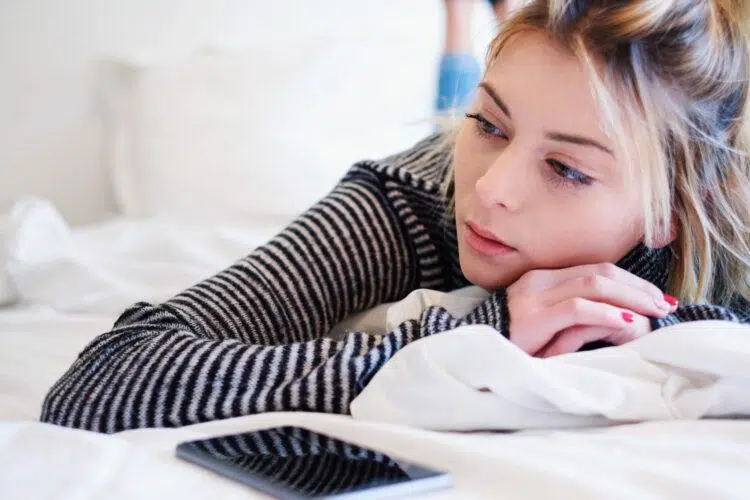
2. WhatsApp Server Downtime
Sometimes, ‘WhatsApp call says unavailable’ means WhatsApp has to take a server offline in order to work on it. This is avoided as much as possible, but server downtime can never be completely dodged. If your nearest server is down, you won’t be able to place any calls.
If you try to contact someone whose nearest server is down, you’ll get the unavailable message. You can always check with WhatsApp to see if server downtime is a current issue. It’s not a common occurrence, but when other fixes aren’t working, it can help to remember this one.
3. You Have Been Blocked
You have the freedom to block contacts on WhatsApp. Most communication apps offer a similar feature. When you are the one who is blocked, it doesn’t delete contacts from your app. Instead, every time you call, you will get an unavailable message.
WhatsApp does not explain why this is the standard outcome for a blocked contact. But, since you know, you can keep it in mind. Sometimes, people block people. It’s part of modern communication.
Device-Specific Troubleshooting
Different devices may require unique approaches to resolve the “WhatsApp Call Says Unavailable” issue.
For iPhone Users: Dive into the iOS system settings to check for any app limits or restrictions that might be affecting WhatsApp. iOS features like Screen Time can impose limits on app usage, which could inadvertently restrict your ability to make or receive calls on WhatsApp. Ensuring that WhatsApp is not limited under Screen Time settings is crucial for uninterrupted service.
For Android Users: A common fix involves clearing the WhatsApp cache. Over time, the app’s cache can accumulate and potentially lead to performance issues.
To clear the WhatsApp cache, go to your phone’s Settings, find Apps or Application Manager, select WhatsApp, and tap on “Clear Cache.” Additionally, reviewing app preferences within your device settings can help ensure that WhatsApp has all the necessary permissions to operate correctly.
Last but not least, ensure you’ve checked whether the app is up to date. If it’s not, update WhatsApp through the Play Store or within the app’s settings. Keeping the app on the latest version eliminates it as a potential source of problems.

External Factors to WhatsApp call UnavailablE
Sometimes, the reason behind ‘WhatsApp call says unavailable’ issues lies beyond your or the recipient’s control.
Regional Restrictions: WhatsApp calls are not available in all regions due to local regulations. If you or the recipient are in a country where WhatsApp calls are restricted, this could explain the unavailability. Understanding these restrictions can clarify why calls might not go through, answering questions like, “Why is WhatsApp call unavailable after one ring?”
WhatsApp Server Downtime: Although rare, WhatsApp servers can experience downtime, affecting call functionality. This external factor is beyond user control but is a vital consideration when troubleshooting call issues. Checking WhatsApp’s official social media channels or support forums can provide updates on server status, helping to explain instances of call unavailability.
Engagement and Interactivity
To ensure a seamless WhatsApp calling experience, actively engaging with the app’s features and settings is key.
- Check Online Status: Verify both your and the recipient’s online status. A simple glance can inform you if the person you’re trying to reach is currently active on WhatsApp, potentially saving you from encountering the “unavailable” message.
- WhatsApp Call Notifications: Enable call notifications in WhatsApp settings to never miss an incoming call. This can be particularly useful if you’re expecting important calls or if you’ve previously experienced issues with call alerts not appearing.
- Explore WhatsApp Settings: Take some time to navigate through WhatsApp’s settings menu. You might discover options that could optimize your calling experience, such as disabling data saver mode for WhatsApp or adjusting privacy settings that might restrict certain contacts from calling you.
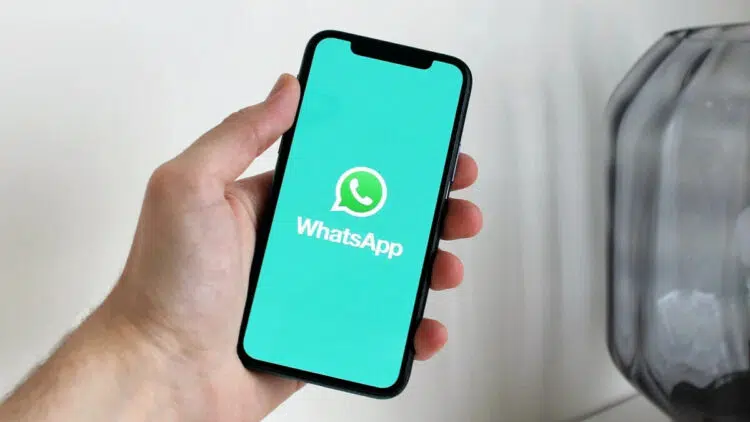
Common Questions
To further assist our readers, we’ve compiled a list of frequently asked questions that address common concerns related to WhatsApp call says unavailable and WhatsApp call availability:
Q: What does ‘WhatsApp Call Unavailable’ mean on a WhatsApp call?
A: The ‘unavailable’ message typically indicates a connectivity issue, either with your internet connection, the recipient’s, or WhatsApp’s servers. It can also appear if the recipient has specific privacy settings enabled or if there are app compatibility issues.,.p-
Q: How can you tell if someone blocked your phone number on WhatsApp?
A: While WhatsApp prioritizes user privacy and does not explicitly notify you when you’ve been blocked, certain indicators can suggest it. These include the inability to see the contact’s last seen or online status, profile photo updates, and if your messages are sent but never delivered (single grey tick).
Q: Why does WhatsApp call unavailable after one ring?
A: This could happen for several reasons, such as the recipient quickly declining the call, connectivity issues on their end, or Do Not Disturb settings being enabled on their device.
Q: How do I enable WhatsApp calling?
A: WhatsApp calling should be enabled by default. If you’re experiencing issues, ensure you have the latest version of the app installed, a stable internet connection, and that all necessary permissions (like microphone and camera access) are granted in your phone’s settings.
By the way, learn all about how much data WhatsApp uses here.