Here’s how to view EXIF data or so-called metadata on an Instagram picture:
Instagram destroys EXIF data when pictures are uploaded to the platform.
That means that you cannot view EXIF data on an Instagram photo because the data doesn’t exist.
You can view EXIF data on your originals that you upload to Instagram, but you have to get the data from your device and not the Instagram app.
So if you want to learn all about viewing EXIF data on Instagram, then this article is for you.
Let’s get started!

What Is EXIF Data?

Do you want to view EXIF data on an Instagram photo?
Before we get into that, why not start a little simpler?
What is EXIF data?
As you can guess, EXIF is an acronym, and it stands for “exchangeable image file format”.
It’s a time of metadata that is embedded into pictures when you take them (which means it applies to digital pictures).
EXIF data can include information related to the date and time a photo was taken, the GPS coordinates where it was taken, picture settings, any copyright applications, and more.
Ultimately, there are tons of things that can be included in EXIF data, and that data is attached to the picture itself.
So, when you pull up a digital picture, there are ways to see the metadata.
What Is Metadata?

But, wait a minute.
What is metadata, really?
It’s a term that describes specific types of information that can be attached to digital files.
Let me explain.
A digital picture is ultimately saved as a digital file.
It’s a single object saved in a computer that is ultimately made out of 1s and 0s.
In other words, a digital picture is really a set of computer instructions that tells your device how to display the image so you can see it.
That means that a lot of raw data is involved in taking, saving, and displaying digital pictures.
The concept “raw data” is pretty important to this discussion.
You see, any file on a computer (including pictures) can have a ton of data attached to it in a ton of ways.
The raw data is what describes the object itself.
It’s the core digital information for the picture, in this case.
Metadata is not raw data.
Instead, it’s extra information that you can attach to the file.
With a picture, metadata usually includes the timestamp for when the picture was created.
The raw data is the picture itself; the metadata is the “about” information you might find if you look at the picture’s properties on your computer.
Ultimately, metadata can be attached to a lot more than just pictures, and it’s essential to any software that automates information organization.
Here’s an example.
Google is a search engine that takes countless websites and ranks them according to how they can best answer the question that you typed into the search bar.
Google actually uses metadata in those websites (among many other things) to help figure out if they’re a good fit for your search or not.
Getting back to EXIF data, it’s the specific kinds of metadata that make sense to attach to a photograph.
Why Is EXIF Data Attached to Pictures? (4 Points)

Now that you know a little more about what EXIF data is, there’s still a looming question.
Why is it even there?
It turns out that you can do a lot of things using EXIF data, and that’s why it is created and collected in the first place.
#1 Verifying Ownership

I mentioned earlier that EXIF data can be tied to copyrights.
That’s absolutely true.
In fact, you can create a copyright stamp that is saved in the EXIF metadata.
In less specific applications, EXIF data can still help verify ownership.
That’s because the data includes information about how and where the photo was taken.
So, if you needed to, you could take that data and figure out who the photo really belongs.
It’s not always a perfect way to verify ownership, but it can definitely help.
In a world where people can own the rights to an individual photo, EXIF data is quite valuable.
#2 Stamps

Stamps are some of the more common things you might look for in EXIF data.
You can attach a ton of different stamps to any given picture.
A timestamp tells you exactly when the digital file was created.
A GPS or location stamp can identify where the picture was taken.
While they’re a slightly different concept, you can also attach tags to a photo.
Tags can help identify categories that might describe the photo well.
For example, a food tag would identify that the picture includes or is related to food.
Ultimately, stamps and tags are part of how you would identify a photo, but they can also give computer systems useful information for organizing photos.
If you wanted all of your photos to be displayed by when they were taken, the timestamps allow a computer to automate that arrangement.
#3 Records

EXIF is designed for photographs, so it is also able to record information specific to the picture that was taken.
These records would include things like the exposure, shutter speed, aperture, and other photography terms that most of us don’t really understand.
These records could help an advanced photographer figure out how a picture was taken.
It could even help someone reproduce a picture or an effect in a picture.
This data is really about analyzing the photography technique more than anything else.
#4 Tracking

Tags and stamps also allow photos to fit into larger tracking and targeting algorithms.
While those terms can sound sinister, a lot of digital resources are geared towards customizing your experience with modern technology.
When you use a smartphone, each app is trying to provide services or information in a way that you like.
In order to do that, all of this technology uses a lot of data to curate your experience.
There’s that word data again.
Metadata is used to help organize information so that these automated systems can sort through it faster and more effectively.
Even EXIF data can be a part of this.
By going through the EXIF data in your photos (or even the photos you view on an app or website), software and big data can learn things about you in order to target you with ads or answers that you’re more likely to appreciate.
EXIF data is hardly the extent of information used by these systems, but it is another piece of the greater whole that you might refer to as “big tech” or “big data.”
How to View EXIF Data? (4 Ways)

Alright. We just got pretty deep into what EXIF data is, metadata, how it all works, and how it is all used.
That’s a lot, and if you want to try to use any EXIF data for yourself, you need the means to view it.
The methods for viewing EXIF data depend on what you’re using to look at the picture.
Even the device you’re using can change the experience, so I’ll go over a few of the most common methods for viewing EXIF data on a photo.
Keep in mind that these techniques work for any photo you might have downloaded from Instagram or any other source.
#1 On a PC
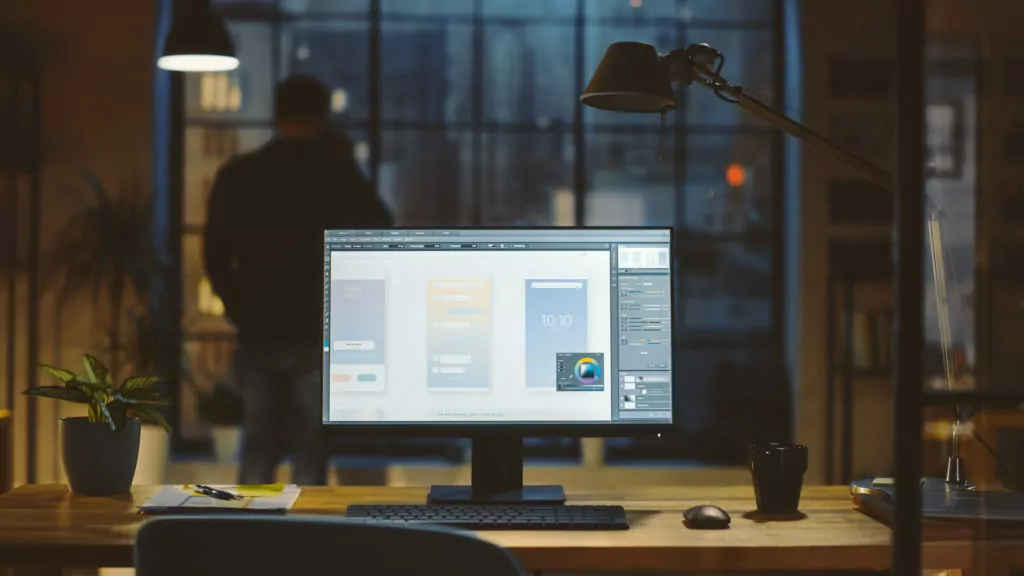
If you have a photo on your Windows computer, you can see EXIF data pretty easily.
Find the picture you want to investigate.
Right click on it. Then select “properties.”
This will open a new window, and it has all of the metadata attached to the picture (along with information that isn’t ties specifically to metadata).
You can browse some metadata on the “general” tab, but you’ll find a lot more if you click on “details.”
Here, you can see tags, ratings, comments, original data (including copyright information), photo data, and more.
This is the real hub of EXIF data when you’re using a PC.
#2 On a Mac
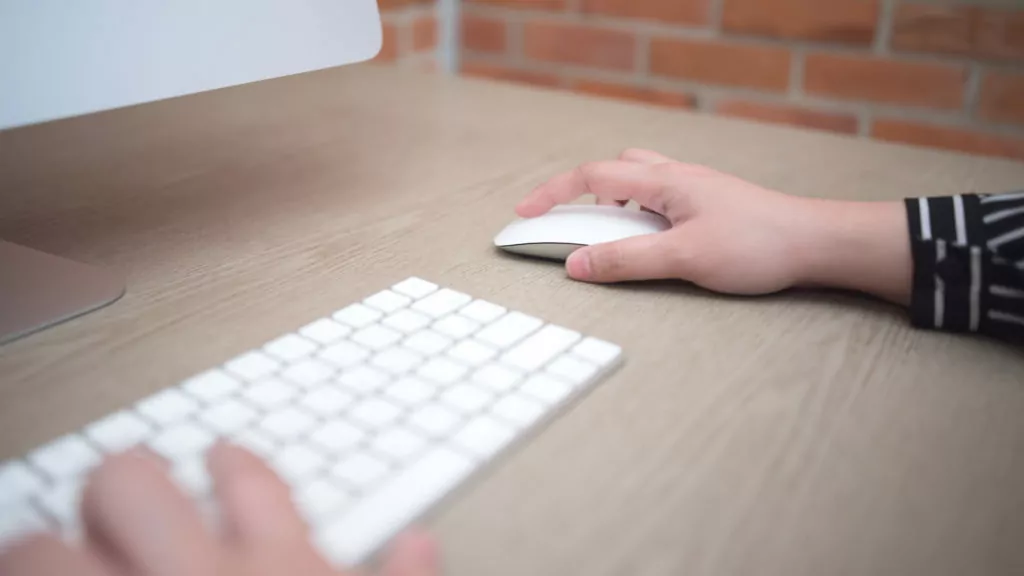
If you’re using a Mac instead of a PC, the steps to get there are a little different.
You’re still going to right-click on the photo in question, but once you do, you need “Open With Preview.”
You can now navigate to “Tools” and then click “Show Inspector.”
This pops up your information window, and it includes the exact same metadata that you can view on a PC.
#3 On an iPhone

On an iPhone, you need to use the Photos App.
Tap an image that you want to inspect.
You’ll see some options, and the one you want is an “i” in a circle.
That’s the info button, and when you tap it, you’ll see more stuff.
Scrolling down, you can see all of the EXIF data that is available for the image.
#4 On an Android

On your Android, you can view EXIF data in the gallery in Google Photos.
Find the photo you want to see.
Pull up the menu. Then tap “Details.”
Now, Android phones come in a lot of varieties, so the specifics might look a little different, but you should have a new view that includes the EXIF data, and you can browse it at your leisure.
What About EXIF Data on Instagram Pictures?

Lastly, let’s consider a photo that you didn’t download from Instagram.
How do you view the EXIF data in that case?
Well, you can’t.
The big thing here is that Instagram removes EXIF data when you upload to the platform.
Instagram hasn’t really explained why.
It could be that the data is lost when the digital information is changed during the upload.
It could be that this is deliberate for more reasons than I could try to guess.
What matters is that you cannot collect EXIF data from a photo on Instagram.
It won’t work.

