Here’s why a Wi-Fi network denies access to your cell phone:
Getting the Network Access Denied error means your phone is not connecting to the Internet.
There are various reasons why you are getting denied access to a network.
It might be a wrong password, a clogged-up phone browser, or it can be a more complex reason such as a broken router or other network-related issues.
So if you want to learn all about why you can’t connect to a Wi-Fi network and how to fix it, then this article is for you.
Let’s get right to it!
- Mesh Wi-Fi: Reduces Internet Speed?
- Losing Internet While Updating Windows: Bad?
- Connect to Wi-Fi if Phone Is Blocked: How To?
- 2.4 GHz or 5 GHz Wi-Fi for Gaming: Which Is Better?
- Unblocking Phone From Wi-Fi Network: How to?
- School Wi-Fi: Can See What You Search?
- Hotspot Phone to PlayStation: Possible?
- Wi-Fi Extenders: Slowing Down or Speeding Up Internet?
- Wi-Fi Hotspot With USB Wi-Fi Adapter: How to?
- Wired Internet Connection Slower Than Wireless: How to Fix?
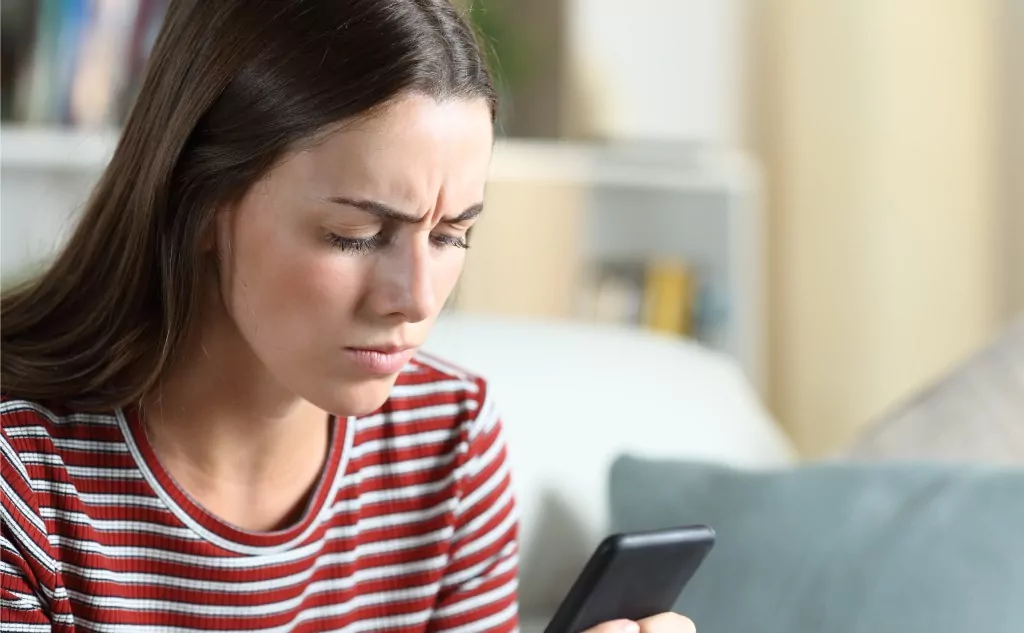
Why Does Wi-Fi Network Access Denied Error Happen? (2 Systems)
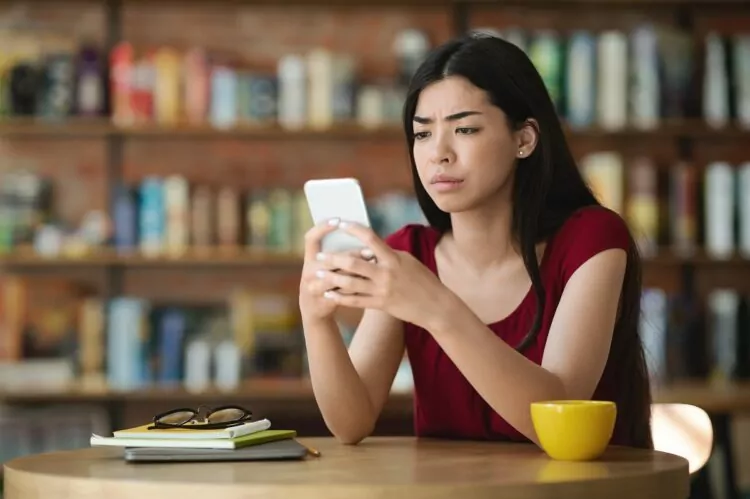
Cell phones have become handheld computers that we rely on.
That means that we try to steer away from eating away at our data and use private or public Wi-Fi networks to access more information faster.
Not to mention that some cell phones can only access the Internet with Wi-Fi.
The Network Access Denied notification can happen for various reasons.
The good news is that we will run through why it could be happening to your iPhone or Android and how to fix it before you feel cut off from the rest of the universe.
#1 On Android
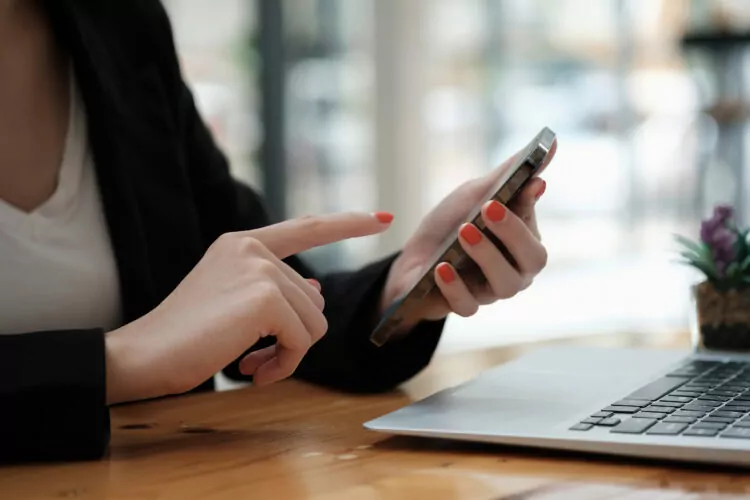
Troubleshooting cell phone problems is easier when you start with the basics.
The dreaded Network Access Denied error is only one sign your Andriod is not connecting to the Internet.
Here are the troubleshooting steps for your Android phone:
- Pull up your home screen and swipe down from the top of your screen.
- Check your Wi-Fi icon. It is the four ascending curves. If it is gray, it is your first red flag as to why you can’t connect to the Internet.
- Check your Airplane Mode icon, too. Make sure it is gray. If it is blue, tap it. Accidentally turning it on messes up things, including Wi-Fi connectivity.
Checking Your Wi-Fi Network Access

Sometimes after we accidentally deactivate our Wi-Fi on our Android, it needs a reminder of what network it needs to connect to.
Here are the things to look at when checking your Wi-Fi connection:
Your Password
Sometimes it is as simple as either having the wrong one or no password at all.
Your PC likely has the right one, or if you’re using a public network, check for a posting on their website.
When You’ve Connected to Wi-Fi But Nothing Loads
Close your eyes, and take a breath.
Then, tap the connections menu and find the name of the Wi-Fi network.
You will then want to tap Forget.
Your Phone Browser Got Clogged Up
Clear your history, cache, and cookies.
Regardless of what browser you use, they all have the option to clear your website data.
Your Phone Has Forgotten the Network
Once your phone has forgotten everything about the network it was supposed to connect to, try connecting to it again.
Sometimes it needs a jolt to act right.
Check Your Router
It might not be your Andriod at all.
It is time to visit your Wi-Fi router.
Unplug it, wait ten seconds, and plug it back in.
It should clear up.
If it doesn’t, at least you know your router is on the fritz.
When All Else Fails, Reset Your OS Settings

Cell phones can get finicky and require a complete system reset.
The Android has three different ways you can reset it.
We will start with the one that causes the least stress and hope it doesn’t require a complete Factor Data Reset.
Here are the steps:
Start With the Reset Network Setting
It clears all of your Bluetooth and network settings.
It will cause your Andriod to restart, but when it boots back up, it might allow you a new Wi-Fi connection.
Reset Settings
No one likes to have to do this for any reason.
However, a temperamental cell phone sometimes needs a good cleaning to work as intended.
It will clear used ring tones, apps, pictures, and other saved settings.
Personal information like contacts stays intact.
Factory Data Reset (last resort)
It will wipe your phone entirely.
However, sometimes it will fix the problem, and you don’t have to spend the big bucks on a new phone.
#2 On iPhone
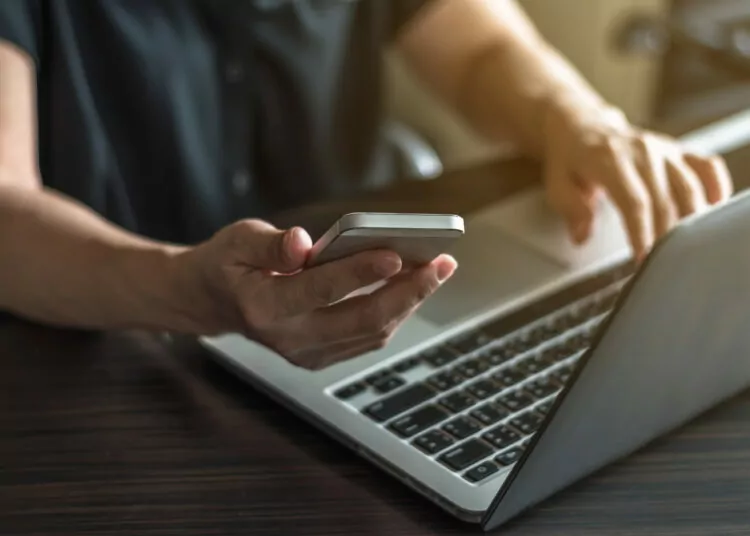
A lot of the steps are the same, but the menus are different.
We want to make it easy to narrow down your Wi-Fi problem, specifically for your iPhone.
Make sure you’re in the range of the router you are trying to network through.
One foot too many, and you won’t connect.
Check your router cables and connections, too, to make sure one hasn’t wiggled free.
Here are the troubleshooting steps for your iPhone:
- When you check the Wi-Fi connection status on an iPhone, go to Settings, then the Wi-Fi menu. Tap it until it turns green.
- Your Wi-Fi Network setting should have a blue checkmark next to it. For a faster and easier network connection, tap Auto-Join.
- Passwords are easy to flub. However, if you’ve tried the right one repeatedly and you still get a Network Access Denied, Unable to Join Network, or Incorrect Password, restart your iPhone and try again.
- Your iPhone might need a bit of help to remember where and how it connects to the Internet. You can reset your Network Settings. Tap Settings, General, Reset, and then Reset Network Settings. It will clear old Wi-Fi networks, passwords, and VPN and APN settings.
When Do You Need to Contact Customer Service?

Network Access Denied errors can still happen after you’ve reset settings and tried different networks.
You might need help from your providers so that you can once again access the Internet.
- An easy way to check your router for issues is to try connecting to your Wi-Fi using another device, like a PC. If nothing you have links to the Internet, you will likely call your cable company or Internet provider.
- An excellent way to troubleshoot whether it is a specific network giving you the problem is to connect to Wi-Fi on another network. If it is still throwing you annoying alerts and refusing to connect to ANY network, you likely will need to contact Andriod, Apple, or your specific cell phone provider.
- Make sure your phone has the most recent updates. Android or Apple might have changed one thing in their latest updates that could affect how well you connect to the Internet or whether you can connect at all.
- And finally, update your router with the latest versions and firmware. One patch can change how either thing works and how well you connect to the Internet. You might want to call your Internet provider first and make sure your router still supports Apple products, for example.
- Mesh Wi-Fi: Reduces Internet Speed?
- Losing Internet While Updating Windows: Bad?
- Connect to Wi-Fi if Phone Is Blocked: How To?
- 2.4 GHz or 5 GHz Wi-Fi for Gaming: Which Is Better?
- Unblocking Phone From Wi-Fi Network: How to?
- School Wi-Fi: Can See What You Search?
- Hotspot Phone to PlayStation: Possible?
- Wi-Fi Extenders: Slowing Down or Speeding Up Internet?
- Wi-Fi Hotspot With USB Wi-Fi Adapter: How to?
- Wired Internet Connection Slower Than Wireless: How to Fix?

