If you’re wondering “Where can I find downloaded telegram files in iPhone?” you’re in the right place. This article explores the details of where Telegram saves files on your iPhone and how to delete them.
You can control how Telegram stores files on your iPhone through the Telegram settings. Within those settings are controls for storing data, clearing out data, automatic downloads, and the location for local storage.
Finding and deleting Telegram files on your iPhone all happens within these settings. So if you want to learn all about where Telegram saves files exactly on your iPhone, then this article is for you. Let’s get started!
What Is Telegram?
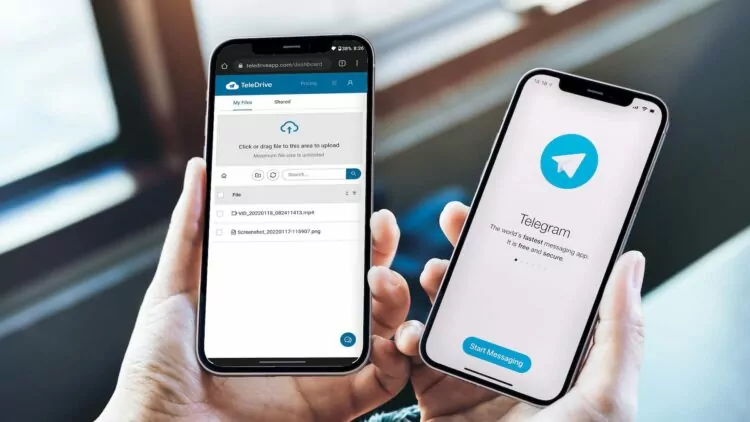
Let’s take a step back and understand what Telegram is all about. Essentially, it’s an instant messaging service with some social media elements.
Launched in 2014, Telegram has gained millions of loyal users, primarily due to its unique design principles. One of the key features of Telegram is its reliance on cloud technology.
Most of Telegram’s functions are cloud-based, which helps minimize the storage space it occupies on your device. This also enables seamless syncing of conversations across all your devices. Another major draw for Telegram users is the strong commitment to privacy.
All messages sent through Telegram are encrypted, and the app even offers secret chats with end-to-end encryption. In simple terms, this means that only the sender and the receiver of the messages can view the conversation.
Secret chats never reach Telegram’s cloud servers. Additionally, Telegram’s approach to advertising is closely linked to its privacy stance.
Ads are not displayed in private chats. Instead, you’ll find ads in public conversations that resemble posts on other social media platforms. However, when using Telegram’s private features, the company guarantees that you’ll never encounter any ads.
Why Does Telegram Download Files on Your iPhone?

Being primarily cloud-based, you might wonder how Telegram downloads files and why it saves any data to your phone at all.
Firstly, every app needs to store some files on your device to function properly. These system files, often referred to as the backbone of the app, are essential for its operation.
Apart from that, Telegram allows users to download conversations, images, videos, and other content from the cloud if they wish to. You can customize how these downloads function (which I’ll explain in a later section). However, if you want specific items to be accessible when you’re offline, downloading them is the only option.
Where Are the Telegram’s Files Located?
Telegram download files and data on iOS devices are stored within the app itself, and you won’t be able to access them directly through the Files app or any other file manager. However, you can still access and manage these files within the Telegram app:
- Open the Telegram app.
- Tap the “Settings” tab at the bottom right.
- Tap “Data and Storage.”
- Under the “Storage” section, you can manage the storage used by Telegram, including media files and documents.
For both Android and iOS, you can also access downloaded files directly within individual chats by tapping the clip icon and selecting the file type you want to view.

How Do You Delete Telegram’s Files? (2 Things)
Of course, finding files on an iPhone isn’t the same as accessing them for removal. That process is a little different, although it still involves the Telegram settings.
For the most part, you can remove files from Telegram by clearing your Cache.
I’ll show you how to do that in the next section. I’ll also show you how to manage automatic downloads so that you might not have to repeat the process too often.
#1 Clearing the Cache
If you find that Telegram is taking up too much storage on your phone or you simply want to declutter, it’s quite straightforward to clear out your Telegram cache. Plus, you have a lot of control over the process.
Here’s how to access the cache settings and clear your Telegram cache:
- Open the Telegram app.
- Navigate to Settings.
- Choose “Data and Storage.”
- Then, select “Storage Usage.”
Now you’ll see the option to “Clear Telegram Cache.” Tap on it, and a checklist will appear. You can decide which items to clear by ensuring they have a checkmark next to them. Items without a checkmark won’t be cleared.
Once you’re satisfied with your selections, tap the “Clear” button, and you’re done! This action will free up storage space and remove items from your phone.
However, it’s essential to remember that clearing the cache does not delete items from the Telegram cloud. If you want to completely remove a conversation, photo, or other items, you’ll need to delete that item or message separately.
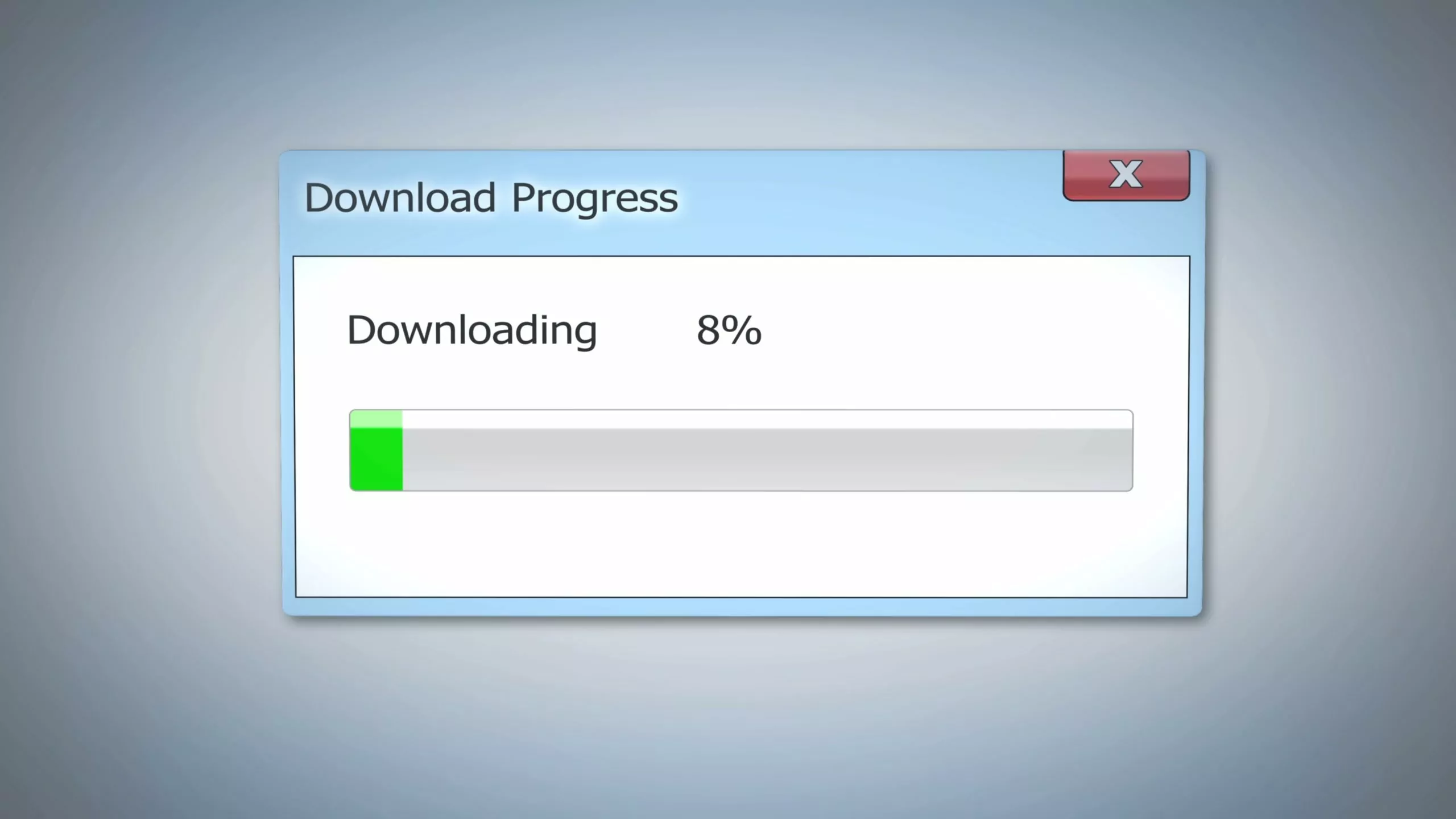
#2 Managing Automatic Telegram File Downloads
One of the best ways to get rid of Telegram files is to prevent their appearance on your phone in the first place.
There are tools and settings you can use and control that will help manage Telegram storage. That way, you won’t constantly need to manage the storage and Telegram file downloads manually.
To do this, go back into the settings within the Telegram app. Go back to Data and Storage.
Look for the setting that is called “multimedia self-downloading.” You’ll have a few options here. You can deactivate some or all (or none) of them. It’s up to you.
If you’re having a problem with storage space, it’s probably best to deactivate them all. If you want to customize your experience a little more, that’s fine too.
Is It Safe to Delete Telegram’s Files?
Yes. That’s a pretty short answer, so let me elaborate. There are two things to consider when deleting files. Will it hurt your experiences? Can you ever get the files back? Let’s start with the first.
Telegram is designed to have a minimal impact on your phone, so clearing the cache or preventing automatic downloads shouldn’t hurt your experience.
It doesn’t fundamentally change how Telegram works, so everything should be just fine.
You can clear things whenever you want without worry on this front. But, do you want to risk permanently deleting a photo or video that you like?
Well, that’s not a concern either. While you can remove items from the Telegram cloud, neither of the things I showed you today will do that.
So, if you delete content from your phone that you might want to revisit later, you can. You can simply download it from the cloud again.
Everything will still be saved in your conversations on the cloud, so you can view it whenever you like, and you can select any individual item in a conversation and download it at will. You have a lot of freedom here.
If you also use Discord and want to learn how to manage and delete those messages, explore our in-depth article here.


