Here’s where Telegram saves files on Android and how to delete them:
Telegram saves files on an Android device at this specific folder destination:
/storage/emulated/0/Android/data/org.telegram.messenger/files/Telegram.
If you want to delete files from this folder, you can do that manually using the File manager on every Android device.
Or, clear the cache from within the Telegram app.
So if you want to learn all about where Telegram saves files exactly on Android, then this article is for you.
Keep reading!
- Telegram Files: Saved Where on Mac?
- Telegram Files: Saved Where on Windows PC?
- Telegram Files Download: Saved Where on iPhone?
- Telegram & Governments: How Safe?
- Telegram Downloads: Safe?
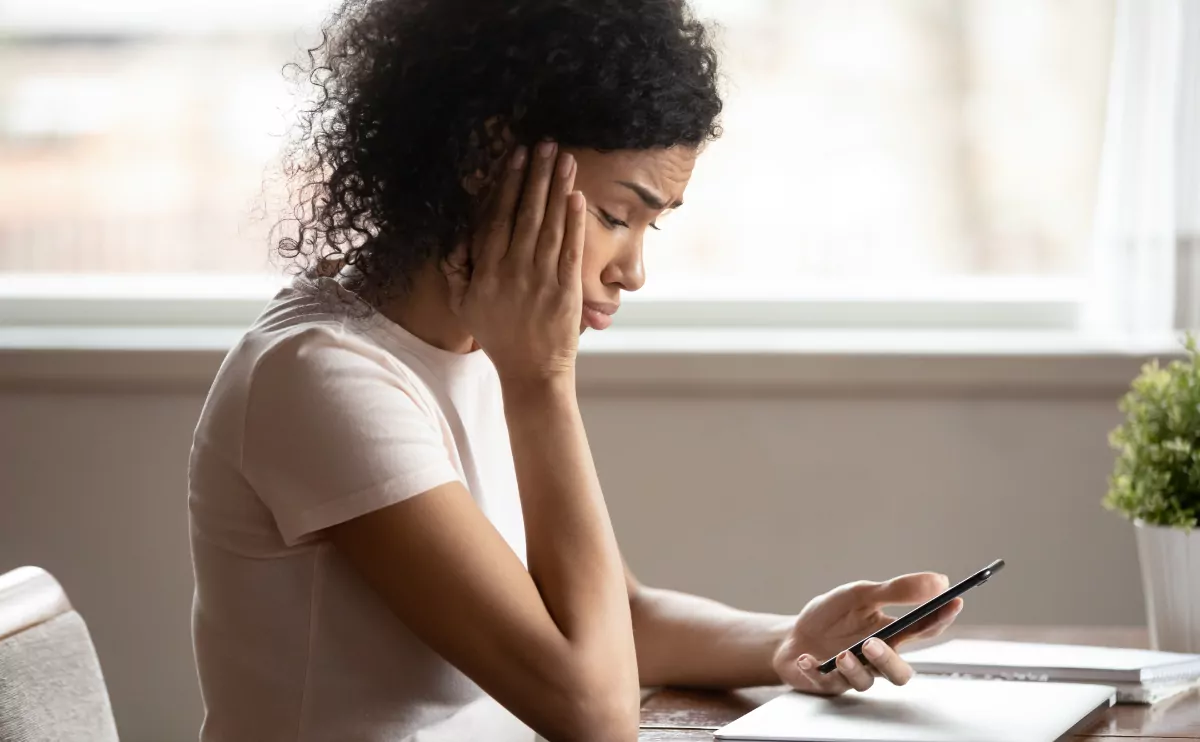
What Is Telegram?
Telegram is an instant messaging service.
It was founded in 2014, and it is designed to rival services like WhatsApp, Messenger, and many others.
Telegram has a few features, design elements, and philosophical positions that make it compelling to a lot of users.
First, the app is cloud-based.
That means that it stores very little information on your device.
While other apps might automatically download messages, photos, and videos to your device, Telegram does not.
That frees up a lot of space on your Android device, and it makes it easier to sync Telegram messages across all of your devices.
Telegram is also entirely ad-free.
Well, the instant messaging is.
The idea is that Telegram does not utilize user data for targeted ads.
The only ads you will find with the app are on public conversations (which are similar to what you might find on Twitter).
Additionally, Telegram does not share user data with third parties. At all.
They have a very strong stance on this issue, and it’s one of the reasons why Telegram is popular in parts of the world where internet activity is more closely watched.
Now, if you’re already using Telegram and you want to manage how it stores data on your Android device, we can get into it.
Why Does Telegram Save Files on Your Android?
This is the first question, and it’s a pretty big one.
Like any app, Telegram saves files to your device in order to function.
It needs system files that actually make the app run. This is pretty normal stuff.
Telegram also stores temporary files on your device.
These files help the app keep up with short-term changes.
For instance, if you have a live conversation with another user, Telegram needs networking information in order to facilitate that communication.
So, it stores that information in a temporary file.
The next time you use the app, that information could change, so the temporary file is deleted, and a new one is created to ensure good connections.
This is just one example, but temporary files do a lot for apps on your device, and they’re an important part of the process.
Lastly, Telegram keeps some files in order to load the conversations you have.
While conversations are stored on Telegram cloud servers, in order for you to read them, the information has to be sent to your phone.
That information is stored in the Telegram folder so you can see the messages and use the app in general.
Where Are Telegram’s Files Located on Android?
Finding your Telegram folder on an Android device is pretty easy.
When navigating the Files, you can scroll through your internal storage.
All of the folders and files stored on your device are saved here.
Among these files, there is a master folder under a specific designation for Telegram:
/storage/emulated/0/Android/data/org.telegram.messenger/files/Telegram.
That’s the folder that holds all of the subfolders and files for Telegram to work on your phone.
If you want to delete anything specific from Telegram, it’s located in that master folder.
How Do You Delete Telegram’s Files on Android? (2 Ways)
Ok. You know what Telegram is, why it saves things on your device, and where to find everything that is saved.
What if you want to delete something from within Telegram?
How do you do that?
There are really two ways to go about it on an Android device.
You can clear the cache, or you can manually delete items.
I’ll show you how to do both.
#1 Using the Telegram App
The easiest and safest way to delete a lot of Telegram files and folders is to clear the cache within the app itself.
The cache holds a lot of the temporary files I mentioned before.
When you clear it, you get rid of some of the raw data stored on your phone, and it can free up a little storage space on the device.
It also removes temporary files that you may want to eliminate.
Regardless of your motivation, here’s how you clear the cache for Telegram on an Android device.
Start by opening Telegram.
In the app, look for three horizontal lines at the top-left corner.
Tap that and choose “data and storage.”
You’ll see a new list of options where you can choose “storage usage.”
After that, tap “clear telegram cache,” and you’re done.
You’ve deleted everything in the cache.
Ultimately, Telegram will create new files that fill the cache, and if you want to, you can repeat this process.
That said, Telegram does automatically maintain the cache, so you shouldn’t ever need to manually clear it.
You can if you have a reason, but for normal operations, it isn’t necessary.
#2 Manually in the Telegram Folder
Instead of using the Telegram app, you can delete files and subfolders manually.
To do that, navigate to the master Telegram I showed you earlier.
In that folder, you can navigate everything saved by Telegram.
So, you can delete any subfolder or individual file as you see fit.
When you find something you want to delete, tap and hold on to it.
Then, you’ll get an option with a trash icon.
Tap it, and the highlighted item will be deleted.
Before you get too deep into this, you should probably read the next section.
Manually deleting items in the master Telegram folder can have unintended consequences.
Is It Safe to Delete Telegram’s Files?
For the most part, deleting Telegram files is pretty safe.
Because everything is stored on cloud servers, deleting them from your phone does not permanently remove your access to the content.
You can redownload them later if you need to.
That said, manually deleting files from the master folder can severely impact the app’s performance.
If you delete important system files, the app won’t be able to run anymore.
The good news is that this can usually be fixed by deleting and reinstalling the app, so permanent damage is pretty rare.
Still, if you’re not sure what a folder or file is, it’s usually best to leave it alone.
As for clearing the cache, this shouldn’t have any unintended consequences.
The app automatically deletes these files at different points anyway, so it’s fine if you go through the manual process.
That said, it’s a bit of a waste of time unless you have a specific reason to clear the cache.

