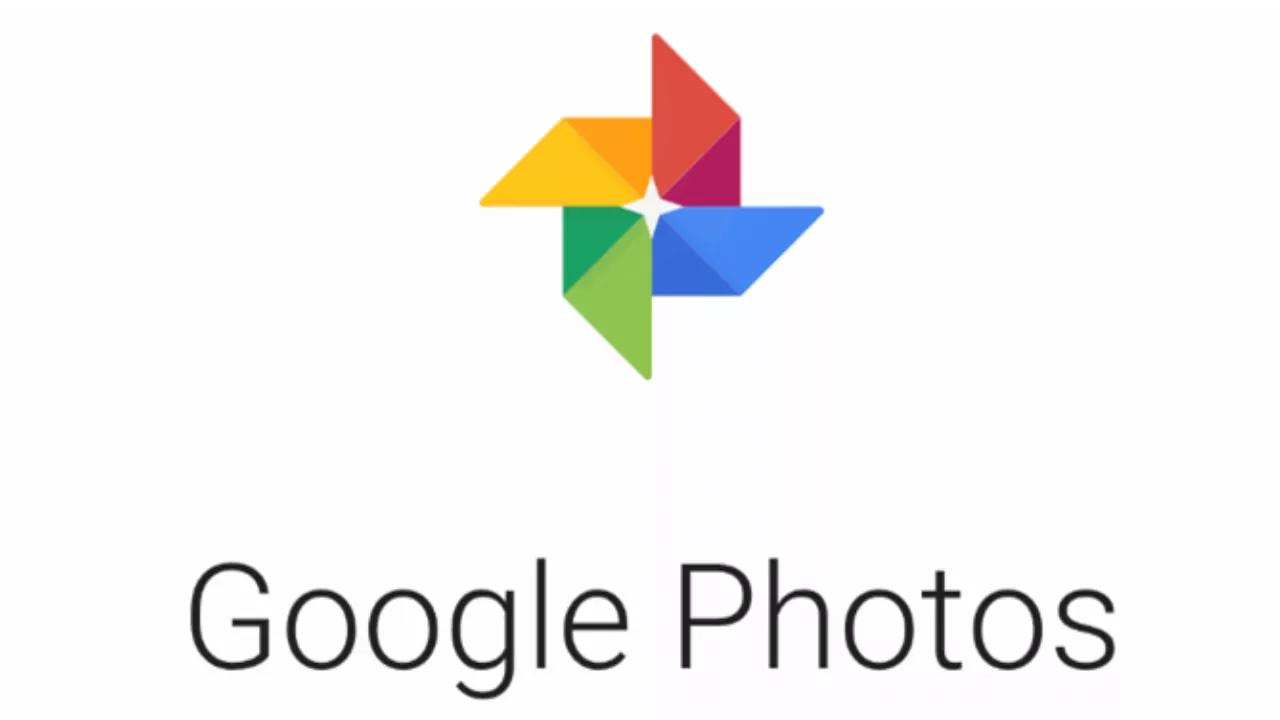Intro:
Gone are the days when hard copy photos and computer hard drives were the primary means for preserving memories. Today, the cloud is king! Google Photos is leading the pack in online photo storage. But with storage limits in place, how can we effectively manage space without losing precious memories? Let’s dive in!

Understanding Google Photos:
Google Photos is more than just a storage box; it’s an intelligent, cloud-based service that lets you store, edit, organize, and access your photos from any device.
To get started with Google Photos:
- Create an active Google Account.
- Install the Google Photos app on your device.
- Sign in and sync the app with your device to back up photos automatically.
- Choose a storage option during the setup.
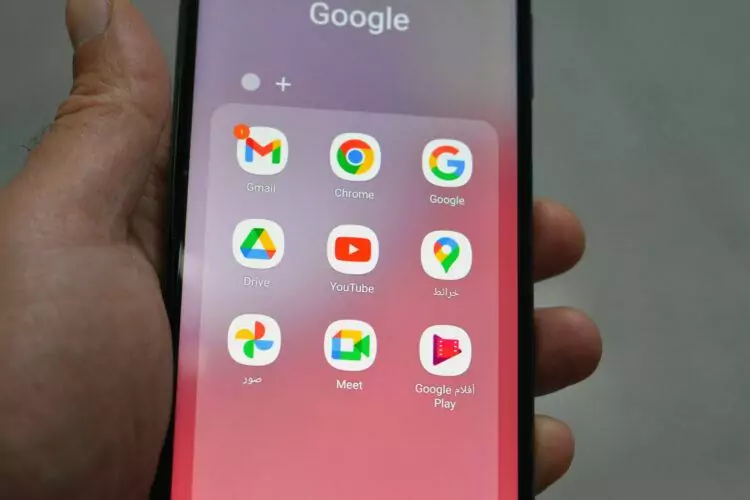
The Storage Options:
Google Photos offers two primary storage options:
- High-Quality Storage: Compresses your photos and videos to save space, without significantly compromising quality.
- Original Quality Storage: Retains the original resolution and quality of your photos and videos but uses more storage space.
The Evolution of Google Photos Storage:
Google Photos was once the ‘Santa Claus’ of storage, offering unlimited space for your photos and videos. However, in June 2021, Google started capping the free storage to 15GB. Files uploaded before this policy change are not affected, but what about the new ones?
Maximizing Your Storage Space:
Keeping an eye on your storage consumption is essential. Here’s how to check your storage usage:
- Open the Google Photos app or website and sign in.
- Click on the three horizontal lines at the top right corner.
- Go to “Settings” and then find the “Storage” option.
Now, let’s optimize that storage:
- Declutter: Regularly scan through your library and delete duplicates or unnecessary files.
- Organize with Albums: Group photos by events or themes and name the albums with descriptive keywords.
- Use Face-Recognition: Google Photos can group photos based on faces. Naming these groups helps in organizing.
- Consider External Storage: For large, original quality files, think about alternative storage solutions like external hard drives.

Advanced Storage Management:
Google Photos also offers advanced storage management through Google One subscriptions, giving you access to more space and additional features:
- Basic: 100 GB for $1.99/month
- Standard: 200 GB for $2.99/month
- Premium: 2 TB for $9.99/month
Google One is a great choice if you need more space, but there are also other cloud storage options like Dropbox, Microsoft OneDrive, and Amazon Photos.
FAQs:
1. How much storage does Google Photos offer? Google accounts come with 15GB shared across Google Photos, Gmail, and Google Drive.
2. Do photos stay on Google Photos if deleted from the phone? Yes, they remain in Google Photos until you delete them from there.
3. What happens when you delete a photo from Google Photos? It’s moved to the trash bin for 60 days before permanent deletion.
Conclusion:
In the digital age, Google Photos is a powerful tool for storing your cherished memories. With smart management, you can optimize your storage space. Whether you’re compressing files, organizing efficiently, or upgrading storage with Google One, take charge and get the best from Google Photos. If you’d like to considered the other top cloud photo storage options, learn more here.