If you are scratching your head, wondering, why your FaceTime is lagging, has a poor connection issue or not working on WiFi, you’re in good company.
Navigating the world of technology can sometimes feel like trying to decipher a foreign language.
And when it comes to FaceTime, those unexpected hiccups and cryptic messages can be particularly vexing.
Let’s embark on a journey to understand these challenges and find ways to overcome them.
- Fake FaceTime Call: How Does It Happen?
- Nudity on FaceTime: Safe to Show?
- FaceTime: Calls Automatically End?
- Charging iPhone, iPad, or MacBook While FaceTime: Bad?
What FaceTime’s Poor Connection Message Means?
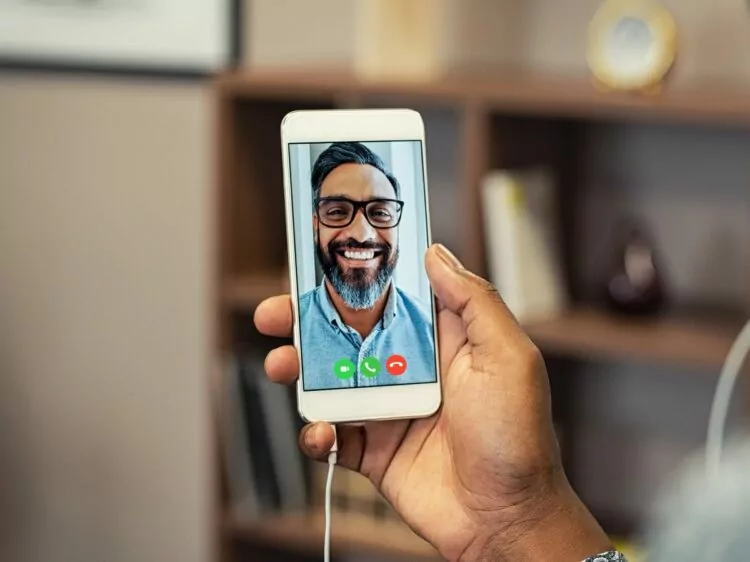
Sometimes, when you’re using FaceTime, the video will suddenly go away.
Replacing it is a message that says “Poor Connection”, a common issue with FaceTime.
What does it really mean?
Well, as the message suggests, the internet connection between you and the other person on the call is not very good.
This message is FaceTime’s subtle way of indicating that the internet speed isn’t quite cutting it for a seamless conversation. It is running slow, or data is being lost along the way, and FaceTime cannot maintain the video stream.
In extreme cases, audio can fail too, and the call can disconnect altogether.
Also: Why FaceTime calls automatically end.
Since the problem exists in the connection between you and the other user, it’s usually someone’s network or device that sits at the heart of the problem.
You need to know which connection issue needs to be fixed and to have a good FaceTime call. The usual suspects here could be a weak Wi-Fi signal, an overloaded network, or even general internet congestion in your locale.
The Challenge of “FaceTime Not Working on WiFi”
When FaceTime seems to not be working over WiFi, it’s essentially struggling to find a clear line of communication.
It’s akin to trying to chat through a thick, soundproof door.
The root causes of FaceTime not working on WiFi could range from a temperamental WiFi signal, an uncooperative router, or too many devices vying for attention on your network.
Unraveling “Why is my FaceTime Lagging?”
When FaceTime behaves as though it’s trudging through molasses, with delayed videos and asynchronous audio, you’re experiencing the phenomenon known as lag.
It’s reminiscent of watching an old movie where the dialogue doesn’t quite match the actors’ lip movements.
This sluggishness on FaceTime can stem from other apps monopolizing your internet, a poor connection or perhaps your device is simply overwhelmed and needs a bit of rejuvenation.
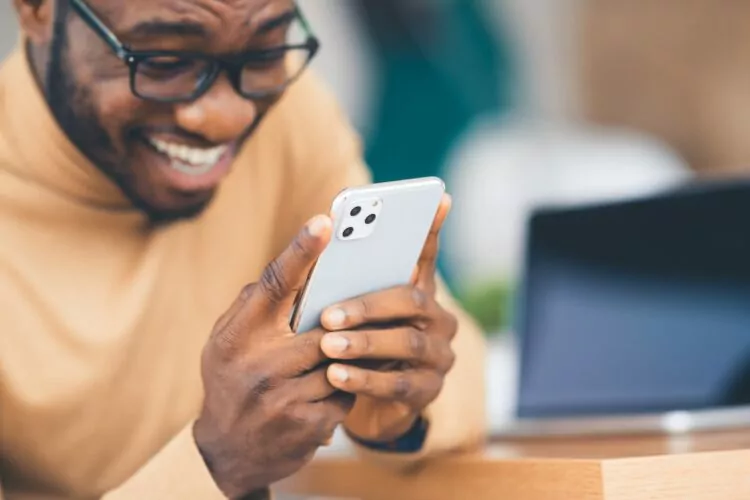
Pinpointing FaceTime Poor Connection Issues? (4 Ways)
Now that you know what the messages really mean, we can get into how you figure out the root of the problem.
Usually, poor connection or lagging on FaceTime is because of one of the people on the call, so you want some tests that let you know if the problem is on your end or not.
Any of these tests can get you that answer, and using a combination of these tests can make it pretty clear if you’re the problem or not.
#1 Performing a Speed Test
This is the easiest place to start.
You can see how fast your internet is running in general by simply navigating to a speed test site and running the online app.
Or, you can download an app from the App Store.
The app will run performance tests on your internet connectivity to tell you how fast it’s running, and this will tell you if your connection is poor or up to the task of running FaceTime in that moment or not.
One of the best speed test apps is the one made by Ookla.
You can try using the in-browser test, or you can download it from the app store.
Simply click or tap the “Go” button, and the test will run.
Your results will appear when the test concludes.
The results will include a ping time (usually in milliseconds), a download speed, and an upload speed.
The latter two should be in bits per second, and when your connection is good, they will probably be in Mb/s.
How fast should your internet be for FaceTime?
Apple does not currently provide raw numbers for a good FaceTime connection.
Instead, we can compare video streaming recommendations.
According to Consumer Reports, a 5 MBps download rate should be fast enough to stream video in high definition.
That’s a reasonable number for the download speed.
As for upload speeds, they don’t need to be as fast.
Twitch, a popular streaming site, recommends an upload speed of 4.5 to 6.0 MBps.
Twitch uploads are going to be more demanding on average than FaceTime, so if your uploads are above 4 MBps, you should be fine.
Even above 1 MBps, you should be able to maintain a video connection on FaceTime; it just might not be perfectly smooth.
As for the ping, it’s not really an issue here.
It’s telling you how much delay there might be in the signal, but the upload and download speeds are what really determine how good your FaceTime connection and ensure no lagging.
#2 Ping Tests
I just said that ping doesn’t matter, and here you are reading about ping tests.
That’s because this is something slightly different.
Speed test apps will test your ping, but they are only reporting a delay time.
A full ping test is a way to see how much data is being lost when you send a signal over your network.
In less technical terms, the ping test I’m about to describe will show you if there’s a connection problem on your end.
So, to run the ping test, it depends on whether you are using a Mac or a mobile Apple device.
These links above will show you the step-by-step instructions for each type of device.
Here’s what you need to know to make sense of the test.
You’re looking for packet losses.
If the packet loss is 0, then your connection is doing well.
If you’re getting packet losses, then that suggests the problem is on your end, and you should skip to the section that shows how to fix connection problems.
#3 Call Someone Else
The above tests are pretty high-tech.
If they feel difficult, challenging, or inaccessible for any reason, you can try a much simpler test.
Call someone else on FaceTime.
If FaceTime works just fine, a poor connection is probably not the issue.
If you have problems with this call too, then the issues are likely on your end.
This isn’t as thorough, but it still helps narrow down the source of connection problems.
If you want to be really sure, try calling several people.
Consistent poor connections suggest that the issue is on your end.
#4 Have the Other User Try These Tests
Keep in mind that the person you were originally calling can perform all of these tests too, and that’s important.
It’s possible that the connection issue is on either end.
It can also be on both ends.
Even more confusing, it might be neither of you.
I’ll explain how to deal with each scenario, but you don’t really know for sure what is happening unless both parties perform connection tests.

What If Both Sides Are the Cause of FaceTime’s Poor Connection?
So, what do you do if both devices on FaceTime are having poor connection issues?
Well, you have to fix the problems on both sides before you’ll get a good FaceTime connection.
A little further down, you’ll see common troubleshooting tips for slow or bad connections.
Both you and the person you are calling should run through them.
If you can only fix things on your end, then you should be fine calling other people, but you still might have issues calling your contact who is also experiencing issues.
Still, if you can fix your connection, it’s worth trying again.
The connection might be ok after fixing half of the problem.
What If Neither Is the Cause For FaceTime’s Poor Connections?
Wait.
What happens when both of your connections test well?
What does that mean?
Ultimately, it means that the problem is most likely with Apple.
Apple routes FaceTime calls through their own servers, so if the Apple servers are having a rough time, your calls might be slower than normal, and that can trigger a poor connection warning.
In most cases, you can just try calling again, and it will work.
Apple server issues are usually very short-lived, mostly because Apple has robust servers.
If there is a persistent problem, you can contact Apple Support.
They might not be able to resolve the issue over the phone, but they might be able to give you a time frame for when the problem will be fixed.
How Do You Fix a Poor Connection on FaceTime? ( 5 Steps)
Now that you know where the problem is, you can try to get it fixed.
The below steps can help you solve poor connection and lagging issues on your end of the FaceTime call.
Naturally, the other user can try these steps too.
#1 Change Networks
This is the easiest trick in the book.
If you’re using a mobile device, and FaceTime is not working well you can try switching between your carrier network or your WiFi.
If one is bad, the other might be good.
Run a speed test and/or ping test with each, and use the connection that is better.
Even if you don’t have that option, you can try a different WiFi network.
You might have to go to a local coffee shop or friend’s house, but a lot of times, a slow connection is tied to the network rather than your device.
This is a great way to see if that’s the case.
If your connection remains slow on multiple networks, then there’s an issue local to your device, and the following steps will help.
#2 Restart the Device
This is always an easy troubleshooting step.
When you restart a device, it goes through a shutdown protocol.
As part of this protocol, it turns off all apps, and it clears out temporary files.
Both of these can help with a wide range of device problems, including poor connection issues or Facetime lagging.
Turning off all of your apps can free up bandwidth.
That is to say, a lot of apps use your internet connection, and whatever speed you saw on your speed test is actually split across every app that is actively using your internet connection.
If you turn everything off, then you’re not splitting the connection as much, and it can solve this FaceTime issue.
As for temporary files, they can give your device too much to think about.
Clearing those files gives your device a fresh start, so to speak, and it can resolve any number of issues.
#3 Check the Settings
Settings can also mess with your connection.
You want to check device settings.
FaceTime settings don’t really control connection speeds, so these shouldn’t matter for this particular issue.
In device settings, you’re looking at those tied to your internet connection.
You want to make sure that both WiFi and cellular are enabled on a mobile device to ensure that FaceTime will continue working well.
#4 Check Apps
Restarting the device can help reset apps that are hogging your internet connection, but some apps will automatically restart, so you want to manage those individually.
The two kinds of apps that are most likely to do this are security apps and apps that help you manage data limits.
Security apps include antiviruses and everything in that vein.
It helps to turn them off while you use FaceTime.
FaceTime is a secure messaging app, so you don’t have to worry about viruses or malicious software while you use it.
Apps that manage data limits are a little different.
They can slow down your connection, so turning them off can help with your connection speed when FaceTime is lagging, but they won’t be tracking how much data you use.
So, you’ll have to make a judgment call there.
#5 Contact Apple
If you just can’t figure it out, you can always contact Apple Support.
They have experts available for troubleshooting issues.
If you’re sure the problem is with your internet connection, you might contact your internet service provider instead.
Either way, expert help is always a good step toward resolving problems like this.


