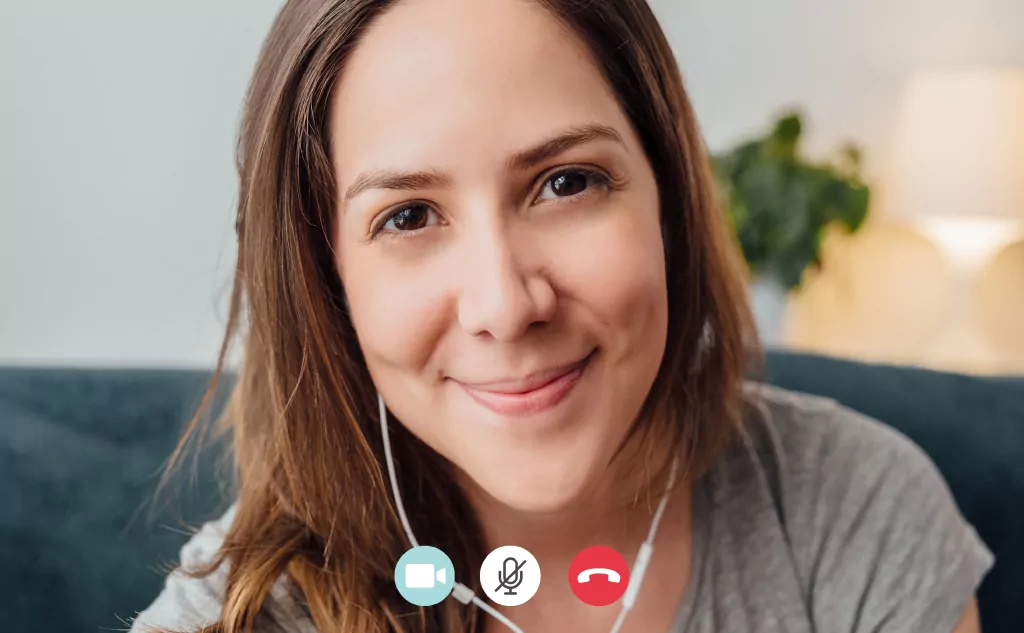Here’s everything about FaceTime calls ending automatically after a certain time:
The short answer is no.
FaceTime is designed to support indefinite call times, and countless users have reported maintaining calls for many hours at a time.
There are a large number of ways a call can end, including when the screen goes dark, but none of them are based upon a timer specific to FaceTime.
So if you want to learn all about the 8 reasons why your FaceTime call ended, then you’re in the right place.
Let’s jump right in!
What Ends a FaceTime Call?

Apple has never announced any such feature that would end a FaceTime call because it lasted for a prescribed duration.
Additionally, FaceTime usage and testing have not produced any reliable time limit for a call.
It’s simply not how the app works.
Despite that, many FaceTime calls can end without someone deliberately hanging up.
When that happens, it might seem like a call was automatically ended, and in some cases, this is vaguely true.
There are issues that can cause calls to end after a certain amount of time, even though they aren’t operating specifically on a call timer.
This is best understood by taking a deeper look at all of the ways a FaceTime call can end.
Starting with the simple method of hanging up, we can delve deeper and deeper.
You’ll find that there are software features and issues that can independently kill calls in sometimes predictable manners.
So, while FaceTime technically does not end a call after a certain amount of time, your user experience can be one where calls don’t last indefinitely.
#1 Someone Hung Up

It’s the obvious answer.
A FaceTime call can end because someone hits the button.
Most of the time, people say their goodbyes first, and then ending the call is not a surprise.
But, people can accidentally hit the button and kill a call out of nowhere.
It might feel like the call dropped or was automatically killed, but in this case, it’s still old-fashioned human intervention.
Apple built a feature that makes it easy to know when someone hangs up on a FaceTime call.
There is a specific chime that will sound.
If you hear the sound, you or the other person hit the end button, even if it happened at a weird or unexpected time.
#2 There Was a Drop in Wi-Fi

It’s another scenario that is easy to understand.
If the Wi-Fi connection falters, it can disrupt the call.
This can happen with the internet connection for either user.
Either case is enough to end a call, and it can certainly seem like the call might have ended automatically.
Sometimes, Wi-Fi disruptions don’t end a call.
The software works to stabilize and maintain connections, so short disruptions in internet connectivity can be overcome by that software.
When that happens, you might see a little delay in the call.
In some cases, the disruption is so fast and minor that you don’t even notice.
But, the software can only do so much. Any significant loss of connectivity will kill the call.
It can potentially reconnect later, but it will often look like the call was completely ended, and prematurely at that.
Learn more about FaceTime connection issues and how to fix them in our simple guide here.
#3 The Carrier Network Dropped the Call

This is the same case as a Wi-Fi disruption.
If either caller is using cellular data for the communication stream, disruptions in the carrier signal can kill the call.
It will look exactly like a Wi-Fi drop in every way.
Also, the software will try to compensate for network instability the same for a carrier connection as with Wi-Fi.
The software doesn’t distinguish between the types of data networks.
It only cares that data can be successfully transmitted across the network.
#4 Data Limits

There is a less-common case where data limits can lead to an ended FaceTime call.
This is indirect.
Apple devices are not set to automatically kill FaceTime streams after a certain amount of data has been used.
Instead, the devices can install and use apps that help to monitor data use.
Some of those apps have features that will kill your internet access if you are in danger of using too much data.
Since FaceTime continually uses data to maintain a call, it can bring you closer and closer to a data threshold.
If such an app is operating, it might terminate the call in order to preserve data.
If this happens, the app is not actually interfering with FaceTime.
Instead, it is limiting internet connectivity in general.
With this idea in mind, it’s important to remember that video streams use substantially more data than audio-only streams.
If you are worried about data consumption, do an audio call with FaceTime and leave the video stream off.
#5 Software Malfunctions

Getting into more obscure issues, there is an almost unlimited number of software malfunctions that can interfere with a FaceTime call.
If the app itself is misbehaving, it can create connectivity issues.
Even if things seem fine at first, a damaged FaceTime app can drop a call at any point.
The same can go for the operating system at large.
Certain issues with your operating system can disrupt general connectivity and data transmission.
On different levels, you can have issues with audio processing, video processing, permissions, software execution, and even finding the right person at the other end of the call.
The challenge with software issues is that they can come from a large number of different places, and that can make them difficult to resolve.
If you have any reason to believe that your FaceTime calls are dropping due to software issues, you can try another device on the same network.
If it works, you know the problem is local to your specific device.
From there, you can go through traditional troubleshooting techniques to narrow down the source of the problem.
You can even contact Apple support for help with this.
#6 Hardware Malfunctions

It’s even less common, but hardware problems can also disrupt FaceTime calls.
Most of the time, hardware issues are fairly consistent, so you will see the problems manifest in ways that have nothing to do with FaceTime.
Still, this particular app might be what helps first notice larger issues.
One of the major problem areas for FaceTime, in terms of hardware, is the antenna (or antennas).
If an antenna is failing, it can disrupt all kinds of communication, and you might notice that in the form of dropped calls.
Aside from antennas, the flash storage on iOS devices can fail.
If it does, you can see erratic problems that closely resemble software issues.
A device can also have issues with central processing, RAM, or video processing, but most of these issues will cause system-wide problems rather than something specific to FaceTime.
The easiest way to identify hardware problems is to go through traditional troubleshooting.
You can narrow the issue down to your device.
You can then perform tests on a clean software install.
If the problems persist there, you are likely facing a hardware issue.
Once again, tech support, including support directly from Apple, is available for help with this.
#7 Dead Battery

If the device loses power, it can’t continue the call.
That much is obvious, and if your device goes dark, you’ll know exactly why the call ended.
If it happens on the other end of the call, then you are left wondering.
Your contact will suddenly disappear, and because their device has no power, you might not be able to reach out to them right away in order to determine what went wrong.
Not a lot needs to be said about dead batteries.
If you think that your battery is dying when it shouldn’t, then that is a hardware issue that requires testing and troubleshooting.
#8 Temporary File Sizes

This is a more complicated and interesting issue that can arise.
The short version is that temporary files can crash apps and even the whole device.
The longer version requires that we discuss how temporary files work.
Every app creates data while it is in use.
That data has to be filed away somewhere, and it is usually done in a temporary file or folder related to the app.
As the app stays in use, the amount of data generated grows, and the temporary folder takes up more and more digital space on your device.
Typically, software is designed to dump temporary files at intervals to prevent the folders from getting so large that they affect performance, but sometimes these dumps don’t or can’t work during certain app functions.
FaceTime is one such app.
The longer a call goes, the larger the temporary folder gets.
Now, it takes a considerable call for the folder to get so big that it impacts your device’s performance under normal circumstances.
Because of this, you might find that FaceTime calls always end after roughly the same amount of time.
That’s because the file size is too big, and the app crashes (or the whole device crashes).
Here’s the catch.
Temporary files encumber a device more quickly when there is less free storage.
As your FaceTime device becomes fuller and fuller with stored information, you’ll find that this particular problem happens over increasingly shorter calls.
Even in the worst case, you can expect a call to last for multiple hours with no problem.
But, it is an issue that can change over time.