Here’s everything about the good reasons to use when you’ve accidentally taken a screenshot on Snapchat:
The most common reason is that you were trying to screenshot something else and Snapchat changed the content on you before you finished.
Beyond that, you can accidentally take a screenshot by dropping your phone or having someone take it from you.
Or, you can admit that it wasn’t an accident.
So if you want to learn all about the reasons for accidental Snapchat screenshots, then this article is for you.
Let’s get started!
- SnapChat Quick Add Friend Suggestions: Why No Mutual Friends?
- Deleting Snapchat: Should You?
- Snap Score Going Up: Not Replying?
- Snapchat Takes Up So Much Phone Storage: Why?
- Snapchat Says Add Friend After Deleted: Why?
- Snap Score Goes Up Randomly: How?
- Fake Snapchat Account: Who Is Behind?
- Bots on Snapchat: Why So Many?
- Fake Snapchat Accounts: What Is the Point?
- Changing Their Name on Snapchat: Do They Know?

What Is Snapchat?

Considering the nature of today’s topic, there’s a good chance that you’re already familiar with Snapchat.
If so, skip ahead to the next section.
If you aren’t too familiar with the social media platform, then you’re about to get a crash course.
Snapchat is a social media platform that is designed around simplified means to share pictures and videos.
At the same time, Snapchat is also built with a different take on privacy.
By default, anything you share on the platform (and anything that is shared with you) is automatically deleted after viewing.
There are things you can do to overcome automatic deletion, but because it is there by default, many people like the app.
It gives them a feeling of privacy they might not find with other apps (keep in mind that their feelings might not reflect objective views of privacy and security).
Beyond that feature, Snapchat does make it easy to connect with people on the app—both people you already know and strangers you have yet to meet.
It allows for direct communication via text or voice, and because of picture and video sharing, visual communication is also streamlined.
That’s a pretty good summary of Snapchat and what makes it special.
What Is a Screenshot?
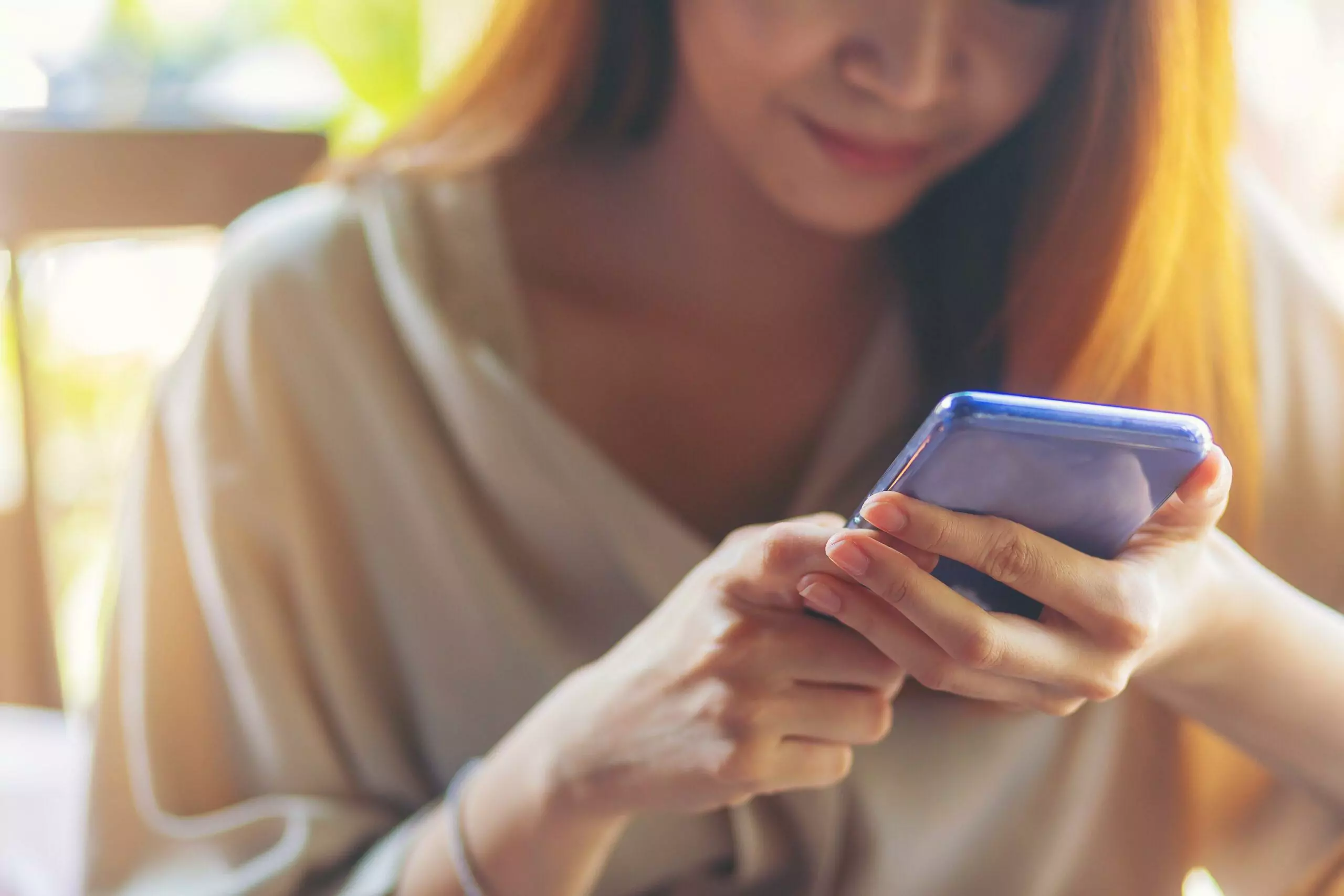
Another bit of background information that you’ll need today is knowledge regarding a screenshot.
What is it?
It is a digital picture of what you see on your screen.
You can take a screenshot with a smartphone, tablet, laptop, or desktop computer, and the way it works is pretty simple.
In order for a computerized screen to display the things that you see, the computer technology running the device has to tell the screen what it should look like at any given moment.
So, when you turn on your computer and it loads your desktop, the computer has to tell the screen what your desktop looks like.
If you watch a movie, the computer has to constantly feed information to the screen so that it looks right in real-time.
For a screenshot, your computer merely needs to create a file that copies the digital information that is controlling your screen right now.
So, you could take a screenshot of your desktop.
You could take a screenshot of something you see on your phone.
You could even take a screenshot of a movie you’re watching, and the screenshot would just become one still frame of the movie.
With all of this in mind, you can also take a screenshot of Snapchat.
So, if you’re looking at a picture on Snapchat that you know is going to be automatically deleted, you can screenshot it, and your screenshot won’t be deleted.
I’ll get into this more in a bit, but this is really at the heart of today’s topic.
Screenshots allow you to save information that would otherwise be deleted by Snapchat.
What Is Special About a Screenshot on Snapchat?

There are two reasons why accidentally taking a screenshot on Snapchat can be a big deal.
The first has already been mostly explained.
Snapchat automatically deletes stuff, so saving your own personal copy is violating that process.
It can feel like a violation of trust or an invasion of privacy.
The things you might be willing to do, say, or share when you know there won’t be a permanent copy are different from the things you do, say, or share when you know that the internet is watching.
This is also a good point to explain something about screenshots on Snapchat.
When you take a screenshot, it isn’t saving the image within the Snapchat app.
Instead, it saves the image as a photo in your operating system.
If you’re on a Windows computer, the photo is saved in a folder, usually in your “Pictures.”
If you’re on a phone, the screenshot is saved with all of the photos you might take with the phone’s camera.
The point is that Snapchat has absolutely no control over the photo.
The app can’t delete the screenshot even if it wants to.
And that brings us to the second thing that is special about a screenshot on Snapchat.
Snapchat deletes things on purpose.
When you take a screenshot, you disrupt that process, and the photo is out of Snapchat’s control.
To compensate for that, Snapchat alerts users whenever someone screenshots their content.
Let me emphasize that point.
If you accidentally take a screenshot on Snapchat (or if you take it on purpose), the app will tell the other user that you took a screenshot.
This happens automatically, and Snapchat is diligent about it.
You’re not likely to trick the app.
It’s going to know when you take a screenshot.
What Are Good Reasons for an Accidental Screenshot on Snapchat? (6 Things)

Considering all of that, if you’re using the app and accidentally take a screenshot, the other person will know, and they might want to know why.
Naturally, a lot of this will depend on the nature of the exchange.
If your best friend sends you a Snap (Snapchat message) of a funny meme, they might not care if you screenshot it.
On top of that, the screenshot might be on purpose.
If you’re browsing the account of an acquaintance who doesn’t know you very well and you screenshot something in their Story, it might be a little awkward.
If you’re going through an ex’s Snapchat and screenshot a new photo of them looking pretty good, it might be extra awkward.
You get the idea.
With all of that in mind, I’ve compiled some common, realistic, viable excuses below.
If the screenshot was a genuine accident, you might not need any of these excuses.
Or, they might be exactly what happened.
Even if the screenshot wasn’t quite an innocent accident, these excuses might prove useful.
I’m not your parent.
Use the information below as you see fit.
#1 Someone Grabbed Your Phone

This excuse is exactly what it sounds like.
You’re browsing Snapchat like the innocent person you are, and someone snatches your phone from you.
They might be looking over your shoulder and want to save an image.
They might just be teasing you.
Either way, it’s their fault that the screenshot happened.
Whether they took the screenshot on purpose after snatching your phone or the screenshot inputs were accidentally hit in a scuffle, you certainly weren’t trying to take a screenshot.
It just happened.
Take note of one thing.
This excuse is not suggesting that someone hacked your Snapchat account.
That’s a separate excuse and not actually on this list.
Hacking is possible, and if it happens to you, then by all means explain that as needed.
It’s just a terrible fake excuse because hacked accounts usually come with obvious evidence (like your account suddenly spamming everyone in the world to visit some shady website).
#2 It Wasn’t an Accident

Normally, I would put something like this at the bottom, but I think it’s important to discuss it early in this case.
It’s possible that the screenshot wasn’t really an accident.
Maybe you were thinking about saving the phone and unconsciously hit the buttons to take the screenshot.
Maybe you really just wanted to save a photo.
If it wasn’t an accident, it’s often easier just to say so.
Explain why you took the screenshot and go from there.
It’s not illegal to screenshot a Snap.
It’s just socially awkward sometimes.
#3 You Copied the Wrong Snap

This actually happens a lot.
You’ve used Snapchat, so you’re probably familiar with the process.
You’re catching up on all of the Snaps you’ve missed since the last time you were on the app.
You’re not really paying attention, and the app just fires one Snap after the next to your screen.
It’s not lighting fast, but if you aren’t fully invested, it can seem quick.
A meme pops up that makes you chuckle.
You think about it, and then you decide to save the meme.
You hit the screenshot buttons, but by the time you do, Snapchat has already moved on to the next thing.
Whoops! You just took a screenshot of a totally random picture sent to you.
This really does happen, and if it leads to a weird situation, it’s actually pretty easy to explain.
You were trying to screenshot something else, and Snapchat switched Snaps (or Stories) on you.
#4 You Dropped Your Phone

I linked how to take a screenshot a while back.
If you took the link, you’ll know that the instructions depend on the model of the phone.
So, dropping your phone may or may not make sense.
For what it’s worth, I have accidentally taken screenshots with my phone when I dropped it.
Thankfully, I wasn’t on Snapchat at the time, but I easily could have been.
Here’s what happened.
I was on my phone while walking.
For whatever reason, the phone slipped right out of my grip.
I did the natural thing and tried to snatch the falling phone out of the air in an absolute panic.
I actually succeeded!
But, I somehow managed to catch the phone by hitting the home button and the top power button.
I ended up with a random screenshot of an email I was reading at the time.
That’s just one instance too.
This has definitely happened to me more than once, and it happens to a lot of other people too.
#5 You Got a Phone Call

Here’s a new scenario.
You’re browsing Snapchat on your phone like a normal person.
Someone calls.
You know that you had the volume a little low earlier, so you turn up the volume before answering.
That way, you don’t have the awkward moment where the person calling starts talking and you can’t hear them.
Somehow, while you’re turning up the volume, you manage to hit the home button too.
That’s a recipe for an instant screenshot, and it’s easy to do.
Unfortunately, you hadn’t answered the phone yet, so you just took a screenshot of whatever was on Snapchat.
The good news is that your screenshot also has the incoming call message on it.
So if the other person doesn’t believe you, you can show them the screenshot.
It’s an innocent mistake.
#6 Snapchat Made an Error

Snapchat makes mistakes.
No really, it does happen.
It’s possible for the platform to send a screenshot notice even though you didn’t screenshot anything on the app, and there are a lot of different ways this error could happen.
It could be a glitch with the app on your phone (or another device).
It could be a server problem.
There are tons of possibilities.
The problem is that it’s rare.
Even though it can happen, it usually won’t.
So when Snapchat does mess up in this way, people are unlikely to believe you.
Also, if you’re looking for excuses to explain what was actually a deliberate screenshot, this is basically the Hail Mary play.
It might work, but it’s a bit of a desperate last resort.
- SnapChat Quick Add Friend Suggestions: Why No Mutual Friends?
- Deleting Snapchat: Should You?
- Snap Score Going Up: Not Replying?
- Snapchat Takes Up So Much Phone Storage: Why?
- Snapchat Says Add Friend After Deleted: Why?
- Snap Score Goes Up Randomly: How?
- Fake Snapchat Account: Who Is Behind?
- Bots on Snapchat: Why So Many?
- Fake Snapchat Accounts: What Is the Point?
- Changing Their Name on Snapchat: Do They Know?

