If you own a MacBook Air or a MacBook Pro 2017, you may have heard of the notorious “Flexgate” issue. This problem, also known as the MacBook Air Flexgate, has been causing frustration and inconvenience for many users since it first emerged. The issue is related to the display cable in certain models of MacBook Air and MacBook Pro 2017, resulting in a black screen when the laptop is opened all the way.
In this blog post, we will delve deeper into the Flexgate issue and discuss what you can do if your MacBook Air or MacBook Pro 2017 is affected by it.
What is the MacBook Air Flexgate issue?
The MacBook Air Flexgate issue has been a major headache for many MacBook Air and MacBook Pro 2017 users. This notorious problem, also known as the MacBook Air Flexgate, refers to a flaw in the display cable that causes the screen to go black when the laptop is opened all the way.
To fully understand the Flexgate issue, we need to dive into the details. The display cable in certain models of the MacBook Air and MacBook Pro 2017 is prone to premature wear and tear, which can lead to a connection failure.
This means that when you open your MacBook Air or MacBook Pro 2017 all the way, the display cable can’t handle the stress and the screen goes black. It’s frustrating and can significantly impact your productivity.
This issue is mainly caused by a manufacturing error. Apple used a short and fragile display cable in these models, which is not durable enough to withstand the normal wear and tear that comes with daily use.
The cable’s design flaw and poor quality are the root cause of the Flexgate issue, leaving MacBook Air and MacBook Pro 2017 users to deal with the consequences.
The Flexgate problem can be identified by the telltale signs of a black screen when opening the laptop to a certain angle. If you experience this issue, it’s likely that your MacBook Air or MacBook Pro 2017 is affected by Flexgate.
In some cases I have seen the issue present with lines that appear when the screen is opened all the way.

The Manufacturer’s Error – Understanding the Short Cable Problem
One of the main culprits behind the infamous Flexgate issue is a manufacturing error on Apple’s part. Specifically, it is related to a design flaw in the display cable of certain models of the MacBook Air and MacBook Pro 2017. This flaw has led to significant frustration for many users who have experienced the dreaded black screen when opening their laptops all the way.
So what exactly went wrong in the manufacturing process? Well, Apple made the mistake of using a short and fragile display cable in these particular models. This cable was simply not built to withstand the normal wear and tear that comes with daily use.
As a result, it can easily wear down over time and fail to make a proper connection, causing the screen to go black.
The short cable problem is not only a design flaw but also a matter of poor quality. By cutting corners and using a cable that lacks durability, Apple has put MacBook Air and MacBook Pro 2017 users in a difficult position.
The consequences of this manufacturing error are clear – users are left dealing with a frustrating issue that significantly impacts their productivity.
It’s important to note that this flaw is not the fault of the user. It is solely an issue caused by Apple’s design choices and the poor quality of the display cable. As a result, it falls on Apple to find a solution to rectify this mistake and ensure that their customers can enjoy a fully functional and reliable MacBook experience.

How to Identify if Your MacBook Air is affected by Flexgate
The first step in addressing the MacBook Air Flexgate issue is to determine whether or not your MacBook is actually affected. Thankfully, there are a few key indicators that can help you identify whether or not your device is experiencing the notorious black screen problem.
The most obvious sign that your MacBook is suffering from Flexgate is if the screen goes completely black when you open it all the way. This is the most common symptom reported by users who have encountered this issue.
If your screen consistently turns black at a certain angle, then it is likely that your MacBook Air is affected by Flexgate.
Another way to check if your MacBook Air is suffering from Flexgate is to examine the display cable. This cable is located inside the MacBook and connects the display to the logic board.
If you are comfortable opening up your MacBook Air, you can carefully inspect the display cable for any signs of damage or wear. Look for any fraying, tearing, or loose connections. If you notice any abnormalities in the cable, it is likely that Flexgate is the culprit.
In addition to visual inspections, there are also software diagnostic tests available that can help determine if your MacBook Air is affected by Flexgate. Apple provides a diagnostic tool called Apple Hardware Test that can be used to test various hardware components, including the display cable. Running this test can help identify any issues with the cable and confirm whether or not Flexgate is the cause of the black screen problem.
If you have confirmed that your MacBook Air is indeed suffering from Flexgate, don’t panic just yet. In the next section, we will explore the available solutions and Apple’s response to this widespread issue.
Available Solutions and Apple’s Response to Flexgate
As frustrating as the MacBook Air Flexgate issue may be, there are solutions available for affected users. Apple has acknowledged the problem and taken steps to address it.
One option for MacBook Air owners experiencing Flexgate is to contact Apple Support. Apple has extended the repair program for Flexgate-related issues to four years from the original purchase date, allowing affected users to get their devices repaired free of charge.
Apple will replace the affected display cable with a longer, more durable one, ensuring that the issue does not occur again.
Another solution is to seek third-party repairs. There are many independent repair shops that specialize in MacBook repairs and can fix the Flexgate issue. However, it is important to choose a reputable repair shop to ensure quality and reliability.
Apple’s response to the Flexgate issue is a step in the right direction, but it is essential for them to prevent similar issues in future models. MacBook Air owners should make sure to check for any extended warranties or repair programs offered by Apple to address Flexgate or other related issues.
In the end, the Flexgate issue serves as a reminder of the importance of thoroughly researching and considering the potential flaws of any electronic device before making a purchase. It is also a testament to the power of consumer feedback in influencing manufacturers to take action and rectify their mistakes.
So, if you find yourself with a MacBook Air suffering from Flexgate, remember that there are solutions available. Reach out to Apple or a reputable repair shop to get your device fixed and ensure a smooth and uninterrupted MacBook experience.
Comprehensive Overview of MacBook Screen Issues: Flexgate, Lines, and Orange Spots
MacBook users may encounter a range of screen issues that can affect the functionality and longevity of their devices. While the Flexgate issue, predominantly seen in MacBook Air and MacBook Pro 2017 models, leads to a black screen when the laptop is opened all the way, other problems like lines or orange spots on the screen can be equally concerning.
Lines on the MacBook screen, differing from the black screen problem of Flexgate, may indicate hardware malfunctions or damage and require a different approach for diagnosis and resolution.
For an in-depth understanding of this issue, you can refer to Lines on My MacBook Screen: A Deep Dive into MacBook Display Issues.
Additionally, the appearance of orange spots on the screen is another common anomaly, often resulting from external factors such as pressure or heat exposure, leading to color distortions. This issue, distinct from Flexgate and screen lines, can be addressed by understanding its causes and exploring various solutions.
For more information on how to tackle orange spots on your MacBook screen, check out Battling an Orange Spot on MacBook Screen: Here’s What to Do. Addressing these screen problems promptly, whether it’s Flexgate, lines, or orange spots, is crucial to maintaining a clear, vibrant display and ensuring a smooth MacBook experience.
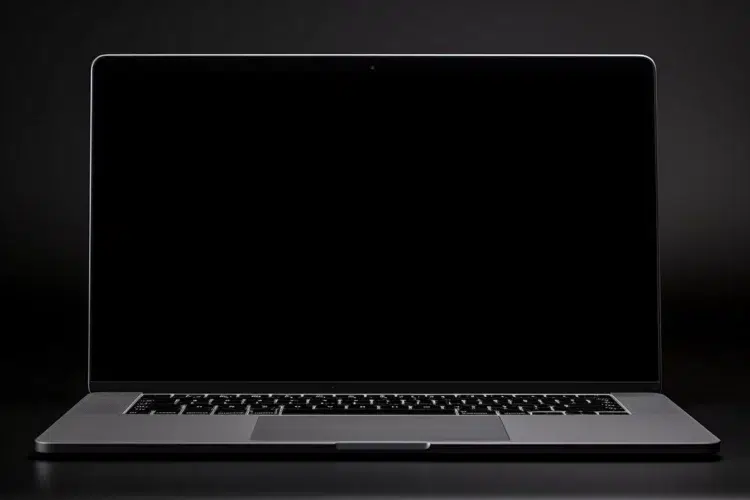
Prevention Measures – Protecting your MacBook from Flexgate Issue
If you own a MacBook Air or MacBook Pro 2017, you may be worried about the infamous Flexgate issue. The last thing you want is to experience the frustration of a black screen when you open your laptop all the way. Fortunately, there are some prevention measures you can take to protect your MacBook from Flexgate.
First and foremost, it’s important to handle your MacBook with care. Avoid excessive opening and closing of the laptop screen, as this can put strain on the display cable and increase the chances of Flexgate occurring. Be gentle when using your MacBook, and always close the lid carefully to minimize any stress on the cable.
Another way to protect your MacBook from Flexgate is to use a laptop stand or riser. These accessories elevate your MacBook to a more comfortable viewing height and angle, which reduces the need to fully open the laptop screen.
By keeping the screen at a less extreme angle, you can help prevent unnecessary strain on the display cable and decrease the risk of Flexgate.
Regular maintenance and cleaning can also help prevent Flexgate. Dust and debris can accumulate near the display cable and interfere with its performance. Use a soft cloth to gently clean your MacBook, paying close attention to the areas around the hinge and display cable.
This simple step can help maintain the longevity of your cable and reduce the chances of Flexgate occurring.
Lastly, consider investing in a warranty or extended coverage for your MacBook. Some warranties may cover repairs related to Flexgate, giving you peace of mind and protection in case any issues arise. Contact Apple or your authorized reseller to inquire about warranty options and coverage for your MacBook.
By taking these prevention measures, you can protect your MacBook from Flexgate and prolong its lifespan. Remember, prevention is always better than a cure. Don’t wait for Flexgate to happen; take proactive steps to ensure the longevity and reliability of your MacBook.
Final Thoughts
In this blog post, we have explored the infamous Flexgate issue that has been plaguing MacBook Air and MacBook Pro 2017 users. This frustrating problem, also known as the MacBook Air Flexgate, occurs when the screen goes black when the laptop is opened all the way.
We delved into the details of the issue, discussing the manufacturing error and poor quality that led to this problem in the first place.
However, the good news is that there are solutions available for those affected by Flexgate. Apple has acknowledged the issue and extended the repair program, allowing affected users to get their devices repaired free of charge. Additionally, third-party repair shops are available for those who prefer that option.
It’s essential for MacBook Air owners to be proactive in protecting their devices from Flexgate. Taking preventative measures such as handling your MacBook with care, using a laptop stand or riser, and regular maintenance and cleaning can significantly reduce the risk of this issue occurring.
In conclusion, the Flexgate issue is a frustrating problem that has impacted many MacBook Air and MacBook Pro 2017 users. However, Apple has taken steps to address the issue, and there are solutions available for those affected.
By taking preventative measures, you can protect your MacBook from Flexgate and ensure a smooth and uninterrupted experience. Remember, your MacBook is an investment, and it’s important to take care of it to prolong its lifespan and maintain its reliability.


