MacBook users often come to me asking, “Why is there a line on my MacBook Pro screen?” or “why does my MacBook Air screen have lines?”
Throughout my nearly decade-long career fixing Mac computers, I’ve encountered a multitude of screen issues, from the infamous horizontal lines on MacBook Air screens to the puzzling MacBook Pro screen lines that run vertical.
These problems have intrigued and challenged many MacBook owners, and today, I’d like to share my experience and knowledge about these screen issues.

Lines On My MacBook Screen: Most Common Culprits
Throughout my career as a computer repair expert, I’ve frequently encountered Mac users troubled by mysterious lines, both horizontal and vertical, on their MacBook screens.
These are often indicators of a damaged or malfunctioning LCD. Particularly, thin vertical lines or ominous black blobs can appear on the screen, a result of the liquid crystal within the display getting compromised.
Deciphering the Issue and Taking Action:
Software vs. Hardware: It’s imperative to differentiate between a software glitch and a hardware defect, as the remedies for each are vastly different.
- Screenshot Test: A quick diagnostic method is to take a screenshot using Command + Shift + 3. Open this screenshot on a different device. If the line or defect appears, it’s probably a software glitch. If the screenshot appears flawless, you’re likely dealing with a hardware issue.
- External Display Test: Connect your MacBook to an external monitor. If the same problem replicates on the other screen, it could indicate an issue with the MacBook’s GPU. If not, it further solidifies that your MacBook’s display is at fault.
Lines On My MacBook Screen Due To Flexgate:
A term that MacBook users might come across, “Flexgate” refers to a design flaw in some MacBook Pro models, where the display cable (or flex cable) is prone to wear and tear due to its short length.
This wear manifests as uneven backlighting or a ‘stage light’ effect at the bottom of the screen, and in severe cases, a complete loss of display functionality. One typical sign indicating your MacBook might be affected by Flexgate is the behavior of the display when adjusting its angle.
If your MacBook Pro screen operates without issue when slightly opened (around an inch), but turns black or if it exhibits lines on the screen when fully opened, Flexgate could be the cause. Apple acknowledged this issue and even initiated a repair program for affected devices.
Lines On My MacBook Screen From Recent Events:
Reflect on any recent incidents. Physical trauma, such as drops, might lead to such display issues. Similarly, liquid exposure or exposing the MacBook to drastic temperature changes can also be culprits.
Seek Professional Help:
If the issue persists and you are wondering how to fix lines on a MacBook screen. It might be time to visit a professional.
As a shop owner, I’ve seen countless MacBooks with similar issues, and many times, the best course of action is a screen replacement. Replacing the screen can address not just pixel anomalies but also deeper issues like the Flexgate problem.
while MacBooks are durable and reliable, they aren’t immune to wear and tear. Whether it’s a software glitch or an LCD demanding replacement, timely diagnosis and action can save you both time and money.
Always ensure you backup your data before seeking repairs. Remember, it’s always best to leave hardware repairs to professionals to avoid further complications.
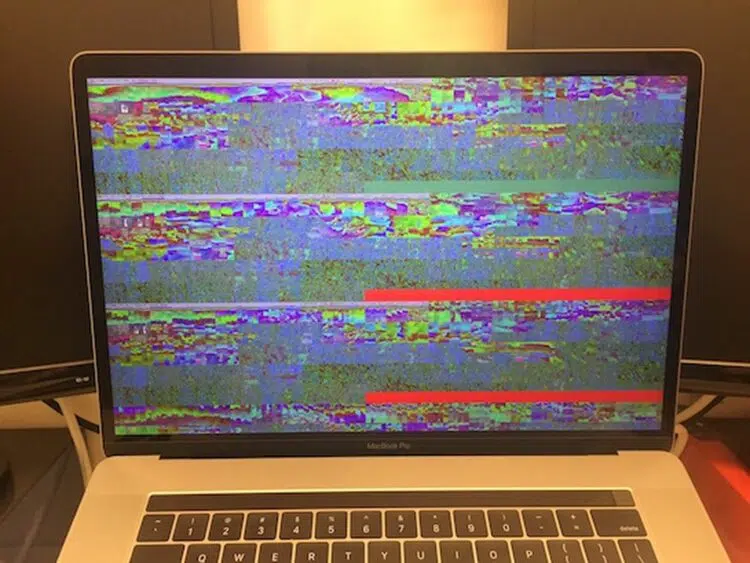
The Graphics Card Dilemma
For many MacBook users, especially those with older models like the 2012 15” MacBook Pro, the graphics card or GPU has been a consistent pain point.If you are like one of my customers thinking “Ok great, imac display problems weird colors..what do I do now” keep reading beach we have you covered.
From my years of troubleshooting, it’s clear that understanding the issue can save both time and money.
Identifying the Problem:
Symptoms: The manifestation of graphics card issues can vary. Some common signs include:
- Neon, glitchy boxes: These often flash or appear randomly on the screen.
- Horizontal lines on Mac screen: These aren’t your regular horizontal or vertical lines linked to LCD issues but more erratic in nature.
- Screen freezes and random restarts: When the graphics card is malfunctioning, the computer might freeze or restart unexpectedly.
- Driver or software crashes: You might get error messages indicating that the graphics driver or software has crashed.
- Distorted display or weird colors: When icons, texts, and backgrounds appear distorted or display unusual colors, it might be due to a GPU malfunction.
Testing:
- External Display: One of the most definitive tests is to connect your MacBook to an external display. If the same glitches appear, it’s a clear sign of a GPU problem.
- Boot into Safe Mode: By booting into Safe Mode, only essential drivers are loaded. If the issue persists in Safe Mode, it’s likely a hardware issue (Check our our step-by-step guide here).
- Mac’s System Report: Navigate to ‘About This Mac’ > ‘System Report’ > ‘Graphics/Displays’. This section provides information on your GPU and any detected issues.
- Third-party Applications: Tools like Geekbench or Cinebench can stress-test your GPU, helping determine if it’s the root of the problem.
Addressing the Graphics Card Issue:
- Microsoldering: Microsoldering involves working on the GPU at the microscopic level to address any faulty connections or damaged components. It’s a specialized skill and not every repair shop offers it. While microsoldering can bring a non-functional GPU back to life, it’s crucial to weigh the cost and longevity of such a repair, especially on older models.
- Replacing the GPU: In cases where the GPU is irreparably damaged or prone to recurrent issues due to design flaws, replacing it might be the best option. However, this can be expensive and isn’t always possible with integrated GPUs.
- Software Solutions: Sometimes, GPU issues can be mitigated with software solutions:
- Update macOS: Always make sure you’re running the latest version. Apple frequently addresses hardware compatibility and performance issues in software updates.
- Update Drivers: If you’re running third-party applications that use the GPU extensively, ensure you have the latest drivers.
- Cooling Solutions: Overheating can exacerbate GPU issues. Using a laptop cooling pad or ensuring the MacBook’s vents aren’t blocked can help. Also, periodically cleaning the vents and fans inside your MacBook can prevent dust build-up, ensuring better airflow and cooling.
Remember, if you’re uncertain or feel out of depth, it’s always best to seek professional help. While the allure of DIY solutions can be tempting, especially with numerous guides available online, the risk of causing further damage is high.
Always back up your data before attempting any solutions or before taking your MacBook to a professional.
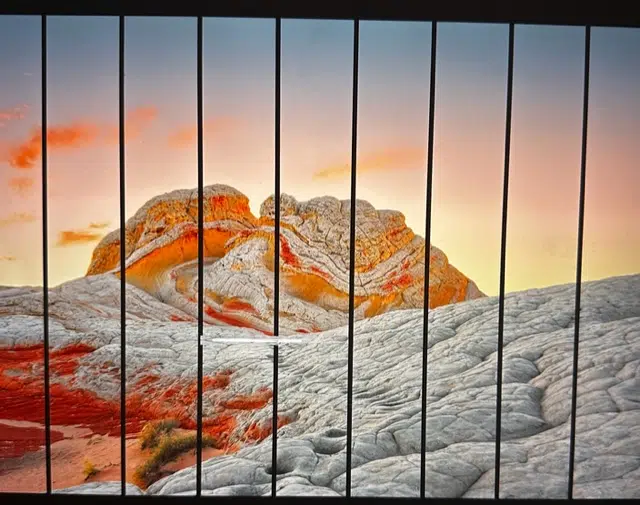
Start-Up Screen Artifacts
Finally, one issue that tends to alarm users the least are artifacts that only appear during startup. These lines, often black and uniform, might vanish post boot-up or after some basic troubleshooting.
What this means and how to sort it out:
Such artifacts aren’t always a sign of grave hardware problems. Reasons can range from firmware-GPU communication hitches during boot-up to macOS updates causing temporary compatibility hitches. Sometimes, changing screen resolutions during startup can also cause these glitches.
To address this:
- Ensure your macOS is regularly updated.
- Resetting the RAM/SMC might help (See our step-by-step guide here)
- Running Apple Diagnostics can pinpoint any lurking issues.
If the problem persists or escalates, consider a professional assessment. Take your MacBook to an Apple Store or an Apple-certified repair center for an expert diagnosis. And remember, if you have a warranty or AppleCare, some repairs might be more affordable or even free.
In conclusion, while screen issues like flexgate or those black lines on a MacBook Pro screen can be daunting, understanding the problem is half the battle.
As someone who’s seen it all, from iMac display problems with weird colors to the mystifying lines on computer screens, I can’t emphasize enough the importance of regular maintenance and timely professional check-ups. Always back up your data and remember: every problem has a solution.


