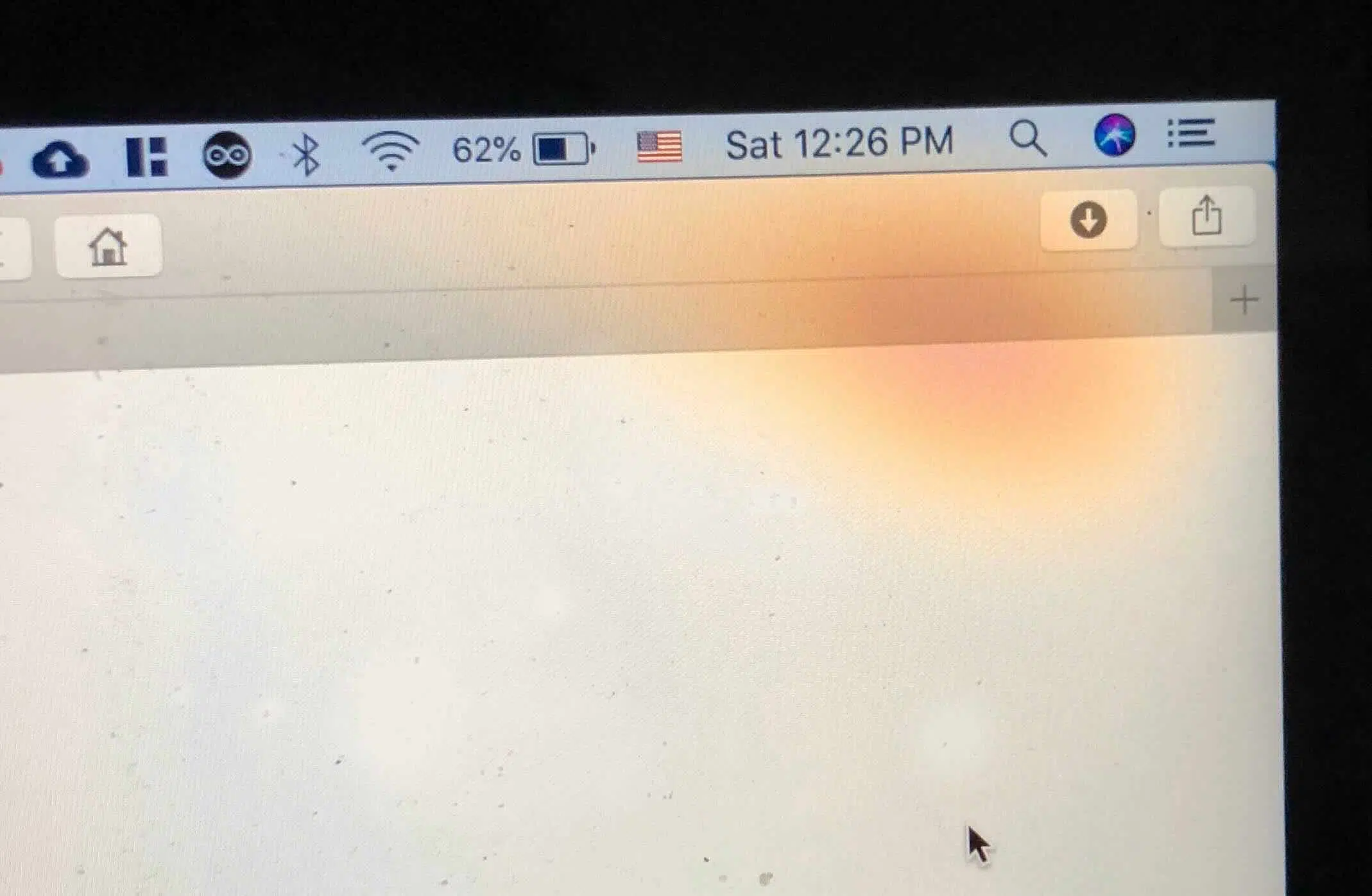Are you struggling with an annoying orange spot on your MacBook screen? You’re not alone. All too often we have customers come into our shop with spots, lines and cracks on their Macbooks, of course so are much more problematic than others. This common issue can be caused by a variety of factors, but the good news is that it can usually be resolved with some simple steps.
In this blog post, we’ll delve into the causes of the orange spot on the MacBook screen and discuss the best course of action to take in order to fix it. So if you’re tired of that distracting spot on your screen, read on for some helpful tips and solutions.
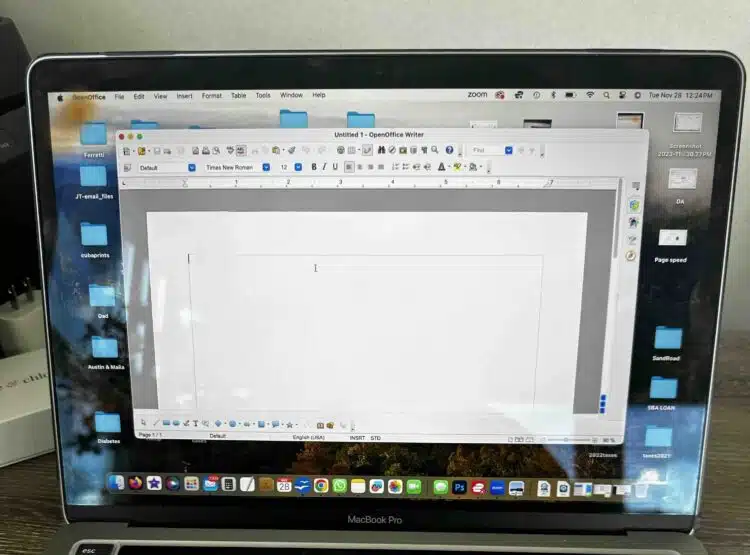
Unpacking the Orange Spot Mystery: Causes and Signs
The mysterious orange spot on your MacBook screen can be quite frustrating. It seems to appear out of nowhere, disrupting your work and distracting your attention. But fear not, as we are here to unpack the mystery behind this common issue and shed some light on its causes and signs.
There are two main culprits behind the orange spot phenomenon: pressure on the screen and direct heat. Let’s delve into each of these causes in more detail.
Firstly, pressure on the screen can create small pockets of air between the layers of your MacBook’s display. This can result in a distortion of colors and the appearance of orange spots. It is often caused by improper handling or accidentally applying excessive force on the screen, such as pressing too hard or carrying heavy objects on top of your MacBook. These pressure-induced orange spots can be temporary and may fade over time as the air pockets disperse.
Secondly, direct heat can also contribute to the formation of orange spots. High temperatures can cause the LCD panel to degrade, leading to color distortions. This can happen if you expose your MacBook to excessive heat, such as leaving it in direct sunlight or placing it near a heat source like a radiator. Unfortunately, heat-induced orange spots are usually more persistent and may not fade away on their own.
Now that we’ve uncovered the causes of the orange spot mystery, let’s discuss the signs to look out for. If you notice a small, concentrated area on your screen that appears orange in color, especially when displaying darker or black images, then you likely have an orange spot. These spots can vary in size, from small dots to larger patches, and may become more visible over time.
In the next section, we will explore some temporary fixes for orange spots, including ways to alleviate pressure on the screen and manage heat exposure. So keep reading to find out how to regain your clear and vibrant MacBook display!

Understanding Dead Pixels: Another Factor in Screen Anomalies
In addition to the causes of orange spots we’ve discussed, it’s important to consider the possibility of dead pixels, which can also affect your MacBook’s display. Dead pixels are different from the orange spots caused by pressure or heat. They are tiny, persistent spots on your screen that are usually the size of a pencil tip and can be a nuisance.
A dead pixel occurs when a single pixel on your MacBook’s LCD screen stops displaying correctly. This can happen due to a variety of reasons, including manufacturing defects, physical damage to the screen, or the natural degradation of the display over time. Unlike orange spots caused by pressure or heat, dead pixels are usually permanent and do not change in appearance or fade over time.
Identifying Dead Pixels: Dead pixels are typically easy to spot. They are usually black, white or orange and remain constant regardless of what is displayed on the screen. In some cases, a dead pixel might be stuck on a particular color, such as red, green, or blue, which is a sign of a stuck pixel rather than a completely dead one. These pixels are most noticeable against a white background or when the screen displays a uniform color.
Size and Appearance: As mentioned, dead pixels are very small, often no larger than the tip of a pencil. This small size can make them less obtrusive than larger orange spots, but they can still be distracting, especially if they are located in the center of the screen or in an area where you frequently look.
Dealing with Dead Pixels: Unfortunately, there’s no guaranteed way to fix a dead pixel. Some users have reported success with methods like gently massaging the area around the dead pixel or using pixel-fixing software, but these are not surefire solutions. If your MacBook is under warranty and has a significant number of dead pixels, it might be worth contacting Apple Support for a potential screen replacement.
In the next section, we will continue to explore solutions and preventative measures for maintaining the health of your MacBook’s display, whether you’re dealing with orange spots, dead pixels, or other screen anomalies. Stay tuned for practical tips and advice!
Temporary Fixes for Orange Spots: Easing the Pressure and Heat
Ah, the dreaded orange spot on your MacBook screen. Luckily, there are a few temporary fixes you can try to ease the pressure and heat that may be causing this frustrating issue. Let’s dive in!
First, let’s address the pressure on the screen. One simple fix is to make sure you’re handling your MacBook with care. Avoid pressing too hard on the screen or carrying heavy objects on top of it. If you accidentally applied excessive force, you may have created small pockets of air between the layers of the display, causing the orange spot. To alleviate this, try gently pressing on the affected area of the screen with your fingertips. This can help disperse the air pockets and may gradually fade the orange spot over time.
Now, let’s move on to heat management. Exposing your MacBook to excessive heat can also contribute to the formation of orange spots. To prevent this, avoid leaving your MacBook in direct sunlight or placing it near heat sources like radiators. If you suspect heat is the culprit, try using a laptop cooling pad or elevating your MacBook to improve airflow and dissipate heat. This may help prevent further color distortions and potentially reduce the visibility of the orange spot.
Keep in mind that these temporary fixes may not completely eliminate the orange spot, especially if the issue is more persistent or severe. If you’ve tried these methods without success, it may be time to consider a screen replacement, as mentioned in our next section. But don’t worry, a professional technician can help diagnose the exact cause of the orange spot and provide the necessary solution.
Remember, prevention is always better than a cure. In our next section, we’ll share some tips on how to avoid screen damage in the future, so you can enjoy a crystal-clear and vibrant display on your MacBook. Stay tuned!
And that wraps up our temporary fixes for easing the pressure and heat that can cause those pesky orange spots on your MacBook screen. Give these methods a try, and hopefully, you’ll see some improvement. If not, don’t fret, we still have more solutions to explore in the next sections. Keep reading for further guidance on resolving this frustrating issue.
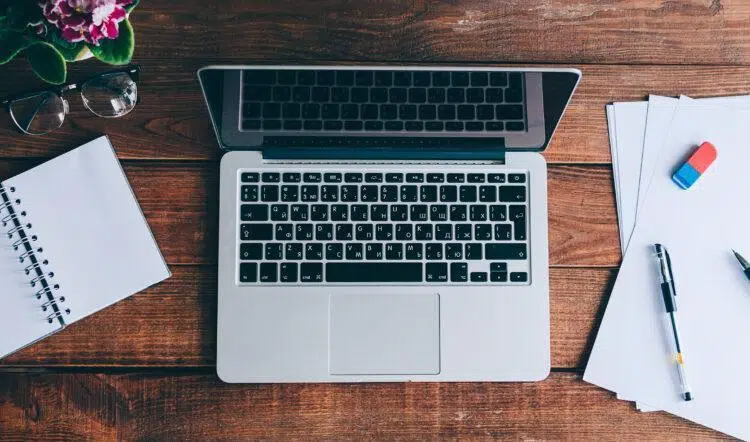
When Orange Spots Persist: Considering a Screen Replacement
So you’ve tried all the temporary fixes for the orange spot on your MacBook screen, but the pesky spot just won’t go away. Don’t worry, you’re not alone. In some cases, the orange spot may persist despite your best efforts. When this happens, it may be time to consider a screen replacement.
A screen replacement can be a more permanent solution to your orange spot problem. By replacing the damaged screen, you can restore your MacBook to its pristine condition and enjoy a clear and vibrant display once again.
But before you jump into a screen replacement, it’s important to understand the process and what it entails. It’s recommended to consult a professional technician who specializes in MacBook repairs. They can assess the severity of the orange spot and determine if a screen replacement is the best course of action.
Replacing the screen of your MacBook can be a complex task, especially if you’re not familiar with the inner workings of the device. A professional technician will have the necessary tools and expertise to safely remove the old screen and install a new one without causing any further damage to your MacBook.
Keep in mind that a screen replacement may come with a cost. Depending on the model of your MacBook and the extent of the damage, the price of a screen replacement can vary. However, it’s important to weigh the cost against the benefits of having a fully functional and spot-free display.

Tips on Avoiding Screen Damage in the Future
Now that you’ve learned about the causes of the dreaded orange spot on your MacBook screen and explored temporary fixes, it’s time to discuss some valuable tips on how to avoid screen damage in the future. After all, prevention is always better than having to deal with the frustration of an orange spot. So, let’s dive right in!
1. Handle with care: One of the primary causes of orange spots is pressure on the screen. To avoid this, make sure to handle your MacBook with care. Be mindful of how you grip and carry it, and avoid placing heavy objects on top of it. That includes putting it in your backpack with heavy books or water bottles. Treat your MacBook like the delicate piece of technology it is.
2. Invest in a hard shell and screen protector: A good quality shell like this one, we love from Amazon can help protect your MacBook screen from scratches and accidental pressure. I personally have them on all my computers and always recommend them to my customers when they come into my shop.
3. Keep your MacBook cool: Remember that excessive heat can also contribute to the formation of orange spots. To prevent this, be mindful of where you place your MacBook. Avoid leaving it in direct sunlight or near heat sources like radiators. Additionally, consider using a laptop cooling pad like this one from Amazon or elevating your MacBook to improve airflow and keep it cool.
4. Regularly clean your screen and keyboard: Dust and debris can accumulate on your screen and keyboard, affecting its performance and potentially causing issues like orange spots. For example if you happen to have large dust bunny or dirt it can cause pressure on the screen when it is closed. Make it a habit to regularly clean your MacBook screen with a microfiber cloth and gentle cleaning solution, just alway spray the cloth lightly with something like windex and never directly on the computer. This will help maintain a clear and vibrant display.
5. Get professional help: If you ever notice any signs of screen damage or color distortions, don’t hesitate to consult a professional technician who specializes in MacBook repairs. They can provide expert advice, diagnose any issues, and recommend appropriate solutions.
By following these tips, you can significantly reduce the risk of experiencing orange spots on your MacBook screen. Prevention and proper care are key to maintaining a clear and vibrant display for years to come. So, take care of your MacBook, and enjoy a spot-free computing experience!
Final Thoughts on orange discoloration macbook pro
The orange spot on your MacBook screen can be incredibly frustrating. It can disrupt your work, distract your attention, and make using your MacBook a less than enjoyable experience. But fear not, because there are steps you can take to resolve this issue.
In this blog post, we’ve covered the causes of the orange spot, including pressure on the screen and direct heat. We’ve discussed temporary fixes that you can try, such as gently pressing on the affected area or managing heat exposure. However, if these temporary fixes don’t work, it may be time to consider a screen replacement.
A screen replacement can provide a more permanent solution to your orange spot problem. While it may come with a cost, it’s important to weigh that cost against the benefits of having a fully functional and spot-free display. To ensure a successful screen replacement, it’s recommended to consult a professional technician who specializes in MacBook repairs.
To avoid future screen damage, it’s important to handle your MacBook with care, invest in a screen protector, keep your MacBook cool, regularly clean your screen, and seek professional help if you notice any signs of damage. By following these tips, you can significantly reduce the risk of experiencing orange spots on your MacBook screen and maintain a clear and vibrant display.
In conclusion, the orange spot on your MacBook screen may be frustrating, but it is a common issue that can usually be resolved. Whether through temporary fixes or a screen replacement, there are solutions available to help you regain a clear and vibrant display. Take care of your MacBook, be mindful of how you handle it, and seek professional help when needed. With these steps, you can say goodbye to the annoying orange spot and enjoy a spot-free computing experience.