Here’s everything about Trend Micro slowing down your computer:
Trend Micro certainly can slow down a computer, but that won’t always be the case.
The performance impacts depend on how powerful your computer is, what services Trend Micro is running and how many security threats are being detected.
You can customize your experience for better performance if needed.
So if you want to learn all about what Trend Micro does with your computer exactly to slow it down, then this article is for you.
Keep reading!
- M.2 NVMe SSDs: Two or More Affect Performance?
- Data Storage Full: Slows Down Computer?
- Sophos Slows Down Computer: True?
- Rainmeter Slows Down Your Computer: True?
- Computer Flops Calculating: How Many?
- Computer Idle Memory (RAM) Usage: How Much?

What Does Trend Micro Do to Your Computer?

Trend Micro is security software.
It’s designed to protect you and your computer from malicious activity in the digital world.
In most cases, this boils down to protecting you from online threats, but Trend Micro aims to be comprehensive software.
It can potentially protect you from offline threats too.
For the most part, Trend Micro functions by providing a number of specific services.
The full range is pretty expansive, but the key services in terms of security and computer performance are a little easier to cover.
File scanning allows the software to look for malicious files on your computer and isolate or delete them.
Active monitoring pays attention to networking requests to try to shut down malicious actors before you can download anything harmful.
Endpoint security makes it harder for users to access your computer, preventing hacks and similar attacks before they can begin.
Automation works to ensure that Trend Micro is running at all times and always up to date for the best possible protection.
All of these services are potentially useful to users, and all of them have at least some impact on your computer’s performance.
We’re going to take a closer look at how and why Trend Micro might or might not slow down your computer, and these services will come up from time to time as each has its own impact.
How Does Trend Micro Slow Down Computers? (4 Causes)
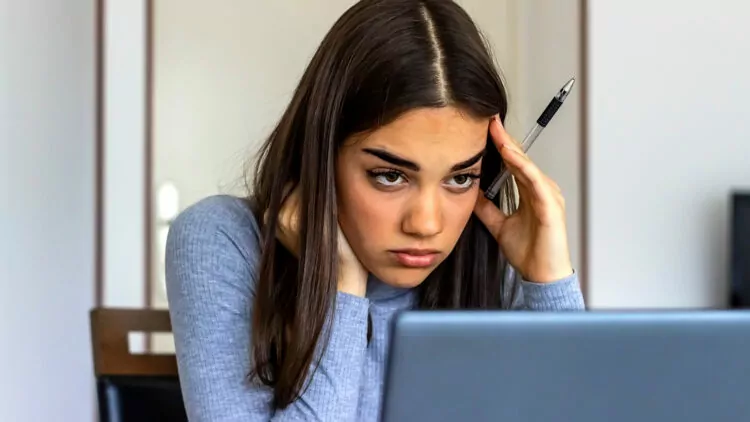
Ok. Sometimes it slows down your computer.
Other times it doesn’t.
That’s a little convoluted, so why don’t we simplify how we’re looking at this?
How does Trend Micro slow down a computer, when that happens to be the case?
It’s not always about bogging down the computer to make the entire thing feel slow.
In many cases, the feelings of slowness are specific and limited to activities or functions.
We can look at these more specific ideas for you to understand exactly what is happening and why.
From there, we can look into ways to improve performance if Trend Micro is slowing down your computer.
It’s also worth pointing out that most of this is universal to all security software.
Even if you don’t use Trend Micro, these concepts can still prove useful.
#1 Startup

As security software, Trend Micro is designed to start running as soon as you turn on your computer.
That means that by default, it is added to the startup sequence for the computer.
Since this adds to the total number of things the computer has to do to first load your system, it can make startup take longer.
But, Trend Micro does a bit more than that.
It’s a pretty large and powerful software package, and so it loads more than a few kernels.
These are the core files that work behind the scenes in a computer system to make everything work.
Many kernels are loaded when the operating system first boots.
If you add a lot of kernels to the boot sequence, then startup takes quite a bit longer.
So, one of the major ways that Trend Micro (and other security suites) is known to slow down computers is specifically during startup.
#2 Active Scans

Some processes use more computer resources than others.
That’s true across the world of software.
When it comes specifically to Trend Micro, some functions are more resource-intensive than others.
One of the most intense activities that this software will do is an active file scan.
This is where it goes through the files on your computer to look for signs of malicious software.
It’s an important feature, but it’s also a big deal.
In order to scan the files, the software has to use CPU, RAM, and disk resources to a considerable degree.
It takes a lot of computing power to check all of your files.
Trend Micro, like most security suites, allows for deep scans and brief scans, but while they are in progress, it doesn’t matter which you choose.
Scanning will eat up resources, and for plenty of computers, it is enough to impact overall performance.
#3 Disrupting Behavior

Trend Micro does more than just scan files.
It provides active protection and monitoring that tries to find problems and bad software before they can be installed on your computer.
A major component of this is tied to network monitoring.
Whenever you browse the web or use apps, Trend Micro is paying attention to networking requests to look for signs of bad behavior.
If it finds something suspicious, it will flag that activity and try to block it.
There’s a chance that at some point, you have tried to go to a website and got a security warning.
Maybe you have also seen warnings when you try to initiate a download or start a software installation?
Trend Micro provides these same kinds of services.
As that pertains to slowing down your computer, if the software is disrupting downloads and online activity, it’s going to make your overall experience slower.
In extreme cases, Trend Micro can eat up bandwidth and effectively slow down your internet connection altogether.
#4 Updates
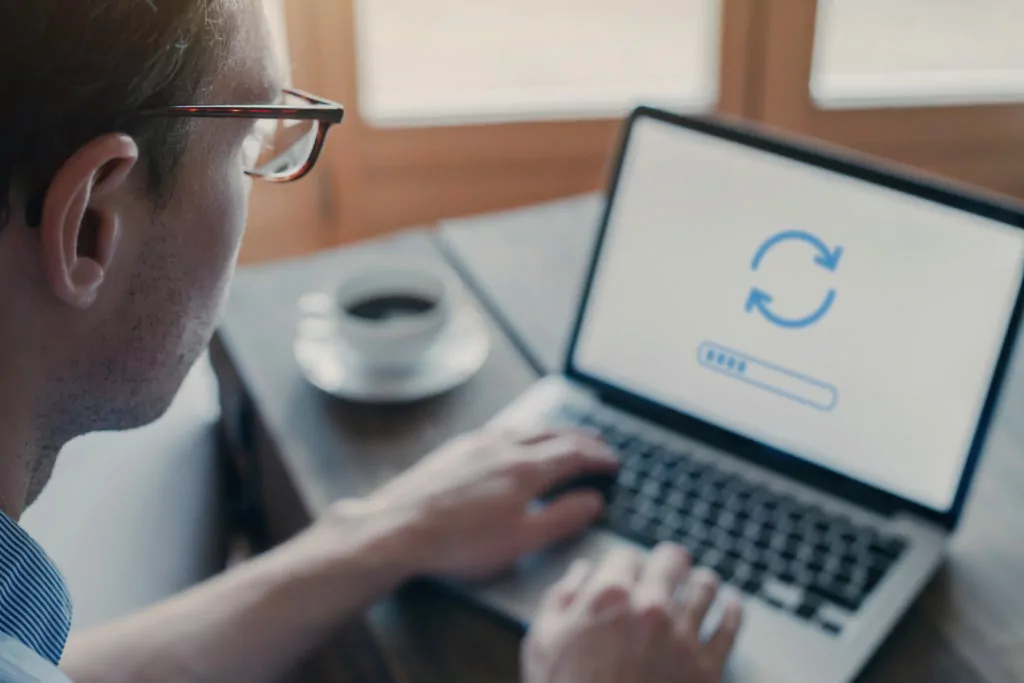
Trend Micro is regularly updated.
This is extremely important for security software since malicious parties are constantly searching for new ways to attack computers.
Updates ensure that security software can stay ahead of trends and better protect you and your computer.
But, updates use resources.
For particularly large updates, Trend Micro might eat up most of your bandwidth while downloading the update.
That can make your internet connectivity feel slow.
When such an update is installing, it might be a resource-intensive process that slows down the computer in general.
The good news is that updates will not constantly slow your computer.
Once the download and installation are complete, things should snap back to normal.
Why Does Trend Micro Sometimes Not Slow Down the Computer? (3 Factors)

There are a lot of ways that Trend Micro slows down computers, but as you read from the very beginning, it doesn’t always slow down computers.
Why is that?
It boils down to a few key factors.
If you have a more powerful computer, it can handle Trend Micro without noticeable effects.
Similarly, if you don’t get into trouble, the software has less to do, so it’s not working as hard.
Finally, you can customize how Trend Micro runs in order to get better performance out of your computer.
We can explore each of these answers in a little more detail, and you will have more freedom in how you choose to use your computer in order to have the experience that you prefer.
#1 Having Enough Resources

Most of the time, Trend Micro slows down computers by hogging critical resources that are needed to do everything else.
Whether the software is using too much of the CPU, RAM, or disk power (or any combination of the three), that’s enough to change your user experience.
By the way, learn all about how much RAM your computer should use when it’s idle here.
But, Trend Micro isn’t infinitely large.
In fact, it’s designed to be fairly universal.
It can run on older budget laptops and brand new, top-of-the-line gaming rigs.
So, you might have a computer with enough resources to spare that you never notice the impact of Trend Micro.
Whether it’s doing a deep scan or a major update, it won’t matter to you if your computer is powerful enough to handle Trend Micro tasks even while doing everything else you like to do.
#2 Having Little to Do

Outside of active tasks like file scanning and installing updates, Trend Micro is usually pretty passive.
Sure, it checks online activity for trouble, but that’s not usually resource-intensive.
It’s only really disruptive if the software notices a red flag.
For some users, this means that Trend Micro is rarely doing anything that they can notice.
They aren’t regularly using apps or visiting sites that trigger a response.
They stay on top of updates, and the file scans aren’t intrusive.
For such users, Trend Micro just doesn’t have to work that hard, so it’s less likely to do things in a way that makes the computer feel slow.
Generally speaking, people who might be considered “light” computer users could fall into this category.
If you’re just checking your email and playing solitaire, you might never really notice Trend Micro.
#3 Software Management

One of the major impacts of Trend Micro is usually found in starting up the computer.
But you can turn that off.
You can use the system and Trend Micro settings so that the software doesn’t automatically launch when you turn on your computer.
Trend Micro won’t recommend this, and a lot of security experts would agree, but it is an option.
If you do this, then the software will only activate when you click on it and tell it to do something.
That makes it much less of a resource hog.
It also means that it won’t be actively protecting you if you forget to click on it.
In general, you can optimize the settings to try to minimize how much the software can slow down your computer.
Startup helps, but you can also customize the Trend Micro services for better performance.
You can schedule scans for when you know you won’t be using the computer (but it does have to be on for this).
You can turn off some active monitoring, or you can even whitelist your favorite apps and/or services.
Customizing your usage is often the best way to keep the security without sacrificing so much computer performance.
Does Your Computer Slow Down When Your Internal Drive Is Full?

Do you have the feeling your computer slows down when your HDD, SSD, or NVMe is full?
You’re right.
No matter what kind of device your computer uses for its primary data storage, if that storage is full enough, it will bog down your computer’s performance.
In extreme cases, your computer will slow down to a point that makes it feel completely unusable.
Fortunately, there are remedies to the problem.
Learn all about how a full internal drive affects your computer’s performance here.

