Here’s everything about having too many items on your desktop slowing down your computer:
For the most part, having a bunch of items on your desktop will not impact your computer’s performance.
With older systems, this was a real and common problem, but modern computers usually don’t have an issue.
If you have many Gigabytes of data on the desktop, it could still slow down startup times.
So if you want to learn all about how items on your desktop slow down your computer, then you’re in the right place.
Keep reading!

How Does the Desktop Impact Your Computer Performance? (4 Things)
In order for this to all make sense, we have to break down the different ways that your desktop can impact your computer’s performance.
So, I’ll be explaining the main things that happen when your computer loads your desktop.
#1 Drawing Graphics
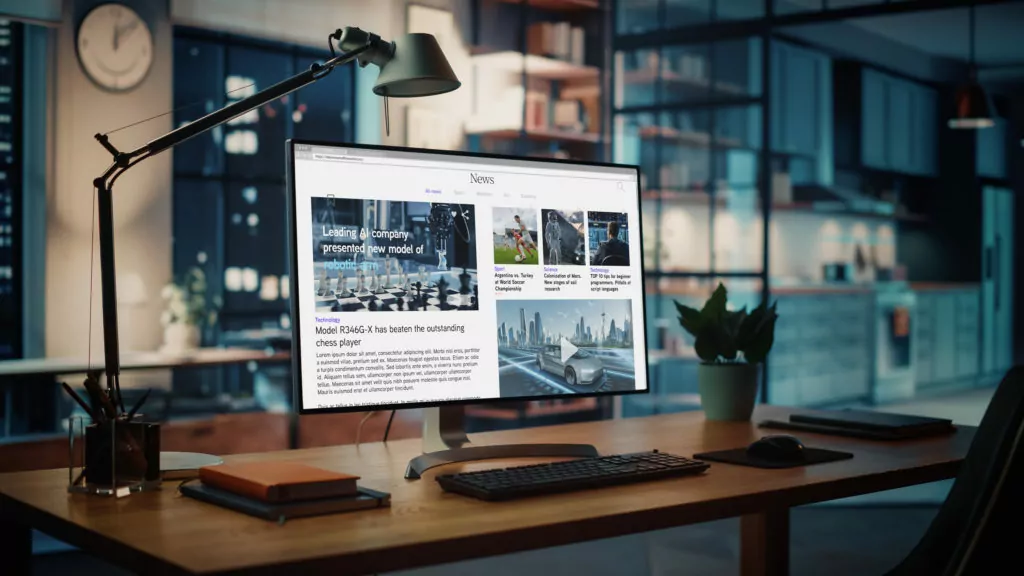
You can see the items on your desktop.
That fact alone is indicative of something important that your computer does in order for you to have a functioning desktop.
You see, every visible item on the desktop is a graphical representation of your computer.
In order for it to be visible on the screen, your computer has to draw the picture.
What’s more, is that the picture has to be redrawn every time you navigate to the desktop.
Allow me to explain.
When you start up your computer, it ultimately loads your desktop (usually after you log in).
So, loading the desktop the first time requires the computer to draw every item on the desktop.
Then, you might open up a browse window to check something on the internet.
That new window covers up your desktop.
If you close or minimize that window, you go back to the desktop. So, the computer has to redraw everything.
Because of how all of this works, having more items on the desktop forces the computer to work harder to draw it all.
That can negatively impact performance.
Now, I said this before, and I’ll be harping on it over and over again.
This was a much bigger problem with older computers.
Modern computers can draw desktop images very quickly.
If your computer is less than five years old, it probably doesn’t care how many items are on there.
Even if your computer is older, it still might be ok.
It just depends on how powerful the hardware is and how well it has aged.
#2 Scanning File Locations

Drawing is one thing, but tracking file paths is completely different.
Every item on your desktop represents a file location.
So, if you have a folder full of pictures, each individual picture in the folder has a file location.
If you have hundreds of full folders on your desktop, that’s a lot of individual file locations.
The thing is, your central processing unit (CPU) and storage drive have to catalog all of those file locations in order to make the desktop function (the process is called indexing).
Here’s the bottom line.
If you have a whole lot of stuff on your desktop, it takes longer to index.
Now, this doesn’t happen every time you navigate to the desktop.
It’s really only an issue at startup, but it can be a problem.
In later sections, I’ll get into the details of how much information it takes to create a problem for a modern computer.
This is one of the few ways that overloading your desktop can still cause issues with new computers (although it’s not easy to make it a problem).
#3 Moving Items

When you drag and drop things on your desktop, you’re moving the file locations of everything inside of the item (or folder, or shortcut).
Even if you’re just reordering them on the desktop, it can change the organization of the files included in the desktop item.
So, every time this happens, everything inside the folder has to be cataloged all over again (basically the same thing as indexing).
Once again, if you’re dragging enough data around, it will negatively impact the computer’s performance.
#4 Human Interaction

There’s one other performance issue related to your desktop that is very easy to overlook.
A full desktop can impact your performance.
Typically, we put things on the desktop so that they are easy to find and access, and that can work very well.
But, as the desktop becomes cluttered, it gets harder and harder to find individual items in the clutter.
It can reach a point where you’re wasting time searching through your desktop items.
This isn’t a problem with the computer, but it’s worth thinking about.
If your desktop is impacting your performance as a user, it might be an issue.
How Does Hardware Impact Your Computer Performance Regarding Desktop Items? (4 Points)

The big thing to understand is that a busy desktop taxes your computer’s internal components.
So really, the hardware you have under the hood is what determines whether or not your computer will slow down.
I’m going to take you through the key components so that you’ll understand how a cluttered desktop can impact them.
#1 RAM

RAM, also known as computer memory (or just memory), is closely connected to your desktop and computer performance.
Basically, your RAM can store a lot of information in a temporary way that makes it easy for the computer to do a lot of tasks.
Using the desktop as an example, your RAM can store the visual and file storage information needed to load the desktop.
So, if you’re frequently switching to and from your desktop while you use the computer, your RAM can remember everything about the desktop in order to make the switch fast.
If you happen to have enough stuff on the desktop that your RAM can’t remember it all, then that can be a problem.
Loading the desktop as you switch back and forth will take time, and you’ll get performance lags.
Because of design changes over the years, this is very rarely a problem with new computers. But, it was definitely an issue in the past.
#2 CPU

The CPU is the brain of the computer.
If your computer has to do any thinking, the CPU is the part that actually performs the task.
So, when your desktop loads, the CPU is working.
When everything gets indexed, the CPU is working.
If you have a lot of stuff on your desktop, you’re working the CPU harder.
This doesn’t just slow down loading the desktop. Every single computer function can slow down as a result.
But, it’s difficult to overload a modern CPU with just a bunch of files or data on your desktop.
Modern operating systems are a lot more efficient in how they make CPUs do the work.
Also, modern CPUs are orders of magnitude more powerful than the models that came before them.
Long story short, this was a problem for older computers that isn’t really a problem today.
#3 Graphics Processing

Remember how your computer has to draw everything you see on the desktop?
The graphics processing unit (GPU) is the part of your computer that actually does the drawing.
Every computer has some type of GPU, but they aren’t all the same.
Gaming computers tend to have very powerful GPUs while low-end consumer-grade computers have rather basic GPUs.
Regardless, they can all draw the items on your desktop just fine.
Theoretically, if you had enough little things to draw, it could slow down your graphics processor, but this is another thing that isn’t an issue with modern hardware.
If CPUs have improved by leaps and bounds over the years, GPUs have outpaced that improvement significantly.
Even if you have a low-budget device, your GPU should be able to handle as many icons as can fit on your desktop without breaking a sweat.
#4 Storage

This is actually the most important component when it comes to desktop clutter and computer performance.
Your storage drive holds all of the information on your computer.
Every item on the desktop is ultimately stored on your desktop (at least, it is by default).
So, when you load the desktop or index the files, the storage drive is involved.
Here’s the thing.
Storage drives are much, much slower than the other components we just discussed.
In most cases, they’re the slowest thing on your computer.
On top of that, some storage drives are significantly slower than others.
HDDs are being phased out, but plenty of computers still use them. They’re an older, cheaper design, and they run very slowly.
Modern NVMe drives are a lot faster.
So, when it comes to your desktop slowing down the computer, the storage drive is the big deal.
I’ll get into the numbers in the next section, but here’s a quick overview.
If you have an HDD (also called a spinning drive or a platter drive), you might be able to overwhelm it with too much stuff on the desktop.
If you have an SSD (solid-state drive) or NVMe drive, then you probably won’t slow down the computer regardless of how much is on your desktop.
How Much Is Too Much for the Desktop?

To really drive these points home, I’m going to throw some numbers at you.
The items on your desktop are going to take up storage space, so the unit we need to use is the byte.
This is a basic unit that measures data on a computer.
Your computer can handle a lot of bytes of data, so we usually measure them in Gigabytes (GB).
A Gigabyte is 1 billion bytes.
To add context, a high-definition movie is usually going to take up around 5 GB of data.
With that established, let’s talk about your desktop.
How much desktop data is too much?
That partially depends on the specific hardware you have, but I’m going to give you some ballpark figures.
As you might remember, I said that the storage drive matters the most here, and that’s the truth.
On average, an HDD can process 100 to 200 MB every second. A Gigabyte is 1,000 MB.
So, if you have 1 GB of data on your desktop, it might take several seconds to index and load it all.
Faster NVMe drives can process more than 10 GB of data each second.
At that rate, you can store tons of data on your desktop without a problem.
This is a simplified overview of how it all works.
The truth is that the software running everything works hard to make things efficient and put less load on the storage drive.
So, you can conceivably have a lot more than 1 GB of data on your desktop without causing problems for your HDD.
But, in the spirit of simplicity, every GB of data you add to the desktop makes the storage drive work harder, especially when the computer is starting up.
How Do You Reduce the Desktop Load?

If you find that you are having desktop-related problems (especially if you have an HDD), then it might help to reduce the amount of data on the desktop.
There’s a really easy solution.
Instead of keeping all of the files on the desktop, you can store them in other file locations and then create a desktop shortcut.
So, if you have tons of photos, move them to your “photos” folder.
That gets them off the desktop.
Then, if you still want fast access, you can follow these steps to create a desktop shortcut for the photos folder.
It makes it easy to load the folder, but the raw information is not on the desktop itself.

