Here’s everything about large items on your desktop slowing down your computer:
Generally speaking, large items on the desktop do not slow down the computer.
Even having a large number of large items on the desktop is unlikely to create any noticeable performance issues.
However, if your computer is already running slowly, a cluttered desktop can add to the overall problem.
So if you want to learn all about how large items on your desktop affect exactly your computer’s performance, then this article is for you.
Keep reading!

How Does the Desktop Slow Down the Computer? (2 Things)
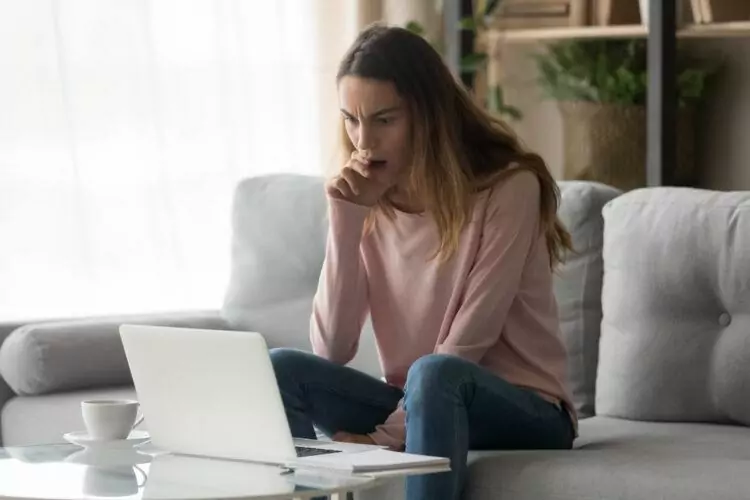
To understand what’s happening, let’s start by explaining a little bit about your desktop.
This is the thing you see when your computer finishes loading when you turn it on.
It’s the default screen for all of the major operating systems, and it gives you access to a lot of things on your computer.
What you might not know is that your desktop is really just a special file folder on the computer.
As a file folder, it can hold a lot of data, including very large files.
What makes the desktop different from any other folder is that your computer will create special images that show up on the visual desktop space.
The visual element is the only real difference between the desktop folder and any other folder on the computer.
With that in mind, we can look at the ways your desktop potentially could slow down the computer.
Then, you’ll see why it’s not really a problem with modern devices.
#1 Drawing Images
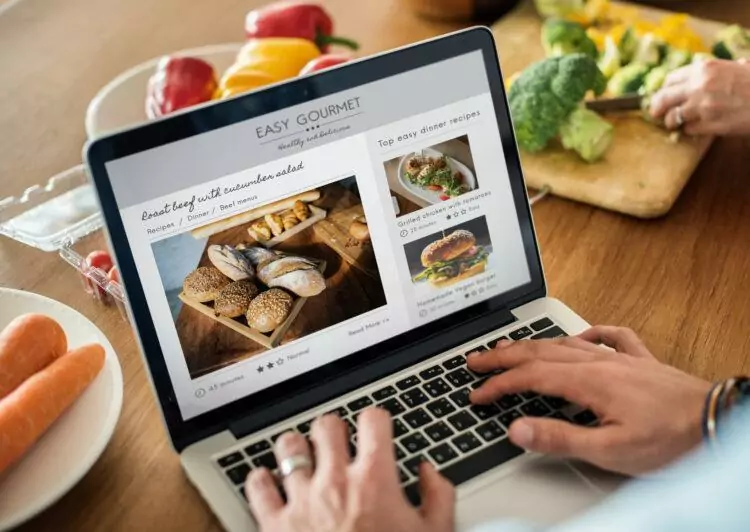
The special thing about your desktop is that it lets you see all of those objects it’s holding at a glance.
That gives you quick access, and it’s a nice quality of life feature for a computer.
The thing is, anything you can see on your screen has to be drawn by your computer.
Now, that’s true for every single thing the screen displays.
When the brand logo appears while the computer is turning on, the computer has to draw that.
When you Google a cookie recipe, the results you see are drawn by the computer.
Your desktop is just one of many things that the computer has to draw.
As you add more and more items to your desktop, it involves more and more work for the computer to draw everything.
With enough items, it could conceivably slow down your computer, especially when it launches.
But, there’s more you need to know.
With modern computers, drawing all of the desktop items is actually pretty easy.
For the most part, you wouldn’t expect a modern computer to struggle with this, with a notable exception.
You see, your computer doesn’t just draw the desktop when it starts up.
If you pull up a screen that hides the desktop and then go back to the desktop, the computer has to draw everything all over again.
Once more, this is usually fine.
But, if you’re doing enough things on the computer that it’s already nearing its performance limit, then a more cluttered desktop can exacerbate the problem.
So, if your computer is already running slowly, switching back and forth to a cluttered desktop will probably be a slow, clunky experience.
To recap, drawing the items on the desktop isn’t a big deal for any computer less than six years old.
But, if you already have problems, clearing the desktop could help.
#2 Indexing Files
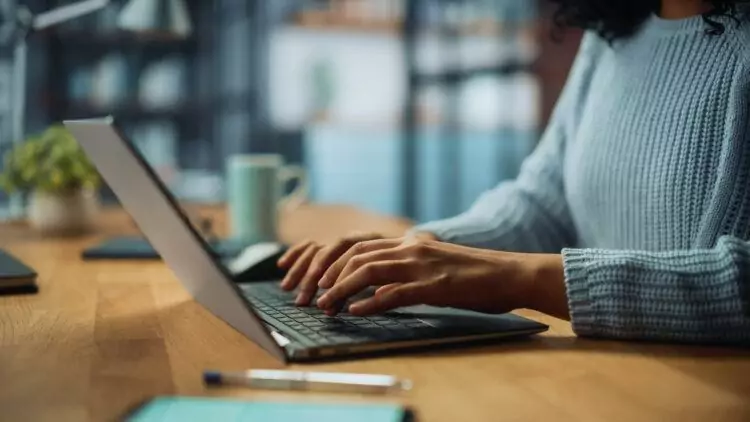
Indexing files actually requires a lot more effort from your computer than drawing the desktop.
Wait. What does that even mean?
Your computer can store a lot of information.
On top of that, the information changes at least a little every time you use the computer.
So, whenever you turn the computer on, it takes inventory of the stuff loaded on it. This process is called indexing.
For the most part, indexing happens very quickly and behind the scenes, so you never even notice it.
But, if your storage drive gets full enough, indexing can start to take a lot longer.
A big part of the reason for this is that your storage drive is usually the slowest component in the computer.
The other key pieces, like the CPU, RAM, and GPU, run circles around the storage drive.
Indexing, for better or worse, puts most of the workload on the storage drive.
So, if you have a lot of indexing to do, you’re more likely to see the computer slow down as a result.
Where does the desktop come in?
As I already explained, the desktop is really just one folder among many on the computer.
But, because of how you interact with the desktop, it is prioritized during the indexing process.
In reality, your computer can index for minutes (or longer) after it boots up.
As long as you aren’t trying to use anything that is currently being indexed, you probably won’t notice anything.
But, when you try to access information that is in the process of being indexed, you create even more work for the storage drive, and things typically slow down.
Since the desktop is prioritized, you’re more likely to see a slowdown right when the computer starts and you try to use items on the desktop.
Ultimately, all of this is possible, but it’s important that I don’t accidentally mislead you here.
Indexing usually won’t slow down your computer in any noticeable way.
Modern hardware is very fast, so it’s just not a common problem. But, I’m trying to be thorough, and this is technically possible.
If you think you have an indexing issue, you can usually tell by using the search feature.
If the whole computer slows down when you try to search for something, that’s likely related to indexing.
You can find steps to resolve it here.
If searches are never slow, then indexing isn’t an issue for your system.
Why Doesn’t Size Matter For Your Desktop?

So, the two primary ways your desktop can slow down your computer are image drawing (also known as graphics rendering) and indexing.
So, it stands to reason that larger images and bigger files would be harder for the computer, right?
Not necessarily.
Let’s start with image sizes.
Larger image sizes actually aren’t harder for your computer to draw.
What really matters is the total number of calculations that your computer has to do in order to draw everything.
In that respect, lots of images can be tougher than fewer, larger images.
Either way, as I’ve already said, your computer can probably draw everything just fine.
But what about file sizes?
Wouldn’t a huge file be harder to index?
As a matter of fact, no. Indexing is all about listing file locations.
The size of the file doesn’t matter in this process.
So in this aspect too, it doesn’t matter how big an item is.
What really matters is how many items there are.
So, a single movie that you moved to your desktop is a large file, but it’s not a lot of files.
Meanwhile, you might put a work folder with thousands of documents on the desktop.
Even though this folder has less data than the movie, it takes longer to index because each individual item has a location that has to be tracked.
Once again, your computer is probably fine regardless of how much stuff is on the desktop.
But, if it’s a concern, the object is to reduce the number of items in the desktop folder, not the size of items in there.
Can Large Files Ever Slow Down Your Computer? (2 Things)

Ok. Large files on the desktop are fine, but what about the rest of the computer?
Do they slow things down?
For the most part, it’s just not a problem.
Even if your file is absolutely massive, it doesn’t give the computer a hard time.
The only real issue is when your storage drive is completely full.
If that happens, the whole computer slows down.
I’ll explain why shortly, but first, let me put a number on it.
Generally, you want about 20% of your storage drive to be empty.
That’s enough that the two processes I’m about to explain can work to their full potential.
#1 Virtual Memory

The biggest concern here is virtual memory.
Your primary storage drive works very well with your RAM (or system memory).
This is the short-term memory that helps your processor keep track of important files while it carries out a task.
To skip a long, complicated explanation, RAM helps your computer run faster.
On that note, your storage drive actually helps to supplement the job done by your RAM.
It does so with something called virtual memory.
With this, your storage drive reserves space on it that the RAM can use as it sees fit.
So, if the RAM needs to offload some information, it can be put in the virtual memory.
Then, if the RAM needs to quickly pull that information up again, it doesn’t have to go through the whole storage drive to find it. Everything runs a lot faster.
You might see where this is going.
If your storage drive is full, it doesn’t have a lot of space leftover for virtual memory.
If the virtual memory is smaller, the RAM has less freedom to operate, and it slows down.
When the RAM slows down, the whole computer slows down.
This is the primary reason why a full storage drive impacts computer performance.
#2 Temporary Folders

Virtual memory is the primary issue, but temporary files and folders still matter.
So, let’s get into what temporary files and folders are all about.
When you save something on your computer, it ultimately writes that information to a specific location on the storage drive.
There’s a whole complicated physical process involved (that varies wildly depending on what type of drive you have).
Skipping that complicated stuff, the end result is that your storage drive reserves a location and then writes the information to that spot.
It is then kept permanently (unless you delete it later).
In order to get through the complicated process, your drive actually creates temporary files along the way.
So, everything stored on your drive was on a temporary file at one point.
Once the temporary file is no longer needed, it is automatically deleted. (There are other applications for temporary files, but this is enough to lock down the concept.)
Let’s think about what would happen if your drive was completely full.
It doesn’t have enough space to create all of the temporary files before it can make permanent locations.
So, it tries to free up space by deleting other temporary files first.
This will work, but it prevents the drive from processing multiple files at a time.
The end result is that the computer runs much, much slower.

