Here’s how to access a profile on LinkedIn when LinkedIn says it’s out of your network:
Generally speaking, you can overcome this restriction by connecting with the person who owns the profile you are trying to view.
The most likely problem is that they are out of your network and their profile is not public.
If you connect with them directly, then they will be in your network and the problem is solved.
So if you want to learn all about how to access a profile on LinkedIn when LinkedIn says you don’t have access to this profile, then you’re exactly in the right place.
Keep reading!
- LinkedIn Not Showing Salaries: Why?
- Is Linkedin Worth It?
- Uncovering the Mystery: does linkedin show who viewed your profile?
- Interviewers on LinkedIn: When to Add?
- Commenting for Better Reach on LinkedIn: What CFBR Means

Why Don’t You Have Access to the Profile? (3 Reasons)

If you want to know how to view a profile that you can’t access on LinkedIn, then you have to learn a few things first.
For instance, why can’t you access the profile?
What’s really going on?
When you know the answers to these questions, you might find the solution is right there.
So, let’s take a minute to learn about the most common reasons that you’ll see this message.
The first is that the person is out of your network.
I’ll fully explain this very soon, but it’s the most common problem.
You have to have a connection to people to see their profile on LinkedIn (sometimes).
Another common problem occurs when you use private browsing.
Again, I’ll go through the details in the labeled section, but LinkedIn essentially struggles with private browsing techniques.
Lastly, it could just be a bug.
So, I’m going to explain these issues in more detail so that you’ll understand the most obvious solutions.
From there, I’ll take you through a handful of extra things you can try when the usual stuff doesn’t work.
#1 Person Out of Your Network

This is the most likely issue, and the resolution to it is self-explanatory.
The LinkedIn rules require two degrees of separation or less to automatically view someone’s profile.
Now, there are cases where you can view a profile even without two-degree connections, but that depends on the profile’s settings.
There’s a lot to cover here, so I’ll try to keep things simple.
On your LinkedIn profile, you have a lot of options for privacy settings.
You can choose what people are allowed to see on your profile if they aren’t connected to you.
If they are connected, then they can browse your profile as you have it set up (and this still includes people who are not direct connections but are instead “friends of friends.”)
You can make your whole profile publicly viewable.
Many people do this when hunting for a job so that recruiters can find them more easily.
If your whole profile is publicly viewable, then anyone on the platform can see it.
But, if you restrict who can view your profile, then at the most extreme level, the two-degree rule kicks in.
So, the most likely reason you’re getting this message about access is that you are not directly connected to someone who is directly connected to the profile you are trying to view.
If you are a “friend of a friend of a friend,” then that constitutes three degrees of separation, and it’s enough for your access to be denied.
Naturally, if you’re more than three degrees of separation, then you’re still denied access.
#2 Private Browsing

Sometimes, the problem has nothing to do with degrees of separation.
Instead, the problem has to do with the LinkedIn system.
In general, LinkedIn tries to track profile views.
The idea is to let users know when they are being viewed.
It’s kind of a metric that lets you know how good your profile is.
If you’re getting lots of views, then your profile is working well as a branding tool.
That’s a whole different discussion, so let’s get back to the question at hand.
Since LinkedIn likes to tell people when you view their profile, some private browsing techniques mess that up, and LinkedIn might not work well as a result.
So, if you’re in a private window, aren’t signed in to LinkedIn, or are using other methods to hide your activity on the site, the site might not respond well and block your access to profiles.
There’s a simple solution to this one too.
LinkedIn offers a private browsing mode, so you don’t have to use third-party resources.
You can view profiles incognito, and the site will function properly.
#3 Errors

There’s a chance that this message isn’t related to the more common issues.
Instead, LinkedIn might be suffering from any number of bugs or issues.
There’s way too much to cover here, so suffice it to say that things can and do go wrong at times.
If you think this is the case, try reloading the page.
If that doesn’t work, then there are a lot of possible specific problems.
So, your best bet is to involve LinkedIn support.
They can help you troubleshoot the issue and find a good path to resolution.
How Do You Get Around the Problem? (4 Ways)

Ok. We’ve covered the primary reasons why you see the message that you don’t have access to a profile.
Within those reasons are a lot of self-evident solutions.
If the message comes up in error, then troubleshoot with LinkedIn support.
If you’re browsing incognito, stop doing that.
You get the obvious stuff.
But, there are a lot of cases where a simple solution isn’t so clear.
That’s what we’re going to cover now.
Assuming that the message is not a bug, then there are a few ways to get around the access restriction and view the profile that you’re after.
Some of these might still seem obvious.
Some of them might be novel.
In either case, following the options below will provide your best methods to view the profile successfully.
#1 Get a Premium Account

Sometimes, you can throw money at a problem to make it go away.
More specifically, there are two possibilities.
Recruiter mode and premium accounts are both designed to give you more access to profiles on LinkedIn.
Premium accounts actually vary depending on the type of account you have.
If you have a recruiter account, then there are premium options that allow you to see a whole lot more in terms of profiles.
If you are a recruiter, this might be a worthwhile investment.
After all, LinkedIn is trying to monetize its ability to help you find recruits, and many users have found it worthwhile.
If you’re not a recruiter, this is probably overkill.
You can explore the options below instead (assuming this isn’t just a technical glitch).
#2 Make a Direct Request

At this stage, we’re assuming you’ve explored the other possibilities, and you’re not granted access to the profile because they are out of your network.
In that case, the very easiest way to access the profile is to make a direct request.
Typically, when you see this message, you still have the option to send a direct message or try to connect.
Either of those will solve your problem.
If you and the user form a direct connection, you will gain access to their profile, and the problem is solved.
If you can’t see enough to try a direct request, there are other potential options.
They might have their profile set up so that you can follow them rather than directly connect.
If you follow that account, you will again be able to see the profile.
If they don’t respond or refuse to directly connect with you, then this will ultimately fail.
But, it’s the easiest thing to try first, and you still have the options below available to try next.
#3 Sign In
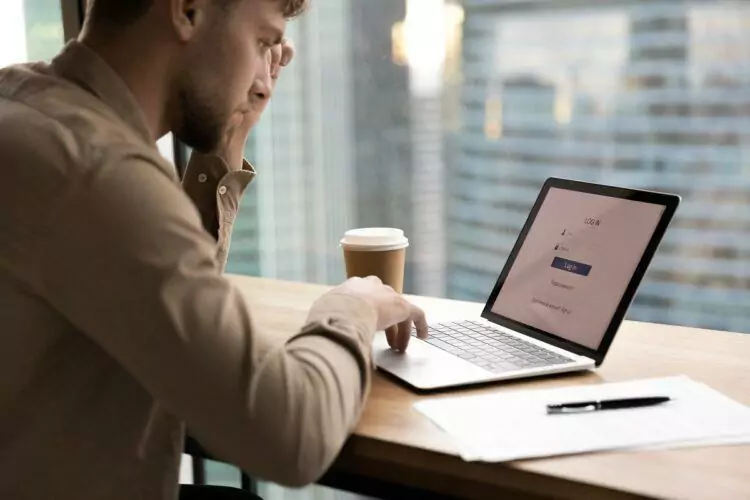
I mentioned before that LinkedIn doesn’t always play well when you are using private browsing techniques.
In many cases, the easiest thing to do is sign in to your LinkedIn account.
When you do, you’ll have access to all publicly available profiles.
If you sign in and the profile is still unavailable, it means that it is not publicly viewable, and you’re back to the previous option.
Try a direct connection.
In light of a direct connection, you can still try the last step below.
What’s important to remember is that you need to be signed in for all of this.
Sometimes, you can successfully view things on LinkedIn without signing in, but your overall access and user experience will improve when you sign in.
#4 Expand Your Network

If you remember the rules, you don’t have to directly connect with the person in question in order to view their profile.
If you connect directly to any of their connections, your foot is still in the door, and you can view the profile.
So, if you happen to know who any of their connections are, you can try sending requests until one accepts.
This is obviously easier when you have a real-life connection with the person in question, but even if you don’t, the internet is a research tool.
You can try Googling their LinkedIn account, and related connections will sometimes appear.
You might also see their place of work, and you can then browse that for mutual connections.
Whatever method you use, if you can connect with any of their connections, that’s the solution.
You’ve satisfied the two-degrees rule, and you can view their profile.
Why you’re going to all of this trouble is perhaps a conversation for another time.

