Facing the dreaded ‘iPhone not charging’ issue? Don’t fret; you’re about to discover straightforward troubleshooting tips that address common reasons your iPhone may not charge. Without the fluff, this article walks you through necessary checks and fixes to power up your device.
We’ve seen it countless times in our repair shop. People bring in their iPhones convinced they need a new phone altogether because it won’t charge. But more often than not, all they need is a little troubleshooting magic. The culprit is usually something like a damaged charging port or a worn-out cable. So before you rush to replace your iPhone, let’s roll up our sleeves and get to the bottom of this charging conundrum. We will start with the easiest things to try and resolve to the harder problems.
Key Takeaways
Check your iPhone model for wireless charging compatibility, ensure you’re not using a faulty charging cable or power adapter and keep your iOS is updated to avoid charging issues.
Troubleshoot charging problems by checking your power sources, cleaning the charging port with care, disabling Optimized Battery Charging if needed, and considering a force restart.
If charging problems persist after troubleshooting, seek professional help, especially for physical or liquid damage, and always use cases compatible with wireless charging.
Common Causes for iPhone Not Charging

Damaged Charging Cable or Adapter
Let’s talk about the usual suspects that cause iPhone charging issues. A faulty charging cable and adapters are common culprits. They can get damaged due to wear and tear, heat, or improper handling. Ever noticed your charging cable splitting or the adapter showing scorch marks? These are tell-tale signs of damage.
A damaged cables, such as a lightning cable or a USB-C cable, can be a real party pooper. If you spot any fraying, exposed wires, or dark spots around the connectors, it’s time to try a new cable or different cable. Similarly, a broken charger or bent prongs on the USB adapter can spell trouble for your iPhone’s charging process.
It’s always a good idea to replace damaged accessories with Apple-branded or MFi-certified ones. They’ve been tested for safety and compatibility, ensuring your iPhone charges smoothly and safely. Also, aftermarket cords tend to fail pretty quickly, and sometimes you have to try both sides of the lightning cable or USB-C cable because aftermarket cords can be very finicky and often will not allow the phone to charge. If they do charge sometimes it’s only on one side. I have also seen after market cable work for a minute it will show the battery icon then the iPhone stops charging all together.
So, always opt for accessories that are in good condition and are Apple-branded, featuring the apple logo, or MFi-certified.
If you have tried multiple new cord and bricks along with wall outlets and still don’t see the lightning bolt showing its charging? it’s time to move onto other troubleshooting methods.
Plus another tip: If your phone has wireless charging capability I always recommend trying the phone on a wireless charger to see if it charges. Is the phone charges on a wireless charger and acts normally then you can generally pinpoint the problem to the port.

Blocked or Dirty Port
At our shop the second most common reason we see iPhones that wont charge is because they have dirt ports. Ever cleaned your iPhone’s charging port? If not, it’s high time you did! Dust, debris, or other material from pockets or bags can clog up your port, preventing proper connection.
Another common thing that we see in the shop is that the tip of their charger sometimes gets broken off in the phone itself causing loose connections. So if you feel that your cord is not going in all the way, or simply haven’t been able to figure out why it’s not charging take a look inside the port, or at your old cable as it may give you clues to what is happening.
Cleaning the iPhone’s port can be a game-changer. A dirty or damaged port can trigger alert messages and affect the charging process. The good news is, you can clean it yourself! Use a toothpick or compressed air to gently remove any debris from the port. But remember to be gentle, as you wouldn’t want to damage those delicate connectors.
Software Issues and Updates on iPhone
Did you know that outdated software can mess with your iPhone’s charging process? Bugs and glitches can lead to charging problems, so it’s essential to keep your iPhone updated. iOS updates often include fixes for these issues, and using the latest version of iOS can resolve some charging problems. So, before you start fretting about battery aging or a broken charger, check if your software is up to date.These issues may be related to the operating system or specific apps running on the device.
Signs of a software issue may include the device not responding to the charging cable, or the battery draining quickly even when the device is not in use.
If you suspect that your iPhone/ ios device has a software issue, check for any available software updates. Do this by navigating to Settings > General > Software Update.
If an update is available, download and install it. Then try charging your iPhone again to see if the issue has been resolved. If you are not able to check in the settings for whatever reason, say your phone is not booting fully you should try to force an update in iTunes by putting your phone into DFU mode.
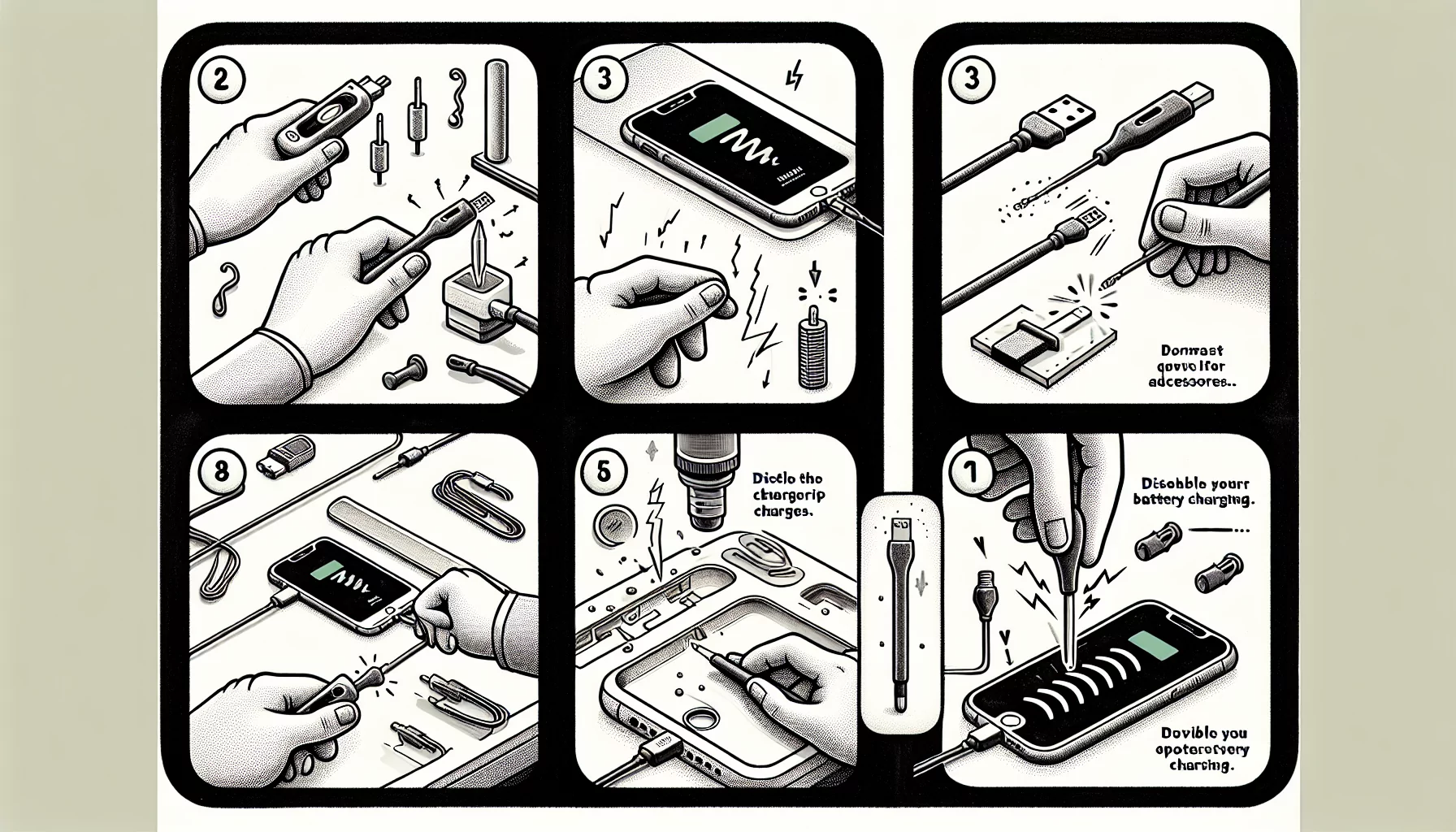
Inspect and Test Power Sources
Ever plugged in your iPhone only to realize the wall power outlet wasn’t working? Yep, it happens to the best of us. That’s why it’s crucial to check your power source when troubleshooting charging issues. Try connecting your iPhone to different power sources, such as a wall outlet, computer USB port, or a power accessory.
If you’re using a computer’s USB port, remember to keep the computer from entering sleep mode to maintain a consistent charging process.
Software Glitches and Frozen Screen: Reasons for iPhone not Charging?

Optimized Battery Charging: Check Your Battery Health
If your Checking your phone battery health can help you determine if your iPhone charging issues are related to a faulty battery. Here’s how to check:
Open the Settings app on your iPhone > Tap on Battery > Tap on Battery Health.
In the “Battery Health” section, you’ll see two key pieces of information. Maximum Capacity and Peak Performance Capability.
Additionally, did you know that your iPhone has a built-in feature called Optimized Battery Charging that’s designed to prolong your battery life? While it’s generally a good thing, it might slow down charging once the battery reaches 80% to reduce battery wear. If you notice your iPhone charging slowly, it might be worth disabling this feature temporarily to see if it makes a difference. To accomplish this, navigate to Settings, then select Battery. From there, disable the optimized battery charging feature. If your battery’s maximum capacity is below 80%, you will need to replace your phone’s battery soon, luckily Apple’s built-in system usually says “Service” when it truly is time.
Restart or Force Restart the iPhone
Restarting your iPhone might seem like a no-brainer, but you’d be surprised how often this simple step can solve charging issues. But what if a simple restart doesn’t do the trick? Or mybe your phone is frozen all together. That’s when a force restart comes into the picture. The method varies depending on your iPhone model, but it’s a straightforward process that can work wonders if your iPhone isn’t charging.
And remember, if your iPhone still isn’t charging after a force restart, don’t hesitate to seek professional help. It’s better to be safe than sorry. If you suspect that your iPhone is frozen, try a hard reset of the device. Have an iPhone 8 or older press and hold the power button for at least 10 seconds until the device restarts.
Have the iPhone X and newer (when SOS feature is disabled*):
Press and quickly release the volume up button
Press and quickly release the volume down button
Press and hold the side button
When the Apple logo appears, release the side button
This will reset your iPhone. The Apple logo should appear on the screen. Once the device has reset, try connecting it to the charging cable again to see if it works.
*If SOS call IS enabled, a 911 call will be placed if you hold the power button too long. In this case, you will either have to wait until the battery dies or have a qualified technician open your phone and trip the battery.

iPhone Wireless Charging Concerns
Wireless charging is a fantastic feature of newer iPhone models. But it does come with its own set of concerns. For instance, if your iPhone is not correctly aligned on the wireless charger, it may not charge effectively. Some external factors can also disrupt the charging connection. For example, notifications or vibrations might cause your iPhone to shift out of alignment, or foreign objects might interfere with the charging process. And did you know that wireless charging could cause your iPhone to heat up more than wired charging?
Use a Compatible Case for Wireless Charging
If you’re using a case that’s not designed for wireless charging, it could be the reason your iPhone isn’t charging wirelessly. Phone cases that are heavy-duty have the potential to interfere with the process of wireless charging. As a result, it is important to consider this factor when choosing a phone case for your device. So, it’s crucial to use a phone case that’s compatible with wireless charging to ensure optimal performance.
Physical Damage on iPhone or Liquid Exposure
Physical damage or liquid exposure can spell doom for your iPhone’s charging capabilities. If this is the case for you we have a great article on water damaged iPhones here. If the lightning port, also known as the charging port, is damaged, it’s typically a job for professional service to repair it. In cases of liquid exposure, charging your iPhone while it’s wet can lead to corrosion in the charging port, causing permanent damage and connectivity issues that often require professional repair. So if your iPhone took a swim recently, it’s best to get it checked out by a professional.
Not So Obvious Reasons, iPhone Not Charging Still
Beyond the reason, we mentioned above about some cases interfering with wireless charging. Some cases may interfere with the cord itself. This issues is not supper obvious but still something we see. For instance, have you recently gotten a new case? Some cases might interfere with the charger’s ability to be fully insert into the charging port. . I have seen two often where customers have gotten a beautiful new case often, Amazon, just to find out that the hole at the bottom of the case is not large enough to accommodate the head of the charging cable.
When to Seek Professional Help
Is your iPhone not charging still after all these steps and is completely dead? Then it may be time to call in the pros, they can generally fix iPhone problems that are more complicated. Whether it’s persistent battery charging issues or alert messages related to charging, you should seek professional help from an authorized apple service center or a local repair shop.
Visit the Apple Support website: Select your iPhone model, and select the issue you are experiencing.
Contact Apple Support: Choose from the available contact options, which may include phone, email, chat, or schedule a call from Apple.
Provide information: When contacting Apple, you may be asked to provide information about your iPhone. This includes the serial number and the software version.
Troubleshoot with a representative: Once you have provided the necessary information, an Apple Support representative will help troubleshoot the issue with you. You may be asked to perform additional troubleshooting steps. Otherwise, you might be asked to take your iPhone to an Apple Store or authorized service provider for repair.
Schedule a repair appointment: If your iPhone needs repair, you can schedule an appointment at an Apple Store or authorized service provider. Apple offers both in-person and mail-in repair options. This depends on your location and the availability of services.
Summary
We’ve covered a lot of ground in this post, from understanding common iPhone not charging issues to following a step-by-step guide to troubleshoot them. Whether it’s a dirty charging port, a faulty cable, or a software glitch, these problems can often be fixed with a little patience and the right steps. But remember, if your iPhone still refuses to charge after thorough troubleshooting, it’s time to seek professional help. Don’t let a charging issue come between you and your iPhone’s vibrant digital life.
Frequently Asked Questions
How do I reset my iPhone when it won’t charge?
To reset your iPhone when it won’t charge, perform a hard reset by pressing and quickly releasing the volume up button, then the volume down button, and finally holding the side button until the Apple logo appears. This should help in resolving the issue.
Can an outdated software version affect iPhone charging?
Yes, outdated software can interfere with the iPhone’s ability to charge properly, causing potential problems.
How can I clean my iPhone’s charging port?
You can use a toothpick or compressed air to gently remove any debris from the charging port. Just be careful not to damage the port.
Can a damaged charging cable affect iPhone charging?
Yes, a damaged charging cable can definitely affect your iPhone’s charging. Be sure to replace it if it’s not working properly.


