Here’s how to fix your phone when the battery drains so fast when idle:
In most cases, if an idle phone is losing battery charge quickly, something is running in the background.
Batteries will also drain quickly when the phone is malfunctioning.
This can happen because of software or hardware, so the full range of potential causes is wide.
If you want to learn all about how to fix a phone battery that drains fast, then this article is for you.
Keep reading!

What Makes the Battery Drain Fast on an Idle Phone? (8 Causes)
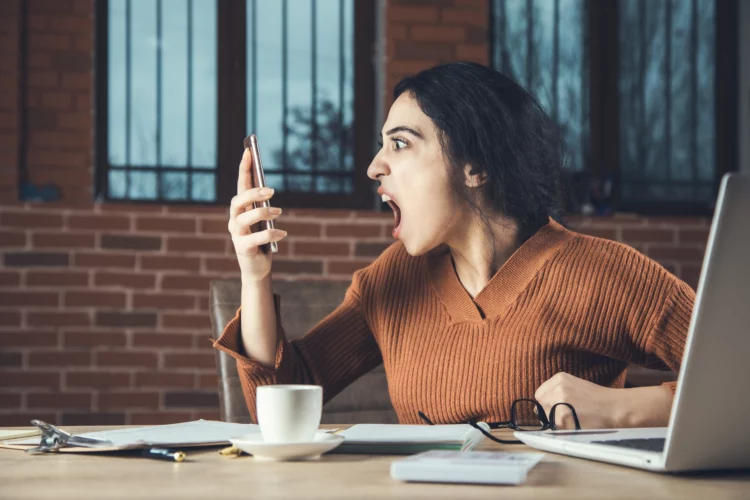
It’s very common for apps and features to work in the background, even when the phone is idle.
Most of these are optimized to be gentle on your battery and keep it charged for as long as possible.
Some background operations, covered in detail below, are harder on the battery than others.
The same can be said for errors and problems with the phone.
#1 Background Uploads and Downloads

The most common reason for your phone to drain when it appears to be idle is that it isn’t idle at all.
Countless apps can run in the background.
Core phone features can do this too.
Now, most phone software is designed to minimize battery drain when you aren’t actively using the phone, but a few things drain the battery more than any other.
The first is updates.
Phones need updates, and the updates have to be downloaded at some point.
The standard setting is to download and install updates when the phone is idle and plugged in, but these settings can be changed.
If you’re having battery problems, check the settings for updates. It might solve everything.
App updates can be just as draining.
Once again, you have control over how and when this happens, so double-check your app update settings to see if they might be draining your battery.
On top of that, many apps have to download and upload data to stay functional regularly.
Social media is a good example.
You can’t get notifications about new posts or information unless the phone is constantly connecting in the background to check for them.
News apps, navigation apps, and anything that needs a constant internet connection could drain your idle phone.
With any phone, you can see how much of your battery is drained by each app.
For Android:
- Tap Settings on your Android device.
- Tap Battery.
- In the Battery window, tap the menu button to the upper-right.
- In the popup that appears, tap Battery Usage.
- The resulting window shows you what apps are using your battery.
For iPhone:
- Tap Settings on your iPhone.
- Tap Battery.
- Tap one of the columns on your screen.
- Now you see which apps contributed to your battery usage during that period and the proportion of battery used for the app.
You can then either change app settings or remove apps that are causing battery issues.
#2 Searching for Carrier Signals

Your phone has to connect to cell towers in order to carry out the majority of its functions.
Normally, this is no big deal.
Your phone finds the closest viable tower and everything works normally.
Sometimes, your phone has trouble finding a good signal.
This can happen when you travel, when you are in a building that kills cell signals or when there are problems with the tower that usually supports your phone.
In any such case, the phone has to search for a viable tower and connection.
Of all of the normal functions on a phone, this drains the battery the most.
A battery that usually lasts a full day can drain in an hour or two under these circumstances.
The easiest way to identify this problem is to look at the connection indicator on the phone.
If you don’t have very many bars or the connection is slower than normal (like getting a 3G connection unexpectedly), then your phone is likely to drain looking for a signal.
There are two simple solutions to this problem.
If you can move your phone to a place where it will have an easier time connecting, that will work.
You can leave the phone near a window or otherwise leave an area that is harming your connection.
Even easier, you can put the phone on airplane mode.
In airplane mode, you can still use Wi-Fi, so assuming you have Wi-Fi access, everything will be pretty normal.
If you need to make a call or you get to a place where you have a good connection, then turn airplane mode off again.
#3 Memory Leaks

Memory leaks are a common problem with apps that represent a larger issue.
Apps that malfunction can drain your battery much faster than intended.
We’ll use memory leaks as an example, but any broken app could ultimately kill your battery life.
So, when you use the feature that lets you monitor battery usage, it might show you a damaged app.
Typically, uninstalling and reinstalling will fix the problem.
If that doesn’t, contact the developer for support.
Let’s talk about memory leaks.
This is a term that explains when an app (or other software) cannot properly store temporary information.
App developers actually code how your phone’s hardware interacts with the software.
When that code has a problem, your phone won’t be able to store information, especially in terms of short-term memory.
When this problem occurs, your phone is constantly searching for information that is supposed to be readily available.
To compensate, it rewrites all of that information in another temporary location, and then it loses that new location too.
This creates a feedback loop where the phone is constantly struggling to do basic functions.
As long as an app runs with a memory leak, the problem only gets worse.
This issue can cause the phone to run very slowly, and it prevents the app from dropping down to background operations the way it normally would.
So, it drains the battery.
Many other issues with apps can lead them to overwork the phone and drain your battery much faster than intended.
#4 Hot Temperatures

Batteries are complicated devices in and of themselves.
There are a lot of things that can impact battery performance, regardless of how well your phone is doing.
One of those things is temperature.
It’s not uncommon for a phone to run hot when it is heavily used.
The phone is designed to handle this heat, and normally everything is fine.
But, when a battery gets above 95℉ (35℃), the heat is enough that it can start to drain the battery.
This temperature usually won’t damage the battery, but it will drain faster than normal because the heat increases electrical resistance.
The battery has to work harder to do normal things.
If the temperature gets above 110℉ (45℃), that’s enough heat to damage the battery permanently.
If your phone feels hot to the touch, it’s warm enough to impact battery life.
If it is uncomfortably hot, it needs to cool down.
Turn it off, store it at room temperature, and let it rest.
It’s important to understand that cold temperatures are also an issue.
They’re not as dangerous as hot temperatures because phones generate heat, and that helps them resist the cold.
But, when the phone is idle, it usually isn’t very hot.
Here’s the rule with cold temperatures.
When it drops below freezing, the battery will drain faster.
If the battery stays at temperatures below freezing for an extended period of time, it will sustain damage.
If you’re stuck in the cold, let some of those background apps run to keep the phone a little warmer, and never store the phone below freezing.
#5 Push Notifications

We loosely touched on push notifications when we talked about apps running in the background.
It’s an important enough issue that it’s worth taking a deeper dive.
Every app on your phone has the capacity to send you notifications, and most of them ask you for permission to do that on a regular basis.
Notifications only work when the phone connects to the internet in order to download and upload information.
Every time this happens, it drains the battery a little.
If apps are constantly connecting, your battery won’t last very long.
Push notifications refer to a specific way that apps retrieve their notifications.
With this style of notification, your phone doesn’t request new information.
Instead, the host server initiates communication in order to send information.
That’s a little abstract, so let’s use Facebook as an example.
When you enable push notifications with Facebook, your phone doesn’t ask the Facebook servers for new information.
Instead, the Facebook servers have connection information for your phone.
Whenever your account gets an update, Facebook sends a signal to the phone, and you get the message.
Here’s the issue.
That only works if your phone is always listening for messages from Facebook (or whichever app has push notifications enabled).
That constant listening uses less energy than more active downloads and uploads, but it still uses energy.
If you have push notifications on a ton of apps, your phone is constantly listening to all of those servers, and the battery drain adds up.
The solution to this is simple. First, turn off active notifications for any apps that aren’t important to you.
When you do that, you’ll still get notifications when you actively use the app, but you won’t get passive notifications.
For apps that do matter, you can turn off push notifications and instead set a timer for how often the app checks for new messages.
Usually, you can set this for 1 minute, 5 minutes, hours, or longer.
Pick the longest time between checks that won’t cause you trouble. That will maximize your battery life.
Keep in mind that you will need to go through this process in the settings for each app.
#6 Location Services

Location services paint a picture very similar to that of push notifications.
A lot of apps want to use your location.
Some apps gain a ton of value when they know where you are (Google Maps and Waze come to mind).
Other apps don’t have as much to offer, but the developers still try to customize your experience based on your location.
Regardless of why the app uses location services, that feature drains your battery.
In order for the app to know where you are, your phone has to send location information to the app servers.
It works very similarly to push notifications. Your phone will frequently ping the servers.
Even though each ping uses a small amount of energy, it adds up when every app is doing this constantly.
There are two simple solutions.
First, you can turn off location services for any app that you think doesn’t need them.
That goes a long way, but some apps really aren’t worth much without them.
For any of those, you can use the second solution.
Change the settings so that location services are only allowed while the app is in use.
This gets rid of background usage, and your idle phone will not be so hard on the battery.
#7 Screen Settings

Searching for cell signals drains the most battery on your phone. Running the screen drains the second-most battery.
Every second the screen is on, your battery is losing juice.
But aren’t we talking about idle phones?
Yes, and that’s exactly the issue.
There are settings that can cause your screen to light up regularly, even when the phone isn’t in use.
This can happen when you get a message, for instance.
In this case, everything is working normally, but your screen is lighting up all the time, and the battery suffers.
The particularly tricky thing with this problem is that most phones automatically enter a night mode (or do not disturb mode).
During those hours, your phone won’t light up when you get a notification, so you might not notice how often this happens throughout the day.
There are a few screen settings that can help you control this issue.
First, you can turn down the brightness.
Brighter screens need more electricity.
Second, you can change the setting for how long it takes your screen to turn itself off when not in use.
Turn this time as low as it gets, and it will save a lot of drain on the battery.
You can also turn off the settings that wake the screen when you pick up the phone to look at it.
That setting can accidentally turn on the screen in your pocket more than you might think.
Lastly, you can manage your notification settings.
If notifications aren’t turning the screen on as often, your battery will last longer.
#8 A Worn-Out Battery

The last issue is the toughest.
Batteries eventually wear out.
It’s an inevitable consequence of how they work.
When your battery is past its shelf life, it won’t be able to hold as much charge.
You’ll notice that it drains a lot faster no matter your settings or phone usage.
There are only two ways around this issue.
You can replace the battery (which is much more difficult for some phones), or you can leave the phone plugged in all the time.
There are no settings changes that fix a worn-out battery.

