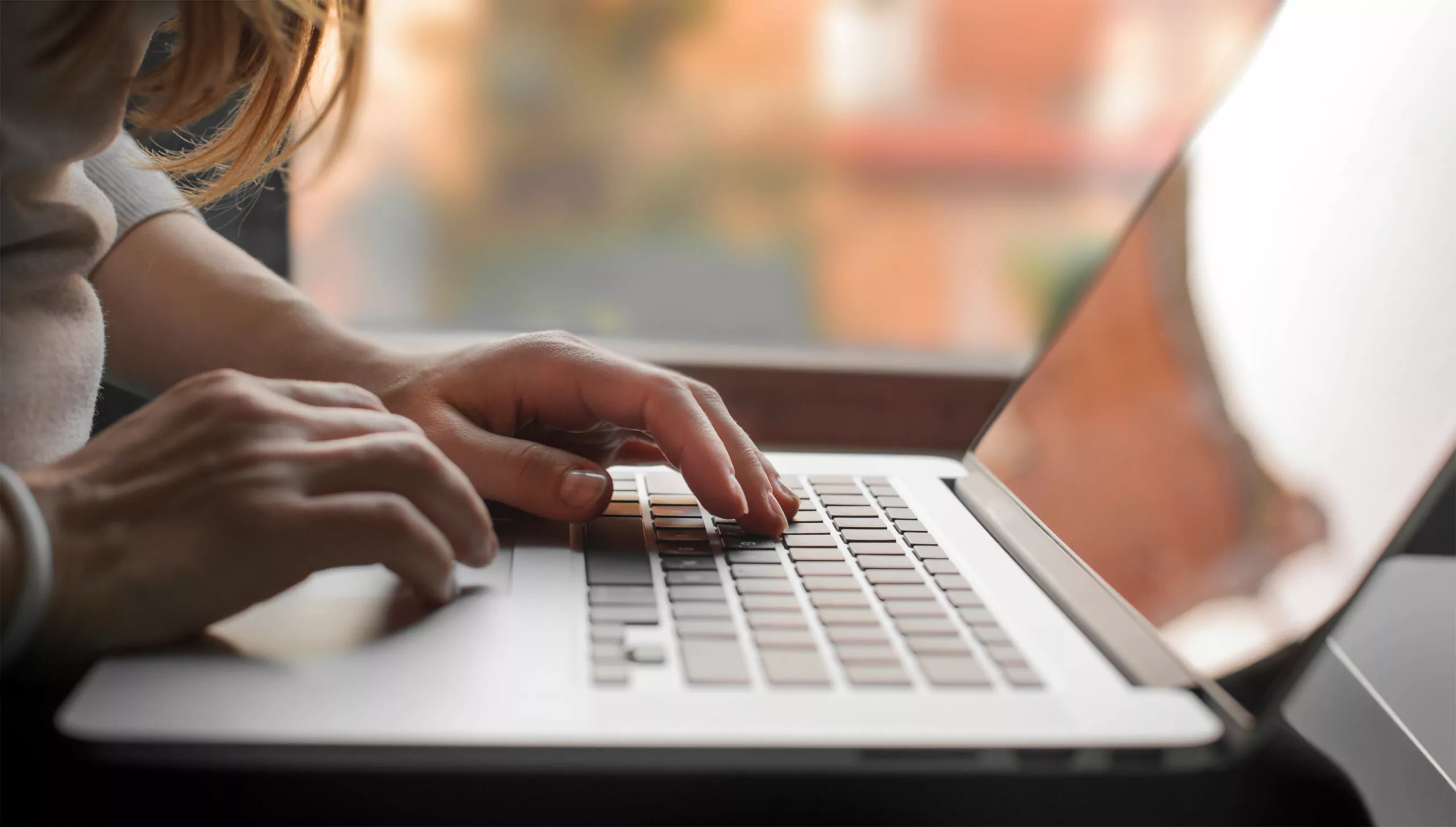Hey there, folks! Welcome back to Tech With Tech, your go-to blog for all things tech-related. Today, we’re diving into a problem that’s been bugging a lot of you: your MacBook Pro won’t turn on but is charging, or your Mac Air is not turning on but charging. I know how frustrating this can be, especially when you’ve got work to do (or Netflix to catch up on). So, let’s get right into it and figure out how to solve this issue once and for all.
Reasons Why Macbook is Charging But Not Turning On
Before we jump into the solutions, it’s crucial to understand why your MacBook pro might be charging but won’t turn on in the first place. Here are some common culprits:
1. Battery Issues
Sometimes, the battery is the root of all evil. If your MacBook’s battery is old or damaged, it might not hold a charge, even if it shows that it’s charging.
2. Software Glitches
Believe it or not, software can also be the villain here. A buggy update or incompatible software can cause your MacBook Pro to act up, even not showing a picture making it look like it won’t turn on even when charging.
3. Hardware Failures
If you’ve dropped your MacBook or it’s been through some rough handling, hardware components like the screen, logic board or RAM could be damaged.
4. Power Adapter Problems
Your MacBook’s Pro or Air power adapter could be faulty, which might explain why the device won’t turn on despite showing that it’s charging.
5. Moisture Damage and Corrosion
Water and electronics are not friends. If your MacBook has been exposed to moisture, it could lead to corrosion of internal components, causing it not to turn on.
How to Diagnose Charging Macbook that Won’t Turn On

Before you start panicking, let’s do some basic troubleshooting to figure out what’s really going on.
Tools You Might Need:
- A different power adapter
- An external monitor
- A soft, lint-free cloth
- Check the Power Adapter: Make sure it’s properly connected and the LED light is on. Try using a different adapter if possible.
- Inspect for Physical Damage: Look for any visible signs of hardware damage, especially around the charging port and battery.
- External Monitor: Connect your MacBook to an external monitor. If it displays correctly, your MacBook’s screen might be the issue.
- Listen for Sounds: Put your ear close to the MacBook and listen for any fan or startup chime sounds. This can help you identify if the issue is hardware-related.
Macbook Pro Solutions When Charging But Won’t Turn On
Alright, let’s get into the nitty-gritty of fixing this issue for those of you with a MacBook Pro.
1. Resetting the SMC (System Management Controller)
The SMC controls various low-level functions, including battery management and thermal regulation. Resetting it can often solve power-related issues including a Macbook Pro that is charging but won’t turn on.
- Shut down your MacBook Pro.
- Plug in the MagSafe adapter and connect it to power.
- Press and hold the Shift, Control, Option, and power keys on the left side of the built-in keyboard, all at the same time.
- Release all the keys and the power button.
- Press the power button again to turn on your MacBook Pro.
2. Booting in Safe Mode
Booting your MacBook Pro in Safe Mode can help you isolate issues related to your startup disk or software that runs as your Mac starts up which could be the cause of it charging but not turning on.
- Shut down your MacBook Pro.
- Turn it on and immediately press and hold the Shift key.
- Release the Shift key when you see the login window.
Next, we’ll also cover solutions for MacBook Air users.
Also: Grounding MacBook: How To?
Macbook Air Solutions When Not Turning On But Charging

Now, let’s shift our focus to MacBook Air users. If your Mac Air is not turning on but charging, these solutions might help you out.
1. Resetting the NVRAM (Non-Volatile Random-Access Memory)
NVRAM stores settings like speaker volume, display resolution, and startup disk selection. Resetting it can solve various issues.
- Shut down your MacBook Air.
- Turn it on and immediately press and hold the Option, Command, P, and R keys together.
- Keep holding the keys for about 20 seconds and then release.
- Your MacBook should restart. If it doesn’t, press the power button again.
2. Run Apple Diagnostics
Apple Diagnostics can identify hardware issues and suggest solutions.
- Disconnect all external devices from your MacBook Air.
- Restart your MacBook and immediately press and hold the ‘D’ key.
- Follow the on-screen instructions to run the diagnostics.
Advanced Troubleshooting if Macbook is Charging But Still Won’t Turn On
If you’ve tried all the basic troubleshooting steps and your Macbook Pro or Air is charging but still won’t turn on, it’s time to dig a little deeper. Here are some advanced troubleshooting techniques you can try:
Booting in Safe Mode
- Macbook Pro: Hold down the Shift key while restarting your Macbook Pro. Release the key when you see the Apple logo.
- Mac Air: The process is the same for Mac Air. Safe Mode will run a diagnostic on your Mac and may resolve any issues preventing it from booting up.
Running Apple Diagnostics
- Macbook Pro: Disconnect all external devices and restart your Macbook Pro. Hold down the ‘D’ key until the Apple Diagnostics window appears.
- Mac Air: The process is identical for Mac Air. Follow the on-screen instructions to complete the diagnostics.
Seek Professionals When a Macbook is Charging But Still Won’t Turn On
If you’ve exhausted all the troubleshooting steps and your Macbook Pro or Mac Air is still not turning on but is charging, it’s time to seek professional help. Here are some signs that you should take your Macbook to a service center:
- Persistent software glitches that prevent booting
- Physical damage like the screen, moisture damage or corrosion
- Battery issues that aren’t resolved by simple troubleshooting
We’ve covered a comprehensive list of troubleshooting steps for when your Macbook Pro or Mac Air won’t turn on but is charging. From basic to advanced troubleshooting, these steps should help you identify and possibly resolve the issue. However, if all else fails, don’t hesitate to seek professional help to prevent further damage to your Macbook.
FAQs
Q: How long should I charge my Macbook before trying to turn it on?
A: It’s advisable to leave the Macbook Pro or Air charging for at least 15-30 minutes to make sure it really won’t turn on.
Q: Can moisture damage be repaired?
A: It depends on the extent of the damage. Consult a professional for an accurate diagnosis.
Q: Is it safe to perform an SMC or NVRAM reset?
A: Yes, these are standard troubleshooting steps and are safe to perform. However, make sure to save all your work before proceeding.
We hope this guide has been helpful in resolving your Macbook issues. If you have any more questions or need further clarification, feel free to reach out.
And there you have it! A comprehensive guide for when your Macbook Pro or Mac Air won’t turn on but is charging. We’ve covered everything from basic troubleshooting to when you should seek professional help. We hope you find this guide useful, and that you’re able to resolve your Macbook issues swiftly.