Here’s how to remove filters from photos like Instagram or Snapchat filters:
In order to remove a filter from a photo, you can use the app that applied the filter.
Snapchat, Instagram, and all of the other apps have options to remove or revert filters back to the original.
If you’re removing a filter from a photo that you didn’t edit, then your best bet is to try third-party apps.
So if you want to learn all about how to remove filters from pictures, then this article is for you.
Keep reading!
- 90s Camera Quality vs. 80s & 70s: Why So Poor?
- Polaroid Pictures: Safe to Cut?
- Pictures on Phone vs. on Computer: Different?
- Taking Polaroid Picture of Phone or Computer Screen: How to?
- Looking Fatter in Pictures Than in Mirrors: Why?
- Snapchat Camera Quality: How to Improve It?
- Mastering Upside Down Photography: Innovative Selfie Tricks with Your Phone
- Pretty in Mirror, Ugly in Flipped Phone Pictures?

What Are Filters? (6 Most Common Types)

If you want to control filters, it might help to really know what they are and what they are doing.
The short answer is that a photo filter is software that automatically edits a photograph.
This can be done in a ton of different ways for countless purposes.
Under the hood, filters are changing the raw data that creates the photo image on your screen.
With clever programming, the filter can change that data in ways that enhance the picture, express an idea or feeling, open up methods of communication, and more.
Really, this might be easier to understand if I take you through some of the most common filters and what they do to a photogram.
There are countless filters overall, so I’m going to limit this to very common, broad categories of filters.
#1 Lighting and Color Filters

Most of the filters you will come across are designed to change the lighting and colors on a photo.
They can adjust the brightness, contrast, exposure, brilliance, shadows, and probably a dozen other parameters.
Each set of adjustments is automated by the filter, and it can create entirely different feelings associated with the picture.
The filters can also change the colors in the photo itself.
You can create a black and white photo, or you can adjust the colors to make it look like the photo is more than a hundred years old.
There are tons of options, and it’s all about altering the general aesthetic.
#2 Doodling

Doodling filters let you draw on a photo.
It’s pretty straightforward.
You can hand-draw a message or put pictures into the photo that make a point or express a feeling.
Doodling is certainly a common way to filter and edit photos.
Mostly, these filters are about fun and expression more than capturing an artistic mood, but it’s really up to you how you utilize any given filter.
#3 Shape Filtering

Shape filtering is very different from color filtering.
These filters can change the shape of items or objects in the photo.
So, you could squish or stretch someone’s head in a selfie.
You could change the focus of the picture entirely by warping background items.
One popular use of this type of filtering is to create a blurring effect.
It makes the photo feel like it is focused very differently, and you can get images with great visual contrast.
This technique is particularly impactful when used with nighttime pictures.
#4 Restructuring

This is a broad category, but you can use filters that change your photograph into something else entirely.
An example is a portrait filter.
You can apply it to a picture you took, and it will re-render the photograph as though it were an oil painting on a canvas.
More abstract filters can turn your picture into a dot image or something resembling a mosaic.
There’s really no limit to how photos can be restructured into other types of art.
The full range of filters in this category gives you more options than I can really try to fit into this simple description.
Play around with them.
You’ll see a ton of wild ideas.
#5 Typing
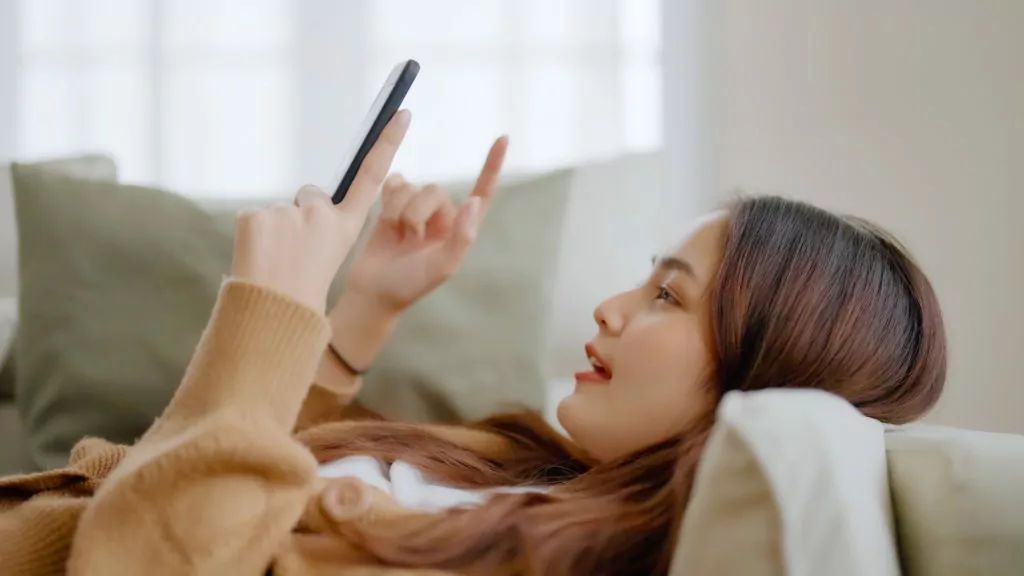
Typing is similar to drawing, but the entire point is that these filters use a typeset.
So, you aren’t using hand-drawn characters.
Instead, it’s all carefully typed, and that really changes how you’re presenting information.
You can use a typing filter to create your own card to celebrate something special.
You can make motivational posters or anything else that might benefit from printing text over a picture.
#6 Face Altering
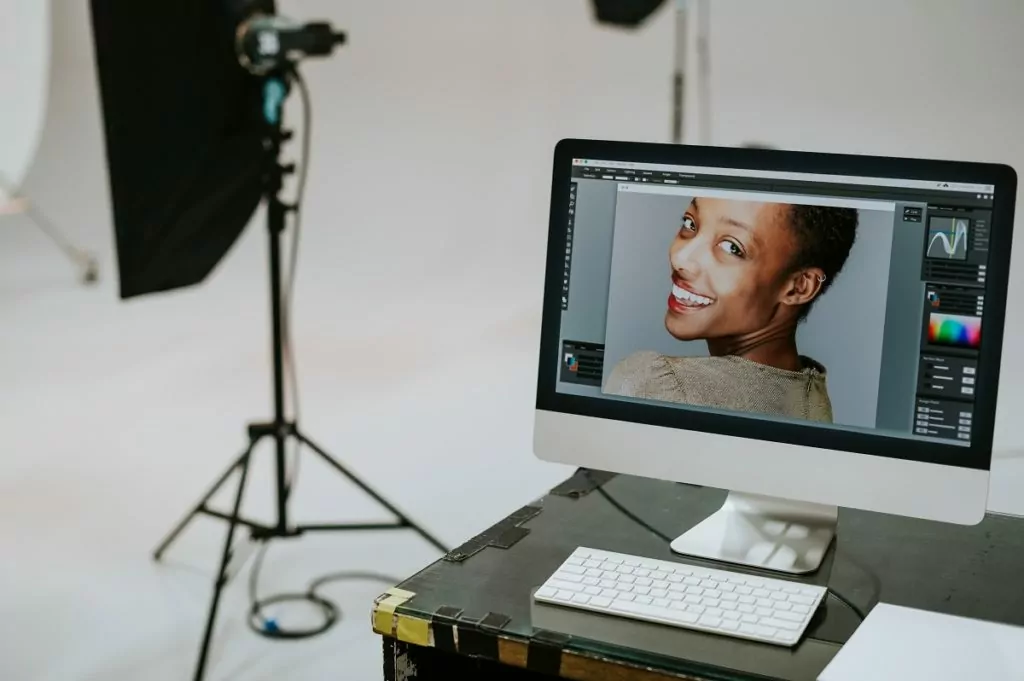
The last type of filter I’m going to cover today is the kind that alters faces.
Technically, these filters can alter other parts of the body too, but they’re more commonly used on faces.
At the simplest, a red-eye filter will remove redness from peoples’ eyes in pictures.
More complicated filters can remove blemishes from a person’s face.
The filters can combine that with color editing that changes skin or hair tones.
Face altering is popular, and there are some powerful filters out there.
With heavy filtering, you can make the person in your photo look like an entirely different human being.
When we get into different ways to remove filters, this can be one of the more difficult types of filters to take off when things get tricky, and that’s because these filters do so many subtle things when they change a photo.
How Do You Remove Filters From Pictures? (4 Systems)

Now that you know more about filters, we can explore the idea of removing them.
Basically, there are two possibilities.
You are either removing filters from a photo you took and edited yourself, or you are trying to remove filters from a photo that was shared with you in some way.
These are very different tasks.
If you edited the photo, removing the filters is usually pretty easy.
It’s a simple matter of using the same app that edited the photo to remove the filter, and I’ll walk you through some of the most popular.
If you’re trying to remove a filter from a photo that was never yours, then skip down to that section.
#1 iPhone

If you take a picture with an iPhone, you can pull up the picture and use built-in software to edit the photo.
You can manually adjust every parameter imaginable, or you can apply filters until you find something you like.
To do this, open the picture and tap on “edit.”
On this screen, you’ll have a few pictures at the bottom of the photo.
The one with three overlapping circles is the one that brings up the built-in filters.
Pick the one you like, and it will automatically apply.
To remove the filter, you can tap on “Revert” at any time.
You can also pull up an edited photo and scroll through the filters until you find “original.”
Choose that, and it will remove any filters.
#2 Android

Android also allows for photo editing via the Google Photos app.
So, when you take a photo, you can open it with the editing app.
It will provide a range of editing options including the built-in filters.
No matter how much editing you do with the app, you can hit the “revert” button, and it will restore the original photo.
That’s really all it takes.
#3 Instagram

Instagram is a little different.
Whether you take the photo with the Instagram app or import a photo to share, Instagram allows you to play with countless filters before you finish your post.
At any time while you’re doing this, you can remove your filters and restore the photo to its original look.
Here’s the catch.
Once you share a photo on Instagram, the filters are part of the photo.
You can’t remove them anymore.
The only way to try to get back the original is with third-party apps, which I will walk you through in a little bit.
#4 Snapchat

You can also take pictures and apply filters with Snapchat.
In fact, Snapchat really helped pioneer the modern idea of photo filters (behind Instagram).
When you are creating the Snap, you can scroll through the many filters available and pick whatever you like.
You can also edit Snaps after you have saved them (a clear distinction from using Instagram).
To edit an existing Snap, open it up and tap the three dots.
This allows you to edit the Snap however you want, and if you want to go back to the original, simply choose no filter.
What If You Didn’t Take the Picture?

Removing filters from your own photos is usually pretty easy.
The software that applies the photo can take it off if you so desire.
Instagram has that little caveat, but ultimately, you still have control over editing your photos.
When you want to remove a filter from a photo you didn’t take, things get a lot trickier.
Your device doesn’t have the original photo data, so it can’t restore the original with a single tap of a button.
Instead, you’re better off looking for third-party apps that specialize in removing filters.
Some filters are easier to remove than others.
Doodles and obviously inserted extras in a photo aren’t that hard for an app to fix.
But, when you get into color filtering and face filters, the apps have a lot more work to do.
The basic problem is that the original data isn’t present, so the app has to make educated guesses as to how the original picture should look.
Because of this, none of these apps can actually restore the original.
There’s just too much guesswork.
Instead, they can estimate what the photo might have looked like and give you the appearance of an original photo.
If that’s good enough for you, then the apps will work.
If that’s not satisfying, then your only option is to try to get a copy of the original photo from whoever took it.
- 90s Camera Quality vs. 80s & 70s: Why So Poor?
- Polaroid Pictures: Safe to Cut?
- Pictures on Phone vs. on Computer: Different?
- Taking Polaroid Picture of Phone or Computer Screen: How to?
- Looking Fatter in Pictures Than in Mirrors: Why?
- Snapchat Camera Quality: How to Improve It?
- Mastering Upside Down Photography: Innovative Selfie Tricks with Your Phone
- Pretty in Mirror, Ugly in Flipped Phone Pictures?

