Here’s everything about calling a number, ringing once or twice, then hanging up:
There are several reasons why you get a ring once or twice and then it hangs up when calling a number.
From call rejection to damaged lines, to a phone line not connected to a phone, or the number you called has no voicemail set up or is only for incoming calls.
Or, perhaps the person you called just hung up on you.
So if you want to learn all about why your call was rejected after it rang once or twice, then you’re in the right place.
Let’s get started!
- Your Cell Phone Number Temporarily Out of Service: Why?
- Number is Unavailable When Calling Someone: Meaning?
- Phone Call Says Out of Area: Meaning?
- Call Rejected When Calling: Meaning?
- Call Ends Without Ringing: Meaning?
- Voice Mailbox Has Not Been Set Up Yet: Meaning?
- Called Number & Beeps Repeatedly: Meaning?
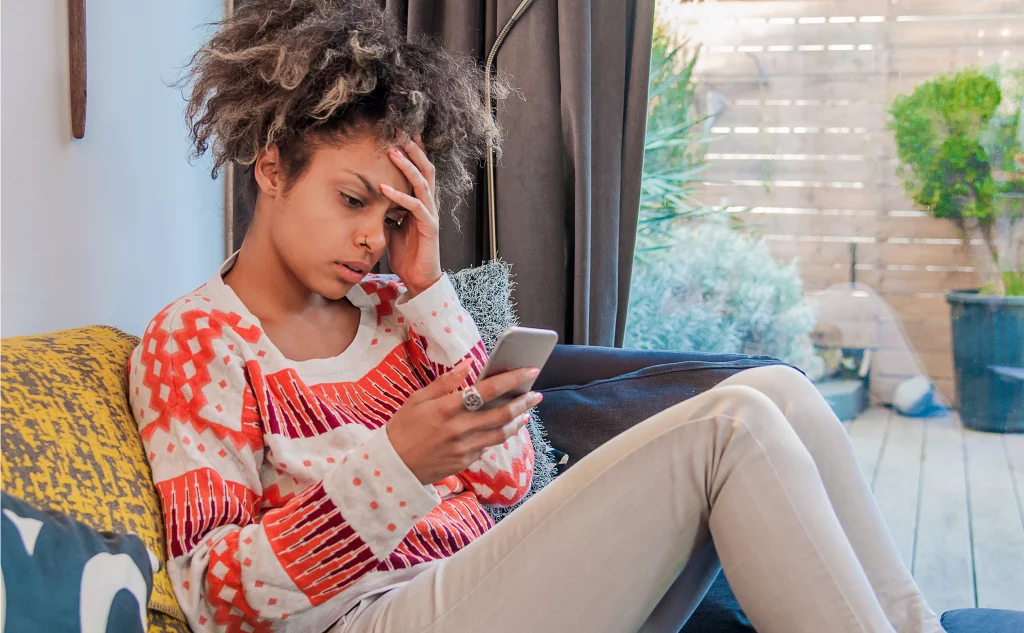
What Does It Mean When You Call a Number, Rings Once or Twice, but Then Hangs Up? (9 Reasons)
You place a call.
You have your phone to your ear, and you hear ringing.
Then, before anyone answers, the line just goes dead. Is it you?
Did a meteorite strike a cell tower somewhere?
What really happens?
When you get ringing, but the call hangs up without an answer, there are a lot of possibilities.
However, on another note, if you get a call, your phone rings once or twice, and then hangs up, then it might be a scam.
Below, you can explore the 9 most common answers and see if it explains what happened to you if you call someone, it rings once or twice, and then hangs up:
#1 Call Rejection
This can happen in a number of ways, but ultimately, some type of software is killing the call.
The most common case is that the call is rejected by screening software.
Many businesses use this kind of software, and pretty much all smartphones have it automatically installed.
Call rejection primarily happens in one of two ways. You can be blacklisted or fail to be white-listed.
If you are blacklisted, it means that your number was added to a list of numbers that are automatically rejected.
When you call the number, your phone still has to connect to the other line for the software to recognize you and reject you.
Because of this, the line might ring before it hangs up.
With whitelisting, the screening is more thorough. The only numbers that will ever get through have been added to the white list.
It’s like a bouncer at a club only letting through people whose names are on their list.
If you aren’t on the list of accepted numbers, the software will reject your call.
There are variations on these ideas, and the long story short is that a digital bouncer is rejecting your call.
#2 Time Out
This is most common when you call businesses, but it can technically happen with any line.
When a line or line system is very busy, software (like call waiting) will try to create a queue to let calls through as soon as possible.
These systems can help you get through after a bit of waiting, but they have limits.
Even the software or services can be overwhelmed.
When that happens, the call volume exceeds the infrastructure support, and calls have to be dropped.
To put this another way, if a line is too busy, the phone company will indiscriminately drop calls to reduce phone traffic.
If the call waiting (or other software) cannot handle the number of calls coming in, this result is inevitable.
#3 No Voicemail
Most phones have a voicemail or comparable answering service, but some people never take the time to set it up.
That means that when calls are transferred to the answering service, there is nothing there to answer, and the line goes dead.
You can imagine how this would play out if you called such a line. You dial.
The phone rings. After a handful of rings, the call is diverted to voicemail.
Since there is no voicemail when the automated software tries to switch you, there is nowhere to go, and the call dies.
The same situation can happen if there is a problem with the voicemail or if the voicemail is full and there is no automated message informing you of the problem.
#4 Handoff Failure
The voicemail example is really part of a broader issue that plagues phone calls. Any handoff can ultimately fail.
Any digital answering system, which includes all smartphones, goes through multiple handoffs between you hitting send and actually getting a person on the other end of the line.
In fact, the sheer number of switches that can happen along the way is staggering.
The call can fail at any one of these points.
Knowing that it’s easy to see how a call can ring and then drop when these digital systems try to route everything.
This problem can even happen at the very last switch.
The person on the other end can accept the call, but when the system tries to finally connect the two phones, it fails. In that case, both parties end up talking to dead air.
#5 Damaged Lines
Phone lines are still physical things in this world, and they can be damaged.
This can happen anywhere from the switchboard that routes the call to the device that answers and anywhere in between.
With modern wireless phones, line damage usually happens somewhere in the cell tower infrastructure.
With phones that have a dedicated physical line, whether digital or analog, the line can sustain damage.
That damage can prevent the call from happening at the last moment.
In that case, the phone will ring, but the line will fail to connect when the other person tries to answer.
#6 The Line Is Not Connected to a Phone
If you call a line that does not connect to a phone, it can still ring.
Even though it rings, your call can never be answered because you aren’t calling a phone.
This is easier to understand when you think about devices that use phone lines but aren’t phones.
Fax machines are a classic example.
If you call a fax line, it will ring, and if the fax tries to answer, you will get some strange noises (usually).
But, there are devices that aren’t fax machines that can also create problems.
Analog credit card machines are one of the most common.
They use a traditional phone line in order to process payment.
Those phone lines have to have a phone number to connect, so you can dial that number.
When you do, you might get a ring, but the credit card machine cannot answer.
If it tries, the line will disconnect.
Otherwise, you might just hear ringing until the phone system gives up and kills the call.
#7 Call Out Only
Credit card machines are an example of something that exists in phone design.
There are phone line systems that only dial out and never answer.
That isn’t limited to specialty devices either.
Plenty of call centers will ring the phones to dial out but never answer an incoming call.
If you call a line that is call-out only, then you won’t get an answer.
Usually, a system is in place to prevent ringing, and you might even get an automated message with the correct number to call.
Sometimes, that isn’t set up correctly (or at all), and the line will ring until it drops.
#8 Your Line Fails
The problem could potentially be with your device or system.
Your phone can disconnect unexpectedly for all of the same reasons that other phones disconnect from you.
There can be switching issues, infrastructure problems, or any number of errors, and any of them can kill a call while the line is ringing.
Keep in mind that a problem on your end does not need to be your fault, and it might not have anything to do with your phone hardware.
The phrase simply notes that the call failure is happening on the outgoing half of the system instead of the incoming half.
#9 They Hung Up
It’s the simplest answer, and it is sometimes what happens.
It’s possible for the call recipient to answer the phone and then immediately hang up.
It could be an accident. It might be deliberate.
Regardless, a human being ended the call rather than an automated system or a technical problem.
- Your Cell Phone Number Temporarily Out of Service: Why?
- Number is Unavailable When Calling Someone: Meaning?
- Phone Call Says Out of Area: Meaning?
- Call Rejected When Calling: Meaning?
- Call Ends Without Ringing: Meaning?
- Voice Mailbox Has Not Been Set Up Yet: Meaning?
- Called Number & Beeps Repeatedly: Meaning?

