As a computer technician, one of the most common problems I encounter is complaints from customers regarding the speed of their laptops. In the fast-paced digital world we live in, encountering a sluggish computer can throw a wrench in our productivity and online activities. Depending on the situation, the problems can seem to come out of the blue and they are left wondering ‘Why is my computer so slow, all of a sudden?’.
If you’re grappling with a slow computer and are wondering why it has slowed down suddenly, you are not alone. This problem plagues many users across both Windows and macOS systems. The reasons behind it can be multifaceted and complex.
In this post, we’ll dive deep into the various factors that can turn your once-speedy machine into a slowpoke, with a special focus on computers that have a slow Windows 11 system.

The Impact of Older Mechanical Hard Drives on Performance
In today’s computing environment, there are 5 types of hard drives that are most commonly encountered in computer systems, and each one can significantly affect its performance. For the purpose of this article, we will focus on some of the more common ones: hard disk drives (HDD), also called mechanical hard drives, and solid-state drives (SSD).
Older mechanical hard drives, which are characterized by their spinning disks and moving read/write heads, are particularly prone to wear and tear over time. This physical degradation naturally leads to reduced data access speeds, making everyday tasks like launching programs, opening files, or starting up your operating system feel painstakingly slow.
Unlike their solid-state counterparts, these drives rely on mechanical movements to operate, which inherently limits their speed. As these components age, the latency in retrieving or storing data increases, which directly contributes to a noticeable slowdown in your computer’s overall performance.
Transitioning to an SSD, which has no moving parts and offers faster access times, can speed up boot times and application launches, effectively revitalizing an aging system. This change alone can make a substantial difference in how responsive your computer feels during daily use. Of course, switching over to an SSD is not always DIY-friendly, so I definitely recommend having a technician do the switch. These upgrades can generally be done rather quickly, within a few hours depending on the amount of data being transferred, of course.

The Consequences of Running Heavy Programs with Insufficient RAM
One of the other issues we come across is customers who try to run too many programs at once or one that requires a high demand from their laptop. When your computer attempts to run multiple applications or particularly demanding software without adequate Random Access Memory (RAM), performance takes a hit. When there isn’t enough RAM to handle all active tasks, your system compensates by using a portion of your hard drive or SSD as virtual memory. It certainly can leave people wondering “Why Is My Computer So Slow All of a Sudden”?
However, this workaround is far from efficient. Hard drives and even SSDs are significantly slower at accessing and managing data compared to RAM. This process of swapping data between RAM and storage causes a bottleneck, leading to slow response times and frustrating delays in operations.
Upgrading your system’s RAM can provide a more immediate solution to this problem. This upgrade allows for smoother processing and more efficient handling of resource-heavy applications.
Additionally, streamlining your active programs to only those necessary for your current tasks can further optimize your performance. This ensures your computing resources are focused where they’re most needed.

Malware and Viruses: Silent Performance Killers
Malware and viruses represent a significant threat to your computer’s performance, often infiltrating systems unnoticed. These malicious entities consume computing resources by running unwanted processes in the background, which can severely impact system speed and efficiency.
For instance, a virus might continually duplicate itself, eating up memory and processing power, while spyware could be tracking your activities and transmitting data, further bogging down performance.
To combat this issue, it is essential to regularly employ reputable antivirus software that can scan for and eliminate these threats. Furthermore, staying vigilant about the sources from which you download files and the links you click can help prevent the initial infection.
Implementing security measures, such as firewalls and malware scanners, and keeping them up to date, can provide a strong defense against these performance killers. Engaging in safe browsing practices and being cautious with email attachments are proactive steps towards minimizing the risk of malware or virus infections that can lead to a sudden slowdown of your computer.
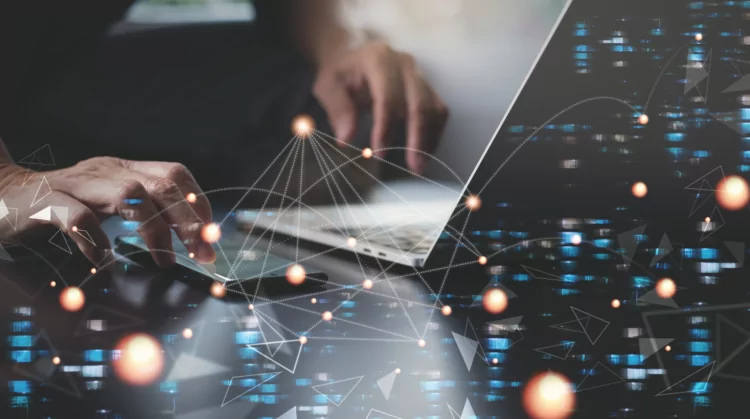
The Overlooked Role of Background Processes and Startup Programs
One of the most common, yet often overlooked, reasons for a computer’s sudden slowdown is the abundance of background processes and programs that automatically launch upon startup. Countless times, I’ve powered on a customer’s computer only to find dozens of programs loading at startup, significantly slowing down the system.”
Many users are unaware of the extent to which these hidden operations can consume system resources, leading to decreased performance. On Windows, the Task Manager offers a detailed view of the current processes and their impact on system resources, while macOS users can rely on the Activity Monitor for similar insights.
Disabling non-essential startup programs through these tools can significantly improve boot times and free up resources for more critical tasks. Additionally, reviewing and adjusting the settings of installed applications to prevent them from running unnecessarily in the background can reclaim precious processing power and memory, contributing to a smoother, more efficient computing experience.
Regular audits of these processes are a simple yet effective way to maintain optimal performance and prevent unexpected slowdowns.
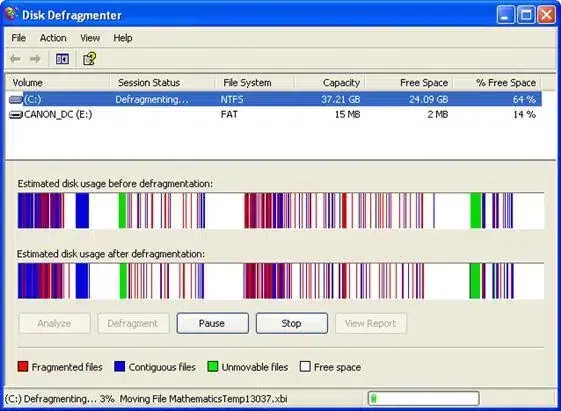
Fragmentation and Clutter: The Silent Speed Thieves
As your computer ages, it’s not just the hardware that can wear down—your hard drive’s organization and storage space can become major factors in slowing down your system. Fragmentation is particularly problematic for HDDs, as files get stored in non-contiguous blocks across the disk.
This means the read/write head must move more to access a single file, significantly slowing down data retrieval times. Regularly running a defragmentation tool can streamline this process, aligning data in contiguous blocks and speeding up access times.
On the other hand, clutter from unused applications, temporary files, and various forms of system debris can eat into your storage space, further hampering performance.
These unnecessary files not only occupy precious space but also make your system work harder to locate and access the data you actually need. Tools built into both Windows and macOS systems can help you identify and remove these space-wasters, clearing the way for a more efficient use of your computer’s resources.
Engaging in periodic clean-ups of your digital space can keep your system running more smoothly and reduce the likelihood of a sudden slowdown due to these silent speed thieves.

Software Updates: The Double-Edged Sword
Navigating the world of software updates can be tricky, we often see customers with Mac that have missed as much as five major updates. When this happens Apple make it very hard to catch up on operating systems and this can lead to many issues. Software updates offer a balance between enhancing security and potentially diminishing system performance. They may come in asking the same question, ‘Why is my computer so slow?’.
On one hand, updates can offer critical patches that protect against newly discovered vulnerabilities, improving overall system stability and adding new features.
On the other, particularly for older machines, these updates can demand more resources than the system can comfortably provide.
This mismatch can lead to a noticeable slowdown, as the computer struggles to meet the requirements of the latest software. Before applying updates, it’s wise to review the system requirements and consider the impact they may have on your hardware.
For users with older systems facing this dilemma, evaluating the necessity of certain updates or exploring hardware upgrades might be worthwhile steps. This approach ensures that you maintain a balance between staying up-to-date with important security patches and preserving the optimal performance of your computer.
Engaging in this selective update strategy can mitigate the risk of inadvertently overburdening your system with software that’s too resource-intensive, allowing you to maintain a smoother computing experience.

Overheating: When Hardware Loses Its Cool
Another thing we see often is costumers who come in and asks ‘Why is my computer so slow, all of a sudden?’. Their devices is overheating because they have gone years without ever cleaning the inside of their computer. The computers have small fans that easily get overwhelmed with pet hair and dust.
Overheating is a critical factor that can severely limit your computer’s ability to perform efficiently. When the internal temperature of your device climbs too high, the system’s built-in safety mechanisms kick in, reducing processing power to lower the heat.
This protective step, though essential for preventing hardware damage, can manifest as a frustrating slowdown in performance.
The root causes of overheating often stem from physical obstructions to cooling mechanisms, such as dust clogging air vents or the accumulation of debris around the cooling fan.
Additionally, the thermal paste, which facilitates heat transfer from the CPU to the heat sink, can degrade over time, diminishing its effectiveness. We often replace thermal paste when customers come in for other issues as we know it can be extremely helpful on older devices. Implementing a routine maintenance schedule to clear out dust and replace old thermal paste can go a long way in preventing overheating.
Ensuring your computer has sufficient space around it to promote good air circulation is also crucial. Taking these proactive measures can help keep your system running cool and maintain its speed and reliability, effectively countering one of the hidden culprits behind a sudden computer slowdown.
Conclusion to ‘Why Is My Computer So Slow All of a Sudden? 7 crazy reasons why!’
In conclusion, if you find yourself wondering, Why is my computer so slow all of a sudden? there are several factors that could be contributing to this frustrating issue. An aging hard drive, insufficient RAM, and accumulation of dust and debris within the system are all potential culprits. It is important to address these issues promptly to restore your computer’s performance. By upgrading your storage, increasing your memory, and maintaining a clean and dust-free environment, you can optimize your computer’s speed and efficiency. Don’t let a sluggish computer hinder your productivity any longer; take action and enjoy a faster and smoother computing experience.


