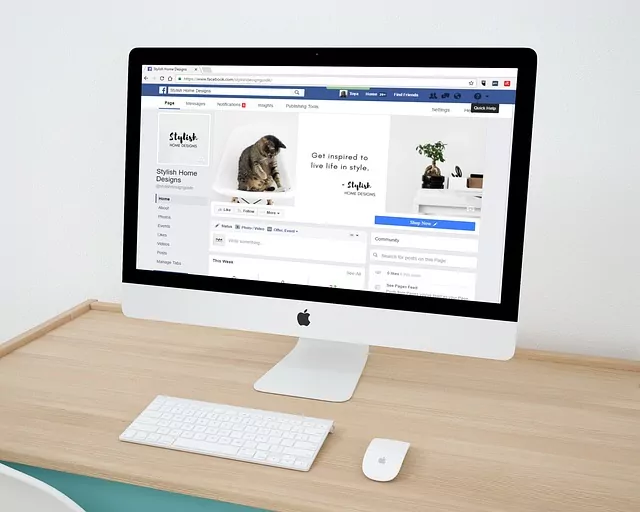If you have a Facebook page that you no longer want to be visible to the public, unpublishing it is the way to go. This feature allows you to make your page invisible to others while still maintaining ownership and access to it. But exactly how do you unpublish a page on Facebook? In this blog post, we will guide you through the steps of how to unpublish a Facebook page and provide you with everything you need to know about this useful feature.
Why Use a Facebook Page?
A Facebook page serves as an online presence or digital hub for businesses, brands, public figures, organizations, and even hobbies or interests. It provides an avenue for the dissemination of information, updates, promotional activities, and a means to communicate with an audience or customer base.
Through this platform, owners can engage with followers, respond to queries, get feedback, and build a community around their brand or cause. Additionally, features like insights and analytics help page owners understand their audience’s behavior and preferences better, hence enabling more effective and targeted marketing strategies.
A Facebook page, therefore, plays a crucial role in today’s digital marketing and brand presence strategies.
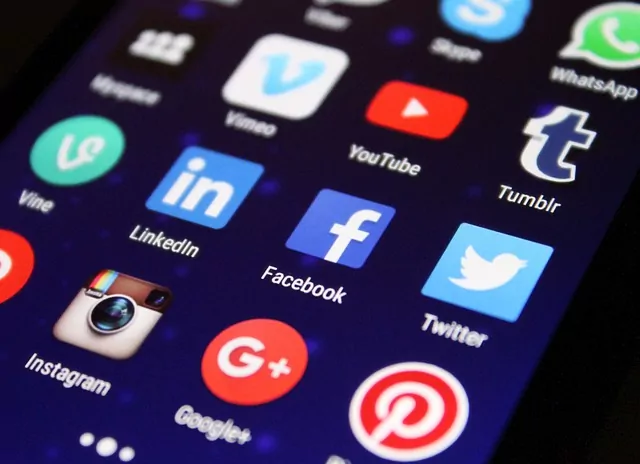
Understanding the Need to Delete Your Page
Deleting a Facebook page is a decision that should not be taken lightly. There can be various reasons why someone may want to delete their page. It could be because the page is no longer relevant, or perhaps it is not attracting the desired audience or engagement. It could also be due to privacy concerns or simply a change in personal circumstances.
Understanding the need to delete your Facebook page is important in order to make an informed decision. Take the time to evaluate the purpose and goals of your page. Ask yourself if it is still serving its intended purpose or if it has become obsolete. Consider whether it is adding value to your brand or business, or if it is becoming a source of frustration.
It’s also important to consider alternative options before proceeding with deleting your page. Can you make adjustments or changes to improve its performance? Is there a way to rebrand or reposition the page to better align with your goals? Sometimes, a page just needs a refresh or a different approach rather than being completely deleted.
Deleting a Facebook page can have implications, so it is important to carefully weigh the pros and cons. Once you have fully considered the need to delete your page, you can proceed with confidence knowing that it is the right decision for you.
Detailed Step-by-Step Guide How to Unpublish Your Facebook Page
Deleting a Facebook page may seem like a daunting task, but it is actually quite simple if you follow these step-by-step instructions. Here is a detailed guide on how to delete your Facebook page:
1. Log in to your Facebook account: Start by logging into the Facebook account that is connected to the page you want to delete.
3. Once you are on your page, locate the three dots also known as the ellipsis menu on the right hand side right under the also top right corner of the screen. Click on it to access the settings menu.
4. Navigate to the tab that says “Page and Tagging Settings“.
5. Now in the left hand menu you will see the option of “Facebook Page Information“
6. Then located in the bottom middle portion of the page you will find the “Deactivation and Deletion” option. Click that!
7. Select “Delete Page” then continue
7. Read through the information provided in the pop-up window to ensure that you understand the implications of deleting your page. If you are sure about deleting your page, click on the “Delete” button to confirm.
8. To finalize the deletion process, you will be asked to enter your Facebook password. This is a security measure to ensure that only the rightful owner can delete the page.
9. After entering your password, click on the “Continue” button. This will initiate the deletion process, and your page will be permanently deleted.
Remember, once you delete your Facebook page, all its content, including posts, photos, videos, and comments, will be lost forever. Therefore, it is crucial to back up any valuable content before proceeding with the deletion.

How to Recover a Deleted Facebook Page
Deleting a Facebook page is a permanent decision, but what if you have a change of heart and want to recover it? While Facebook doesn’t have a direct option to recover a deleted page, there are still a few steps you can take to try and retrieve it.
First, log in to your Facebook account using the same credentials you used when you deleted the page. Once logged in, go to the “Help” section located in the top right corner of the Facebook homepage. From there, click on “Visit Help Center.”
In the Help Center, you’ll find a search bar. Type in “recover deleted Facebook page” and browse through the search results. Look for any relevant articles or guides that may offer solutions for page recovery.
If you can’t find the answers you’re looking for, it’s time to reach out to Facebook directly. Scroll down to the bottom of the Help Center page and click on “Report a Problem.” From there, you can select the appropriate category and provide a detailed explanation of your issue, including the name and URL of the deleted page.
While there’s no guarantee that Facebook will be able to recover your page, it’s worth giving it a try. Remember to be patient and provide as much information as possible to increase your chances of success.
Recovering a deleted Facebook page may not always be possible, so it’s crucial to carefully consider the decision to delete it in the first place. Take the time to evaluate the reasons behind deleting the page and consider alternative solutions before making the irreversible decision.