Here’s what to do if you spilled water on your laptop, and it won’t turn on:
If you spill water on a laptop, and then it won’t turn on, you can safely assume that the laptop is damaged.
The parts need to be diagnosed individually to determine what needs replacing in order to fix the laptop.
You can also consider replacing the entire device if repairs cost more than the laptop is worth.
So if you want to learn all about what to do if you spilled water on your laptop, and it won’t turn on, then this article is for you.
Let’s get started!

What Should You Do Immediately After You Spilled Water on Your Laptop? (4 Steps)
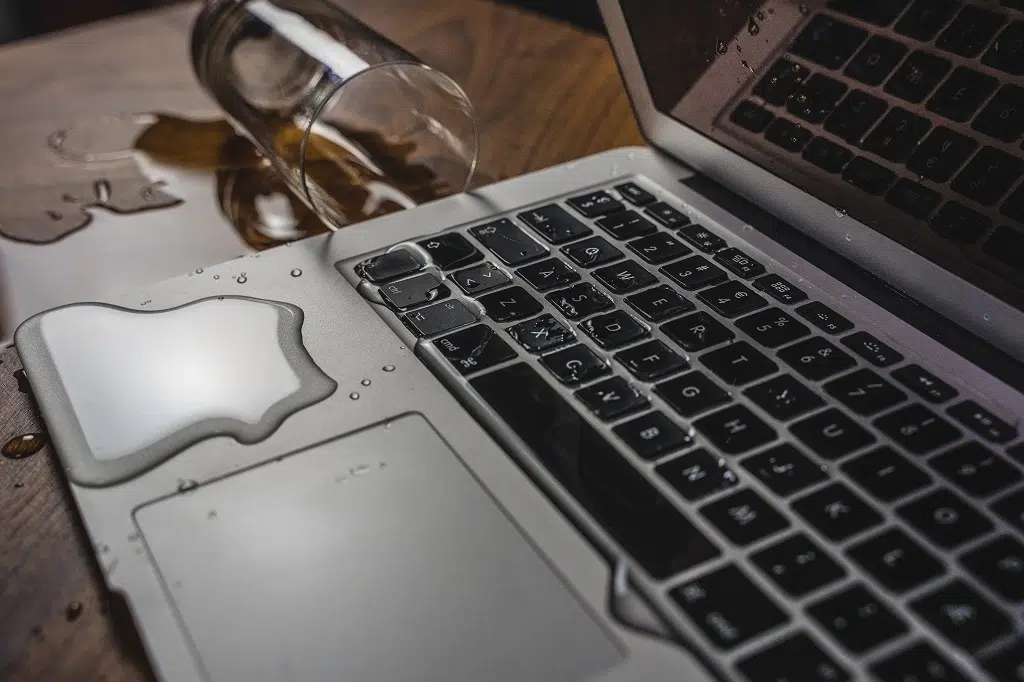
Spills can kill electronics pretty quickly.
That said, there is usually a lot of plastic around the vulnerable components specifically to help protect the hardware in these situations.
If you act quickly and decisively, you might be able to prevent the spill from causing any serious harm.
#1 Kill the Power of Your Laptop

The most important thing you should do when you spill water on a laptop is to turn it off.
Do this immediately.
You can hold the power button until the laptop is off.
Then, unplug the power cable.
If possible, also remove the battery.
The primary danger of spilling water on electronics is the risk of creating shorts.
Most drinkable water has at least some electrolytes in it, meaning that water can conduct electricity.
If water gets into the components of the computer, it can create unintended pathways for electricity to travel.
That leads to shorts, and shorts can burn the small, vulnerable parts of the computer.
When that happens, a computer can very quickly be totaled.
When you cut the power, electricity stops flowing through the circuits.
Even though the water in there can still conduct electricity, there is no electricity to conduct.
Nothing gets burned because there is no power in the first place.
If you can kill the power before the water can penetrate deeply enough to create shorts, you can easily save your computer.
Now, all of this changes if you spill a liquid that isn’t water, but that’s a long topic for another time.
#2 Dry the Laptop Out

If you shut off the computer, you can save the computer, but there’s a very important thing to remember.
The water will stay in there for a while.
If you turn the computer back on before it is completely dry, then you can still create shorts and destroy the laptop.
Drying the computer is essential.
For that, there are a few things you can try.
First, grab a towel and soak up as much water as possible.
Don’t wipe if you can help it.
Instead, dab and blot.
The goal is to absorb water, not spread it around.
Dapping will help contain the problem, but it won’t dry out the internal components.
For that, you can turn the laptop upside down and set it on a dry towel.
Gravity can help you drain the water for everything to dry out nicely.
If you do this, let it sit for at least 48 hours before trying the power again.
If you can leave the laptop in a dry-air environment, that’s even better.
But, the dry-air environment should still be around room temperature.
If you are comfortable opening up the computer, that’s even better.
You can remove the casing so that the internal components are exposed to the air.
You can dab them with a microfiber cloth (or anything that is lent-free) to absorb water.
Then, let it air dry for 48 hours.
The advantage of opening the case is that you can see how wet everything is.
You can also see and test that it is thoroughly dry before you put it back together and test it.
#3 Don’t Put Rice on Your Laptop

Before we move forward, let’s dispel a common myth.
There are still a lot of people out there who think you should put a phone in rice if you drop it in water.
Obviously, a laptop is bigger and would make this harder, but the rice myth is not a good idea.
Rice is great at absorbing humidity in the air, and that’s why you can put it in a salt shaker to keep the salt from clumping.
It really does work.
The problem with wet electronics is that you aren’t fighting humidity in the air.
There are actual puddles and pools of water contacting the electronics.
The only way rice could absorb that water is if it was in direct contact with the water.
That would require you to crack open the laptop and then cover it in rice.
That’s a bad idea for several reasons.
The biggest of those reasons is that rice can damage the delicate components of your computer.
(and phone if you try that).
The other issue is that the rice actually makes it harder to air dry the electronics, especially if you don’t crack the case open.
Air drying will work just fine.
It takes patience, but it’s the safest way to save a computer that suffered from a spill.
#4 Try to Turn Your Laptop on After it Dries

Only when you are confident that the computer is dry should you try to turn it on.
You should also only do this if water is what was spilled.
If there was stuff dissolved in the water, like salt or sugar, then the computer needs to be professionally cleaned.
If the liquid spilled on the laptop was anything with flavor, then the insides need to be cleaned.
When water dries, it can leave electrolytes and sugars behind.
Those residues can still cause problems with your electronics.
But, if it was definitely only water, then you can try the computer when it is dry.
If you shut the computer down in time, everything should work just fine.
If it doesn’t work just fine, then that means the hardware sustained damage.
The next section covers how to deal with that.
What if Your Laptop Won’t Turn On? (4 Things)

This gets back to the original question.
What happens if it won’t turn on after the spill?
Whether you did everything above or not, if it won’t turn on, it means that the spill damaged the hardware.
What exactly was damaged is hard to tell.
But, you can run a diagnostic procedure and figure out exactly what is wrong.
That will tell you how to repair the laptop and get it back to a working state.
#1 Diagnose Your Laptop’s Components

Whether you or a professional does this, the individual components need to be tested.
This is where you figure out the extent of the damage and what can be done to repair the computer.
The first test should be of the power supply and system.
A simple power supply tester will usually suffice.
If you’re comfortable with a multimeter, it will also work.
You’re simply trying to ensure that the power button is receiving power and sending a flow of electricity to the motherboard when pressed.
If the power supply doesn’t work, there’s a good chance that it’s the only damaged component.
If it does work, things get more complicated.
From the power supply, you want to follow the flow of electricity through the motherboard.
The exact path will depend on the specific design, but you can test for power at each of the main components:
- CPU
- RAM
- Hard drive
- USB ports
- Graphics card (if applicable)
If any of these regions are not receiving power, you know that the motherboard is damaged.
If all of those parts are receiving power, then you can test them individually to see which are not working.
By the time you are through with this, you have tested all of the main components, and you should have a good idea of what needs to be replaced to fix the computer.
Once again, if you aren’t comfortable doing this yourself, it is what will be done at a repair shop.
#2 Replace As Needed

At this point, you should have a total estimate of what it will take to fix the laptop.
You can tally the price, and then you can decide if it’s worth fixing the laptop or not.
This is the simplest part of the process.
If the sum of components is more expensive than a replacement, you know what to do.
Similarly, if the laptop is old enough, you might prefer to upgrade over repairing the device.
That’s perfectly fine too.
This is entirely a judgment call.
#3 Preserve Data

Whether you are going to replace or repair the laptop, you will want to back up your data before doing any work.
A lot of component replacements require you to erase and reinstall the operating system as part of the process.
That runs a high risk of destroying personal data along the way.
There is good news.
The hard drive is less likely to sustain damage than many of the other components.
As long as it was properly dried before receiving power, it’s probably ok.
You can back up the information on the hard drive to another device.
Once that is done, you can proceed with your repair or replacement without worrying about your personal data.
#4 Get Professional Help to Fix Your Laptop

As mentioned before, a repair shop can handle this whole process.
If you tried the DIY route and couldn’t fix the computer, that’s ok.
Water damage can be hard to trace.
You can consider a professional diagnosis at this point.
Similarly, many computer owners are comfortable replacing parts but less confident about diagnosing.
Have a pro assess the damage and then fix it yourself.
It’s all effective.
Most of all, if you have a spill that leaves residue behind, you need to clean the electronics.
This is something that takes a clean environment and specialized tools.
If you just try to clean electronics with a toothbrush, you’re going to get unpleasant results.
Let an IT expert help.

