Here’s how screen capturing or recording is detectable:
Screen capturing and recordable are detectable and traceable under certain circumstances.
It is also possible to circumvent detection and tracing.
When using certain apps, like Snapchat, there is an automated system that will make a record of any detected screen captures, but other apps don’t have these features.
So if you want to learn all about how screen capturing or recording is detectable, then this article is for you.
Let’s get started!
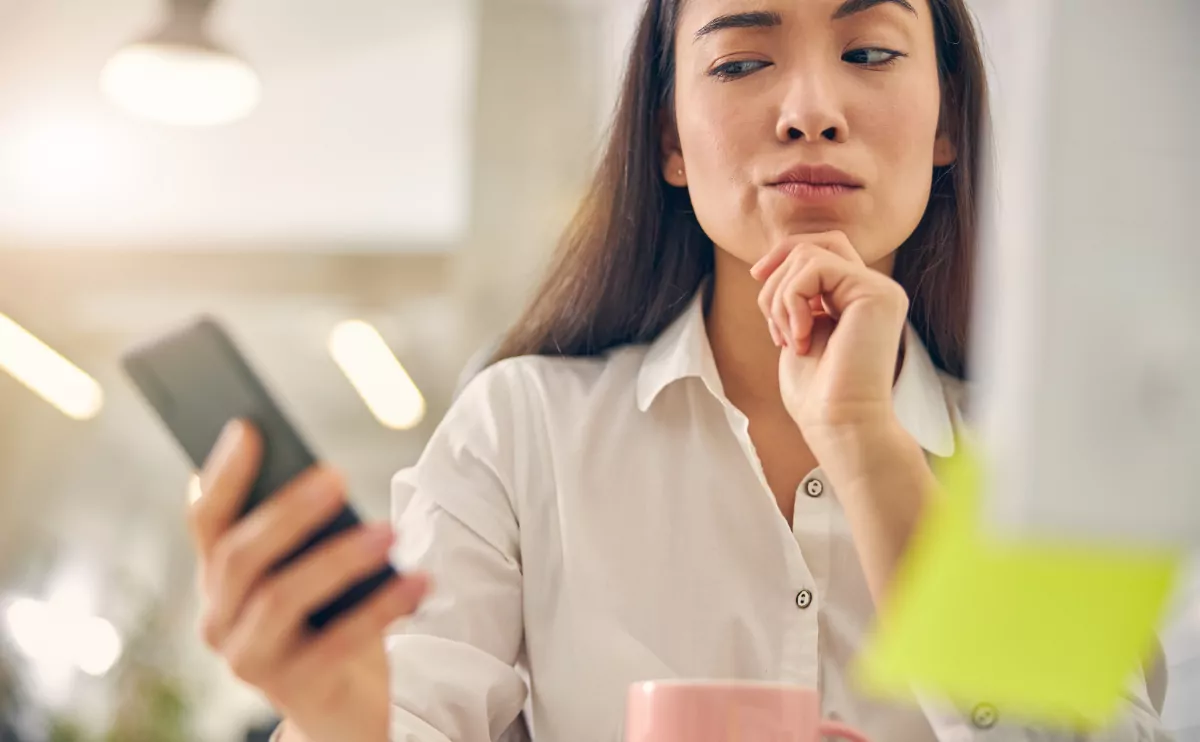
What Is Screen Capturing?
Screen capture is a term that refers to copying an image that appears on a computerized screen.
Screen capturing could include taking a screenshot on your phone, using recording software on your computer, air playing from an iPhone to an Apple TV, and a whole lot of other possibilities.
To keep things simple, I’m going to break screen capturing into two ideas:
- Taking a snapshot of your screen
- Video recording a screen.
When it comes to taking a snapshot of a screen, most modern devices have software built into them for this purpose.
On a phone, there is a combination of buttons that will take a screenshot of whatever is currently on the phone screen.
For a Windows computer, you can use the Snip & Sketch tool.
Regardless of what device you are using, there’s a way to take a screenshot, and I’m mostly going to roll all of those procedures into a generalized idea of screenshotting.
Can Screen Capturing Be Traced? (3 Ways)
So, now that we know we’re talking about various forms of taking a screenshot, we can get into the real question.
Can it be traced?
If you take a screenshot of something on your device, will the owner of the website, app, or whatever know?
What if someone takes a screenshot with your device?
Is there a way for you to know?
There are two general, somewhat vague answers to this.
First, every action involving a computer leaves some kind of record or trace.
So, it might be complicated, but there’s usually a way to know what has been done with a device.
On the other hand, there are ways to hide, obscure, or even delete computerized records.
So there’s never a perfect way to know if a screenshot was taken.
Really, this boils down to case-by-case analysis, so I’ll take you through some of the most common cases individually.
The zoomed-out takeaway is that people can potentially know when you take a screenshot, and someone who is trying to hide it from you can probably prevent you from knowing that they took a shot of your screen at some point.
#1 When You Screenshot a Website
This is one of the easiest examples.
Let’s say you’re browsing the web on your phone.
You see something you want to share with a friend, so you take a screenshot and then send it as a text or on whatever app you both use to chat.
Does the owner of the website know that you took that screenshot?
In general, the answer is no, and this boils down to how websites work.
When you connect to a website (whether you’re using a phone or another device), there are multiple stages of communication.
To keep it simple, the server that actually runs the website and your device never directly talk to each other.
There are different routers and other communication devices in between those two endpoints.
Because of this, the website has no idea what your phone is doing.
Instead, it only knows what information your phone requests.
So, when your phone tries to load the website, it requests information from the web server that has all of the words or pictures or videos or whatever else on that site.
The web server then sends that information along the internet to ultimately reach your phone.
While your phone is doing this, it’s carrying out plenty of other tasks too.
It can run a phone call between you and someone else.
It can download data from apps that have nothing to do with the website.
It can run the camera.
It’s a capable machine, and none of this extra multitasking requires communication with the web server, so there’s nothing for your phone to tell the website.
What this means is that when you use your native tools to take a screenshot of the website, your phone has absolutely no reason to tell the website about that action, and it doesn’t.
The website has no idea that you took a screenshot, and this is true for pretty much any internet device.
But, there’s an exception to all of this.
If you use a browser or web tool to take the screenshot, then your phone actually will communicate that to the website.
Because you’re specifically using a browser tool (like Lightshot), the interaction relates to the website.
It makes sense for your phone to send this information to the website, and so the site might know that you took the capture.
All of this depends on how the web tool is designed and the communication between your phone and the website, but the point is that it’s possible for a website to know that you took a screenshot under the right conditions.
The first point still holds true.
If you use native screenshot software, then the website has no idea.
#2 When Someone Captures Your Screen
That covers a lot, but what about when someone has access to your phone?
Let’s say you let a friend borrow your phone for a bit.
Can you tell if they took any screenshots?
Can you tell what those screenshots were?
This is a bit more complicated and harder to answer with a single yes or no.
Let’s talk about how screenshots work to get a better idea.
Your phone (or any other device) sends data to the screen, and that data is displayed in the images you’re used to seeing when you use it.
The data that tells the screen what to do can be recorded in a file, and that file can be used to reproduce the images that are currently on your screen.
This, in essence, is a screenshot.
You’re really making a file that records the instructions the phone sends to the screen.
So, to take a screenshot, your device has to create a file, and creating files leaves a digital record.
These records largely come in two forms.
There is a log of the event, and there is the file itself.
Let’s talk about the file itself first.
When you take a screenshot, you have the option to save or delete that screenshot.
If you save it, then the file is given a permanent home somewhere (according to your settings).
You can then pull up the screenshot whenever you want, and you’ll know what was recorded by looking at the screenshot.
So, if your friend took a screenshot and kept the file, you have your record right there.
You can browse your screenshots and see whatever it is they saved.
If you don’t save the screenshot file, then there’s still a log of the event.
In order to take the screenshot, you have to give a command to the phone, and it typically records those commands, at least to some extent.
So, if you want to know if any unsaved screenshots were taken, you would need to browse the records of those commands, typically called log files.
There are two problems here.
First, log files aren’t always easy to find and browse.
Second, they aren’t kept forever.
If your phone was going to keep a record of every action forever, it would run out of storage space pretty quickly.
So, if you want to browse a log file, you have to do it before that log is automatically deleted.
Even then, you have to learn how to browse the logs, and that’s a bit of a discussion in and of itself.
Every device handles logs a little differently, so here’s a guide that can at least get you started.
Then, there’s another issue.
If your friend is really trying to hide the screenshot, they might even delete your log files (keep in mind that this depends heavily on the device in question).
You can see how this is getting convoluted.
Here’s the bottom line.
If the screenshot isn’t deleted, it’s easy to find.
If it is deleted, things are a lot trickier at best.
#3 When You Screenshot an App (Like Snapchat)
We’ve covered generic screenshots and web browsing.
What about apps?
I’m going to use Snapchat as a case study because it highlights all of the important parts.
Keep in mind that any of this can potentially apply to any app, even on a PC.
Snapchat is all about deleting communication after a little bit of time passes.
That’s the whole hook of the app.
A long time ago, people realized that it’s very easy to record Snapchat communication by screenshotting things.
Snapchat also realized that, so it made some changes to the software.
Snapchat is more involved than simple web browsing.
When you use the app, your phone still communicates with Snapchat servers in much the same way it would a website, but there’s an additional layer at play.
You also installed the Snapchat app on your phone and gave it direct access to many of your phone’s systems.
Because of this, Snapchat can send information to its servers via the app in ways that wouldn’t make sense for a web browser.
When it comes to screenshots, Snapchat absolutely can tell when you screenshot something on the app.
On top of that, the default position of Snapchat is to tell someone when you screenshot their stuff.
They get an automatic message, and it’s baked into the platform’s communication.
So, if you’re looking at a Snapchat conversation, you’ll see timestamps.
In that same bit of information, you can also see a note when a screenshot is taken.
The bottom line is pretty simple.
Apps very much can tell when you take a screenshot, although not all apps are built with that functionality in mind.
All of that said, you can still trick Snapchat.
You can take a picture of your screen with another device, and Snapchat will never know.
I’m bringing this up because it really highlights how there is always another possible layer.
If a person is crafty enough, they can either hide or find a screenshot, depending on their aims.
What Is Screen Recording?
So far, everything we have discussed is related to snapshots of the screen.
What about when you record your screen?
Well, many aspects of screen recording are identical to screenshots, but there are some important differences to note.
First, you usually don’t use identical software for recording your screen as compared to taking a screenshot.
Full recordings are more complicated and use up more storage space, so these functions are often segregated.
On mobile devices, there are still native functions that will record your screen, but on PCs, you essentially need third-party software.
That right there is the key distinction.
Before I take you down that rabbit hole, let me clarify.
When I mention a screen recording, I’m talking about creating a video file that records whatever is on the screen.
A screenshot is a single image.
A recording is a video of whatever length you choose to record.
With that clarified, let’s get into it.
Can You Detect Screen Recording?
So, can you detect recordings?
For the most part, the answers to this are the same as with screenshots.
A website has no reason to know that you are making a recording unless you’re using some type of browser plugin.
Similarly, apps will have a hard time detecting recordings unless you are using a native tool.
Maybe I should explain that.
A native tool is something that comes with your operating system.
Whether you use an Android or an iPhone, the phone itself has the ability to take a screenshot with just a few buttons.
You don’t have to download that app.
It’s included by the manufacturer, making it native.
As a comparison, the Snip & Sketch tool is native to Windows.
An app like Snapchat can tell when you make a native recording, but it might struggle to know that you are recording your screen with a different app.
It depends on how they all interact, and it can get pretty convoluted.
You can always just test your recording app with Snapchat to be sure.
There’s really one case where I think it’s worth pointing out the difference between screenshots and screen recordings, and that’s when someone is remotely accessing your device.
When Someone Accesses Your Screen
I’m going to use a specific example, but this scenario could apply to any situation where a person has access to your device.
Let’s say you work on a PC, and your employer paid for and supplied the computer to you.
Maybe your work involves certain levels of security clearance, so according to regulations, the employer has to monitor your activity on that PC.
This is all hypothetical and not based on any specific rules.
So, the employer installed software on your PC that lets them remotely see whatever is on your screen at any point.
This software really does exist, and each developer does things a little differently.
What you should know is that the good versions of this software do not let you know when someone is remotely watching you.
It might feel a little creepy, but in some lines of work, it really is done.
So, what happens if you record your screen?
Will your boss know?
The short answer is that they can tell when you record your screen.
Using any of the methods we’ve already discussed, they can identify when you took a recording.
It’s also possible that they can install software that will immediately flag your system when a recording log is produced.
Or, they might just be looking at your screen when you start the recording.
The point is that there are ways to tell.
There are also ways for you to try to hide your screen recording, but we’re getting deep down the rabbit hole again.
Let’s keep it simple and say, yes.

