As a way to adapt to the new normal, we have all grown accustomed to using platforms like Zoom for our day-to-day communication needs. However, like any technology, it isn’t immune to occasional errors. Have you ever come across Zoom Error Code 10004?
If yes, don’t panic. In this blog post, we are going to delve deep into understanding this error and guide you step-by-step on how to overcome it.
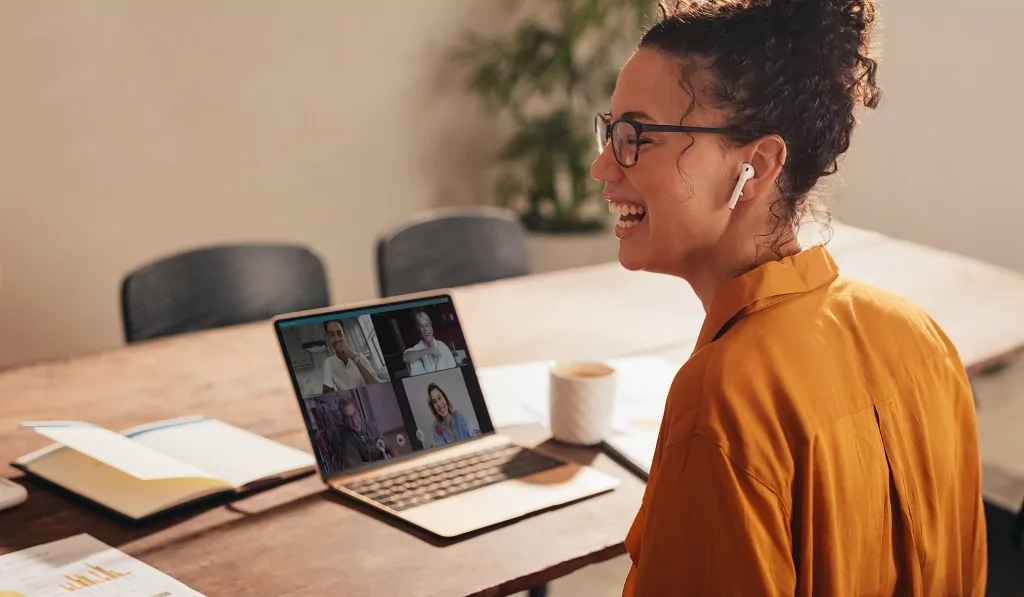
Understanding Zoom Error Code 10004
So, what’s this Zoom Error Code 10004 all about? Well, it’s nothing too complicated or severe. This error generally shows up when your Zoom application is having a tough time making a connection to the Zoom server.
Imagine you’re trying to make a call, but the other person’s phone is switched off – that’s sort of what’s happening here. Your app is trying to communicate, but the server isn’t responding.
This could be due to a variety of factors which we will explore in the following sections. Just remember, encountering this error doesn’t mean there’s a major problem with your device. It’s just a hiccup along the way.
Common Causes of Zoom Error Code 10004
Let’s dive right into understanding what might be prompting this pesky Zoom Error Code 10004. You see, a handful of usual suspects could be at play here.
First up, a wonky internet connection. Sometimes, if your WiFi is having a rough day, it could lead to this error. Similarly, if your Zoom app is reminiscing about the good old days and hasn’t caught up with the latest features, you might run into the error. Basically, if your Zoom isn’t updated, you’re likely to bump into some issues.
Another common culprit could be Zoom servers themselves. They may be down due to routine maintenance or an unforeseen technical glitch. Remember, even tech giants have off days!
And let’s not forget firewall restrictions. Sometimes, your computer’s security settings might be a tad overzealous, barring Zoom from making a connection to its server.
These factors might sound intimidating, but trust me, they aren’t. In the next sections, we’ll explore straightforward solutions to each of these causes. So stick around!

Checking Your Internet Connection
Stumbled upon Error 10004? First things first, let’s peek at your internet connection. You see, a weak or inconsistent connection can often play the villain here. An easy way to check this?
Connect a different device to your WiFi and see if it’s also struggling. If it is, your WiFi might be the one having an off day. In this case, you could try the classic tech-fix of turning your router off and on again or give your Internet Service Provider a shout. After all, they’re the pros at sorting out connection hiccups!
Updating Your Zoom Application
Alright, let’s tackle this issue by ensuring your Zoom app is up-to-date. It’s just like getting your car serviced regularly to keep it running smoothly. The same goes for apps; updating them keeps them in tip-top shape. So, here’s how you can check if your Zoom app needs a bit of freshening up.
Head over to your Zoom desktop client and click on your profile picture. It’s usually in the top right corner. From the dropdown menu that appears, go ahead and click on ‘Check for Updates.’ It’s as simple as that!
Now, if your Zoom app is all set and doesn’t need an update, it’ll give you the green light and you’re good to go. But, if an update is available, don’t hesitate. Install that update right away. Once that’s done, give Zoom another shot and see if it connects without throwing that annoying Error 10004 at you.
Remember, keeping your app updated not only helps dodge errors but also equips your Zoom with the latest features. So, never miss an update, folks!

Verifying Zoom Server Status
Alright, so your internet connection seems fine, and your Zoom app is up-to-date. But you’re still seeing that pesky Error 10004? Well, in that case, we might need to take a little detour and pay a visit to the Zoom website. Here’s the deal: the problem might not be on your side at all!
Zoom servers, like any other, occasionally need to go under maintenance or face unexpected technical hiccups. To find out if this is what’s tripping you up, go ahead and check the status of the Zoom servers.
It’s a pretty straightforward task. Just head over to the Zoom website and look for their server status. If there’s a note about downtime or maintenance, then bingo – you’ve found your culprit.
Now, as frustrating as it might be, you’ll need to hang tight and wait for the Zoom team to do their magic and get those servers running smoothly again. And remember, this isn’t an everyday occurrence, so don’t worry. Once the servers are back up, you’ll be Zooming around in no time.
Tweaking Your Firewall Settings
If you’re still bumping into the Zoom Error Code 10004, let’s venture into your firewall settings. Could it be that overprotective security measures are holding back Zoom from connecting to its server? Let’s find out.
Take a moment to temporarily disable your firewall – it’s like a quick coffee break for your security system. If the Zoom app suddenly springs to life and the error is gone, you’ve found your troublemaker! But, don’t forget, your computer’s security is paramount, so make sure to reactivate your firewall once you’re done experimenting. It’s all about finding the right balance to keep both your system and your Zoom meetings secure.
Don’t worry, we’re in this together, and with a bit of patience and tweaking, we’ll get rid of that pesky error!

Reinstalling the Zoom Application
Alright, so we’ve tried all the tricks in the book and the Zoom error code 10004 is still popping up? Well, don’t throw in the towel just yet. There’s one more step to try – reinstalling the Zoom application. Think of it as giving your Zoom a fresh start, a clean slate.
To do this, the first step is to head on over to your device settings. Once there, find the Zoom application and give it a friendly wave goodbye – click on uninstall. Now that Zoom is off your device, it’s time for step two.
Next, make your way to the official Zoom website. We’re going back to where it all started, like revisiting your old school. Here, you’ll find the latest and greatest version of Zoom waiting for you. Go ahead and click download. It’s time to welcome Zoom back into your device’s warm embrace.
Once the download is complete, hit install and voila – your Zoom is back and better than ever! Here’s hoping that pesky Error 10004 is now a thing of the past. So, go on, give Zoom another spin and fingers crossed, you’ll be up and running with no hiccups this time. Happy Zooming!


