Many people visit my shop, brimming with questions about OneDrive and its basic functionalities. They’re seeking guidance, and that’s precisely what this article aims to provide. We’ll tackle one of the most common queries—the choice to ‘Always Keep on This Device’—among others.
Whether you’re intent on saving every file or focused on keeping your device clutter-free, understanding this feature can significantly impact your experience. So, if OneDrive has left you puzzled, you’re in the right place. We’re just getting started and are here to answer some of your most pressing OneDrive questions.
- Microsoft Doesn’t Have PDF Editor: Why?
- Microsoft Doesn’t Do More About Piracy: Why?
- Microsoft Has Debt: Why?
- EXE File: How to Edit?
- Deleting System32 Folder: What Happens?
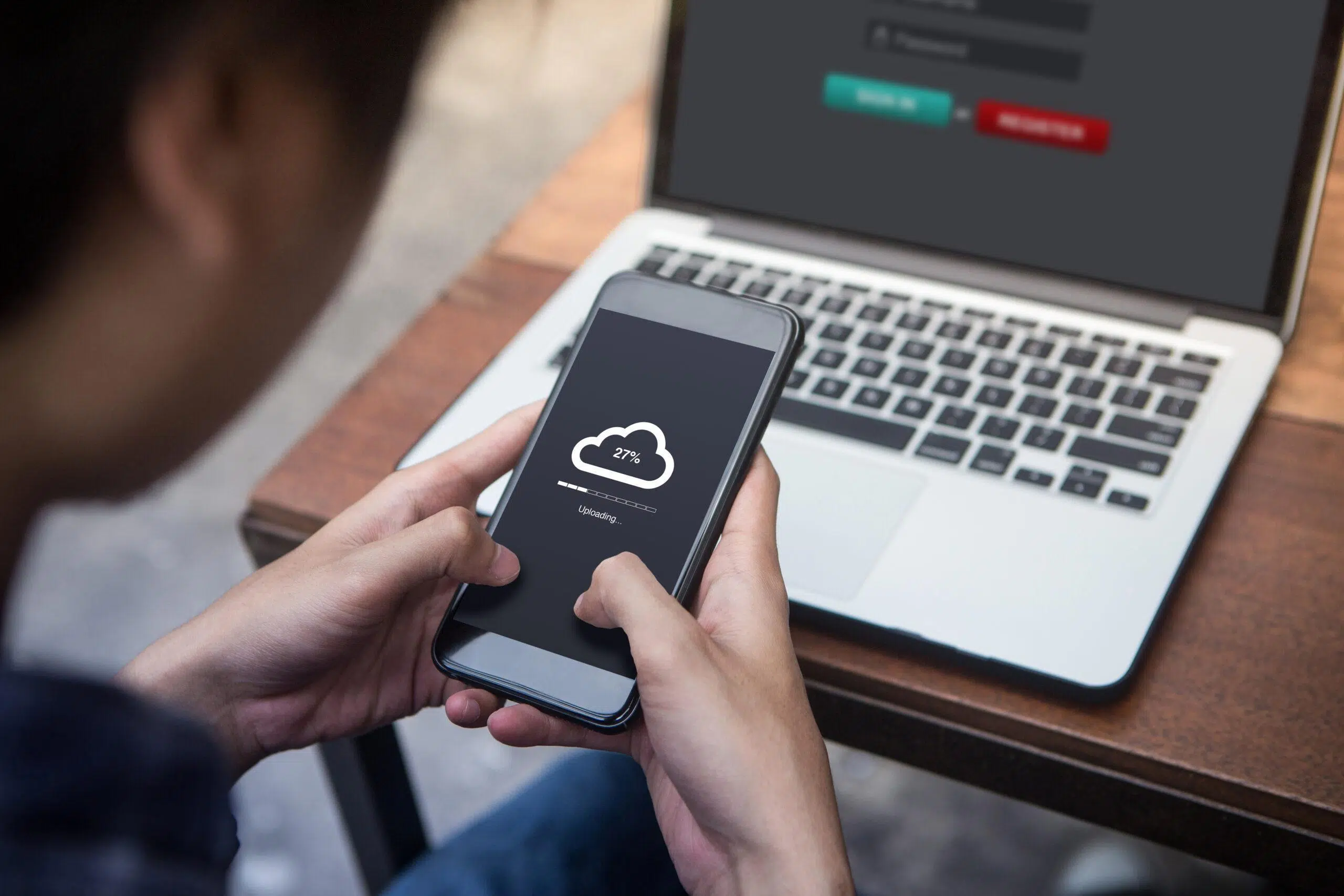
What Is OneDrive?
OneDrive is a service maintained by Microsoft.
It’s a cloud service that is designed to help you back up files and share them across devices.
It originally launched all the way back in 2007 (it was called SkyDrive back then) and has remained a staple in the Microsoft suite of software and services ever since.

How Does OneDrive Work? (2 Ways)
The short version is that OneDrive is a cloud Saas that uses internet communication to back up and synchronize files across connected devices.
That’s a pretty technical explanation, but we can break down the essences of cloud resources and the SaaS model to really understand what OneDrive is doing.
#1 A Quick Tutorial on Cloud Storage

A lot of people talk about the cloud, but even after more than a decade of prominence, there’s still a lot of mystery and confusion surrounding how the cloud actually works.
OneDrive uses the same essential cloud principles as any other cloud service. Basically, OneDrive allows you to store data on professionally maintained servers.
Anytime you visit a website, your device is connecting to another computer that is actually hosting the website.
In order to download the webpage, log in, or interact with the site in any way, your device has to communicate with the device that runs the website. In the industry, we call those devices web servers.
They’re designed so that they can stay on indefinitely (unlike personal computers that get turned off now and then), and they are made to handle large amounts of communication at a time.How do you communicate with a web server?
You use the internet (and we don’t need a crash course on how the whole internet works).
If you’re with me so far, you can use the internet to talk to servers in order to load and use a website.
Cloud services are built on top of this idea. They are essentially websites that offer specific services and features.
OneDrive, as an example, allows you to store all kinds of files on its servers. It’s very similar to DropBox and many other competitors.
You use the internet to connect your device to the OneDrive server (there are actually tons of servers working together to handle the sheer volume of data that goes through OneDrive).
You can upload information to the server, and it will stay there until you choose to delete it. You can also download things from OneDrive to devices that didn’t have them before.
In this way, the cloud server is basically a middleman that allows you to share information across your own devices.
As long as you have internet access, you can upload and download information to and from OneDrive as you see fit. There are plenty of other services attached to OneDrive, but for now, I want to emphasize the basic principle.
OneDrive is a cloud service that provides features via an internet connection. As to how that works, OneDrive servers are doing all the work.

#2 SaaS 101
That covers the basic mechanics of cloud servers and services in general, but there’s another component we still need to discuss. That’s the service side of everything.
OneDrive is in a technical classification that is known as “software as a service” (SaaS). The idea behind SaaS is pretty simple.
Instead of purchasing software, you pay for a subscription to the software. That subscription gives you access to the software and often services that are bundled in the package.
To better understand this relationship, let’s consider movies.
You can still go to Walmart and buy a DVD if you want to. When you do that, you are purchasing a movie.
That DVD is yours, and you can more or less do what you want with it. Similarly, you can go to Amazon, Apple, YouTube, and other resources and buy digital movies.
You make a single payment, and you can watch the movie as many times as you want. It’s the same as buying a DVD, but everything is done digitally and without a physical disk. On the other hand, you can subscribe to Netflix (or any competing streaming service).
When you do this, you aren’t buying movies at all. Instead, you pay a monthly fee to Netflix, and they let you watch anything and everything available via their service.
You don’t own anything with the Netflix model, but overall, you get access to a lot more content. This is the gist of how SaaS works.
Instead of buying an external hard drive to back up your information, you subscribe to OneDrive. You pay your monthly fee, and Microsoft allows you to use the service.
That service includes a set amount of storage (the specific amount depends on your service tier and changes every now and then) that you can use to save and share files as you see fit.

What Does “Always Keep on This Device” on OneDrive Mean?
Now that we have some context to work with, let’s revisit the original question.You know that OneDrive is a cloud service that allows you to upload and download files.
So, when you’re using the service, there’s an option that will pop up sometimes. It will say something along the lines of “always keep on this device.”
What does that message mean? Well, OneDrive uses something called automatic syncing. You can set it up so that anything you put in a OneDrive folder on your computer is automatically uploaded to OneDrive.
That’s supposed to make it easy to automatically back up and share things, according to your OneDrive settings. When you do this, you have a few options for how you want to store your files.
You can automatically delete files in the OneDrive folder after they upload to the cloud, or you can keep them on your device.
Options for Storing Files
Let’s talk a little more about what that means. To make this easier, let’s assume you’re using a PC, but note that the rules are the same if you’re using a phone, tablet, Mac, or other devices.
When you choose to always keep on your device, then whenever you share things to OneDrive, the original copy will stay on your computer, and a new copy will be made on the cloud servers. So, you have a local copy and the backup in the cloud.
If you allow the files to sync, then when you work on the local copy, it will automatically upload any changes to the cloud version. On the other hand, you can choose not to always keep files on your device.
In that case, after the files are uploaded to the cloud, they are deleted from your device. This might not work the way you’re assuming. After the file is deleted from your device, you can still read it and work on it.
You can open it up just like you did before, and everything will feel the same. Yet, it’s not actually being saved on your device.
When you’re using OneDrive this way, you’re actually working on the device in the cloud. That means that you need an active internet connection to use OneDrive in this way.
If you go offline for any reason, you won’t be able to see the file. The whole point of this is that you can save room on your computer’s hard drive by deleting files that are in the cloud.
As long as you have an internet connection, you can still use those files as if they were saved on your computer, but they won’t be available offline.
That’s the real difference in this question. If you always keep things on your device, you use up storage space, but they work offline. If you take the other route, you save storage space but can’t work offline.

Why Would You Choose “Always Keep on This Device” on OneDrive? (2 Reasons)
Based on all of that, there’s a simple question. Why would you want to choose to always keep something on your device? Or, why would you take the other option? I’ve already covered the basics of this idea, but we can go a little deeper.

#1 Offline Usage
The biggest issue here is one of accessibility. If you frequently work on files while offline (or even with spotty internet connectivity), then you want to keep files on your device.
OneDrive will sync whenever it can find a good enough connection, but you want more reliable access to important files. It’s a pretty easy choice.
If you basically always have internet access on your device, then offline usage isn’t as big a deal.
You would only want to keep local copies (the copies of the files that are actually on your device) of the very most important files that you might still need during an unexpected internet outage.

#2 Redundancy
The other reason to keep files on your device comes from a completely different motivation.
When you keep files on your device, you basically end up with two copies. There is the local copy and the cloud copy. That’s good for redundancy. Cloud storage is professionally maintained and extremely reliable, but it isn’t perfect.
There are rare cases where cloud data is lost. If you have backups on your own device, then in the rare case of cloud failure, you still have the important files that you need.
This backup goes in both directions. You can keep and work on your local copy, and the cloud backup ensures that if anything happens to your device, you can still access important files via OneDrive.
In IT, there is a rule of three that applies to backups. The consensus is that you should have the original file on your device, a backup in the cloud, and another backup that is always offline (like a thumb drive or an external hard drive).
With those three, you are protected against device failure, internet outages, and even hacking and viruses. It’s the best way to secure files that are truly important to you.


