Here’s what happens if you lose Wi-Fi while updating your iPhone or iPad:
In the vast majority of cases, essentially nothing happens.
The download will pause, and the device will pick up where it left off when it has a good connection again.
In other cases, the download can continue using a cellular connection.
In a worst-case scenario, files can be corrupted and create errors.
So if you want to learn all about what happens exactly if you lose Wi-Fi connection while updating your iPhone, then this article is for you.
Keep reading!

How Do iPhone and iPad Updates Work? (2 Steps)

This all makes more sense if you have a deeper understanding of how the update process works.
Apple releases regular updates to iOS, which are designed to increase the number of features, resolve issues or improve security.
Any time you run an update, you can expect a similar experience.
When an iOS update is available, the user will receive a notification to trigger the update steps, but it does not automatically happen.
An internet connection is needed to update iOS on a mobile Apple device, and due to the size of the updates, a Wi-Fi connection is preferred (vs. using up monthly data via a mobile phone plan).
iOS updates consist of two steps:
- Downloading the update package fully on the device and then
- Installing the package when the device restarts.
The entire process can take around 30 minutes (times will vary), so in addition to ensuring a user has a stable internet connection, having a fully powered device is also recommended.
If a device is not fully powered, Apple simply suggests having your device plugged into a power outlet while the update process is going on, just in case.
#1 Downloading

On your iPhone or iPad, you can find the latest updates available by going to Settings > General > Software Updates.
This will show you your current version and available updates.
Below the update, the description is where you will find the “download and install” button.
After you select the option to install the update, you will be prompted to enter the device’s passcode.
Only after that will the download begin.
Depending on the size of the update and your connection speed, this can take anywhere from a few minutes to half an hour.
If your connection is slower than normal, it could take even longer.
While the update is underway, you can still use the device as you would normally.
The download happens in the background and needs no additional input from you.
#2 Installing & Restart

After an iOS update is fully downloaded, the installation happens seamlessly.
Users will notice that their phone screen turns black, and then the white Apple symbol appears with another progress bar.
During this time, users just need to wait until the installation is complete.
Typically, this takes another 10-15 minutes.
When everything is installed, the device will turn on, and the user will see their Lock Screen.
They will be prompted to type in their passcode to enter their Home Screen, and then they will be able to use the device like normal.
Many iOS updates include updates that affect how the Home Screen apps appear, so do not be concerned if your device icons look crisper, newer, or more colorful.
Note: Users can also choose to “Install Tonight” or “Remind Me Later” for iOS updates if it’s not possible to spend 30 minutes on this right away.
What Happens If You Lose Wi-Fi While Updating Your iPhone or iPad? (3 Possibilities)

Okay. All of that covers an update as it is intended to unfold.
As we all know, things don’t always go as planned, so what happens when your internet connection is disrupted during the update?
First off, you only need internet connectivity for the first part of the process.
Once the download is complete, your phone does not require internet access to actually install the update.
When the phone is turning itself on and off, and you see the Apple logo, your internet connection is unnecessary.
So, the real concern is when you lose Wi-Fi (or internet connectivity in general) during the download.
Here’s the thing.
Your phone is working normally during the download process. So, any loss of internet connectivity isn’t a big deal.
Your phone will simply pause internet-related activities until it can re-establish a solid connection.
In the vast majority of cases, a loss of Internet has absolutely no bearing on the update, with one exception.
Any downtime during the download adds to the total time it takes to finish updating.
That’s really it.
Now, this only applies to the majority of cases.
In less-common circumstances, losing Wi-Fi during the download can create complications, so let’s go over that in a bit more detail.
#1 Problems That Can Arise
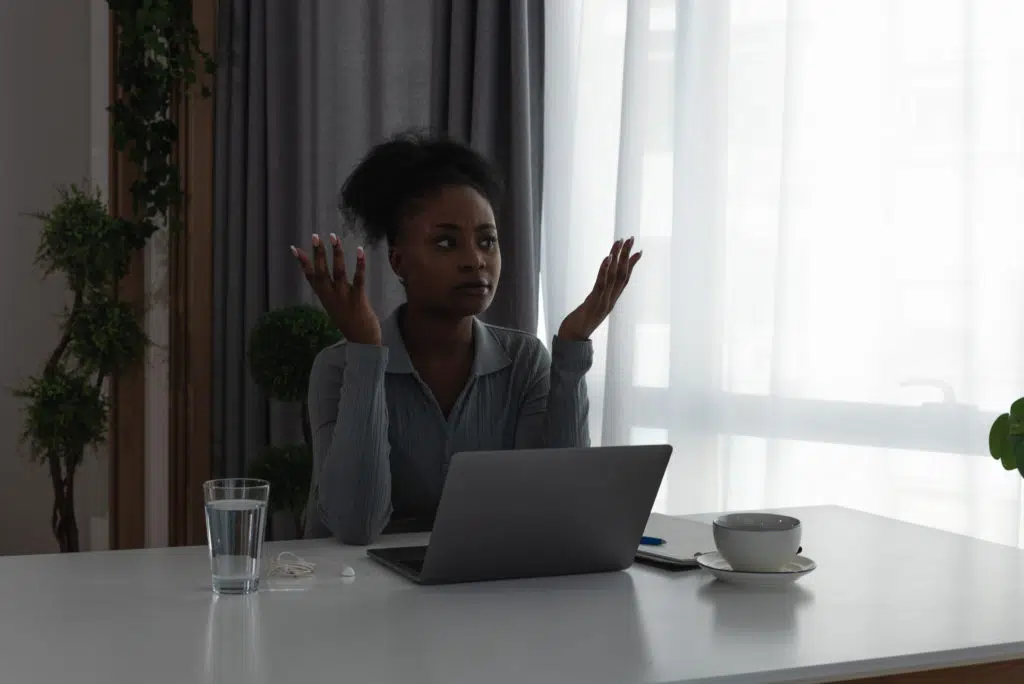
There are two things that can significantly disrupt an iOS update. The first is losing power.
When that happens during the critical moments of software installation, it can create a lot of problems, but that topic is quite a can of worms.
Today, we’re talking about losing internet access, so let’s focus on that.
When a download is disrupted, it is possible for packets to be lost in the process.
It’s also possible for packets to be corrupted.
#2 Internet Packets

Whenever you download something, the information is broken into small chunks.
These chunks are basically sent one at a time across the internet connection.
Any one packet is usually much smaller than a whole file on your computer.
This is done because smaller packets are easier for the computers to send through internet pipelines.
Information is also broken into packets because internet connections aren’t as stable as they feel.
The devices are constantly adjusting communication with each other, and those adjustments can cause short (or sometimes longer) breaks in the connection.
If the download is in the middle of a packet when that happens, some of the data is lost.
So, if the computers are using smaller packets, less data is lost from any one disruption.
#3 How Internet Packets Affect Your Update

Here’s where this comes back to your update.
The systems in place are pretty good at recognizing lost data. When they do, the packet is resent, and everything is fine.
But, sometimes things don’t work as intended.
Packets can be corrupted, and if that isn’t detected, your installation might include bad data that keeps things from working correctly.
Again, this is uncommon, but it’s possible for internet disruptions to lead to software corruption.
The results of that corruption can range from small, sometimes unnoticeable, glitches with the operating system.
Or, they can compound to a point where the update fails and the operating system crashes.
It’s very unpredictable because it boils down to how critical the damaging information is in the system.
Regardless of the size of the errors, if this happens, you can contact Apple Support to remedy the situation.

