Here’s how to handle IPv4, IPv6, and onboard NIC in BIOS:
Generally speaking, it’s best to enable both IPv4 and IPv6.
This allows your computer a greater range of connection options, and your computer has the capacity to choose the best option for any situation.
As for an onboard NIC, you should usually enable that so that you can use an Ethernet cable if you want.
So if you want to learn all about IPv4, IPv6, and onboard NIC, then this article is for you.
Let’s get right into it!

What Do All of the Designations Mean? (4 Terms)

There are a lot of different questions packed into one here, so let’s take a few minutes to simplify everything.
I’m going to walk you through each term, one at a time, so that no one gets left behind.
If you already know what IPv4, IPv6, BIOS, and onboard NICs are, then skip ahead a few sections.
Later, I’ll explain how you can choose which settings are best for your computer.
#1 IPv4

IPv4 stands for “internet protocol version 4.”
While that sounds nice and formal, it doesn’t really tell you what this is all about.
An internet protocol is a way for devices to find and communicate with each other over the internet.
If we remember that the internet is really just a massive connection of tons and tons of computers, then we might wonder how those devices actually talk to each other.
IPv4 is the primary set of rules used to govern computer communication.
Basically, it’s a system that standardizes computer communication.
So, if you have a new computer and set it up via IPv4, it should be able to seamlessly connect with other devices using the same protocol (which includes most of the global internet).
It’s important to have these kinds of governing rules because, without them, you would never know if any two devices could actually communicate at all.
#2 IPv6

IPv6, as you have probably guessed by now, is the 6th version of the internet protocol.
This is currently the newest and most current version of the internet protocol, but before you go thinking it’s some brand new variation, IPv6 was developed in 1995.
In fact, even though IPv6 has been around for multiple decades, it’s still used less than IPv4.
Why is that?
Well, it’s because IPv6 was really designed to accommodate IPv4 rather than completely replace it.
In order to understand this, we have to talk about network routing.
The primary purpose of the internet protocol is to define the ways that computers find each other on the internet.
Once a connection is established, communication isn’t too tricky, but finding one particular device across the entire internet can prove tricky.
So, electronic devices are given IP addresses.
These are internet protocol addresses, and the format of the addresses follows the rules lined out by either IPv4 or IPv6.
As internet devices started to become more popular and mainstream, developers quickly realized that at some point, they were going to run out of possible IPv4 addresses.
It’s kind of like when a region runs out of new phone numbers and has to issue a new area code.
That same kind of thing was inevitable with IPv4 addresses.
So, IPv6 was developed to provide a backup protocol that would provide more than enough new addresses to make up the difference.
There are other things tied to IPv6, but this is the one that matters most for today’s discussion.
Putting this all together, we now live in a time when there aren’t enough IPv4 addresses.
But, IPv4 is still the default internet protocol.
Basically, devices use IPv4 if they can, and if necessary, they switch over to IPv6 as kind of a backup.
IPv6 is perfectly compatible with IPv4 (even being based on it), so computers with IPv6 addresses can still find and talk to IPv4 devices without any trouble.
#3 BIOS

BIOS stands for “basic input/output system.”
True to its name, it is a very basic system that allows you to interact with your computer.
I’m going to skip a lot of technical explanations and try to put this in pure layman’s terms.
When you turn on a computer, it might take up to a few minutes, but eventually, that computer boots up an operating system.
For a PC, the operating system is Windows.
For a Mac, it’s macOS.
There are other operating systems out there too.
When you use the computer, the operating system is serving as the input/output system.
It provides the computer with all of the instructions needed to understand things you do with the mouse and keyboard.
It also has instructions that enable the computer to show you displays on a screen or make sounds with the speakers.
But, before the operating system loads, your computer goes through a few fundamental processes.
While that’s happening, you have the option to enter the BIOS.
For every computer, the instructions are a little different, but usually, you load the BIOS by hitting a specific key while the computer is going through its boot sequence.
When the BIOS does load, you’ll see a limited environment where you can interact with the computer.
Every BIOS is a little different (it depends on the motherboard for the computer), but each environment serves the same basic function.
The BIOS allows you to choose a handful of essential system options.
You can choose what devices your computer checks to boot from (which is handy if you want to load a system from a flash drive, for instance).
You can change security settings, display settings, and internet protocol settings.
And that, is really why we’re talking about the BIOS right now.
It can do a lot of things, but in relation to IP versions and NICs, the internet settings are going to be the real focus.
There are too many variations for me to tell you exactly how to get into and navigate your computer’s BIOS settings.
You should look it up by the computer model or the motherboard.
But, once you can control BIOS settings, you’ll want to use them to pick the right internet options, and I’ll be comparing those just a little further down.
#4 Onboard NIC

First off, NIC stands for “network interface controller.”
In some cases, the “C” might instead stand for “card.”
Either way, an NIC is a device that allows a computer (or another device) to communicate with a network.
As for an onboard NIC, this is an NIC that is built right into the motherboard.
Non-computer devices can absolutely have NICs, but the easiest way to understand it is with a traditional personal computer.
Any PC with an onboard NIC has a spot where you can plug in an Ethernet cable.
More importantly, that port is integrated into the motherboard; it’s not a separate device that is readily removed from the system.
It’s not detachable.
There are NICs that are not onboard.
In those cases, you would be looking at a detachable component that can be added to or removed from the computer as you see fit.
Whether it is onboard or not, the NIC is the specific part of the setup that is enabling wired network communication.
What Should You Be Choosing? (2 Categories)
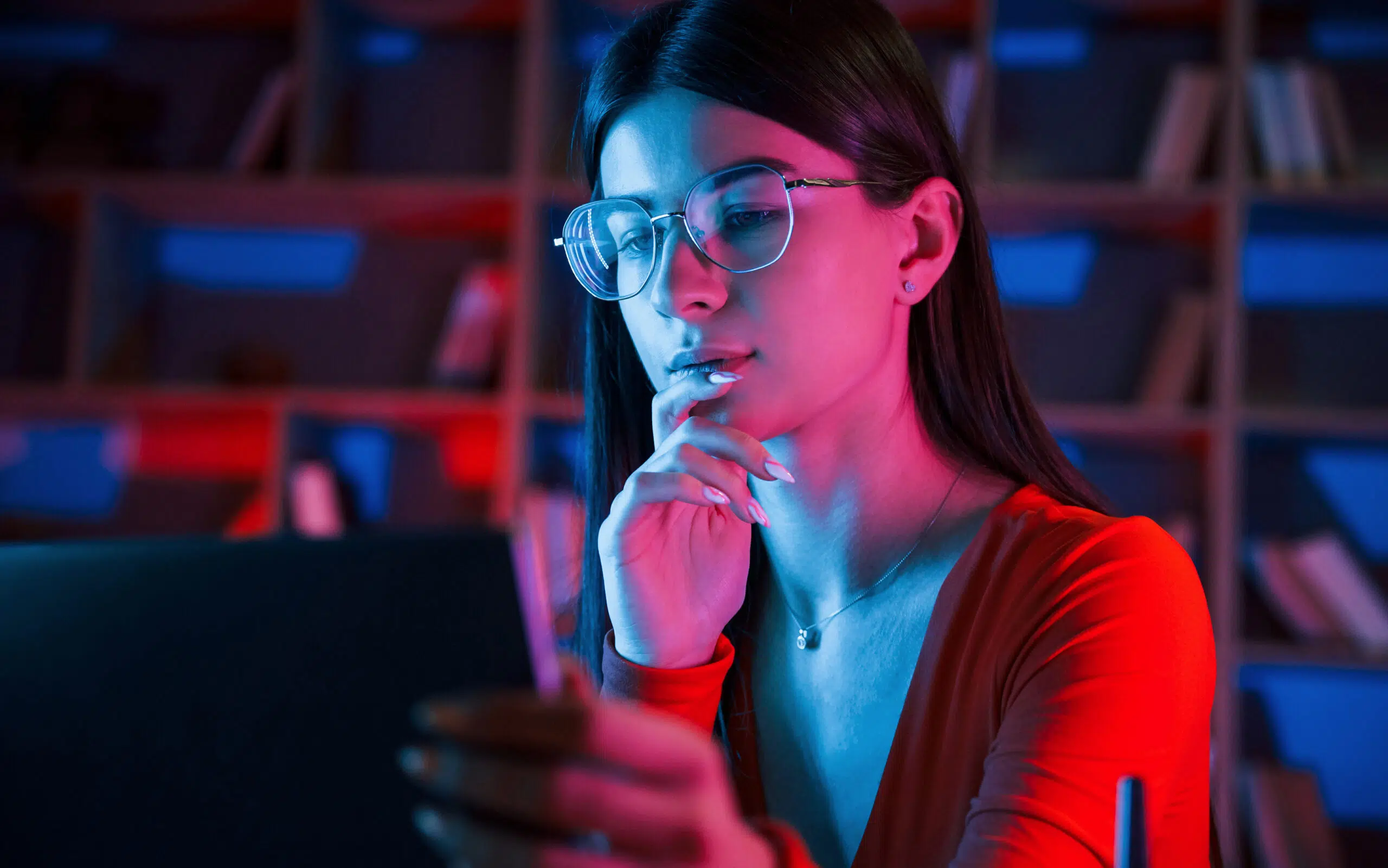
Well, that was a lot of information.
You just learned about internet protocols, BIOS, and networking cards.
It might feel like a lot, but now we get to the easy part.
When you’re dealing with these things, what should you choose?
I’m going to assume that you can get into your BIOS and find these options within it.
The two sections below are just helping you to weigh your options.
#2 Networking Card Options

When it comes to networking card options, there’s not a whole lot to discuss.
Most computers only have one option, and if you want to use Ethernet connections to access the internet, then you want to make sure your NIC is enabled.
That’s about it.
If you happen to have multiple cards, then you can choose whichever one you like.
More often than not, one is going to work and the other won’t, so just enable the one that works and disable the other.
Ok, let me clarify.
Usually, you’ll only have your Ethernet cable plugged into one of the two ports available.
That’s the one that will work.
As long as you keep track, you don’t need to enable both, and only enabling one can avoid potential confusion on your compter’s end of things.
#2 IPv4 vs IPv6

This comparison is a little different. In a lot of cases, you can enable both IPv4 and IPv6.
If that’s the case, then enable both. It’s better.
Your computer can decide on its own when to use IPv4 or IPv6, so you don’t have to manually manage it.
It’ll use the best option for each scenario, and you get the best internet experience (as far as this decision is concerned).
If for some strange reason, you have to choose between the two, IPv6 is the better option.
It does work well with IPv4 devices, so you won’t lose the ability to connect.
IPv6 is capable of greater speeds and more internet use in general.
Also, IPv6 gives you the ability to communicate with a wider range of total devices.
That said, IPv6 isn’t always the best option for every scenario, so once more, I’m going to emphasize that both are the right answer on this one.

