Here’s how to increase your USB tethering internet speed:
- Avoid moving your phone around
- Set your phone as a metered connection
- Your devices should support the latest usb generation
- Use a recommended usb cable
So if you want to learn all about how to increase your USB tethering internet speed, then this article is for you.
Let’s dig right in!
Slow USB Tethering Internet Speed?
Have you ever been in a situation where you are out of mobile data? Still, you need the internet for some emergency task?
When you run out of mobile data to access the internet, and you need to receive information or send an email, tethering is usually the go-to solution.
Tethering, or phone-as-modem (PAM), is sharing a mobile device’s internet connection with other connected computers.
It’s the mechanism by which a mobile device can share the internet and act as a modem or router with other phones and computers.
In this way, it is possible to have a wireless or wired mobile network.
What Are Types of Tethering?
Here are he types of tethering:
Wi-Fi Hotspot
This is the most common method of sharing mobile internet because it can connect multiple users and transfer enough speed, even 4G speeds.
The disadvantage is that it consumes a lot of energy. Moreover, the connection is not secure even if protection is installed.
To use it, you first need to create a Wi-Fi hotspot.
Once this option is activated, the phone’s own network becomes visible in the list of networks of other devices.
A random password is assigned by default, but you can change both the password and the network’s name.
To connect, simply choose the name of this network on the computer or tablet, enter the password, and you will be connected to the internet.
Bluetooth Tethering
Bluetooth is made primarily for portable devices, so battery consumption is better optimized.
This method has its advantages in the form of lower power consumption and a much faster connection to a device that shares the internet.
The disadvantage is also the fact that you can connect only one device at a time, and it cannot withstand speeds higher than 3G.
When you create a mobile hotspot, anyone can access your phone’s network if they know your password. Connection sharing via Bluetooth makes the network private.
To access it, you must first pair the mobile with the device with the one you want to share your connection with.
To do this, go to your Bluetooth settings, tap on “Pair new devices,” and select the device you want to pair.
Then go back to your mobile’s network settings and activate sharing via Bluetooth. On the laptop, select Bluetooth PAN as the network connection and connect to the mobile.
Connection sharing will then be started, and you can use the mobile data connection on your laptop.
Note that a Bluetooth connection is much slower than via a Wi-Fi hotspot, but it consumes less battery.
USB Tethering
The main advantage is battery saving. The device connects via a USB cable and can share the internet while charging.

Such a connection is quite secure.
The disadvantage is that only one device can be connected.
The device that receives the internet must be powered by USB simultaneously, which affects its battery (if it is not connected to the power supply).
Which Type of Tethering Is Best For You?
It depends on your situation.
For example, if you have 4G, and you want to take advantage of full speed and connect several devices simultaneously, then Wi-Fi Hotspot is the right solution.
If you share a 3G internet with a tablet, for example, Bluetooth Tethering is a better option.
And suppose you want a secure connection with only one device that is connected to electricity, e.g., a laptop. In that case, USB tethering is a good solution.
You also need to know that this can increase your data usage since using a computer normally consumes much more traffic than mobile phones.
In addition, while connected to a hotspot, installed programs, and even the operating system can be updated, thus generating a large amount of traffic. The speed of internet access will depend on how fast you are connected to the mobile network.
How to Increase USB Tethering Internet Speed?
Connection sharing is what saves your life when you don’t have Wi-Fi close at hand, and you want to use your laptop.
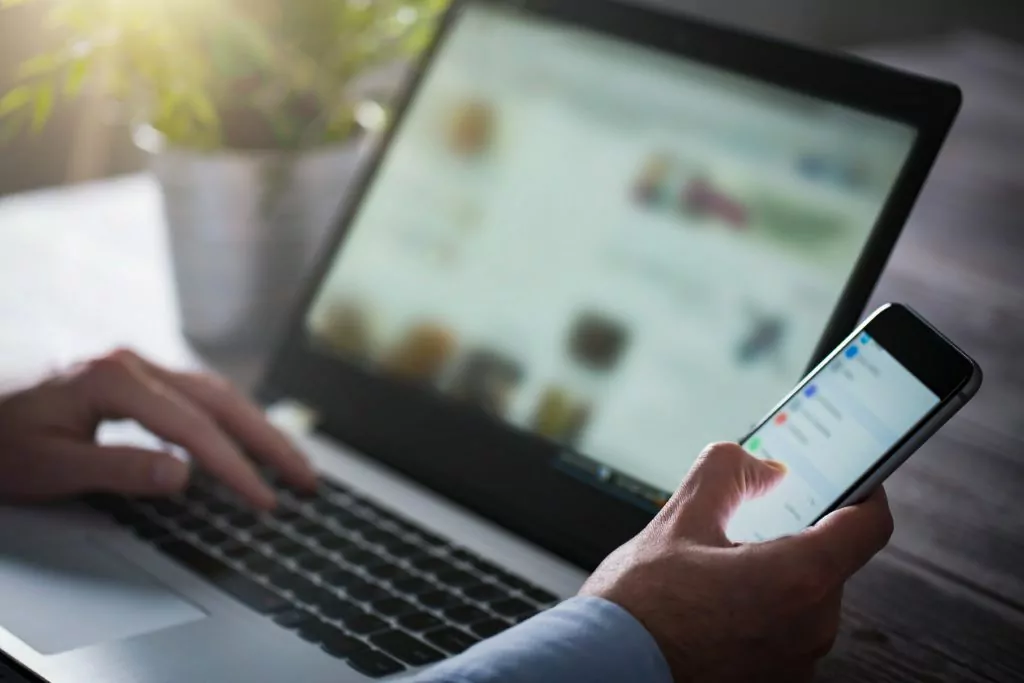
Unfortunately, it can be slow sometimes. So additional speed-boosting may help you.
Let’s see how you can boost internet speed using USB tethering:
#1 Avoid Moving Your Phone Around
Your phone is your modem. Therefore, when your phone is not moving, your internet connection is more stable.
The internet speed is increasing, so you should make sure that your mobile is stationed in one place.
#2 Set Your Phone as a Metered Connection
A metered connection is an internet connection that has a data limit.
When you connect your device to the internet, your bandwidth is split into different operations simultaneously.
Setting your phone as a metered connection will secure that Windows doesn’t use your bandwidth for other nonrelevant activities such as updates. Here’s how you set a metered connection in Windows:
- Go to Start menu > Settings > Network & Internet.
- From the left pane, select Wi-Fi.
- From the Wi-Fi section, select Manage known networks.
- Select the desired wireless network connection.
- Select Properties.
- Select the Set as metered connection switch to turn on or off.
#3 Your Devices Should Support the Latest USB Generation
With each new version, USB ports and connectors progressively improve their power and speed standards.
Knowing that, if you want to achieve maximum internet speed using a USB connection, your devices should support the latest USB generation.
#4 Use a Recommended USB Cable
Even if your device isn’t compatible with the latest USB generation, it should use a cable recommended by the manufacturer.
If that’s not an option, try to look for a suitable alternative.
What Are the Advantages and Disadvantages of Using Tethering?
Tethering can be a convenient solution when you don’t have access to the internet. It can help you connect to laptops and tablets wherever you are.
You can get your PC and/or other wireless devices online in a second, and you may be able to connect multiple devices depending on your carrier’s data plan.
Using your cell phone for data traffic will, you guessed it, drain your cell phone battery very quickly, especially if you connect via BlueTooth.
Suppose you have a USB on your laptop. In that case, this is a better way to use tethering because you will immediately charge the battery on your mobile phone.
Surfing speeds may not be the same as connecting via Wi-Fi or an Ethernet cable because the information must go through the whole process, which could mean a slower connection than when just using the internet on your phone.
Despite the ever-improving web services, uploading and downloading can be quite slow, especially if you don’t have the best signal.
Tethering is not possible with some phones.
Perhaps the biggest drawback of tethering is that each phone has its own limits. In contrast, each operator has its own way of setting up tethering.


