Here’s everything about macOS iCloud Settings apps like Sociallayerd and IMAgent:
These apps are made by Apple, they are on your computer by default, and they are perfectly safe.
Most apps in this particular location have very specific purposes that help with communication on your Mac.
They assist with processing information or establishing connections.
So if you want to learn all about some macOS iCloud Settings apps, then this article is for you.
Let’s jump right into it!

What Is macOS?

I’m covering some rather specific information today, and odds are that you’re here because you wanted that specific information.
It means that most of you reading this have already taken a somewhat deep look at your own operating system and files, but it’s still important to make sure everyone starts on the same page.
All of the apps and files mentioned in the title can be found in modern versions of macOS.
That is the official operating system for Apple computers.
If you have a Mac Pro, a MacBook Pro, a MacBook Air, or any other Apple computer that starts with “Mac,” then you are running macOS.
In order for macOS to work properly, it has an absolute ton of different system files and applications and kernels and other things that we’ll be getting into over the course of this discussion.
If you go through all of them, you’ll see plenty that you don’t recognize.
So, the question of the day is whether or not the things you are seeing are safe and intentional or something that has been added aftermarket and potentially harmful.
It’s an important question, and we’ll apply it to a handful of apps and files that you’re likely to see if you’ve seen anything in the title.
What Are iCloud Settings?

We also need to spend a minute talking about iCloud settings.
If anyone isn’t familiar, iCloud is the set of cloud services made and maintained by Apple.
If you have any Apple device, then you have access to iCloud.
The iCloud settings are the controls you use to determine how your device and your cloud account interact with iCloud itself.
As an example, you can turn services on or off in your iCloud settings.
If you want your contacts to automatically sync across your Apple devices, you can turn that setting on.
If you don’t want your photos to automatically load to iCloud, then that’s another setting you can control.
There are a lot of settings, and in macOS, there are countless files attached to the iCloud settings.
Today, we’re specifically going to be looking at a folder that pertains closely to iCloud settings.
I’ll explain the folder location when we get to some of the apps and files in question, but the point is that we aren’t covering all iCloud settings.
Instead, we’re going to zoom in a bit in order to focus on a handful of things that have strange names.
What Is Sociallayerd in macOS iCloud Settings?

With that background information, we’re ready to dive into some of the specific questions of the day.
Let’s start by asking about Sociallayerd.
What is it? What does it do? Is it safe?
For starters, you can find this app on any modern Mac, and here’s how you find it.
First, go into your system preferences.
When you do, you’ll have a list of options, and you want to open the Internet Accounts.
From the next list you see, choose iCloud.
Then, you want to open the Options.
Within the Options folder, you’ll see a list of items.
Some have names that make intuitive sense.
Some don’t.
I’m putting Sociallayerd in the column of apps that don’t have intuitive names (although once I explain it, it might seem a little more intuitive).
This is what’s known as a native app.
That means it was developed by Apple (or purchased by Apple from a developer), and it comes automatically installed on Mac computers.
If you buy a brand new Mac, open the box, and turn it on, this app will already be there.
Specifically, this is a kernel task.
Kernels are bits of software that run behind the scenes to make all of your apps work.
They’re kind of like a layer of software between the base operating system and the specific apps that you might choose to run.
You can think of them as the nuts and bolts that really hold everything together.
Since Sociallayerd is a kernel task, that means that you don’t ever manually launch it to make it work.
Instead, it launches when the computer needs it for something.
Even more specifically, this kernel is designed to protect user data when any of your applications need to work with stuff that might contain sensitive information.
Here’s an example.
Say you want to upload a picture to Instagram.
Well, pictures on your Mac contain something called metadata.
This metadata has a bunch of details in it that could include your name, location, time when the picture was taken (or when the file was created), and all kinds of other things.
Sociallayerd will activate when you launch Instagram in order to upload the photo.
This particular kernel acts as a middle man of sorts.
What happens is that Sociallayerd will manage the photo that you select, and it will then create a new version of the photo for Instagram to access.
This new version is stripped of sensitive information, so the app never gets to see any of that metadata.
This is a specific example, but Sociallayerd runs whenever you send information to a third-party app.
It’s just trying to hide sensitive data from those apps.
What Is IMAgent in macOS iCloud Settings?
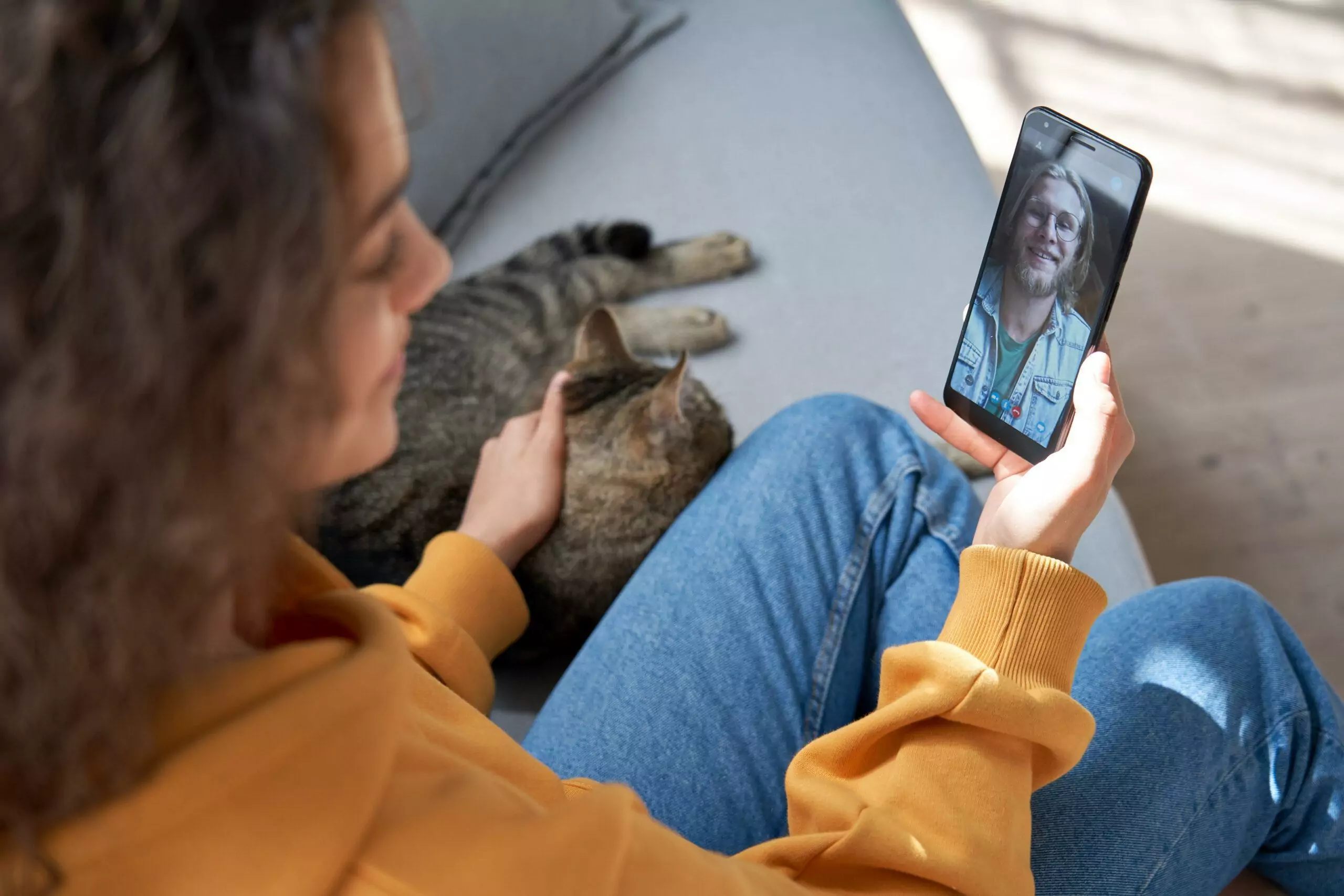
Things got pretty deep talking about Sociallayerd, but some of the concepts in that section will help with the other apps being discussed today.
For example, when I tell you that IMAgent is another native kernel, you already have a strong idea of what that means.
You know that this is something provided by Apple, so it should be safe, and you know that it runs without any direct orders from you, the user.
Also, IMAgent is a bit intuitive in its naming.
It works with instant messaging apps.
These apps can include iMessage, Facetime, and third-party apps like Skype or WhatsApp.
Whenever you fire up a messaging app, you can trust that IMAgent is running.
In fact, IMAgent runs even when you don’t launch these apps.
That’s because many messaging apps like to run in the background.
They do this so you can receive messages from people even if you aren’t actively using the app.
You’ve probably experienced this before.
It turns out that IMAgent is essential in that process.
This kernel is responsible for listening for messaging app requests.
If you receive a Facetime call notification, it’s because IMAgent was running and ready to receive the call request.
This process is important for any direct communication across messaging apps.
So, if you use any of these types of messaging apps on your computer, then IMAgent is important to your experience.
What Is IMTransferAgent in macOS iCloud Settings?

IMTransferAgent is also native, so you know that it’s made by Apple and perfectly safe.
It’s on the computer by default.
Its specific purpose is a little more ambiguous.
It is definitely used by iMessage.
Whenever you are actively sending or receiving data with the app, IMTransferAgent is active.
It clearly is involved in the process of data management, but there are a lot of steps in that process, and it’s difficult to isolate exactly which step (or steps) is managed by this app.
Apple hasn’t released a manual that explicitly explains this particular file, so I can only narrow it down so much.
Most likely, IMTransferAgent is responsible for establishing or maintaining communications during those data transfers.
It could be checking and formulating compatibility.
It could be tied to transfer protocols.
There are a lot of possibilities.
What you can take away from this is that it’s essential for iMessage, so if you use the app at all, you want IMTranferAgent ready and able to work.

