Here’s how to fix SSL_ERROR_UNSUPPORTED_VERSION on Firefox:
To fix this error, the person in charge of the website needs to update their SSL version to properly encrypt web data.
From the user end, you can change Firefox settings to allow it to load websites with unsupported SSL versions, but that does put your data at risk.
You can also work with Mozilla for a solution.
So if you want to learn all about the steps you can take when you see the error message on Firefox, then you’re in the right place.
Keep reading!
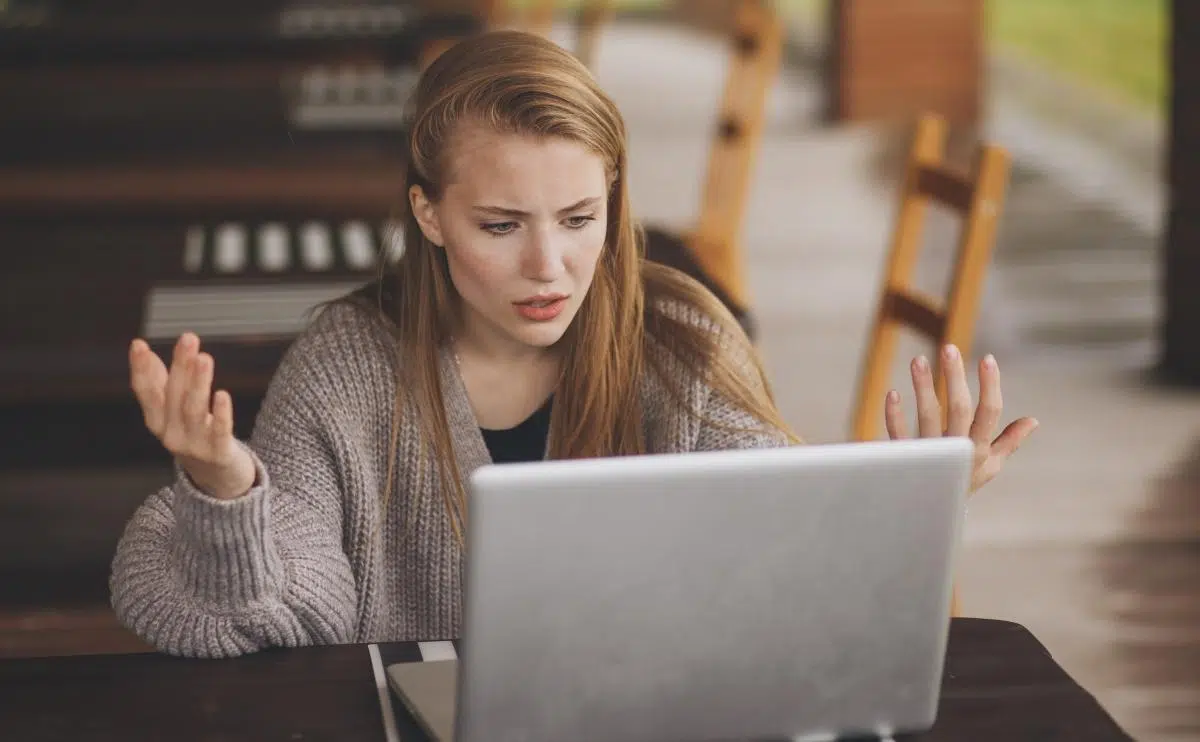
What Is Firefox?
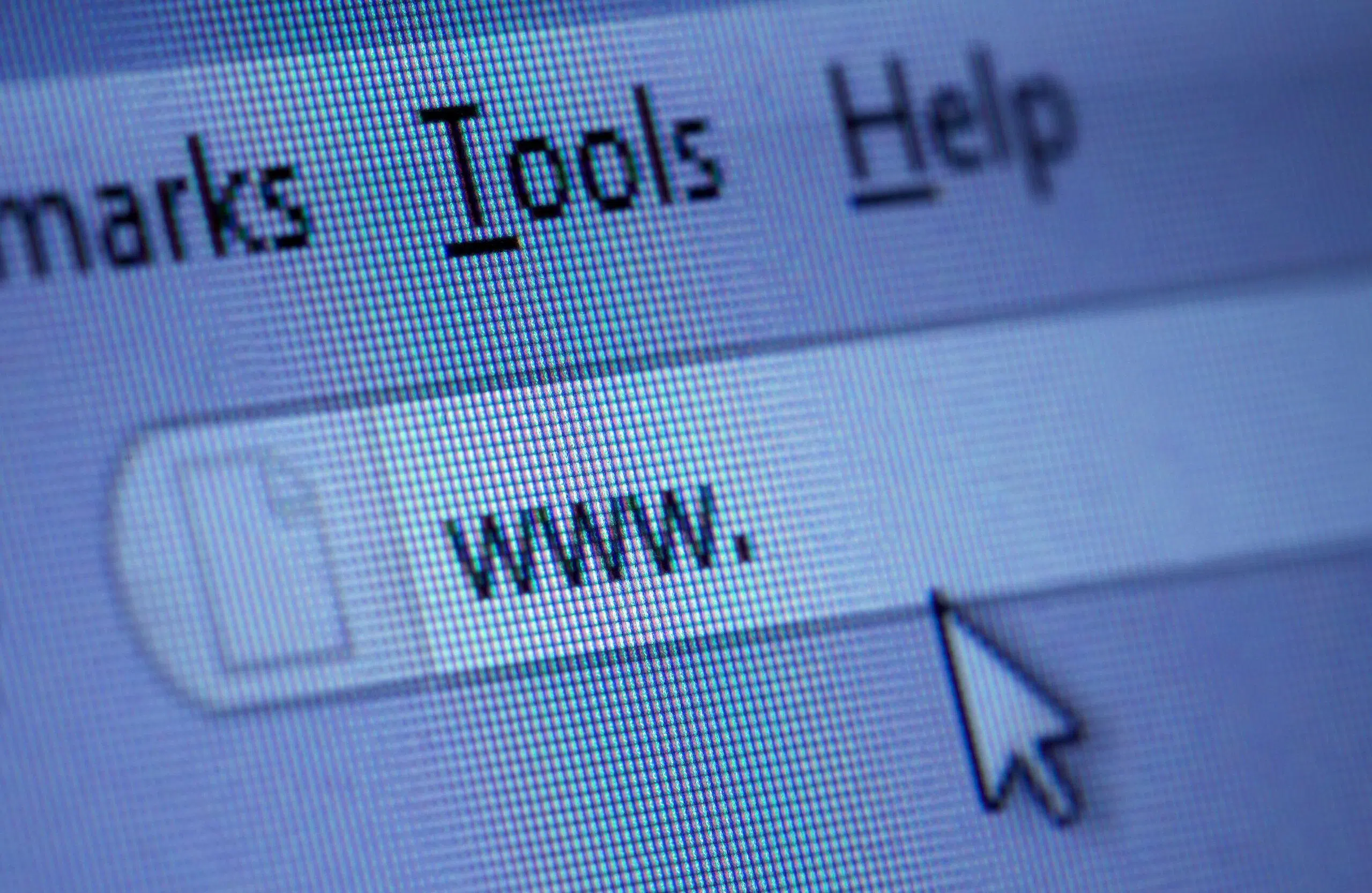
Before we can get into error messages and the technical terms within, we need to start at the beginning.
What is Firefox?
It’s one of the most popular web browsers in the world.
Made by Mozilla, it’s a free bit of software that allows you to browse the internet on just about any device out there.
It’s pretty universal, very popular, easy to use, and often a standard-setter in the tech world.
To put things as simply as possible, Firefox is the thing you might use in order to load a website.
Why am I bringing this up?
The specific error message that we’re exploring today is one that you might see while using Firefox.
There are similar error messages with other web browsers, but I’m focusing on Firefox in this article.
What Is SSL_ERROR_UNSUPPORTED_VERSION? (3 Things)

This is a specific error message that will apply to an individual website.
The message is telling you that the SSL version is not compatible with your version of Firefox (don’t worry, I’ll explain all of these things in a bit).
Because of that, the security of the website cannot be verified, and Firefox will not load the website (although this can be changed with Firefox settings).
Here’s what happens when you see this message.
You look up something on Google.
You see a promising answer, so you click on the link.
Firefox starts to load a new webpage, but then it stops, and it gives you this error message.
At the top of what does load, you’ll probably see something along the lines of “Secure Connection Failed.”
Firefox is telling you that the mechanisms that ensure a website is safe and secure failed, so it canceled loading the website as a safety feature.
Now, that’s just an example of how it happens.
You don’t literally have to Google something to get to this error message.
The point is that it’s an uncommon error to run into because most websites are on top of their security stuff.
One way or another, if you get to a website that is out of date on this aspect of security, then you’ll see the SSL error.
Now, that covers the gist of the error, but to really understand what’s happening, I need to explain a few related concepts.
#1 SSL
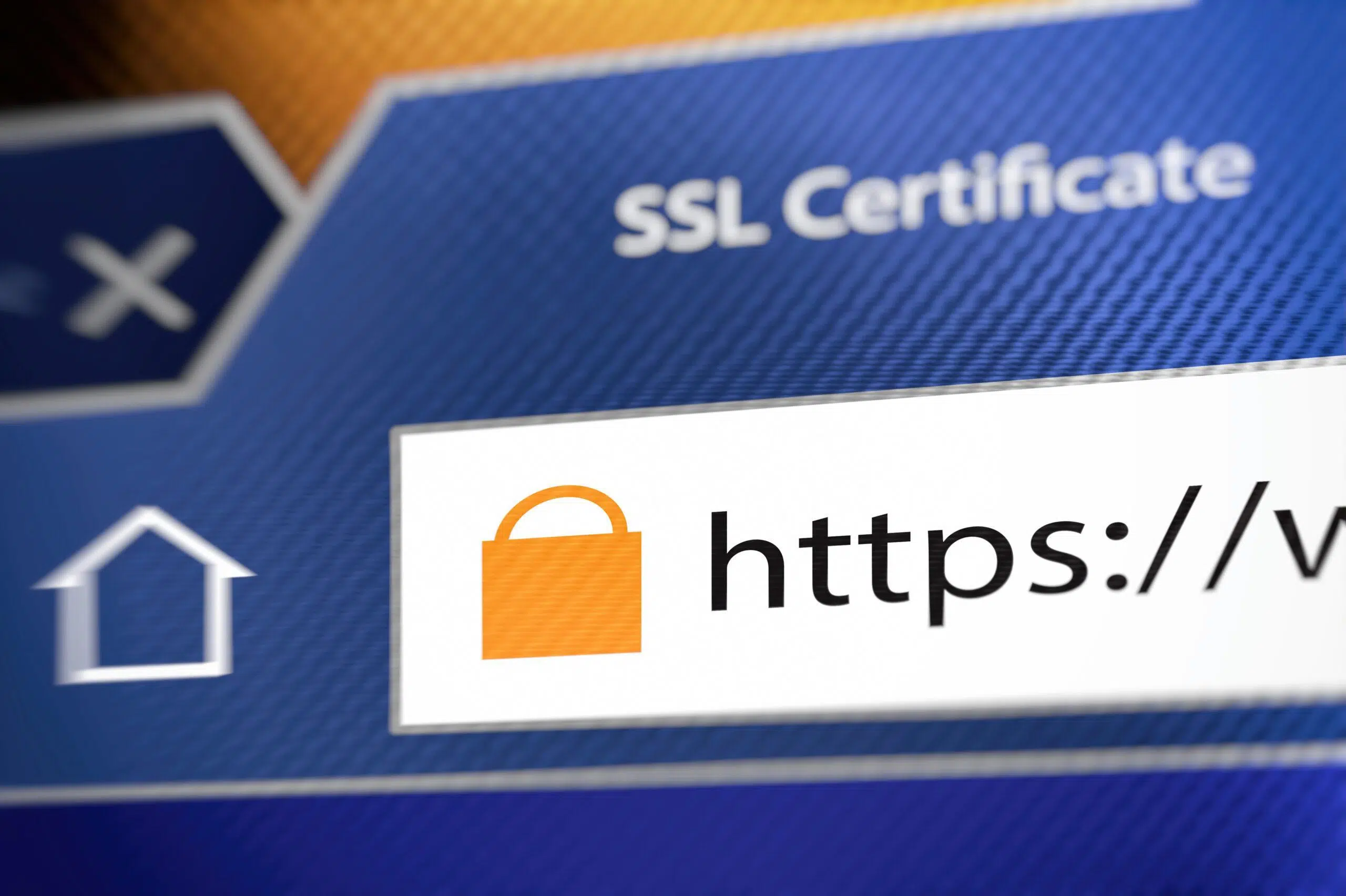
First off, what is SSL?
It stands for “secure socket layer,” and it’s a way that websites encrypt information.
Any time you use a website that asks you to log in or provide any type of personal information, it should be using SSL.
The SSL encrypts the information that you provide.
That way, if a hacker or anyone tries to steal that information, they can’t make sense of it.
The encryption scrambles the data so that outsiders can’t actually read your personal information.
I’m simplifying some pretty high-level security ideas here, so please bear with me.
The essence of SSL is encryption, and almost every modern website uses it.
You can tell because anytime you visit a website, the address begins with HTTPS.
Once upon a time, websites almost always started with HTTP.
The “S” on the end is actually indicating that the site uses SSL encryption.
That’s an important security measure, and these days, browsers pretty much demand that all websites have the S on the end.
#2 Supported Versions

Now, there’s a second aspect of the error message.
It’s talking about supported versions.
As it turns out, SSL has been around since the 90s.
It’s an old idea, but it’s been updated over the years.
If a website has a version that is too old, then it represents a vulnerability, and your browser won’t load the site.
In particular, a major SSL vulnerability was discovered in 2015.
Any version that predates 2015 is not at all reliable because of that vulnerability.
Later versions of SSL were corrected for the vulnerability, so it’s no longer a problem.
So basically, Firefox is telling you that the website isn’t secure because they’re not using a new enough version of SSL.
#3 TLS
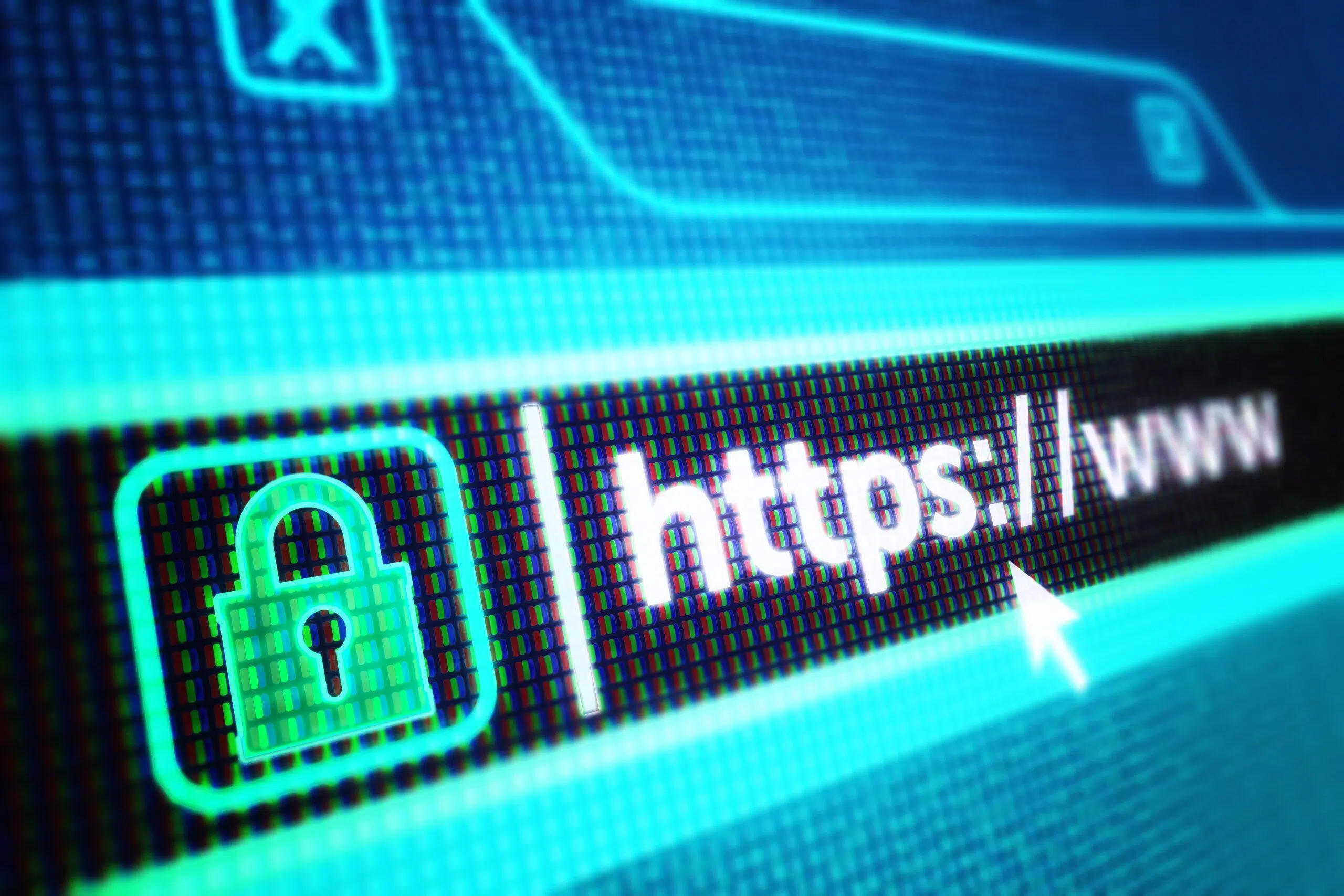
In that case, what version does the website need?
In order to answer that, I have to complicate things a bit.
I’ve been talking about SSL so far because that’s what is in the error message.
Technically speaking, though, SSL hasn’t been used for a while now.
In the 2000s, it was replaced with TLS.
Now, TLS really is just an upgrade to SSL, and as you can see by this error message, a lot of people in IT use the two terms interchangeably.
That’s fine.
What you need to know is that the most recent version of TLS was released in 2018, and it’s version 1.3.
Most browsers prefer to work with TLS 1.3 because it accounts for the known vulnerability I mentioned earlier.
That said, some browsers will still work with TLS 1.2.
However, anything older than that is off the table.
All of this is to say that for the most part, your browser prefers websites that use TLS 1.3.
In the future, there will be more updates.
The gist of all of this will stay the same, but the correct version number will change.
How Do You Fix the SSL_ERROR_UNSUPPORTED_VERSION Problem? (2 Ways)

There’s something important that you need to understand about this specific error message.
It’s telling you that there’s a problem with the website, not that there’s a problem with your device.
When Firefox displays this message, Firefox is presumably working correctly.
All of this means that you actually can’t fix the problem yourself.
You need whoever manages the website to fix it on their end.
They need to update the security protocol for the website so that it will be compatible with modern systems.
In order to do that, you have to contact the website administrator.
I’ll explain all of that in the next section, but there’s still a little more we need to cover.
It’s actually possible that the error isn’t with the website and actually rests with Firefox.
How can you tell the difference?
If Firefox has an error, then you’ll see this message with a bunch of different websites.
Presumably, you might see this error with every website you try to load.
If that’s the case, don’t bother trying to contact every website administrator along the way.
If this is a persistent message that pops up with a bunch of different websites, then skip down to the second solution.
It will help you resolve the problem.
#1 Contact the Website Administrator

Often, at the bottom of a webpage, you can find contact information.
You can use that to send an email to someone who either owns or runs that website.
In that email, you can include the exact error message that you see and your version of Firefox.
That should be enough information for them to understand and resolve the problem.
But, there are a few things we need to discuss in order to make this email work.
First, how do you check your version of Firefox?
You can find instructions from Mozilla here, or you can follow these steps:
- Click the menu button
- Click on “Help”
- Choose “About Firefox”
- This opens a window and a version number is under the Firefox name.
That solves one problem, but I haven’t touched on the bigger problem yet.
How do you find the contact information for the site master?
I said that it’s at the bottom of the website, but when this error pops up, the website doesn’t load properly.
How are you supposed to find the contact information?
For that, you need a workaround.
Basically, you’ll have to visit the same website with a browser that will allow you to load it.
You can try any of the major browsers, which would include Chrome, Safari, Opera, Edge, or Brave.
You can look for less popular web browsers too.
With a little trial and error, you can find one that will actually load the website.
You can also try alternative devices for better luck.
If none of that works, then you might want to try using an older web browser.
Something like an old version of any of the popular browsers or Internet Explorer won’t automatically exclude the website that is giving you trouble.
That way, you can send the email.
From there, it’s up to the website administrator.
If they get around to fixing it, you can use the website.
If they don’t, then you’re out of luck (although you did find a workaround to access the site as needed).
#2 Contact Firefox
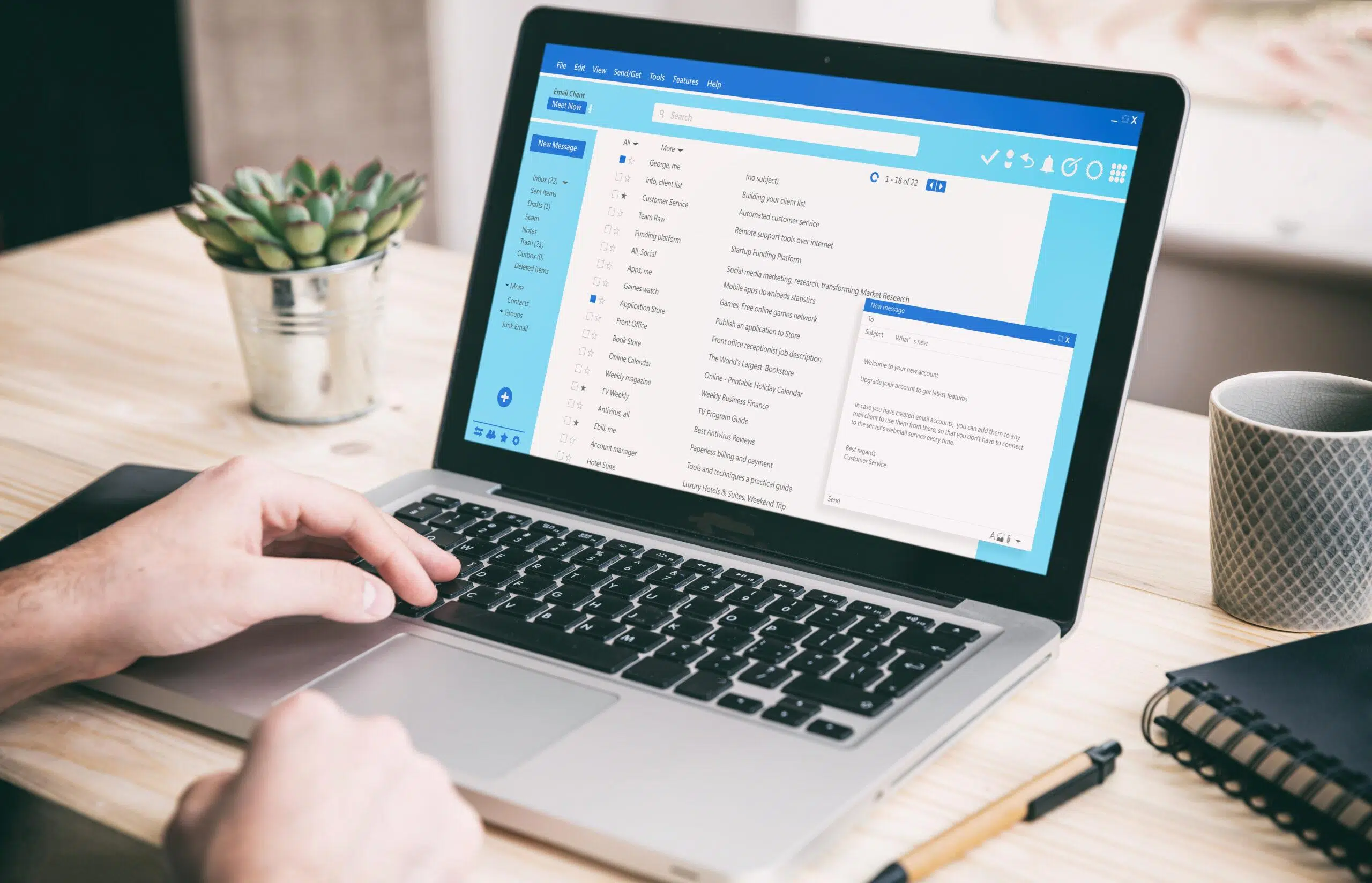
In this case, we’re looking at situations where Firefox is throwing out the unsupported version error all over the place.
It might not show up with literally every website, but if you’re seeing it multiple times—and especially with very well-known websites that you can expect to be up to date—then you can assume the problem rests with Firefox rather than each of those different sites.
If you’re somewhere in the middle—where the error shows up more than once but not overwhelmingly often—then you can run a quick test.
Try the websites that give the error message on a different device while running Firefox.
If they still give the error, then you have managed to find a couple of out-of-date sites (it’s uncommon but not impossible).
If you only get the errors on one device, then you know that there’s something wrong with Firefox on your original device.
To fix this, you’re going to back up all of your stuff on Firefox, delete the program, and then reinstall it.
Let’s focus on the backup first.
Backing up depends on your version and a few other factors, so I’m going to save a little time and just link the official Mozilla explanation.
You can follow the instructions in that link to make sure everything is backed up.
After that, you want to uninstall Firefox completely.
Restart your device, and then you can reinstall Firefox.
Before you restore your information, test the websites.
They should be working now.
If they aren’t working now, then you need more specific troubleshooting, and there are too many possibilities to cover it all here.
You can contact Mozilla support, and they’ll help you figure it out.
If the websites work after testing, then you can restore your Firefox data using this same link again.
After that, everything should be fine.
If restoring your data brings back the error message, then you have a more complicated issue.
Once again, I’ll defer to Mozilla support.

