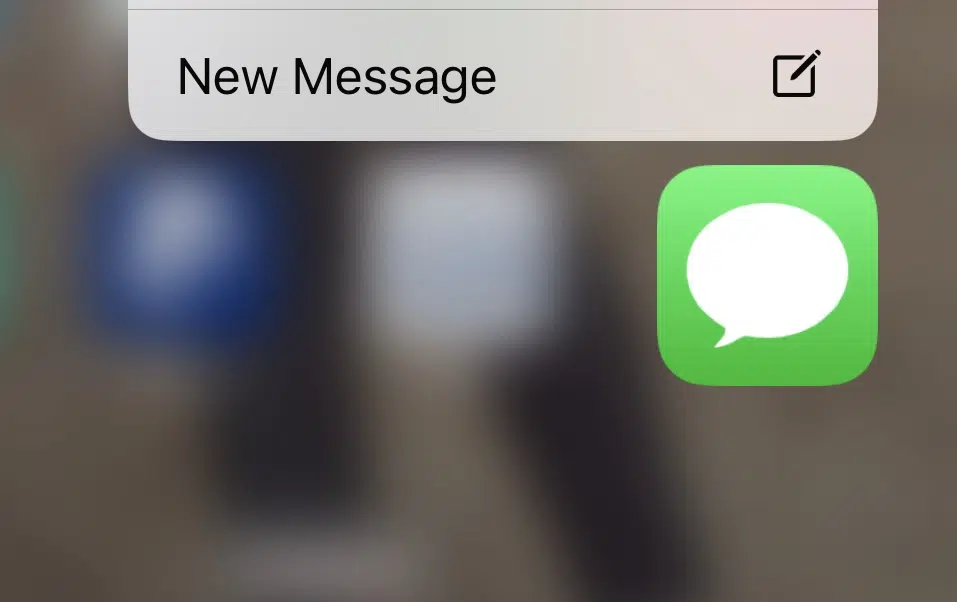The convenience of text messaging has made it one of the most popular forms of communication in today’s digital age. With the advancements in technology, iPhone users now have the ability to not only send and receive messages, but also to edit and delete them.However, this feature may not be known to all users. In this blog post, we will discuss how to effectively edit and delete text messages on iPhone for both sides, as well as the limitations of this feature and how it works in relation to Apple’s iMessage platform.
So, if you’re ready to take control of your text conversations, keep reading to learn some helpful tips and tricks!
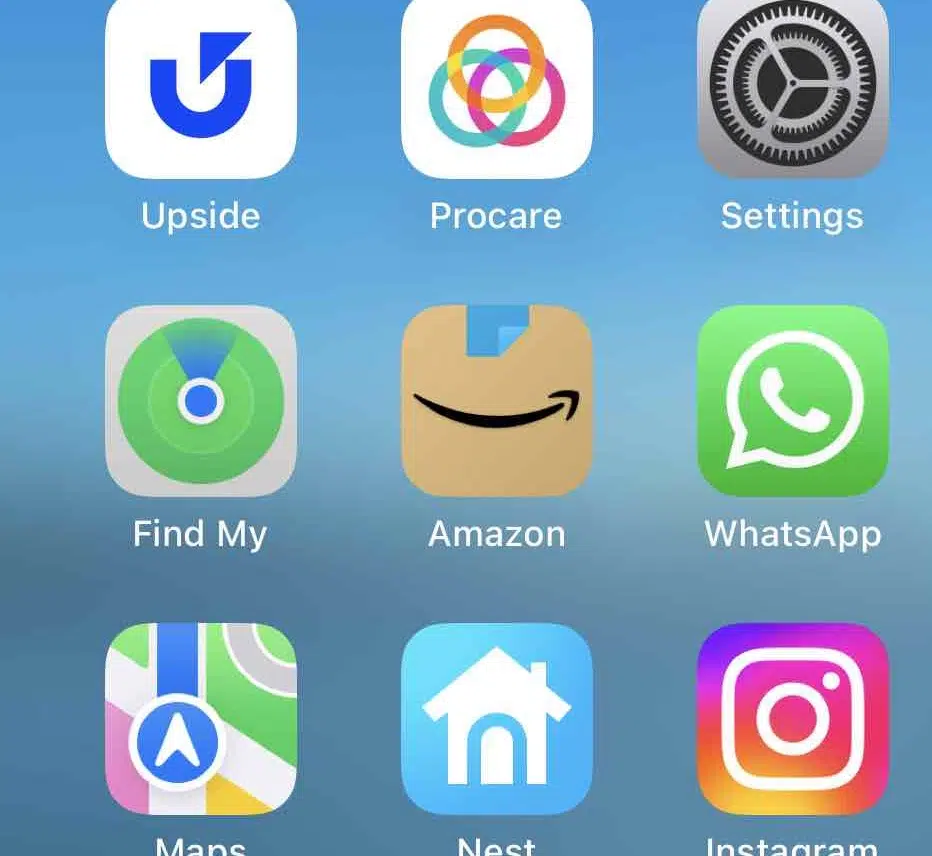
Understanding the Basics of iPhone Text Messages and iMessage
Text messaging has become an integral part of our daily communication, and iPhones have played a significant role in this evolution. With the advent of iOS 16 and later versions, Apple has introduced exciting features that enhance the text messaging experience for iPhone users.
Let’s begin by understanding the basics of iPhone text messages and iMessage. First and foremost, it’s essential to note that text messages on iPhones can be sent through two different platforms: the traditional SMS (Short Message Service) and the more advanced iMessage.
The former uses your cellular network to transmit messages, while the latter operates through an internet connection, offering additional functionalities such as read receipts, group messaging, and the ability to send multimedia content.
One key aspect to consider is that iMessage is only available between Apple devices, meaning that both the sender and recipient must be using an iPhone, iPad, Mac, or Apple Watch. To determine if a conversation is taking place on iMessage, look for the presence of a blue chat bubble instead of the usual green one for SMS.
Now, let’s delve into the latest features that iOS 16 brings to the table in terms of deleting and editing text messages. With this update, iPhone users have gained the ability to remove or modify sent messages. This feature can come in handy in situations where you accidentally send a message with errors or sensitive information. It allows you to correct mistakes or delete messages entirely before the recipient reads them. However, it’s important to note that deleting a message on your device will not remove it from the recipient’s device unless they also have iOS 16 or a later version.
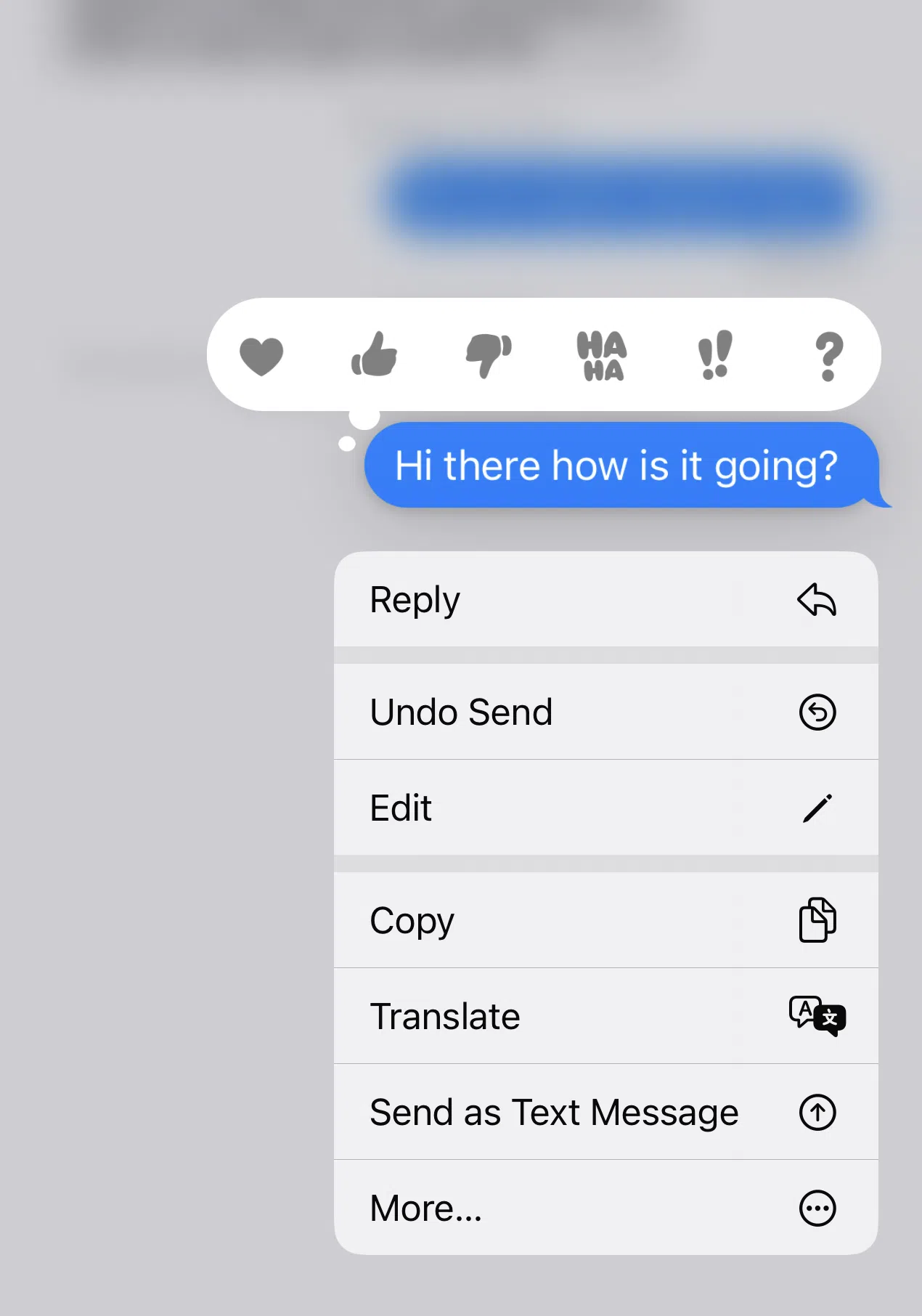
Step-by-step Guide to Editing aND Deleting Text Messages on iPhone for Both Sides
Deleting and editing text messages on iPhone has never been easier! Follow these simple steps to take control of your text conversations.
To delete a message:
1. long-press on the message bubble and tap “Undo Send” on the drop-down menu.
The message will disappear with a “You unsent a message” notification. It’s important to note that you only have two minutes to unsend a message before the option disappears. Also if someone has read it, it wont unsend.
To edit a message:
1. long-press on the message and tap “Edit” on the drop-down menu. Make the necessary changes and tap the check mark to send the corrected message. You can even view all of your previous edits by tapping on the small “Edited” link below the message.
However, keep in mind that you have a 15-minute window to edit a message, and you can only edit it up to five times. Also, the other person will see the orginal edit along with edited version.
By following these steps, you can easily delete or edit text messages on iPhone and ensure that your conversations are accurate and mistake-free. Take advantage of these features and enhance your text messaging experience on iPhone!
Insights into Apple to Apple Message Deletion
Apple to Apple message deletion refers to the ability to delete text messages on your iPhone that have been sent to another Apple device using iMessage. This feature allows for seamless communication between iPhone users and ensures that both sides have control over their conversations.
However, it’s important to note that this deletion feature only works if the recipient is also using iMessage on iOS 16 or a later version.
When you delete a message on your iPhone, it will not automatically disappear from the recipient’s device. Instead, a notification will be sent to the recipient stating that the message has been deleted. If the recipient is also using iOS 16 or a later version, they have the option to delete the message from their device as well.
This Apple to Apple message deletion feature is especially useful in situations where you accidentally send a message or if you want to remove a message that contains sensitive information. It gives you the ability to quickly correct any mistakes or remove content that you no longer want to be part of the conversation.
By understanding the limitations and prerequisites of the deletion feature, you can make the most out of your text messaging experience on iPhone.
Remember, this feature only works with iMessage and requires both the sender and recipient to have iOS 16 or a later version. So, if you want to take full control of your text conversations and ensure that your messages are accurate and mistake-free, make sure to utilize this handy Apple to Apple message deletion feature.
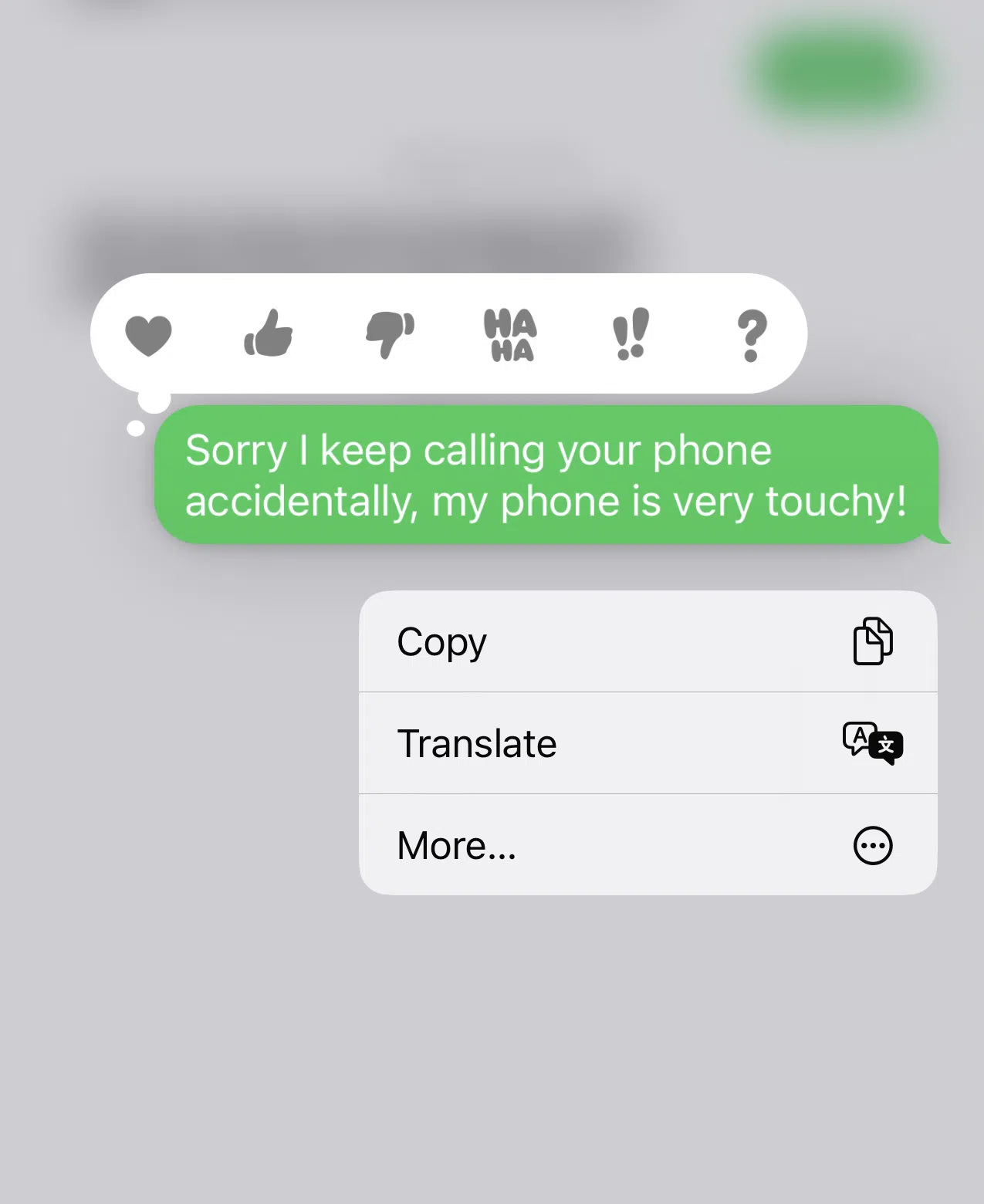
Message you will get if they don’t have iMessage.
Prerequisites and Limitations of the Deletion Feature
While the ability to delete and edit text messages on iPhone is undoubtedly a useful feature, there are a few prerequisites and limitations to keep in mind. First and foremost, this feature only applies to messages sent through Apple’s iMessage platform. So, if you’re trying to delete or edit a text message that was sent as a traditional SMS, you won’t have the same functionality.
Additionally, both the sender and recipient need to be using iMessage on iOS 16 or a later version for the deletion or editing features to work effectively on both sides. If the recipient is not using iMessage, or if they are using an older version of iOS, deleting a message on your device will not remove it from their device.
This is crucial to remember to avoid any confusion or misunderstandings when attempting to delete or edit a message. For those who need to update their device, detailed instructions are available on Apple’s official support page: How to update to iOS 16.
Another important limitation to be aware of is that editing a message on your iPhone will create a new message with the edited content, while the original message will still remain in the conversation. This means that the recipient will be able to see both the original and edited versions of the message, which may impact the context or flow of the conversation.
Despite these limitations, the deletion and editing feature on iPhone still offers valuable control over your text conversations. By understanding and respecting the prerequisites and limitations, you can make the most out of this functionality and ensure that your messages are accurate and mistake-free.
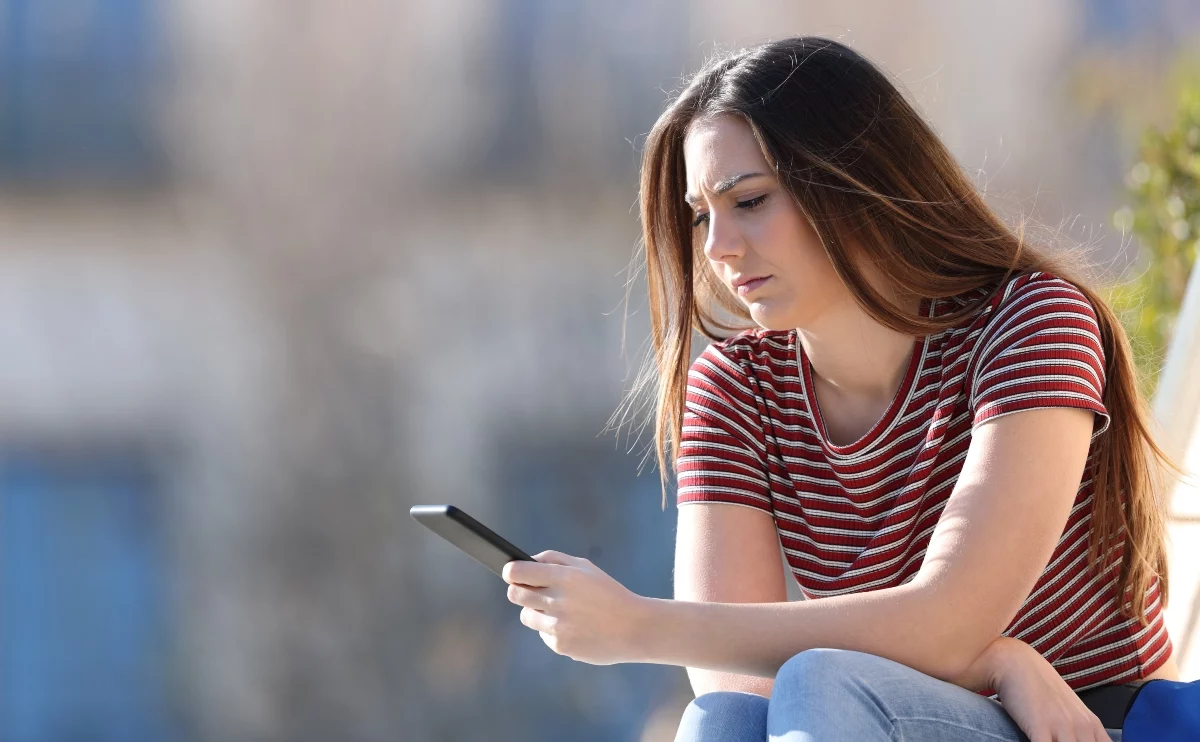
Frequently Asked Questions about iPhone’s iMessage
As we’ve discussed the features and functionalities of iPhone’s iMessage and text messaging, you may still have some lingering questions. In this section, we’ll address some frequently asked questions about iPhone’s iMessage to help you gain a better understanding of this popular communication platform.
1. Can I delete a text message that I’ve already sent?
Yes, with the latest iOS update, you can now delete text messages on your iPhone. However, it’s important to note that this feature only works if the recipient is also using iMessage on iOS 16 or a later version. Otherwise, deleting a message on your device will not remove it from the recipient’s device.
2. Can I edit a text message that I’ve already sent?
Absolutely! The editing feature allows you to make changes to a text message even after you’ve sent it. By following a few simple steps, you can edit the content of a message, fix mistakes, or provide additional information without disrupting the flow of the conversation. Though you only have 15 minutes and you must have iOS 16 and iMessage.
3. Will the recipient know if I delete a message?
When you delete a message on your iPhone, a notification is sent to the recipient stating that the message has been deleted.
4. Can I edit or delete messages sent as traditional SMS?
No, the ability to edit or delete messages is limited to iMessage conversations. Messages sent as traditional SMS do not have the same functionality.
5. Can I see both the original and edited versions of a message?
Yes, when you edit a message, a new message is created with the edited content. The original message will still remain in the conversation, allowing the recipient to see both versions. This ensures transparency and maintains the context of the conversation.
With these frequently asked questions answered, you now have a better understanding of how iMessage works and the features available for editing and deleting text messages on your iPhone. Take advantage of these capabilities to enhance your text conversations and communicate more effectively.
Final Thoughts
In the ever-evolving world of technology, text messaging has become an integral part of our daily communication. With the convenience of iPhones and the advancements in iOS 16, users now have the power to delete and edit text messages, providing a new level of control over their conversations. But before you start unsending messages and making edits, it’s crucial to understand the limitations and prerequisites of this feature.
Knowing how to delete text messages on iPhone for both sides is a handy skill to have, but it’s important to note that it only works within the iMessage platform. This means that if you’re trying to delete or edit a traditional SMS message, you won’t have the same functionality. Additionally, both you and the recipient need to be using iMessage on iOS 16 or a later version for the deletion or editing to take effect on both sides.
While the ability to delete and edit messages is undoubtedly helpful, it’s important to be mindful of the impact it may have on the flow of the conversation. When you edit a message, both the original and edited versions will be visible to the recipient, which may alter the context of the conversation. And remember, deleting a message on your iPhone will not automatically remove it from the recipient’s device unless they are also using iMessage on iOS 16 or a later version.
By understanding the prerequisites and limitations of deleting and editing text messages on iPhone, you can take full advantage of this feature while ensuring that your conversations are accurate and mistake-free. So go ahead, seize control of your text conversations and communicate with confidence!