Here’s how to delete an iMessage from both sides:
The only way to delete an iMessage from both sides is to have direct access to both iMessage accounts.
In that case, you need to go through the process of deleting the message on a device connected to each account.
When that is done, the iMessage is permanently removed on both sides.
So if you want to learn all about how deleting an iMessage from across your Apple devices works, then you’re in the right place.
Let’s get started!
- Faking Disconnected Text Message: How to?
- Text Messages on Airplane Mode: How So?
- Taking SIM Card Out & Putting Back In Later: Getting Texts?
- Old Texts From Blocked Number: Coming Through?
- Deleting Text Messages on Someone Else’s Cell Phone: How to?
- Phone Sending Texts on Its Own: How to Fix?
- Can Someone Delete Your Text Messages Remotely?

How Do You Delete Messages From Your Phone?

The first half of this equation is deleting a message from your own device.
Since we’re talking about iMessage, you can communicate with an iPhone, iPad, or Mac computer.
We’ll discuss how to do this with an iPhone, but the process is extremely similar across Apple devices.
Also, techniques for deleting messages on iCloud will be covered in a different section.
On your iPhone, this process is easy.
You need to pull up the message that you want to delete.
Press and hold right on that message, and some options will pop up.
You will see a menu that has things like “reply” or “copy.”
What you are looking for is the delete option (which looks like a trash can).
Depending on your screen layout, you may have to select “more” before it is visible.
Once you have the trash icon, you can tap it to delete the message you highlighted.
You can also select additional messages for deletion if you so choose.
Once you delete them, they are gone from the device.
Keep in mind that this is a permanent maneuver, so be sure that you truly want to delete the message before you commit to it.
How Do You Delete Messages From Another Device?

Deleting an iMessage from a recipient’s device is ultimately the same process.
You need access to the device (which will be discussed later).
When that access is available, you walk through the exact same process.
Highlight the message and then move it to the trash icon (or just tap on the trash icon).
Once again, you can select as many messages as necessary.
Also, this is just as permanent on their device as yours.
Let’s nail down one important fact before moving on from here.
Deleting information from your device has absolutely no impact on your device.
The reverse is also true.
If you are trying to eliminate all copies of a message, those copies have to be individually removed from each device that stores them.
If a person has multiple Apple devices, any iMessage can automatically sync across all of their devices.
To fully remove the message, you have to take advantage of that synchronization or go through each device on the same Apple ID.
How Do You Remove Them From the Cloud?

Apple runs iMessage through its iCloud services.
It is with iCloud that automatic synchronization connects all of your devices that use the same Apple ID.
It’s why you can start a conversation on your iPhone and continue it on your Mac without missing a beat.
While this does create multiple copies of the message you might want to delete, it also makes it easier to remove everything in one fell swoop.
There is one other thing.
Even if you (or the other person) only have one Apple device, the default settings back up all of your iMessages to iCloud.
There is a cloud copy that needs management.
Here’s the easy part.
Because iMessage syncs across devices automatically, you only have to delete the message once.
As long as iCloud is running, that same synchronization service will delete copies on all devices.
It’s easy and done, and this applies to iCloud copies as well.
The challenge arises if iCloud services are turned off on any device that receives the message.
In this case, automatic synchronization is not active.
If you delete the message, it can still be included in iCloud backups.
So if you are trying to be thorough about getting rid of the message, you will also need to delete any iCloud backups that were created while the message was present on the phone.
This is true for your device and the device(s) of the message’s recipient.
How Do You Gain Access to the Other Apple Device?

We’re only halfway through.
You can delete a message from any device, but how do you get access to the other device in the first place?
This question has a lot of potential answers, but there’s one method that works better than the rest.
You can simply ask the recipient for access to their phone (or ask them to delete the message).
Depending on why you need to delete the message, this gets rid of information that shouldn’t be on another device, and it can correct a large number of mistakes with varying consequences.
It’s only if you are trying to prevent the recipient from reading the message that things get truly difficult.
Hacking Is Illegal
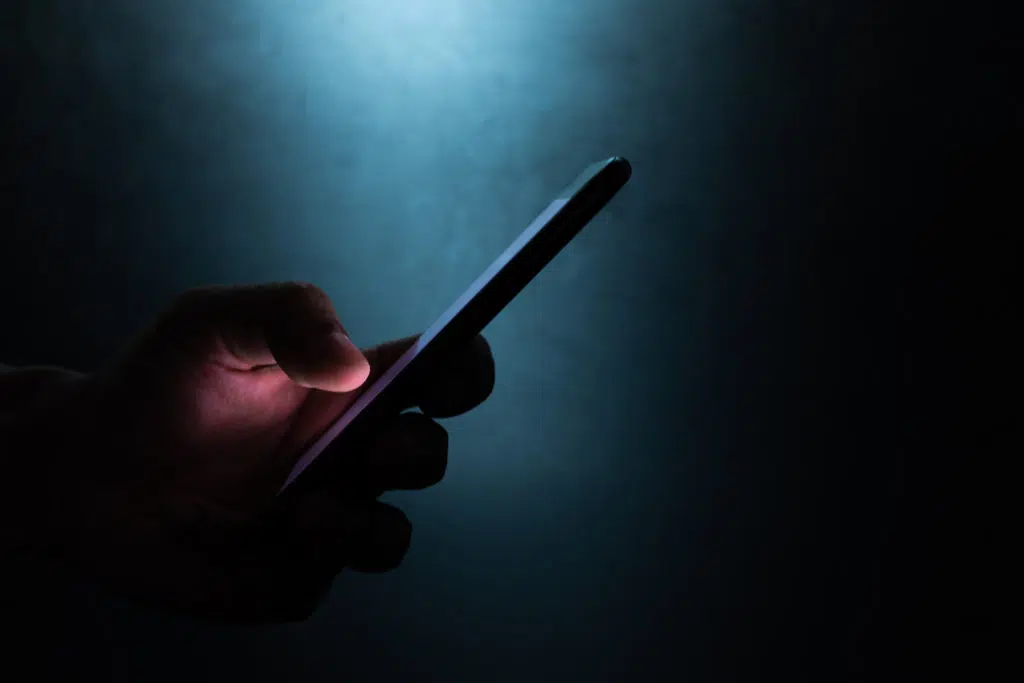
It is possible to hack phones and gain sufficient access to delete an iMessage.
Most of these techniques are illegal.
Even the ones that exist in legal gray areas are arguably unethical.
So, you’re not going to learn how to do any of them here.
If deleting the message is worth taking that risk, you can continue your research to try to learn how to remotely access someone’s device.
Suffice it to say that this course of action is not recommended.
Can You Prevent an iMessage From Sending?

We’ve covered all of the ways to delete a message that has already been sent, but there is one other tidbit that might help you in some scenarios.
It is possible to stop a message from sending even after you hit the “send” button.
If you hit send and then immediately realize that you should not have sent the message, you can try to interrupt your own internet connectivity.
To do this, put the phone in airplane mode and turn off Wi-Fi. Note that both of these are necessary to stop transmission.
If you are fast enough, the message will fail to send and you will get a notification stating as much.
Then, you can simply refuse to tell the phone to try again.
It will never resend a disrupted message unless you tell it to.
That means the other person will never receive the message, so you only have to manage your own device.
At this point, you can delete the message from your phone according to the steps above, and all copies will be removed.
- Faking Disconnected Text Message: How to?
- Text Messages on Airplane Mode: How So?
- Taking SIM Card Out & Putting Back In Later: Getting Texts?
- Old Texts From Blocked Number: Coming Through?
- Deleting Text Messages on Someone Else’s Cell Phone: How to?
- Phone Sending Texts on Its Own: How to Fix?
- Can Someone Delete Your Text Messages Remotely?

