Here’s everything about plugging your landline phone into your computer for calling being possible:
Yes. You can run your landline phone to your computer and complete phone calls that way.
But it requires special hardware adapters and software in order to function.
Alternatively, digital methods make it easier to send or receive phone calls with a computer.
If you want to learn all about how to set up your landline phone with your computer for phone calls, then this article is for you.
Let’s jump right in!

How Do You Connect a PC to a Landline?

If you want your PC to operate via your landline, you need hardware and software dedicated to the task.
Let’s start with the hardware.
Modern computers do not have a port for a phone line.
You will need a special card that allows you to connect your phone line to your computer.
Specifically, you want a POTS (Plain Old Telephone Service) card.
This card allows the computer to plug into your phone jack in the wall and connect to the landline.
That’s step one.
The next step is acquiring software that can process POTS.
This is the harder part.
Most of the software designed for this purpose is no longer supported or updated.
At the time of this writing, PC-Telephone was still accessible, but there are no guarantees on how long it will remain in support.
The same can be said of other software that allows you to actually control the landline hooked up to your computer.
All of that said, when you do find and install working software, you will use the software to dial numbers or answer calls on the computer.
This will use the landline directly, so it will not be tied to your internet connection (unless you use dial-up internet).
Using this hardware and software to run a fax line to your computer and send and receive faxes is also possible.
Are There Other Ways to Make Calls From a Computer? (8 Ways)

Turning your computer into a landline is tough, and the hardware and software can be pricey.
The reason it’s so tough is that the industry has killed any demand for this setup.
Modern computers can complete phone calls without using a landline at all.
Instead, they use digital communication that runs through an internet connection.
In fact, there are a lot of ways to make this work.
#1 Voice Over IP
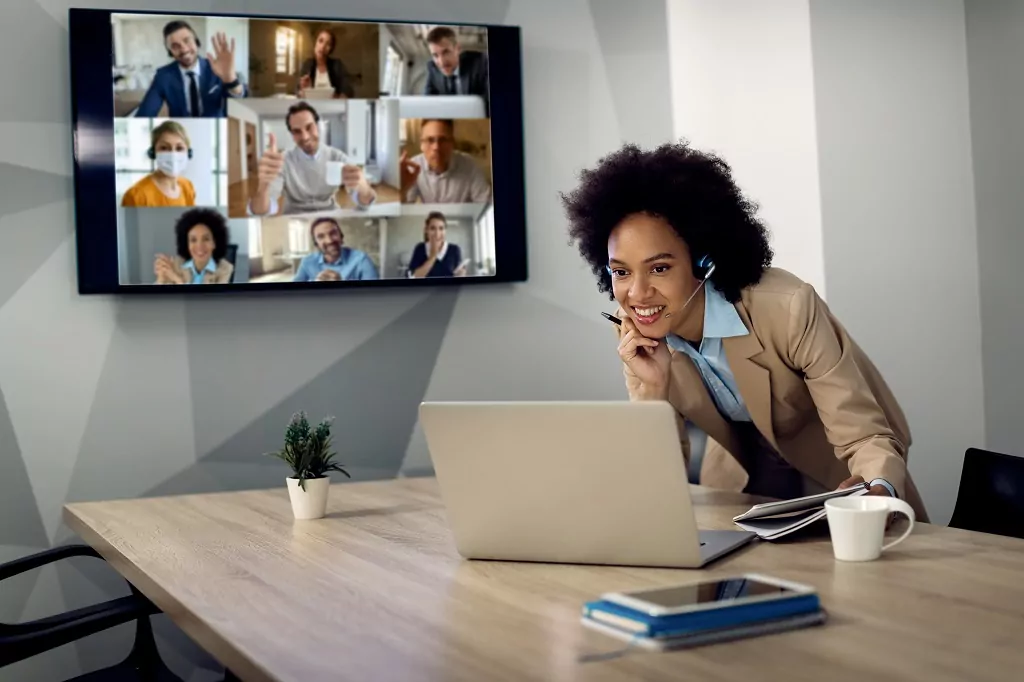
By far, the easiest and most common way to make a phone call with a computer is to use voice over IP (VoIP).
This is the term for a digital signal system that allows you to talk using an internet connection.
There are a lot of different VoIP services and apps, and we’ll discuss several of the most popular.
Before that, we can get into what VoIP really does for you and how it works.
Basically, it digitizes sound so that it can be encoded and sent over the internet in real-time.
VoIP is a standardized protocol, so a lot of different systems can use it.
That means VoIP systems work across different devices.
As long as the VoIP apps are compatible, you can talk from your smartphone, computer, tablet, or any mixture of these devices.
When it comes to VoIP, what matters most is the app or service that provides the resource.
#2 Skype

Skype was one of the first mainstream VoIP apps to hit markets.
Microsoft owns and operates it, and it has been free to use for more than a decade.
With Skype, you create a digital account that effectively works as your phone number.
When you sign into the app, you can call anyone on your contacts list.
You can also receive calls from anyone who has your contact information.
While Skype was originally designed for digital phone conversations, it has undergone massive renovations over the years.
These days, you can use it for video calls, voice conferencing, video conferencing, live text messaging, and screen sharing.
Skype is available for PCs, iPhones, and Android phones, making it a universal option for digital calling.
#3 Facetime

Facetime was developed as Apple’s answer to Skype, and it pioneered video chatting.
The original incarnations of Facetime were clunky, and the picture wasn’t great, but these days, it provides high-definition video and audio in real-time.
It comes automatically installed on Apple devices.
Facetime matches your Apple ID.
So, any device that allows you to sign in can work for Facetime communication.
Simply pick a contact and start a conversation.
Similarly, people who have your contact information can give you a ring at any time.
Facetime is simultaneously one of the best and worst apps for this type of communication.
It’s extremely easy to use and provides excellent quality, but it is only available on Apple devices.
That limits what you can do with it, and it’s why you will find fans and detractors in regards to this app.
Facetime is another VoIP app that is free to use.
#4 Discord

Discord is a truly third-party messaging app.
It was originally designed to make communication easier for people playing multiplayer video games, but it rapidly evolved into something else entirely.
While Discord uses VoIP, it is built on a different premise.
With Discord, you create an account, and then you can join servers.
The servers are free to create and maintain, and they stay perpetually available.
To communicate with people, you can type in the server message box, or you can hop into a voice channel on the server.
Essentially, it’s a conference call that is always available.
Discord does more than voice too.
It allows for screen and application sharing, so you can show people what you are doing on your computer (or watch what they are showing you).
Discord also allows for direct calls between users.
The one thing Discord does not currently support is video chat.
Chalk Discord up as another free VoIP app, although a premium, paid service is available.
#5 Zoom
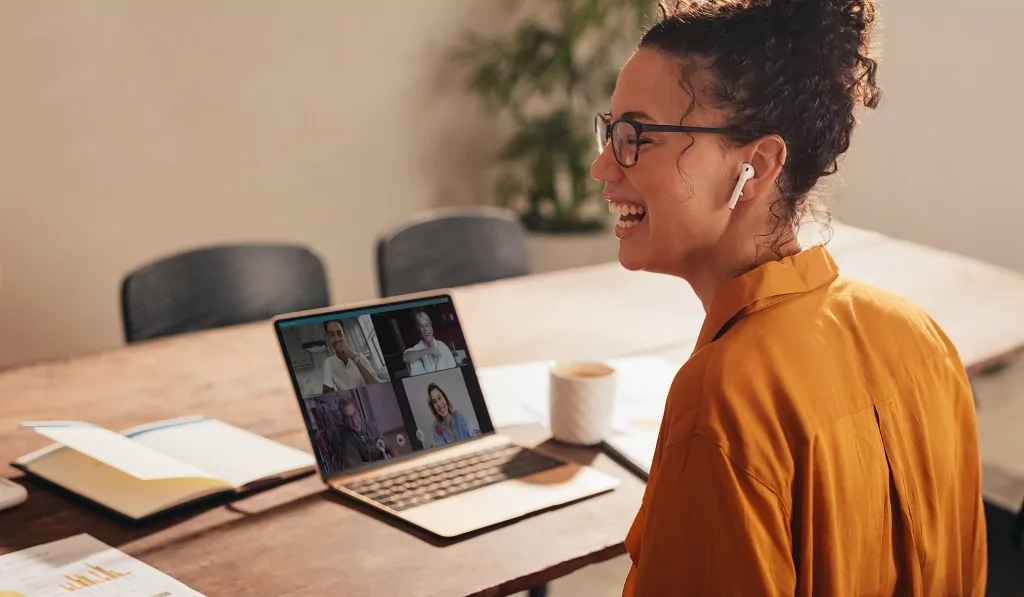
Zoom is probably the most well-known VoIP service in the world.
It was designed specifically to host video conferencing.
It’s known as a meeting app because many users can connect to the same call at the same time.
Every user has access to voice and video features.
It also allows for written messaging and screen sharing.
Zoom does allow for one-on-one communication as well, but because it is designed for group use, the functions are a little cumbersome for direct calling.
You have to go through the same process of creating or joining a meeting to talk to one person that you would use for a full video conference.
Ultimately, anyone who creates a Zoom account can use it and talk to anyone else with an account, and it is entirely free to use.
#6 Dedicated VoIP Services

There are many, many other VoIP services available.
We’re going to take a minute to highlight Google Voice.
Then, we’ll give out a few honorable mentions to popular apps that don’t have their own section.
Google Voice is another VoIP provider, but its goal is different. It strives to be a true replacement for a landline phone.
While you do need a Google account to use Voice, it ultimately provides you with a traditional phone number.
This phone number allows for digital calls through your computer, but it connects and dials like landline phones.
The hybridized approach does a few important things.
First, it lets you have a traditional phone number without traditional phone service.
It can interact with other phone lines and do things like call forwarding.
You can manage multiple phone lines from this one digital line. It’s very convenient.
Google voice also allows for SMS messaging through the number it provides.
All of the services are free to use, and you can use them without a subscription to a phone carrier.
That said, some calls will incur a charge. Typically, they involve international calling.
Another important feature of Voice is that it still runs through internet connections.
That means your dedicated phone number is not tied to a specific location or device.
Any internet-enabled device that allows you to sign in to Voice will give you access to your digital phone.
Aside from Google Voice, there are a couple more VoIP apps that get a lot of attention.
One is Messenger, run by Facebook.
It was originally a text messenger app, but you can make audio and video calls with it these days.
It works a lot like Facetime, but because it is not tied to any particular operating system, it’s more accessible.
WhatsApp is the other notable service. It also originated as a text messaging app, but it now allows for digital phone calls.
Like the other services, it is free to use and not tied to any particular device or operating system.
#7 Apple Ecosystem

Outside of VoIP, you can still make digital calls using a computer.
One of the easiest ways is to connect your smartphone and computer.
If you use Apple phones and computers, then this is already built into the system.
Mac Os and iOS come with built-in interfacing that allows you to make calls from the Mac.
The service runs through your Apple ID, so you need to be signed into the same ID on both devices.
Provided that is the case, the phone actually makes the calls and handles the signal processing, but you can control it all from the computer.
The cool thing about this setup is that it runs over your network (including Wi-Fi), so you don’t need the two devices to be in the same room to use the feature.
As long as they are on the same network, everything works pretty easily.
You also don’t have to go through any setup to use this feature.
When you use the same Apple ID on both devices, it will automatically sync them, and calls will be routed to the device you used most recently (although you can always answer on either one).
#8 The “Your Phone” App

If you don’t use Apple products, Windows computers have the Your Phone app.
This app allows the computer to connect to a smartphone via Bluetooth.
It works a lot like Bluetooth connectivity in a modern car.
You have to make sure Bluetooth is enabled for both devices.
Then, on the computer, you want to navigate to the Your Phone app.
You will need to walk through the steps to pair the phone and the computer.
Once that is done, the app will allow you to control phone calls from the PC. It works a lot like the Apple setup.
There is an important distinction.
Because Your Phone relies on Bluetooth, it has a limited range.
Typically, the phone will need to be relatively close to the computer for the app to work.

