Here’s how to turn off or at least reduce Google CAPTCHA prompts:
Unfortunately, there’s no way you can permanently turn off CAPTCHAs.
But you can temporarily disable it by using AdBlock, a Chrome extension designed to turn off CAPTCHAs, bookmarking google.com, using a different search engine, and using a dynamic IP address.
So if you want to learn all about how to turn off or at least reduce Google CAPTCHA prompts, then this article is for you.
Let’s jump right in!
- I’m Not a Robot Box on CAPTCHAs: Robots Can’t Tick?
- Omegle Keeps Asking for CAPTCHAs: Why?
- I Am Not a Robot CAPTCHAs: How Does It Work?
- How To Get Rid of Omegle CAPTCHA loop: 7 Ways
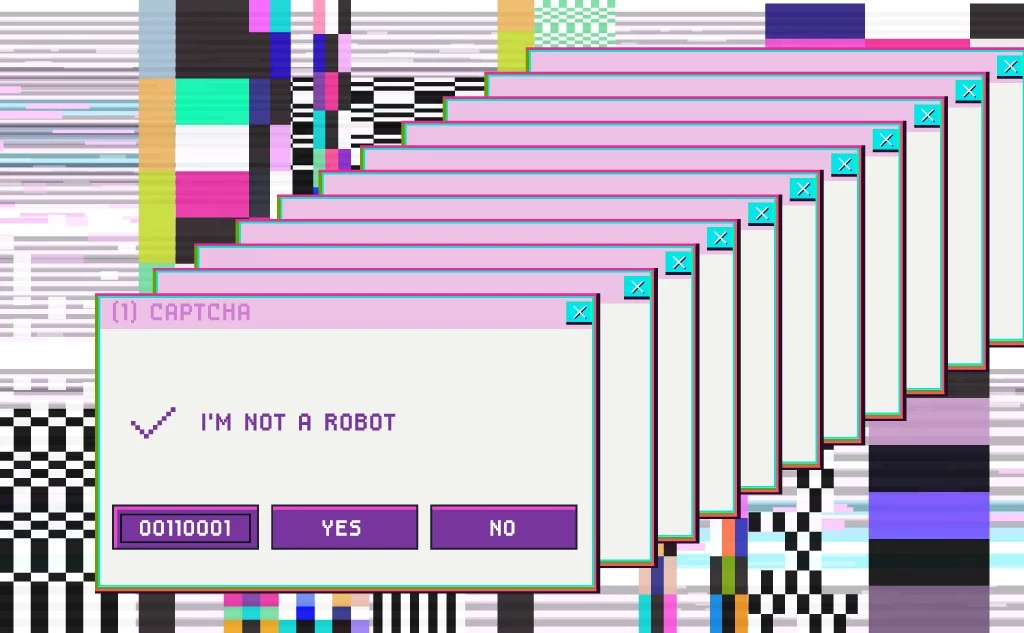
What About Google CAPTCHA Prompts?
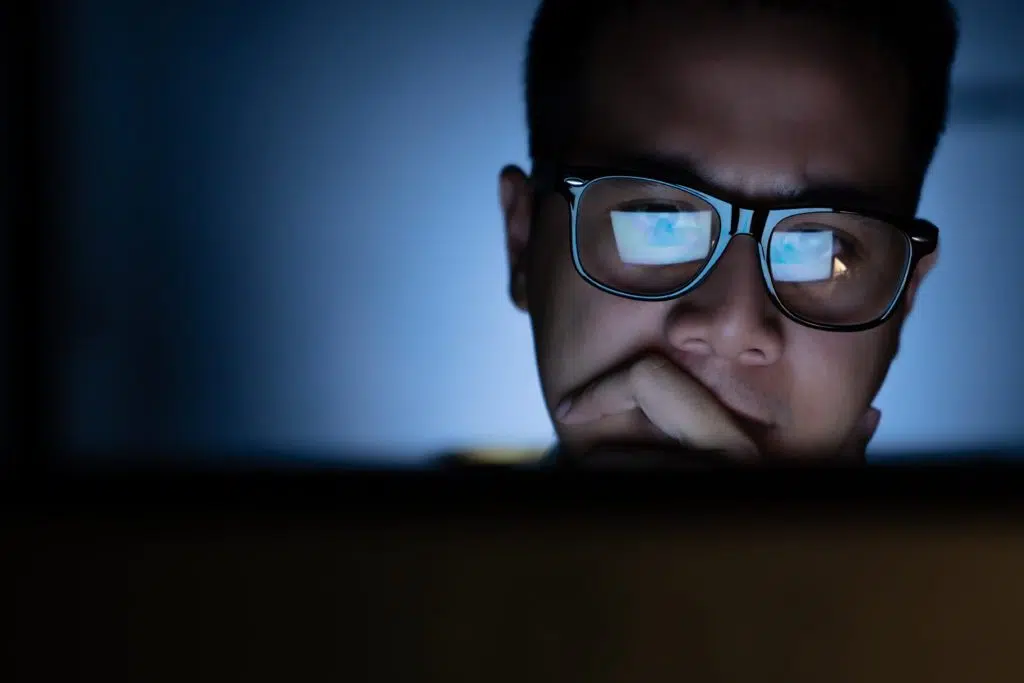
Don’t you just love it when websites insist you confirm that “you are not a robot?”
That’s because systems called CAPTCHAs want to make sure that their websites are secure from unwanted actions.
And how does the system even suspect us of doing something like that?
Well, there are numerous reasons, and we’ll go through all of them, including how the system works and eventually how to turn it off.
What Is Google CAPTCHA?
Since our first experiences on the Internet, we have come across CAPTCHAs in many situations:
- To register on a site
- To post a message on a forum or at the end of an article
- More generally, at the end of a form
Google CAPTCHAs missions are to block entries sent by robots aimed at spreading spam.
CAPTCHA stands for Completely Automated Public Turing test to tell Computers and Humans Apart.
Basically, they are security modules added to the forms of certain pages to get rid of nasty spammers who have no other activity than to rot the Internet.
CAPTCHA is a service that protects your website from spam and abuse using an advanced risk analysis engine and adaptive CAPTCHAs to keep automated software from engaging in abusive activities on your site.
It does this while letting your valid visitors pass through with ease.
Why Do Websites Need CAPTCHAs?
If a website is often exposed to bots and their mailbox is flooded with spam, they should register for CAPTCHA.
Google suggests that the latest versions provide even greater security, as well as a better user experience.
Furthermore, since the software can be easily added to at no extra cost, adding CAPTCHA is a simple and easy way for the owner to protect their website and email inbox.
Of course, there is always a downside.
For example, when you are solving a CAPTCHA puzzle, it takes an average of ten seconds, which can cause you to lose interest simply.
Also, it often happens that users do not understand the puzzle itself, and if the CAPTCHA entry is incorrect several times, the user simply gives up and leaves the page.
What Triggers Google CAPTCHA?
Some web properties automatically have CAPTCHAs in place as a proactive defense against bots. For example, Omegle that let you meet new people. Learn all about how to stop CAPTCHAs on Omegle here in addition to the options below.
Often, a CAPTCHA prompt can be triggered if the user’s behavior appears to resemble the behavior of a bot; if users request web pages or click hyperlinks at a much higher than average rate, for example.
If your Google account doesn’t belong to a real person, or your IP address has been identified as a bot already, those may also be triggers for CAPTCHAs.
Real people also have a search history on their browsers. If there aren’t any, that could be the reason for CAPTCHA to suspect your behavior.
Some bots manage to pass the CAPTCHA test. In addition, researchers have shown that it is possible to write programs that solve image recognition CAPTCHAs.
Additionally, hackers can use click farms to pass the tests; thousands of low-paid workers solve CAPTCHAs for bots.
How to Turn Off or at Least Reduce Google CAPTCHAs?
Knowing how annoying these CAPTCHAs can be, we know that you’ll want to turn them off.
Although you can’t do that since the website owner activates it, there are some options you can try.
#1 AdBlock
If you download the AdBlock extension on Google Chrome, you’ll skip some versions of Google CAPTCHAs.
Be aware that this differs from version to version and from country to country.
#2 Google Chrome Extensions Designed to Turn Off Google CAPTCHA
There are several services on Chrome that provide options for you:
Buster: CAPTCHA Solver for Humans
Buster: CAPTCHA Solver for Humans is a completely free, open-source, free web browser extension that automates the resolution of CAPTCHAs.
The latter doesn’t just skip the problematic CAPTCHA, no, she uses an ingenious method to solve them.
Most CAPTCHAs support audio testing (especially for the visually impaired) and visual testing.
All you have to do is click the extension button at the bottom of the CAPTCHA to have the extension automatically resolve it.
Of course, speech recognition isn’t foolproof, so if the plugin didn’t work the first time, you’d have to try again.
You have to understand that sometimes it can be faster to resolve the CAPTCHA manually than with the plugin.
However, the Buster extension can be useful if you are having trouble solving a complex CAPTCHA.
Rumola
The Rumola service also offers ways to detect and recognize CAPTCHAs.
Rumola came as an extension for Safari, Google Chrome, and Firefox, but now it is only available for Google Chrome.
Rumola is offering around ten free CAPTCHA recognition at the time of registration. After that, you will have to buy credits:
- 50 credits for $0.93 (€ 0.79) valid for 6 months.
- 150 credits for $1.83 (€ 1.55) valid for 6 months.
The operation of Rumola is simple. First, it is added to Google Chrome through an extension.
Once installed, it automatically intercepts CAPTCHAs when it is present, but it is also possible to use the service manually (via the context menu). In addition, the extension can notify the user every step of the way.
Rumola works for a CAPTCHA where you have to type in the shown words, numbers, characters or solve a maths puzzle.
Unfortunately, it doesn’t work on Google CAPTCHAs or the type of CAPTCHAs where you have to select, reorder, or rotate images.
CAPTCHA Be Gone
CAPTCHA Be Gone is a newcomer to the support services for the visually impaired.
But, like Rumola, CAPTCHA Be Gone offers to help us solve CAPTCHAs.
The operation of CAPTCHA Be Gone is simple.
Once the extension is installed and connected to the service, simply go to the relevant web page and press a shortcut to launch the detection of the CAPTCHA.
#3 Bookmark Google.com
To avoid CAPTCHAs in Google search results, just put Google.com in Bookmark!
Yes, that’s it.
Really.
So go to Google.com and put that site in Bookmark.
Click on the newly created Bookmark and use Google. You will never see CAPTCHAs again apparently!
To create a bookmark in Chrome:
- Open https://www.google.com in a new tab.
- Click the star on the right side of the Omnibox.
- A small box should pop up.
- Give it a name and under Folder, make sure ‘Bookmark bar’ is selected.
- Click Done.
#4 Switch To Another Search Engine
Currently, the most reliable and non-biased search engine is DuckDuckGo, Yahoo, and Bing.
However, there are other search engines that, in a rush to block spam (manual and machine), have not integrated their CAPTCHAs… yet.
If you don’t want to change the browser and browser settings on your computer, once you’ve selected them, simply place links to the search engines listed above in the bookmarks bar of your favorite browsers.
And when “Google” requires you to prove that you are not a robot, just open any of these links and re-enter the search query in the search bar.
#5 Dynamic IP Address
There is another effective way to get rid of the CAPTCHA—order a dynamic IP address.
Usually, this service is paid for, and its cost depends on the prices set by your service provider.
Then set the fastest automatic address change in the settings (for example, every second).
This method is guaranteed to save you annoying CAPTCHAs, which means you won’t have to sigh angrily every time the program decides to test you and your humanity.

