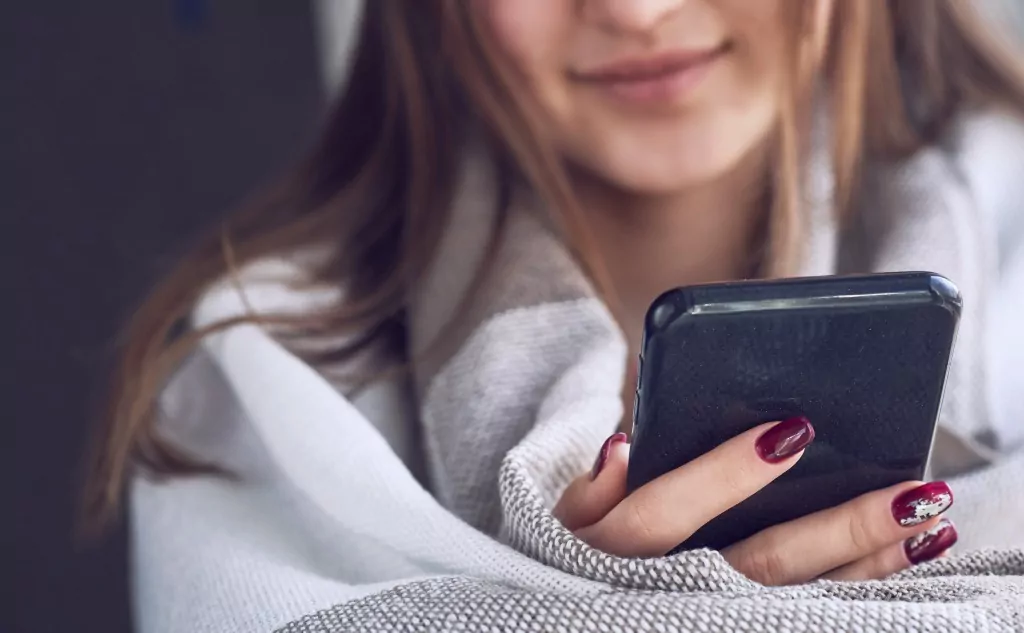Here’s what to do when you can’t charge your cell phone battery because it says the temperature is too low or too cold:
Uncover solutions for when your cell phone battery refuses to charge in low temperatures:
Various factors could be responsible, including malfunctioning sensors, damaged charging ports, or other seemingly minor causes. Additionally, software-related issues might be at play.
Curious about how to tackle these charging difficulties during low temperatures? This article serves as the ideal guide.
Join us as we delve into the possible remedies!
When is Your Phone Temperature Too Low?

Is your phone not charging due to low temperatures?
That seems odd, doesn’t it?
Unless you’re in the middle of winter, located in the Arctic or Antarctic regions, or experiencing extreme cold, your phone probably isn’t freezing, yet you’re receiving this peculiar message.
It’s worth noting that cold temperatures can affect lithium batteries because they depend on chemical reactions to function. When it’s too cold, these reactions slow down, reducing the battery’s efficiency and ability to charge.
Now, if you happen to be in an extremely cold environment, make sure to warm up your phone before attempting to charge it.
As for everyone else, let’s investigate the actual issue affecting our smartphones.
Why is it Showing Phone Temperature Too Low and How to Fix It? (8 Steps)
It’s 95º F out! When it’s not cold how can the phone temperature be too low to charge?
Well, you may be dealing with one of several issues that some people claim is common with the Samsung Galaxy series.
This may be due to a faulty sensor or a damaged charging port, in which case it’s time to contact a repair shop.
But before you rush out to buy a new phone, there are other less drastic causes for your phone showing a low temperature.
#1 Your Phone’s Operating System Is Not the Latest Software Release
Sometimes the Android and iPhone OS don’t update on smartphones, for whatever reason.
In some cases, the Android OS is totally confused and decided that the phone temperature is actually -40º F, instead of the comfy 70º F inside.
So, you need to make sure your phone is connected to a local Wi-Fi network. (Those multi-rainbow icon-looking things at the top? Yeah, those.)
You can do that by following these instructions:
- Select the Settings app. (The app that looks like a gear wheel.)
- Select Wi-Fi or Wireless and Networks, and make certain that Wi-Fi is toggled to ON.
- Look for the list of Wi-Fi networks, and choose one that corresponds to a local Wi-Fi.
- If it asks for a network password, enter it. If you don’t have a network password, choose a network without a lock symbol.
- Touch the connect button.
Once you’re connected to the Wi-Fi network, do the following:
- Select the Settings app. (The app that looks like a gear wheel.)
- Select About Phone.
- Select Check Now For Update.
- You’ll see either Install Now, Install System Software, or Reboot and Install if an update is available. Select that.
- Your phone will install the software and reboot if there is an update. Otherwise, your phone’s software is up-to-date.
Once you’ve updated your phone, try to recharge your phone again.
Otherwise, if it still says your phone temperature is too low, proceed to the next step.
#2 Phone Is in Need of a Reboot
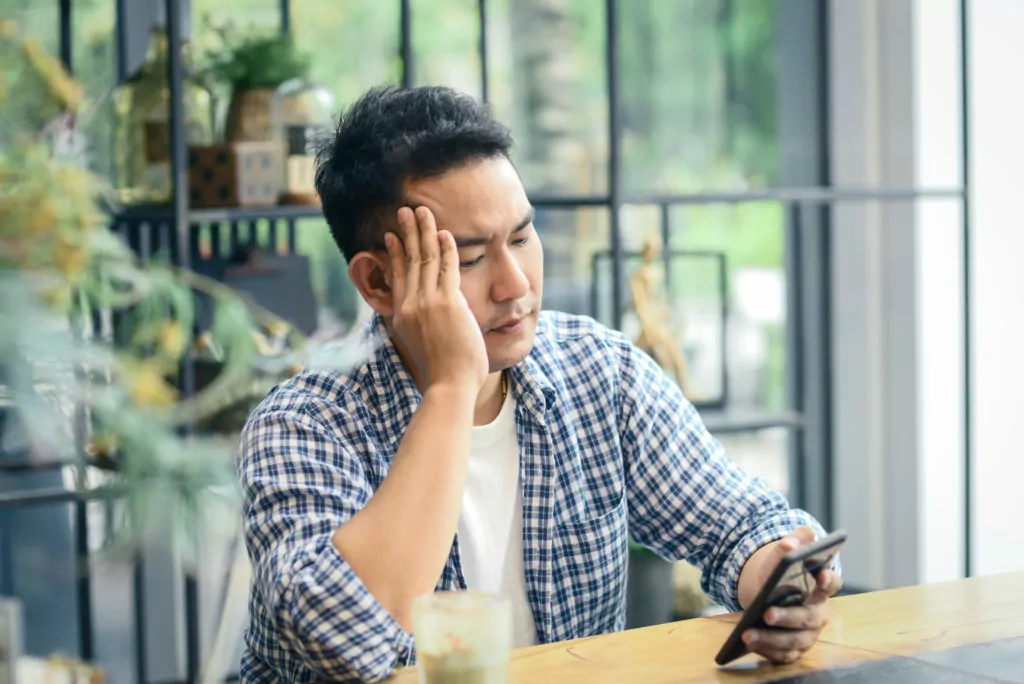
Sometimes the phone’s operating system can get a bit wonky.
In this case, it may just be confused and may need a reboot.
In this case, rebooting your phone is probably a good idea. To do this, do the following:
- Press and hold the power button.
- The options menu will appear with the choices, restart, and power off.
- Select the restart option.
Once your phone is back up, try to recharge your phone again.
If this doesn’t fix the phone temperature issue, and it still says your phone is too cold to charge, move on to the next step.
#3 Bad Wall Charger

Maybe your phone is fine, but the charger is bad.
In this case, try another charger and see if that clears up the problem. Sometimes a faulty aftermarket charger can cause a phone to display many odd error messages.
It’s also important to note that using non-certified charging cables or adapters can damage your phone’s battery. Always use a certified cable and adapters to ensure that your phone is charging safely and efficiently. Our shop can’t live without these amazing-priced USB-C fast charging set from Amazon for iPhones and this Samsung branded USB- C charger from Amazon for newer Androids.
#4 Dirty Charging Port

While a dirty charging port can cause various charging-related issues, it’s less likely to trigger a “Temperature Too Low to Charge Phone” error specifically, but it’s never a bad idea to rule it out.
However, a dirty charging port can disrupt the charging process, cause intermittent charging, or prevent your phone from charging altogether.
It’s still a good idea to clean your charging port regularly to ensure a consistent and effective charging experience. If you are having charging issues in general check out this article we wrote iPhone Not Charging: What are Common Causes? Also, check out this must-have tool we can’t live without in our repair shop Ecasp Cleaning Kit from Amazon to help clean out your port, and don’t worry it can be used for all makes and models! We are never without it at our repair shop!
#5 Bad App

Sometimes the app you just installed can cause problems with your phone and can actually cause a low-temperature problem.
To remove the last app you installed, do the following:
- Select the Settings app (The app that looks like a gear wheel)
- Select Application Manager or Apps
- Scroll down and find the app you want to delete
- Select the app
- Tap Uninstall
If that doesn’t fix the problem, let’s move forward.
#6 Bad Battery

If you’re experiencing issues with your phone, such as receiving an error message that it’s temperature is too cold to charge, it might be related to a bad battery.
At my shop, we replace more batteries than any other part. Here are some ways to check if your battery is the culprit.
- Rapid battery drain: If you notice your phone’s battery life depleting unusually fast even after a full charge, it could indicate a bad battery. Compare the current battery life to its performance when the phone was new or to the manufacturer’s specifications.
- Battery swelling: Inspect your battery for any signs of swelling or bulging. If your phone’s back cover is removable, take it off and look at the battery directly. Swelling may interfere with the temperature sensors, leading to error messages such as the “too cold to charge” warning.
- Unexpected shutdowns: If your phone shuts down randomly, even when it still has battery life left, it could be due to a faulty battery.
- Inability to hold a charge: If your phone can’t hold a charge for long or struggles to charge fully, this could be another sign of a bad battery.
- Overheating: If your phone consistently becomes too hot during charging or regular use, it could be a result of a malfunctioning battery.
Apple users can check battery health in the settings under the battery. Apple is great at letting its customers know when the battery needs servicing.
If you suspect your battery is bad after performing these checks, consider visiting a professional repair shop or contacting the manufacturer for assistance.
They may be able to diagnose the issue more accurately and recommend a battery replacement if necessary. If you want to know what company sells the best batteries this article is a must-read, Best Cell Phone Battery Manufacturers.
#7 Phone’s OS Is Corrupted

As a last resort, to clear the phone temperature error you can try resetting your phone to factory settings. Be aware that this will erase all your data, so back up your phone before proceeding.
Backing up a Samsung phone:
- Connect to Wi-Fi and make sure you’re signed in to your Google account.
- Go to Settings > Accounts and backup > Backup and restore.
- Under the Google account section, tap “Backup data” to choose the data you want to back up, like contacts, app data, and photos.
- Once you’ve selected the data, tap “Back up now” to start the backup process.
Backing up an iPhone:
- Connect to Wi-Fi and make sure you’re signed in to your iCloud account.
- Go to Settings > [Your Name] > iCloud.
- Scroll down to find “iCloud Backup” and tap on it.
- Make sure the “iCloud Backup” toggle is switched on.
- Tap “Back Up Now” to start the backup process.
From there you can reset the device under settings:
- Select Factory Data Reset.
- Select Reset Device.
- Select Erase Everything.
This is obviously a really drastic measure.
If you don’t want to do this, or if this doesn’t fix the problem, go on to the next step.
#8 Take Your Phone to the Repair Shop

If none of the previous steps have helped, it might be time to visit a repair shop or consider getting a new phone.
Yes this a bummer when a phone needs replacing, just remember a smartphone typically lasts around 2 to 3 years before its performance starts to degrade or it becomes outdated.
So if you have gotten more than a few years from the phone you are doing well.
Does Charging Your Phone Frequently Damage the Battery?
Have you ever wondered how frequent charging affects your phone’s battery? Perhaps it’s best to charge only when absolutely necessary?
Charging behavior does impact your battery’s lifespan, but the exact ways depend on how you use the phone and what kind of battery you have.
You can research best practices for your specific battery. Learn all about whether frequent charging damages your phone battery with this in-depth article.
- Normal Temperature of Android Phones and How to Check It?
- GPU and CPU 50-60 °C When Idle: Safe?
- MacBook Clamshell Mode Constantly: Safe?
- Laptop’s CPU Reaching 80-90+ Degrees: Safe?
- Air Conditioning Bad For Laptops: True?
- Putting Laptop in Freezer: Bad?
- How To Destroy a Phone Without Anyone Knowing: 10 Ways
- Putting Phone in Freezer: What Happens?
- Phone Battery Too Hot to Charge: How to Fix?