Here’s how to fix your phone changing its brightness despite auto-brightness being turned off:
Depending on whether you’re using Android or iPhone, you may have accidentally enabled certain features (other than auto-brightness) that cause your phone to change brightness automatically.
These features include night shift mode, power saving mode, attention aware, true tone, and auto lock feature.
So if you want to learn all about how to keep your phone from changing its brightness, then you’re in the right place.
Let’s jump right in!
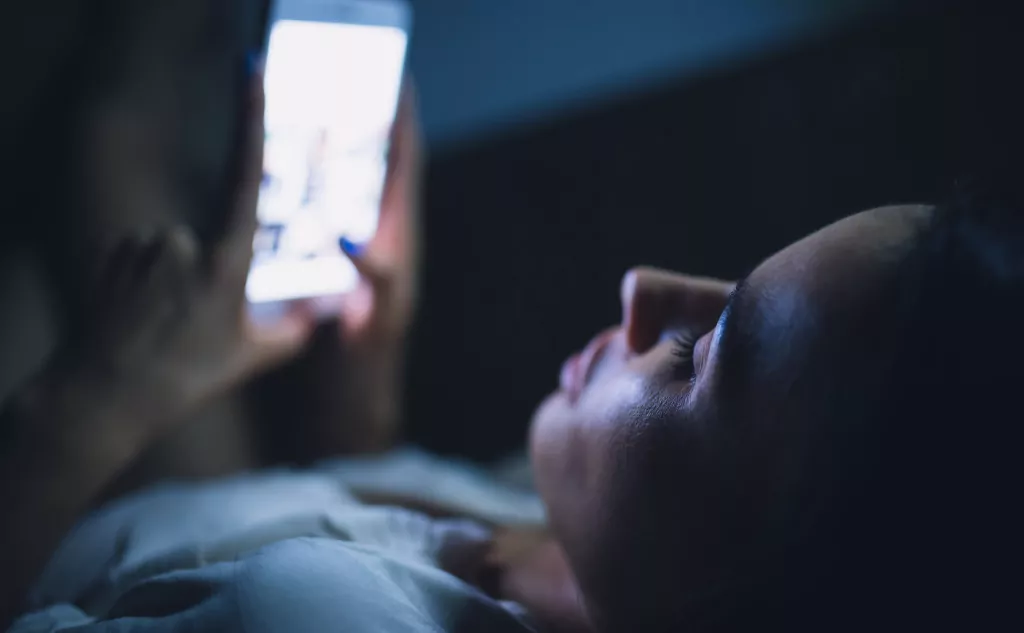
What Causes Your Phone’s Brightness to Change Even When You Turn Off Auto-Brightness?
You notice that your screen appears darker while you’re using your phone.
Or, at different times of the day, your phone appears a lot brighter for no real reason.
Are you confused about why your phone’s brightness keeps dimming or brightening randomly?
It can be especially tricky to understand this when your phone’s auto-brightness has been turned off.
So what exactly is happening to your phone?
And is there anything that you can do to fix it?
There absolutely is!
I will guide you through solving this issue.
Depending on whether you’re using an iPhone or an Android, there are different steps that you can follow.
How Do You Fix Your iPhone Changing Brightness Automatically? (6 Steps)
#1 Check the Night Shift Feature
The iPhone has the “Night Shift” feature, which makes the screen darker at night time.
This is to help reduce eye strain which could occur due to high brightness.
If your Night Shift feature is turned on, this could be causing the problem.
To turn this feature off:
- Go to your iPhone’s “Settings.”
- Then tap “Display and Brightness.”
- Tap the “Night Shift” option on your screen.
- You’ll see two options called “Schedule” and “Manually enable until tomorrow.” Slide the toggle next to both of them to the “off” position.
#2 Turn Off “Attention-Aware” Features
This feature is present in the latest model iPhones that contain the FACE ID feature.
The “Attention-Aware” feature dims the brightness of your phone when it thinks you’re not looking at it.
This is done to preserve battery life.
You can try switching this feature off to see if that fixes the problem.
To turn it off:
- Tap into your iPhone’s “Settings.”
- Then navigate and tap “Accessibility.”
- You should see an option called “FACE ID and Attention.” Tap that.
- The second option on your screen will read “Attention-Aware” feature. Just switch the toggle next to it to “off.”
#3 Disable the “True Tone” Option
The “True Tone” feature is a relatively newer option available on iPhones that are 8 and above.
It functions based on your room’s ambient light and regulates the display’s intensity and temperature color.
This feature might work well for some but may prove to be quite annoying for others.
Turning this off might also solve your issue.
To turn this feature off, you need to:
- Go into your iPhone’s “Settings.”
- Tap the “Display and Brightness” option.
- Under the brightness bar, you’ll see the “True Tone” option. Slide the toggle next to it to the “off” position.
#4 Check the Auto-Lock Feature
The “Auto-Lock” feature on the iPhone automatically turns off the screen and locks it.
It does so when it notices that the phone is sitting idle.
You can either extend the time on this or set it to “never” not to have it automatically turned off.
To do so, you need to:
- Go into your iPhone’s “settings.”
- Tap the “Display and Brightness” option.
- You’ll see an option called “Auto-Lock.” By tapping this option, you can either extend the time or scroll down and set it to “never.”
#5 Is the Low Power Mode On?
This is another feature on the iPhone that is meant to preserve the battery.
When your phone’s battery is about to run out of charge, or it’s draining too fast, this mode automatically turns on.
The “Low Power” mode dims the screen’s brightness, so it appears darker even when the brightness is on full. To disable this feature, you need to:
- Go into your iPhone’s “Settings.”
- Then navigate and tap the “Battery” option.
- You’ll see an option called “Low Power” Mode. Slide the toggle next to it to the “off” position.
#6 Maybe the Phone’s Temperature Is Too High
Users usually experience their screen going dim when using the iPhone in hotter climates.
When the iPhone’s internal temperature gets too high, it regulates it by making some changes.
One of these changes includes the dimming or darkening of the screen.
To combat this issue, you should stop using your phone for a while and allow it to cool down.
You can also keep it in a cooler place to try to cool it down manually.
How Do You Fix Your Android Phone Changing Brightness Automatically? (2 Options)
#1 The Screen Timeout Setting
The “Screen Timeout” setting in an Android phone is a feature that automatically shuts off the screen and locks it after a certain amount of time has passed.
Right before the screen turns off, it goes dim.
If your screen timeout setting is set too short, it can be quite annoying.
To extend this time:
- Go to “Settings.”
- Tap into the “Display” option.
- Scroll down to “Screen Timeout.” Tap it to extend the time.
#2 Turn Off the Power Saving Mode
The “Power Saving” mode is a feature that comes into action when the Android phone’s battery is too low.
It may automatically turn on, or you can have it on even when your battery is at a good percentage.
This feature saves power by disabling or altering certain features in your phone, including dimming the screen brightness.
You can disable the “Power Saving” mode from either the Quick Settings panel or by going into settings.
The following steps should help:
For the quick settings panel—
- Swipe down from the top of your screen. You’ll see a few settings options.
- If you don’t see the “Power Saving” mode on the first swipe, swipe down again to reveal more options.
- Now you should be able to see a battery icon with “Power Saving” mode written. Tap this option and disable it.
Or do it from Settings—
- Go to the phone’s “Settings.”
- Navigate and tap into “Device Care.”
- Tap the “Battery” option.
- Tap into the “Power Saving” mode and choose the “High Performance” option.
What Are Some Frequently Asked Questions?
Here are frequently asked questions about why phones’ brightness changes even when auto-brightness is off.
Why Does My Phone Brightness Keep Going Down When Auto-Brightness Is Off?
This is probably because your device has gotten too warm.
When the interior temperature of the phone exceeds the normal operating range, the device protects its internal components by attempting to regulate its temperature.
The display might get dim or go black as a result of this.
Why Does My iPhone Randomly Dim With Auto-Brightness Off?
There could be several reasons for the iPhone display to keep dimming:
- Your “Attention-Aware” feature area is on.
- The “True Tone” display is enabled.
- The “Night Shift” mode is enabled.
- Your iPhone’s “Auto-Lock” is on.
Why Is My Brightness All the Way Up, but the Screen Is Still Dark?
One reason for this could be that your phone’s screen is damaged.
If that’s not the case, then another reason is the “Power Saving” mode.
When your phone’s battery is too low or about to be drained off, this feature will automatically turn on.
To help save the battery power, it turns the brightness quite low, hence the dimming of the display.
To turn this feature off, you need to do the following:
For iPhone—
- Go to “Settings.”
- Then go to “Battery.”
- Slide the toggle next to “Lower Power” mode to the “off” position.
For Android—
- Go to your phone’s “Settings.”
- Go to “Device Care.”
- Then tap “Battery.”
- Slide the toggle next to “Power Saving” mode to the “off” position.
How Do I Stop My Phone’s Brightness From Changing on Its Own?
There are a few things that you can try to stop your phone’s brightness from changing.
If you’re using an iPhone, you can:
- Switch off the “Auto-Brightness” option by going into Settings > Accessibility > Display and Text Size.
- Disable the “Attention-Aware” features by going into Settings > Accessibility > FACE ID & Attention.
- Turn off the “True Tone” option by going into Settings > Display and Brightness.
- Deactivate the “Night Shift” by going into Settings > Display and Brightness.
- Change the “Auto-Lock” option to “Never” by going into Settings > Display and Brightness.
If you’re using an Android, you can:
- Deactivate the “Adaptive Brightness” by going into Settings > Display.
- Check the “proximity sensor” for blockage.
- Increase the “Screen Timeout” by going into Settings > Display.
- Keep the screen active while you use it. Or you can disable this option by going into Settings > Advanced Features > Motions and Gestures > Keep screen on while viewing. And switch the toggle next to it to “off.”
- Change the “Secure-Lock” settings by going into Settings > Lock Screen > Secure-Lock settings > “Auto-Lock” when the screen turns off. Tap this option and delay the time of Screen Lock.
- Turn off “Power Saving” mode by going into Settings > Device Care > Battery > Power Saving mode. And switch the toggle next to it to “off.”
Why Is My Phone’s Brightness Changing by Itself?
This could be because of several reasons like:
- Your “Auto-Brightness” feature is on.
- The “Night Shift” mode is on.
- The “Power Saving” mode is enabled.
- The “Attention-Aware” features are switched on.
- The “True Tone” feature is on.
- The “Auto-Lock” is turned on.

