Here’s why your Android phone keeps pausing music and videos and how to fix it:
Most of the time, video or music will pause because your internet connection is too slow for the stream.
Other sources of pausing can come from splitting phone resources across too many apps, software issues, hardware issues, and having an out-of-date phone.
If you want to learn all about how to fix your Android phone that keeps pausing music and video, then this article is for you.
Keep reading!

What Is Buffering and Why Does It Matter? (4 Remedies)

One of the most common explanations for a paused stream (whether video or audio) is buffering.
This isn’t quite right, but learning about buffering can help explain what is happening.
Buffering is when your device downloads and then preloads some of the video or song that you are streaming.
It does this because internet connections can be volatile.
So, to ensure smooth playback, the device gets well ahead of where you are in the video or song.
If there’s a brief disruption, it can play the already downloaded content while it waits for the connection to catch back up, and you never know anything happened.
If a device can’t buffer far enough ahead because the connection is too slow, then the video or song has to pause so the device can download the next piece of the content and then play it.
What this boils down to is bandwidth.
Bandwidth is a term that describes how much data your internet connection can handle.
It’s usually measured in Megabits per second (Mbps).
If you have a slow connection with an app or a site, then you have less bandwidth to use for downloading and buffering.
Similarly, your internet connection itself has limited bandwidth.
Now, modern streaming doesn’t really work on the old notion of buffering.
Technically speaking, the content is still buffered, but this is done in much smaller segments.
In the early days of YouTube, you could pause a video, and eventually, the entire thing would buffer, so you wouldn’t have to worry about connection speeds when you eventually hit play.
Modern buffering works in such small segments that pause buffering isn’t very useful.
Still, we can use the term “buffering” and the concept of bandwidth to understand that a slow connection is a likely reason for frequent pausing when you try to stream content.
We’ll discuss how to fix bandwidth issues in the next few sections.
First, it helps to be sure that bandwidth really is the issue.
For that, you want to use a speed test.
There are plenty of apps and websites that can do this for you.
Speedtest.net is one of the most well-known, but any tester is fine.
Run a speed test, and see if your download speed is anywhere near what you pay for.
As a rule, you need around 5 Mbps to stream music, 10 Mbps to stream at the lower levels of high-definition video, and 25 Mbps to stream 4k video.
If you aren’t connecting fast enough, then you need to address bandwidth issues. Y
You can try to free it up, but if the speed test comes in below what you need for your stream, there’s little you can do until your internet is working faster.
There’s one more thing to remember.
Sometimes, your speed test will show plenty of bandwidth, but you will have too many simultaneous downloads competing with each other.
We’ll go over those remedies together too.
#1 Pause the Video for a Minute

If your speed test says things are going fast enough, the first thing you can do is pause the video for a minute.
This won’t allow a huge section of the video to buffer, but it can let the playback catch up.
It also allows the device to try to stabilize the connection to the website or app that is streaming.
Anywhere from one to five minutes of waiting should be enough.
If the video keeps pausing after a five-minute wait, then more pausing won’t really help.
The connection is not stable enough for regular playback. Thankfully, the rest of these steps can help.
#2 Reload the Site or App

Sometimes your general internet connection is fine, but the connection to the particular stream you are using isn’t very good.
You can try to re-establish that connection to see if you get better download speeds.
If it’s a website, simply refresh the site and try again.
If it’s an app, completely restart the app.
Before doing either of these, pay attention to the timestamp of where you are in the video or music stream.
If you lose your place when you refresh, you’ll know how to get back to where you were.
#3 Stop Other Streams

Let’s assume for a minute that you are at home, streaming via Wi-Fi.
Your Wi-Fi connection has a limited bandwidth that can be accessed at any one time.
If other people in the house are streaming, or you are streaming on other devices, you are splitting that bandwidth into smaller and smaller pieces.
Turn off some other streams, and it will free up bandwidth for the video on your phone.
Often, this will help playback.
The principle extends beyond the specific example.
Even if you’re using cellular data and your phone is not acting as a hotspot, reducing data streams helps.
Your phone is the only device in question, but it can multitask very well.
In that multitasking, it might be running uploads and downloads for any number of apps.
If bandwidth is the issue, you can alleviate bandwidth usage by turning off apps and services that connect to the internet.
Pause update downloads, kill push notifications, and reduce the different applications that are drawing from your bandwidth pool.
#4 Try a Different Source

Sometimes, you just can’t get a good connection to a streaming resource.
Maybe Netflix servers closest to you are undergoing maintenance.
Maybe you’re streaming from a site that isn’t very stable.
Regardless, if refreshing the source and cutting other apps on your phone doesn’t help, you can try a better source.
For this trick, you should be getting a good reading on your speed test.
If that’s the case, see if you can stream from a resource that is having a better day.
It can make a huge difference.
Is Your Phone the Problem? (3 Steps)

Bandwidth is not the only reason for streams to pause. Sometimes, it has to do with your phone.
The easiest way to test your phone is to try video and/or music that is completely downloaded.
If it pauses, too, don’t worry about bandwidth.
You are dealing with hardware or software issues.
In the vast majority of cases, your playback challenges are related to RAM, video memory, video processing, or central processing.
Fortunately, you don’t need to be a computer expert to parse these problems and find a solution.
Instead, you can go through the steps below, and you’ll likely find the issue and a way to overcome it.
#1 Reduce Multitasking

Multitasking is the most common issue that causes these pauses.
Whether it is RAM, video memory, video processing, or central processing, these are all limited resources on your phone.
Every app that runs pulls from these resources, and if you task the phone hard enough, everything has to slow down to compensate.
On top of that, some apps will directly interfere with general performance.
As an example, battery optimizers throttle down hardware usage to extend battery life.
Your video might need all of that hardware capacity to play well.
Regardless, if you shut down many apps and resources, your phone will have more available for the video or music you are trying to play.
So if bandwidth isn’t the problem, this is where you should start.
#2 Power Cycle the Phone
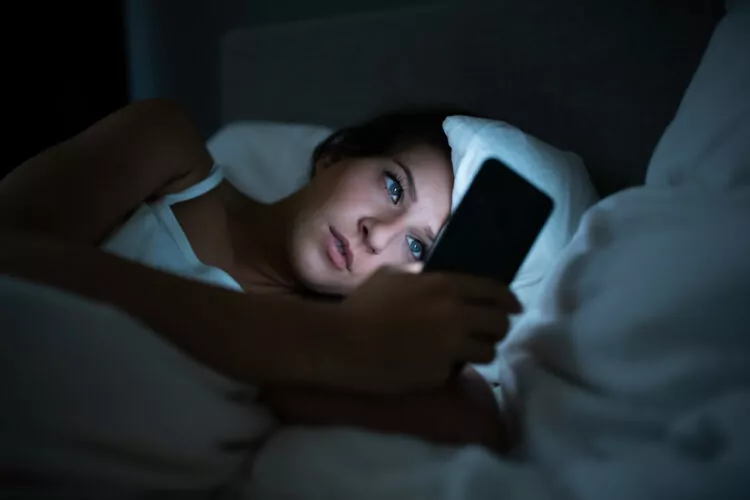
Sometimes apps malfunction.
Some of the ways they can mess up will cause them to consume far more RAM or other hardware resources than is normal.
When you restart the phone, it turns off apps and resets their hardware usage.
So, a simple power cycle can resolve this issue in many instances.
#3 Run Updates

Other software problems won’t be resolved by turning the phone on and off again.
Especially if the video or audio player itself is malfunctioning, software updates are your friend.
They will rebuild the software for the apps in question (and the operating system).
This has a good chance of repairing software problems that are causing your playback to pause a whole bunch.
Is Your Phone Broken? (3 Things)

If the above fixes aren’t enough, you might have a deeper problem.
It could still be software or hardware, but the simple fixes aren’t working.
For these situations, there are still some things you can do, but you might end up having to take your phone in for repair.
#1 Video Test

The first thing you want to do at this point is to try a video test.
There are plenty of apps on the Play Store that can do the job.
You’re looking for anything that is designed to test the video performance of the phone.
You don’t need an advanced stress test. You’re just using a test app to see if the playback problem is universal across the phone or not.
PCMark is a great app to choose from, but feel free to go with something else if you prefer.
If your phone fails a video test, you will likely have a hardware problem.
As a result, you may need to have the phone professionally repaired or replaced.
#2 Repair the Phone

If you don’t fail the video test but can’t play the content you want, you need to look into software repairs.
For an Android phone, the easiest thing is to back up the phone and then try to restore the operating system.
However, before you reload all of your stuff in the backup, try video playback.
There’s a good chance it will work now.
If it doesn’t, then you need to have it professionally diagnosed.
The problem is obscure and may prove hard to resolve.
#3 Upgrade

The final resort with phone problems is to upgrade.
Sometimes, the problem isn’t a failure in any of the hardware or software.
Sometimes, the phone is just old, and it can’t keep up with the newest stuff.
This can be frustrating, but these days, it’s an inevitable end for any phone.
In those moments, upgrading the phone will get you the best results.

