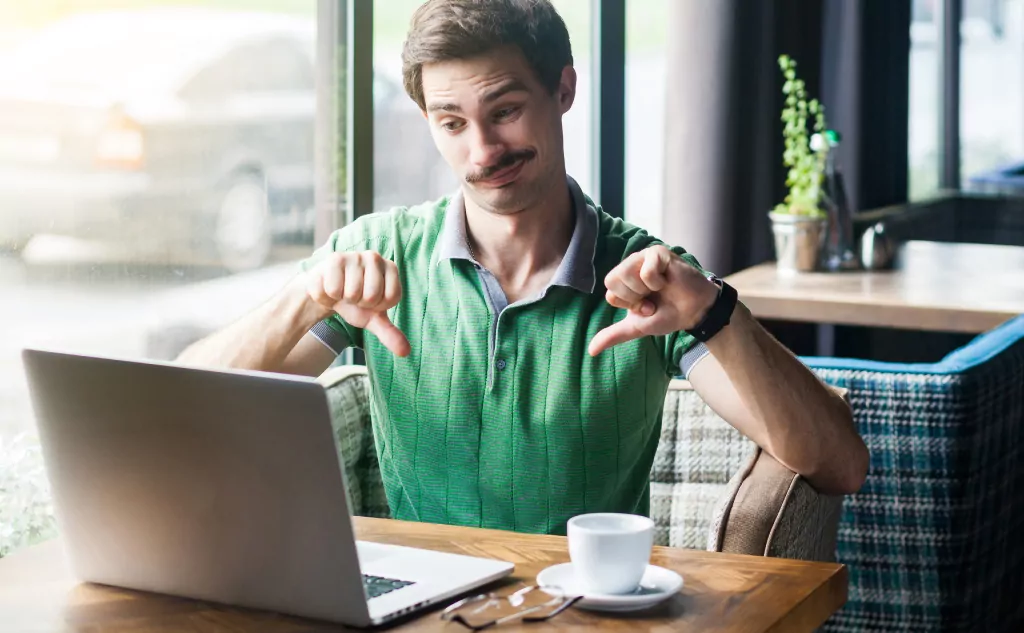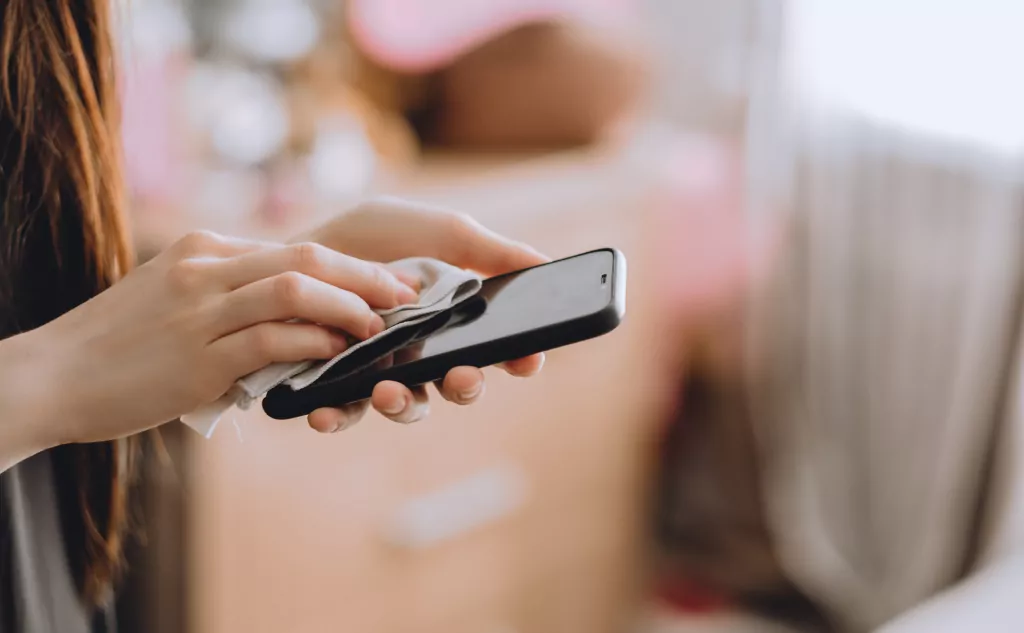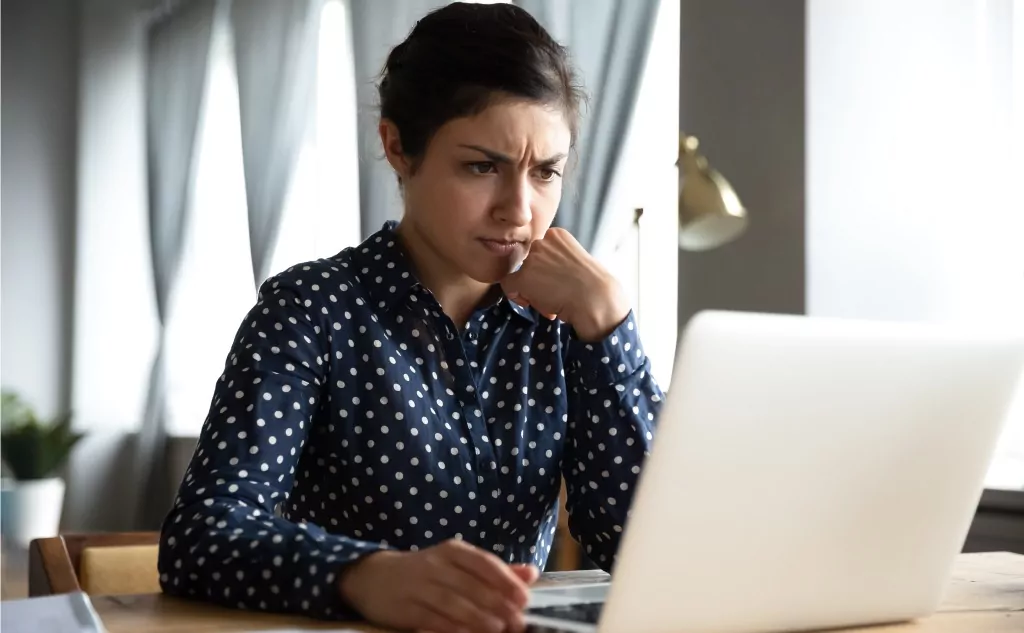Borderless Windowed vs. Full-Screen: Gaming Performance?
Overall, gaming in full-screen mode will give you better performance than in borderless windowed mode. However, full-screen mode comes with some downsides that you might not be willing to live with. In particular, accessing apps and functions outside of the active gaming window is much easier outside of full-screen mode.